Best Books on Python Plotting to Buy in December 2025
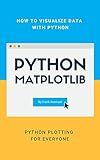
Python plotting for everyone


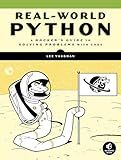
Real-World Python: A Hacker's Guide to Solving Problems with Code


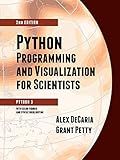
Python Programming and Visualization for Scientists



Python Data Science Handbook: Essential Tools for Working with Data
- COMPREHENSIVE GUIDE TO PYTHON FOR DATA ANALYSIS AND VISUALIZATION.
- HANDS-ON EXAMPLES AND PRACTICAL EXERCISES FOR REAL-WORLD APPLICATIONS.
- COVERS ESSENTIAL LIBRARIES: NUMPY, PANDAS, MATPLOTLIB, AND MORE!


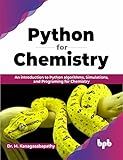
Python for Chemistry: An introduction to Python algorithms, Simulations, and Programing for Chemistry (English Edition)


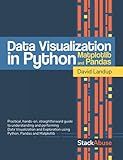
Data Visualization in Python with Pandas and Matplotlib


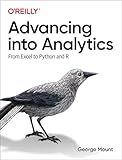
Advancing into Analytics: From Excel to Python and R



Python for Beginners: Step-by-Step Data Science & Machine Learning with NumPy, Pandas, Matplotlib, Scikit-Learn, TensorFlow & Jupyter


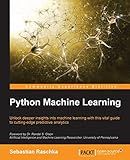
Python Machine Learning, 1st Edition


To create a basic line plot using Matplotlib, you will need to follow a few steps:
- Import the necessary libraries: Begin by importing the Matplotlib library using the following command: import matplotlib.pyplot as plt
- Prepare the data: Create two lists, one for the x-axis values and another for the corresponding y-axis values. Ensure that both lists have the same length.
- Create the plot: Use the plot() function from Matplotlib to create the line plot. Pass the x-axis values as the first argument and the y-axis values as the second argument. For example: plt.plot(x_values, y_values)
- Customize the plot (optional): You can customize the appearance of the plot by adding labels and titles, modifying the axis scales, changing line styles or colors, and adding grid lines, among other options. You can use various functions provided by Matplotlib to achieve these customizations.
- Display the plot: Use the show() function to display the plot on your screen. Add this line at the end of your code: plt.show()
By following these steps, you can create a basic line plot using Matplotlib. Remember to replace x_values and y_values with your specific data.
What is the purpose of a figure size and how to change it in Matplotlib?
The purpose of a figure size in Matplotlib is to define the dimensions of the overall plot area, including the axes, labels, and any other elements. It determines the aspect ratio and the physical size of the final output.
To change the figure size in Matplotlib, you can use the figure() function with the figsize parameter. Below is an example to set the figure size to 8 inches wide and 6 inches high:
import matplotlib.pyplot as plt
plt.figure(figsize=(8, 6))
plot your data or create subplots
plt.show()
You can adjust the values in the figsize parameter to set the desired width and height in inches. The figure size can also be specified in other units like centimeters or pixels by using a different value for the figsize parameter.
How to create a line plot with datetime objects on the x-axis using Matplotlib?
To create a line plot with datetime objects on the x-axis using Matplotlib, follow these steps:
- Import the necessary libraries:
import matplotlib.pyplot as plt import datetime
- Create your datetime objects for the x-axis data:
dates = [datetime.datetime(2022, 1, 1), datetime.datetime(2022, 1, 2), datetime.datetime(2022, 1, 3), ...]
- Create your y-axis data:
values = [10, 15, 20, ...]
- Plot the line graph:
plt.plot(dates, values)
- Format the x-axis to display the datetime values:
plt.gca().xaxis.set_major_formatter(mdates.DateFormatter('%Y-%m-%d')) plt.gca().xaxis.set_major_locator(mdates.DayLocator())
- Rotate the x-axis tick labels for better readability (optional):
plt.gcf().autofmt_xdate()
- Display the plot:
plt.show()
Here's a complete example of creating a line plot with datetime objects:
import matplotlib.pyplot as plt import datetime
Create datetime objects for x-axis data
dates = [datetime.datetime(2022, 1, 1), datetime.datetime(2022, 1, 2), datetime.datetime(2022, 1, 3), datetime.datetime(2022, 1, 4), datetime.datetime(2022, 1, 5)]
Create y-axis data
values = [10, 15, 20, 25, 30]
Plot the line graph
plt.plot(dates, values)
Format x-axis tick labels
plt.gca().xaxis.set_major_formatter(mdates.DateFormatter('%Y-%m-%d')) plt.gca().xaxis.set_major_locator(mdates.DayLocator())
Rotate x-axis tick labels
plt.gcf().autofmt_xdate()
Display the plot
plt.show()
This will create a line plot with datetime objects on the x-axis using Matplotlib.
What is the significance of trends and trend lines in line plots?
Trends and trend lines in line plots provide valuable insights and information about the data being represented. Here are some significant aspects of trends and trend lines:
- Visual representation: Line plots visually represent data over a period of time or a sequence of events. Trends and trend lines help in highlighting patterns, fluctuations, and changes in the data throughout the plot.
- Understanding patterns: By visually examining the trends and trend lines, one can identify and understand the underlying patterns in the data. These patterns may include upward or downward trends, periodic or cyclical patterns, and irregular variations.
- Forecasting and prediction: A trend line can be used to make predictions about future data points. By extending the trend line beyond the observed data, it is possible to estimate the future values and anticipate potential outcomes.
- Identifying outliers: Trends and trend lines can help in identifying outliers, which are data points that deviate significantly from the overall pattern. These outliers can indicate anomalies, anomalies, errors, or special events that influenced the data.
- Correlation and relationships: When comparing multiple line plots, trends and trend lines can reveal correlations and relationships between different sets of data. For example, when two line plots show similar upward trends, it suggests that the variables being measured might be related or dependent on each other.
- Data interpretation: Trends and trend lines assist in interpreting the data more effectively. They provide a simplified representation of complex data sets, making it easier to understand and communicate the main characteristics and insights of the data.
Overall, trends and trend lines in line plots are crucial tools for analyzing and interpreting data, identifying patterns and relationships, making predictions, and deriving insights from the plotted information.
