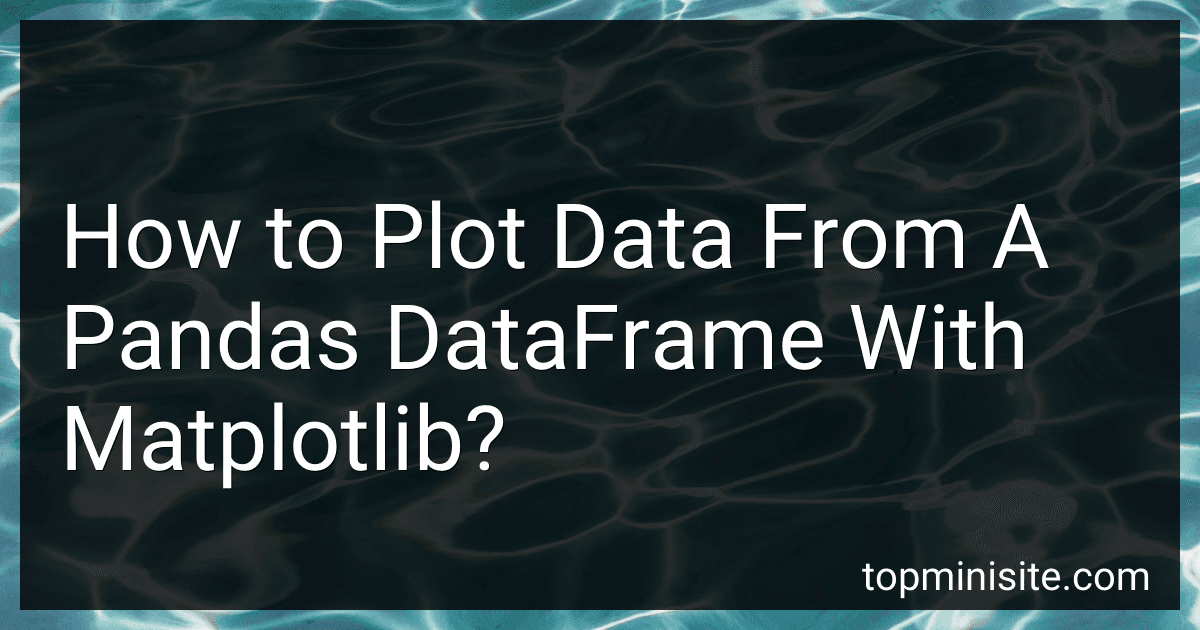Best Data Visualization Tools to Buy in December 2025
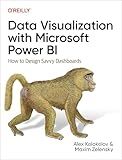
Data Visualization with Microsoft Power BI: How to Design Savvy Dashboards


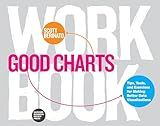
Good Charts Workbook: Tips, Tools, and Exercises for Making Better Data Visualizations


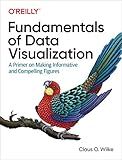
Fundamentals of Data Visualization: A Primer on Making Informative and Compelling Figures


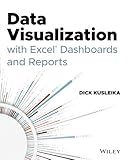
Data Visualization with Excel Dashboards and Reports


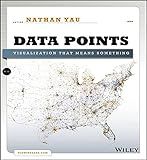
Data Points: Visualization That Means Something



Good Charts, Updated and Expanded: The HBR Guide to Making Smarter, More Persuasive Data Visualizations


To plot data from a Pandas DataFrame with Matplotlib, you can follow these steps:
- Import the required libraries: import pandas as pd import matplotlib.pyplot as plt
- Load or create a Pandas DataFrame with data that you want to plot.
- Decide on the type of plot you want to create, such as line plot, scatter plot, bar plot, etc. Determine which columns from the DataFrame will be used for the X and Y axes.
- Use the selected plot type from Matplotlib by calling the appropriate function. Here are a few examples: Line plot: df.plot(x='X_column', y='Y_column', kind='line') plt.show() Scatter plot: df.plot(x='X_column', y='Y_column', kind='scatter') plt.show() Bar plot: df.plot(x='X_column', y='Y_column', kind='bar') plt.show() Note: In the examples above, replace 'X_column' with the column name you want to use for the X-axis, and 'Y_column' with the column name for the Y-axis.
- After calling the plot function, use plt.show() to display the plot.
By following these steps, you can easily plot data from a Pandas DataFrame using Matplotlib.
How to change the color of a Matplotlib plot?
To change the color of a Matplotlib plot, you can use the color parameter in the plotting function. Here are the steps:
- Import the necessary libraries:
import matplotlib.pyplot as plt
- Create some data for the plot:
x = [1, 2, 3, 4, 5] y = [2, 4, 1, 5, 3]
- Plot the data with the desired color:
plt.plot(x, y, color='red')
You can choose any color using the following options:
- Color name: 'red', 'blue', 'green', etc.
- Hexadecimal color code: '#FF0000', '#00FF00', '#0000FF'
- RGB tuple: (1.0, 0.0, 0.0), (0.0, 1.0, 0.0), (0.0, 0.0, 1.0)
- HTML color name: 'DarkRed', 'MediumSeaGreen', 'RoyalBlue', etc.
- Grayscale intensity: '0.0' (Black) to '1.0' (White)
Note that this method works for most plotting functions in Matplotlib, such as plot(), scatter(), bar(), etc.
How to plot a density plot from a Pandas DataFrame with Matplotlib?
To plot a density plot from a Pandas DataFrame with Matplotlib, you can follow these steps:
- Import the necessary libraries:
import pandas as pd import matplotlib.pyplot as plt
- Create a Pandas DataFrame or load the data from a file:
data = pd.DataFrame({'column1': [1, 2, 3, 4, 5], 'column2': [1, 4, 6, 8, 10]})
- Use the plot.density() function of the DataFrame to create the density plot:
data.plot.density()
- Show the plot using plt.show():
plt.show()
Here is the complete example:
import pandas as pd import matplotlib.pyplot as plt
data = pd.DataFrame({'column1': [1, 2, 3, 4, 5], 'column2': [1, 4, 6, 8, 10]})
data.plot.density() plt.show()
This will create a density plot of the columns in the DataFrame using Matplotlib.
How to plot a scatter plot from a Pandas DataFrame with Matplotlib?
To plot a scatter plot from a Pandas DataFrame using Matplotlib, you can follow these steps:
- Import the necessary libraries:
import pandas as pd import matplotlib.pyplot as plt
- Load your data into a Pandas DataFrame:
df = pd.read_csv('your_data.csv')
- Extract the columns of interest from the DataFrame:
x = df['column_x'] y = df['column_y']
- Create a scatter plot using Matplotlib:
plt.scatter(x, y)
- Customize your scatter plot with labels, title, etc.:
plt.xlabel('X-axis label') plt.ylabel('Y-axis label') plt.title('Scatter plot')
- Show the plot:
plt.show()
Here's an example of the code put together:
import pandas as pd import matplotlib.pyplot as plt
df = pd.read_csv('your_data.csv')
x = df['column_x'] y = df['column_y']
plt.scatter(x, y) plt.xlabel('X-axis label') plt.ylabel('Y-axis label') plt.title('Scatter plot') plt.show()
Remember to replace 'your_data.csv', 'column_x', and 'column_y' with your actual data file and column names.
How to plot a line graph from a Pandas DataFrame with Matplotlib?
To plot a line graph from a Pandas DataFrame with Matplotlib, you can follow these steps:
- Import the necessary libraries:
import pandas as pd import matplotlib.pyplot as plt
- Create or load your DataFrame:
data = {'x': [1, 2, 3, 4, 5], 'y': [2, 4, 6, 8, 10]} df = pd.DataFrame(data)
- Plot the line graph:
plt.plot(df['x'], df['y']) plt.xlabel('x') plt.ylabel('y') plt.title('Line Graph') plt.show()
This code will generate a line graph with x values on the x-axis and y values on the y-axis. The xlabel, ylabel, and title functions are used to set the labels and title for the graph. The show function displays the graph.
You can customize the line style, color, and other aspects of the graph using various parameters of the plot function.
How to plot a polar plot from a Pandas DataFrame with Matplotlib?
To plot a polar plot from a Pandas DataFrame using Matplotlib, you can use the plt.polar() function. Here is an example of how you can do it:
- Import the necessary libraries: import pandas as pd import matplotlib.pyplot as plt import numpy as np
- Create a sample DataFrame: df = pd.DataFrame({ 'theta': [0, np.pi/4, np.pi/2, 3*np.pi/4], 'r': [1, 2, 3, 4] })
- Sort the DataFrame by the 'theta' column: df = df.sort_values('theta')
- Calculate the values of theta and r for the polar plot: theta = df['theta'].values r = df['r'].values
- Create the polar plot using plt.polar(): plt.polar(theta, r, marker='o')
- Customize the plot as needed, such as adding a title, labels, and grid: plt.title('Polar Plot') plt.xlabel('Theta') plt.ylabel('R') plt.grid(True)
- Finally, show the plot using plt.show(): plt.show()
This will create a polar plot using the theta and r values from the DataFrame. You can customize the DataFrame and plot according to your data and requirements.
How to customize the x-axis ticks in a Matplotlib plot?
To customize the x-axis ticks in a Matplotlib plot, you can use the xticks() function to set the positions and labels of the ticks.
Here is an example of how you can customize the x-axis ticks in a Matplotlib plot:
import matplotlib.pyplot as plt import numpy as np
Generate some sample data
x = np.linspace(0, 10, 100) y = np.sin(x)
Create a plot
plt.plot(x, y)
Customize the x-axis ticks
plt.xticks([0, 2, 4, 6, 8, 10], ['A', 'B', 'C', 'D', 'E', 'F'])
Add labels and title
plt.xlabel('X-axis') plt.ylabel('Y-axis') plt.title('Customized x-axis ticks')
Show the plot
plt.show()
In this example, the xticks() function is used to set the positions of the tick marks along the x-axis at [0, 2, 4, 6, 8, 10]. The labels for these tick marks are set as ['A', 'B', 'C', 'D', 'E', 'F']. You can adjust the positions and labels as per your requirement.
The resulting plot will display the customized x-axis ticks.