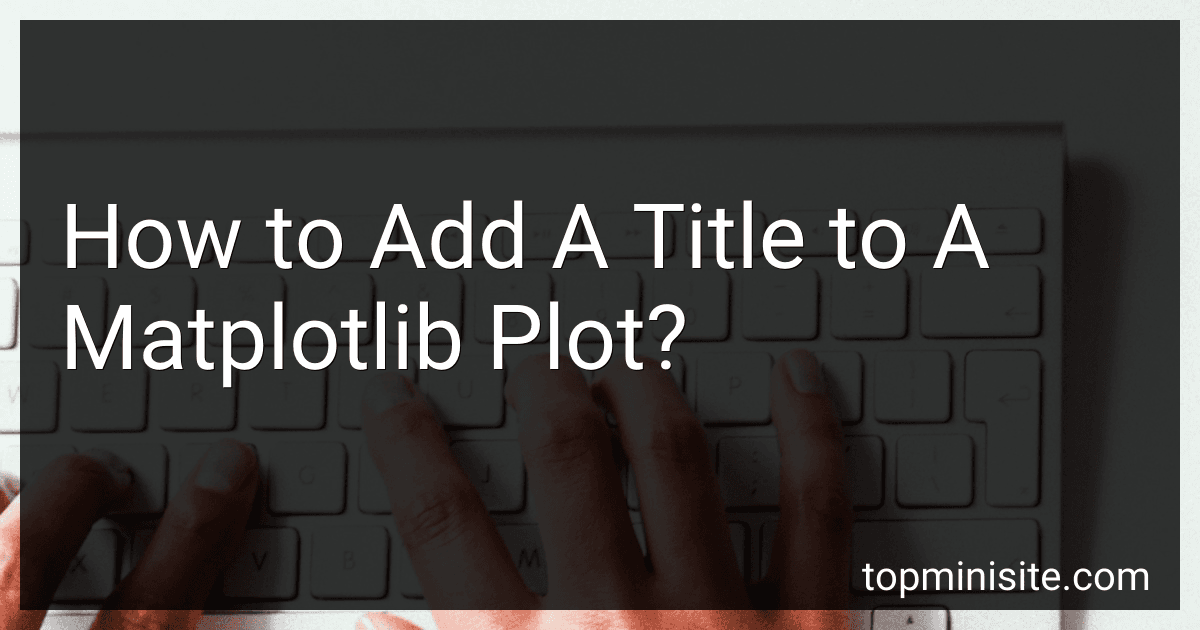Best Plotting Tools to Buy in December 2025
To add a title to a Matplotlib plot, you can use the title() function provided by Matplotlib. The title can provide a brief description or name for the plot, which helps in understanding the visual representation of the data.
Here is an example of how to add a title to a Matplotlib plot using Python:
import matplotlib.pyplot as plt
Create some sample data
x = [1, 2, 3, 4, 5] y = [2, 4, 6, 8, 10]
Plot the data
plt.plot(x, y)
Add a title to the plot
plt.title("Sample Plot")
Display the plot
plt.show()
In the above code, we first import the pyplot module from Matplotlib as plt. Then, we create some sample data for the x and y coordinates. Next, we use the plot() function to plot the data. Finally, we add a title to the plot using the title() function, passing the desired title as a string argument ("Sample Plot" in the example). Lastly, we display the plot using the show() function.
By adding a title to your Matplotlib plot, you make it easier for others to understand the purpose or content of the visualization. Additionally, it helps in labeling or identifying different plots, especially when multiple plots are displayed together.
How to change the position of the title in Matplotlib?
To change the position of the title in Matplotlib, you can use the set_position() method of the Title object. Here's an example of how to change the position of the title:
import matplotlib.pyplot as plt
Create an empty plot
fig, ax = plt.subplots()
Add a title
title = ax.set_title("My Title")
Change the position of the title
title.set_position([0.5, 1.1])
Show the plot
plt.show()
In the set_position() method, you can specify the position of the title using a list of two numbers. The first number is the horizontal position, where 0 represents the left edge of the plot and 1 represents the right edge of the plot. The second number is the vertical position, where 0 represents the bottom edge of the plot and 1 represents the top edge of the plot.
What are the possible ways to add a subtitle to a Matplotlib plot?
There are several possible ways to add a subtitle to a Matplotlib plot:
- Using the plt.title() function: This function can be used to add a primary title to the plot, and it can also accept an optional loc parameter to specify the location of the title. To add a subtitle, you can set the loc parameter to a value other than the default center. For example:
import matplotlib.pyplot as plt
plt.title("This is the primary title") plt.title("This is the subtitle", loc='left')
plt.show()
- Using the text() function: The plt.text() function can be used to add arbitrary text to the plot at specified coordinates. You can specify the position of the subtitle by providing appropriate x and y coordinates. For example:
import matplotlib.pyplot as plt
plt.text(0.5, 0.9, "This is the subtitle")
plt.show()
- Combining two text() functions: Another way to add a subtitle is by using two separate text() functions, one for the primary title and the other for the subtitle. By adjusting the y-coordinate of the subtitle, you can position it below the primary title. For example:
import matplotlib.pyplot as plt
plt.text(0.5, 0.95, "This is the primary title") plt.text(0.5, 0.9, "This is the subtitle")
plt.show()
These are some of the possible ways to add a subtitle to a Matplotlib plot. You can choose the method that suits your needs best.
What is the function to add a title to a specific axis in a subplot?
The function to add a title to a specific axis in a subplot is set_title().
Syntax:
ax.set_title(title, **kwargs)
Parameters:
- title: The string to be used as the title for the axis.
- **kwargs: Optional keyword arguments such as fontdict, loc, pad, color, etc. to customize the appearance of the title.
Example:
import matplotlib.pyplot as plt
fig, ax = plt.subplots() ax.set_title("Title for Y-axis", fontsize=12, color="blue")
plt.show()
This code will create a subplot and set the title of the Y-axis to "Title for Y-axis". The optional arguments fontsize and color are used to customize the appearance of the title.
How to add a border around the plot title in Matplotlib?
To add a border around the plot title in Matplotlib, you can use the set_bbox method of the title object. Here's an example:
import matplotlib.pyplot as plt
Plotting the data
plt.plot([1, 2, 3, 4], [1, 4, 9, 16])
Adding a title to the plot
title = plt.title("Plot Title")
Adding a border around the plot title
bbox = dict(boxstyle="round", edgecolor="red", facecolor="wheat", alpha=0.5) title.set_bbox(bbox)
Display the plot
plt.show()
In this example, we first plot some data using the plot function. Then, we add a title to the plot using the title function and assign the returned Text object to the variable title. Next, we define a bbox dictionary with the desired border style. Finally, we use the set_bbox method of the title object to set the border around the plot title.
How to set the transparency level of a plot title in Matplotlib?
To set the transparency level of a plot title in Matplotlib, you can use the alpha parameter.
Here's an example of how to do it:
import matplotlib.pyplot as plt import numpy as np
Generate some data
x = np.linspace(0, 10, 100) y = np.sin(x)
Create a figure and axes
fig, ax = plt.subplots()
Create the plot
ax.plot(x, y)
Set the transparency level of the plot title
title = ax.set_title("My Plot Title") title.set_alpha(0.5)
Show the plot
plt.show()
In this example, we first create a figure and axes using plt.subplots(). Then, we create the plot using ax.plot(). Next, we set the transparency level of the plot title by calling set_alpha() on the Title object returned by ax.set_title(). Finally, we display the plot using plt.show().
What is the maximum length of a plot title in Matplotlib?
The maximum length of a plot title in Matplotlib is dependent on the size of the figure and the available space within it. Matplotlib does not have a set maximum length for plot titles. However, it is recommended to keep the title concise and avoid excessively long titles that may become difficult to read or fit within the figure.