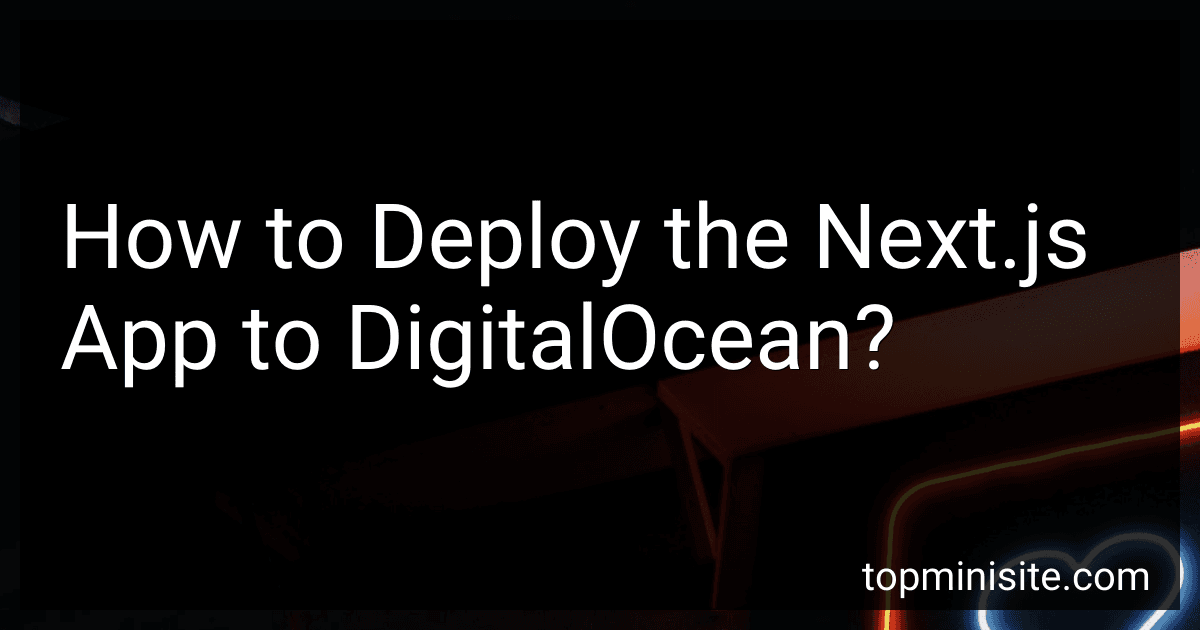Best Hosting Solutions for Next.js Apps to Buy in December 2025
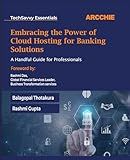
Embracing the Power of Cloud Hosting for Banking Solutions: A Handful Guide for Professionals


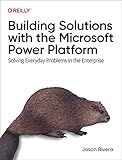
Building Solutions with the Microsoft Power Platform: Solving Everyday Problems in the Enterprise


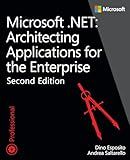
Microsoft .NET - Architecting Applications for the Enterprise (Developer Reference)



Building and Self-Hosting a Home Mac Server


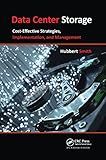
Data Center Storage: Cost-Effective Strategies, Implementation, and Management


To deploy a Next.js app to DigitalOcean, you can follow these steps:
- Provision a DigitalOcean Droplet: Start by creating a new Droplet on DigitalOcean. Choose the appropriate server size and region for your app.
- Set up an SSH key: Generate an SSH key pair on your local machine if you don't have one already. Then, add the public key to the DigitalOcean dashboard for easier SSH access.
- Connect to your Droplet: Use SSH to connect to your Droplet by running the following command in your terminal, replacing "your-droplet-ip" with the IP address of your Droplet: ssh root@your-droplet-ip
- Update the server: Once connected to the Droplet, update its packages by running: apt update apt upgrade
- Install Node.js and npm: Next.js apps require Node.js and npm. Install them by running: curl -sL https://deb.nodesource.com/setup_14.x | sudo -E bash - sudo apt-get install -y nodejs
- Clone or upload your app: You can use Git to clone your Next.js app repository onto the Droplet using the command: git clone your-repo-url Alternatively, you can upload your app files directly to the Droplet using a file transfer tool.
- Install app dependencies: Navigate to the app's directory and install its dependencies using npm: cd your-app-directory npm install
- Build the Next.js app: Run the build script to generate the optimized production build of your Next.js app: npm run build
- Start the app: Once the build is complete, you can start the Next.js app using a process manager like PM2 or Foreman, which will automatically restart your app if it crashes. Install PM2 using: npm install pm2@latest -g Then start your app: pm2 start npm --name "your-app-name" -- start
- Set up a reverse proxy: Configure a reverse proxy using Nginx or another server to route incoming requests to your Next.js app running on a specific port.
- Configure a domain: If you have a domain name, point it to your Droplet's IP address. Alternatively, you can use DigitalOcean's DNS and Networking features to manage your domain.
That's it! Your Next.js app should now be successfully deployed on DigitalOcean.
How to deploy a Next.js app to DigitalOcean using Git?
To deploy a Next.js app to DigitalOcean using Git, follow these steps:
- Create a Droplet on DigitalOcean: Log in to your DigitalOcean account. Click on the "Create" button and select "Droplets" from the dropdown. Choose your desired settings, such as the region, size, and the desired Next.js compatible image. Click on "Create Droplet" to create the server.
- Connect to the Droplet via SSH: Once the Droplet is created, DigitalOcean will email you the root password. Use an SSH client (e.g., Terminal on macOS or Linux, PuTTY on Windows) to connect to the Droplet using the IP address provided by DigitalOcean: ssh root@YOUR_DROPLET_IP_ADDRESS
- Set up Git on the Droplet: Install Git on the Droplet if it isn't already installed. You can use the following command for Ubuntu/Debian-based systems: apt-get update apt-get install git
- Create a Git repository on the Droplet: Create a directory for your Next.js app and navigate into it: mkdir /path/to/your/app cd /path/to/your/app Initialize a Git repository: git init
- Set up your remote Git repository: Create a remote repository (e.g., on GitHub, GitLab, or Bitbucket). Set the origin remote to your repository URL: git remote add origin YOUR_REPOSITORY_URL
- Push your Next.js app to the Droplet: Push the app's code to the remote repository: git push origin master
- Set up the Next.js app on the Droplet: Install Node.js and npm (or yarn) on the Droplet if they aren't already installed: apt-get install nodejs npm Install the project dependencies: npm install Build the Next.js app for production: npm run build
- Start the Next.js app as a background process: Use a process manager like PM2 to run the app in the background: npm install pm2 -g pm2 start npm --name "your-app-name" -- start
- Configure Nginx as a reverse proxy: Install Nginx on the Droplet if it isn't already installed: apt-get install nginx Create an Nginx server block configuration file for your app: nano /etc/nginx/sites-available/your-app-name Add the following content to the file (replace your-app-name and your-domain with appropriate values): server { listen 80; server_name your-domain.com; location / { proxy_pass http://localhost:3000; proxy_http_version 1.1; proxy_set_header Upgrade $http_upgrade; proxy_set_header Connection 'upgrade'; proxy_set_header Host $host; proxy_cache_bypass $http_upgrade; } } Enable the server block by creating a symbolic link: ln -s /etc/nginx/sites-available/your-app-name /etc/nginx/sites-enabled/ Test the Nginx configuration for syntax errors: nginx -t Restart Nginx: systemctl restart nginx
Your Next.js app should now be deployed on DigitalOcean, accessible through the provided domain or IP address.
What is the command to start a Next.js development server?
To start a Next.js development server, you can use the following command:
npm run dev
or
yarn dev
This command will start your Next.js application in development mode, and you can access it in your browser at http://localhost:3000. The server will automatically reload if you make any changes to your code.
How to configure a DigitalOcean Droplet to serve a Next.js app?
To configure a DigitalOcean Droplet to serve a Next.js app, you can follow these steps:
- Create a DigitalOcean Droplet: Log in to your DigitalOcean account. Click on "Create" and select "Droplets". Choose your desired configuration for the Droplet, such as the size, location, and operating system (e.g., Ubuntu). Select additional options if needed, such as SSH keys or monitoring. Click on "Create Droplet" to create the Droplet.
- Connect to the Droplet using SSH: Open your terminal or command prompt. Use the following command to connect to your Droplet: ssh root@If you're using SSH keys, specify the path to your private key by adding -i after ssh.
- Update the system packages: Run the following commands to update the system packages: apt update apt upgrade
- Install Node.js and NPM: Run the following command to install Node.js and NPM: apt install nodejs npm
- Clone your Next.js app repository: Use the following command to clone your app repository: git clone
- Install the app dependencies: Navigate to the app directory: cd Install the app dependencies using NPM: npm install
- Build the Next.js app: Build the production-ready assets for your Next.js app using the following command: npm run build
- Start the Next.js app in production mode: Use the following command to start the app in production mode: npm run start
- Configure a reverse proxy (optional): If you want to serve your Next.js app using Nginx or another web server, you can configure a reverse proxy to redirect traffic to your app. Consult the documentation of your chosen web server for instructions on how to set up a reverse proxy.
- Configure a domain name (optional): If you have a domain name, you can configure it to point to your Droplet's IP address. This can be done through the domain registrar's DNS settings or by configuring a DNS provider like Cloudflare.
That's it! Your DigitalOcean Droplet should now be configured to serve your Next.js app. You can access the app by visiting the Droplet's IP address or the configured domain name in your web browser.
What is load balancing and how does it improve app performance?
Load balancing is the process of distributing network traffic across multiple servers or resources to ensure that no single server or resource becomes overwhelmed with traffic. It improves app performance by:
- Scalability: Load balancing enables an application to handle a large number of simultaneous requests by spreading the load across multiple servers. This ensures that each server is not overloaded and can operate efficiently.
- Redundancy: Load balancing helps to ensure high availability and uptime of an application. If one server or resource fails or experiences issues, the traffic can be automatically redirected to other servers, preventing service disruptions.
- Improved response time: By distributing traffic evenly, load balancing reduces the chances of any server being overloaded. This results in faster response times for users, as requests are evenly distributed and processed more efficiently.
- Optimal resource utilization: Load balancing ensures that resources are utilized optimally. It can monitor server loads and allocate resources based on demand, preventing any server from being underutilized while others are overloaded.
- Enhanced reliability: Load balancing helps to improve the reliability of applications by providing fault tolerance. If a server fails, traffic is automatically redirected to other servers, reducing the impact of failures on users.
Overall, load balancing helps to improve app performance by evenly distributing traffic, optimizing resource utilization, enhancing reliability, and providing scalability and high availability for applications.
How to automate the build and deployment process of a Next.js app on DigitalOcean?
To automate the build and deployment process of a Next.js app on DigitalOcean, you can follow these steps:
- Set up a DigitalOcean Droplet: Create a Droplet on DigitalOcean and configure it with your desired specifications (e.g., operating system, storage, region, etc.). Make sure to secure your Droplet with SSH keys.
- Install Docker: SSH into your Droplet and install Docker to enable containerization. You can follow DigitalOcean's tutorial on how to install Docker on your Droplet.
- Set up a GitHub repository: Create a GitHub repository for your Next.js app and push the code to this repository.
- Configure a Continuous Integration (CI) service: Use a CI service, such as GitHub Actions or GitLab CI/CD, to automate the build and deployment process. These services allow you to specify a workflow that will be triggered whenever changes are pushed to your GitHub repository.
- Configure the CI workflow: Inside your CI service, create a workflow configuration file (e.g., .github/workflows/main.yaml for GitHub Actions) that defines the steps for building and deploying your Next.js app. This workflow file should include instructions to install Node.js dependencies, build the Next.js app, and create a Docker image.
- Set up a container registry: Configure a container registry, such as Docker Hub or GitHub Container Registry, to store and manage your Docker images. This registry will be used to store the Docker image created in the previous step.
- Push Docker image to the registry: Inside your CI workflow file, add a step to push the Docker image to the container registry. This step should include authentication to the registry using appropriate access tokens or credentials.
- Configure the deployment process: Once the Docker image is pushed to the container registry, you can configure the deployment process on your DigitalOcean Droplet. This can be done using Docker-compose or Kubernetes, depending on your requirements. Set up a deployment configuration that pulls the latest Docker image from the container registry and runs it as a container.
- Enable webhooks: To automate the deployment process, you can configure webhooks to notify your Droplet whenever a new Docker image is available in the container registry. This webhook can trigger a script or a Docker command to update the running containers with the latest image.
- Test and optimize: Test the entire build and deployment workflow to ensure it functions as expected. Make any necessary optimizations or adjustments based on the specific needs of your Next.js app.
By following these steps, you can automate the build and deployment process of your Next.js app on DigitalOcean, saving time and effort in the long run.
What is server configuration and why is it important for app deployment?
Server configuration refers to the setup and organization of various components and settings on a server. It includes hardware specifications, operating system, network configurations, software installations, and other settings that determine the behavior and capabilities of the server.
It is important for app deployment because:
- Performance: Proper server configuration ensures the server is optimized for the specific app's requirements, enabling it to perform at its best. By fine-tuning the server settings, resources can be allocated efficiently, improving response times and minimizing any delays or bottlenecks.
- Security: A well-configured server helps enhance app security by implementing appropriate firewall rules, access controls, encryption protocols, and other security measures. It helps protect against unauthorized access, data breaches, and vulnerabilities.
- Scalability: Server configuration is crucial for scalability, allowing the app to handle increasing loads and traffic. It involves setting up load balancing mechanisms, caching systems, and optimizing resource allocations to ensure the server can handle higher user demands without impacting performance.
- Compatibility: Different apps have varying requirements and dependencies. Proper server configuration ensures that the server environment is compatible with the app's technology stack, libraries, and frameworks. Compatibility issues can cause application failures, errors, or limited functionality.
- Reliability and Availability: A well-configured server helps ensure high availability and reliability of the app. It involves setting up backup and recovery mechanisms, implementing monitoring and alerting systems, and configuring redundancy to minimize downtime and quickly resolve any issues.
- Deployment Automation: Server configuration includes automating deployment processes, enabling continuous integration and deployment. It helps streamline the release cycles, reduces human errors, and improves overall development efficiency.
Overall, proper server configuration is essential for app deployment as it ensures optimal performance, security, scalability, compatibility, reliability, and automation, providing a stable and efficient environment for the deployed applications.
What is a domain name and how does it relate to app deployment?
A domain name is the unique address of a website on the internet. It is composed of a name (the website's brand or identity) and a domain extension (.com, .org, .net, etc.). For example, www.example.com is a domain name.
In relation to app deployment, a domain name is essential for accessing the app or website. When an app is deployed, it needs to be hosted on a server that is connected to the internet. The domain name is then linked to this server, enabling users to access the app through the provided domain name. It serves as the direct link between the internet users and the app or website they want to access. When users type the domain name in their web browser, they are directed to the location where the app is hosted, allowing them to use or view the app.
How to set up a domain name for a Next.js app on DigitalOcean?
To set up a domain name for a Next.js app on DigitalOcean, follow these steps:
- Purchase a domain name: First, you need to purchase a domain name from a domain registrar such as GoDaddy, Namecheap, or Google Domains.
- Configure DNS settings: After purchasing the domain name, log in to your domain registrar's control panel and navigate to the DNS settings or DNS management section. Add an "A" record pointing to your DigitalOcean server's IP address. If you are using a subdomain (e.g., www.example.com), create a "CNAME" record that points to your domain name (e.g., example.com).
- Set up the server: In your DigitalOcean account, create a new Droplet or use an existing one. Make sure it has Next.js and any necessary server software (e.g., Nginx) installed. Obtain the IP address of your Droplet.
- Update the Next.js app: In your Next.js app, update the next.config.js file to include the domain name:
module.exports = { // ... async rewrites() { return [ { source: '/(.*)', destination: 'http://example.com/(.*)', // Replace example.com with your domain name }, ]; }, // ... }
This configuration tells Next.js to rewrite all requests to the specified domain name.
- Configure Nginx (optional): If you are using Nginx as a reverse proxy, configure it to forward requests to your Next.js app. This typically involves creating a new server block and specifying the domain name and port.
- Restart the server: Restart Nginx or your server software to apply the changes.
- Test the domain: Open your web browser and visit your domain name (e.g., http://example.com). Ensure that your Next.js app is accessible.
Note: DNS changes may take some time to propagate, so it may take a while for your domain to start pointing correctly to your Next.js app on DigitalOcean.
How to configure SSL/TLS certificate for a Next.js app on DigitalOcean?
To configure SSL/TLS certificate for a Next.js app on DigitalOcean, you can follow these steps:
- Obtain a domain name: Choose and register a domain name for your Next.js app. You can use a domain registrar like Namecheap or GoDaddy.
- Set up DNS: Configure your domain's DNS settings to point to your DigitalOcean droplet's IP address. This can typically be done by adding an "A" record pointing to your droplet's IP.
- Set up Next.js app: Deploy your Next.js app on your DigitalOcean droplet. You can use tools like PM2 or Docker to manage your app.
- Install Certbot: Connect to your droplet via SSH and install Certbot, a tool for automatically obtaining and renewing SSL certificates. Follow the Certbot installation guide for your specific Linux distribution.
- Request SSL certificate: Run the Certbot command with the necessary flags to request an SSL certificate for your domain. For example, for Nginx, you can use the following command: sudo certbot --nginx -d your_domain
- Configure Nginx: Certbot will automatically configure SSL for your Next.js app by modifying your Nginx configuration file. You may need to choose the specific Nginx server block or modify the default configuration file.
- Test SSL: Restart Nginx and verify that your Next.js app is now accessible over HTTPS. You can test this by visiting your domain with the "https://" prefix.
- Auto-renewal of certificates: Certbot automatically sets up a cron job for certificate renewal. However, it is recommended to verify that the renewal process is working correctly by running sudo certbot renew --dry-run before the expiration date.
That's it! Your Next.js app on DigitalOcean should now have a valid SSL/TLS certificate, enabling secure communication with your users.