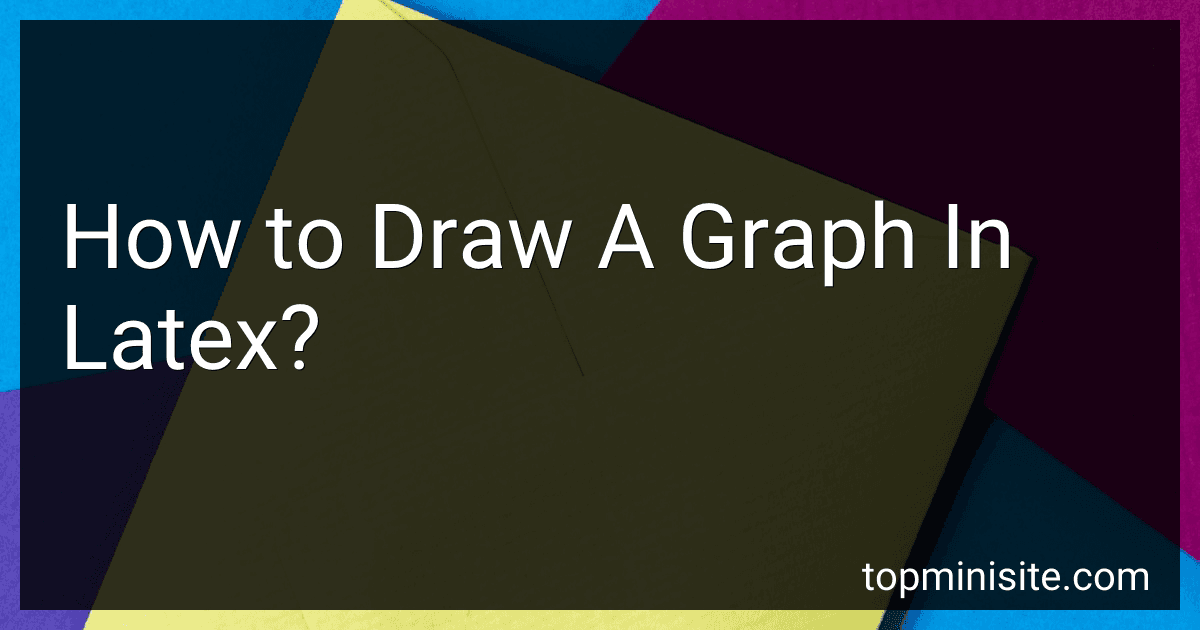Best LaTeX Drawing Tools to Buy in December 2025
To draw a graph in LaTeX, you typically use the pgfplots or tikz package, which provides a variety of tools for creating graphical representations. First, ensure you have the pgfplots package included in the preamble of your LaTeX document by adding \usepackage{pgfplots}. To plot a basic graph, use the \begin{tikzpicture} environment and within it, initiate a \begin{axis} environment for specifying the plot area. Within this axis environment, you can use \addplot to graph functions, plot data points, or use other options like domain to specify the range for functions. Customize your graph by adding axis labels with the xlabel and ylabel commands, and add a title using \title. Additionally, you can adjust settings such as ticks, grid lines, and legends to enhance the visualization. Use the \end{axis} and \end{tikzpicture} commands to close the respective environments.
How to install LaTeX?
Installing LaTeX can differ slightly depending on the operating system you're using. Here's how you can install it on the most common systems:
Windows:
- Download a TeX Distribution: The most popular distribution for Windows is MiKTeX. You can download it from MiKTeX's official website. Another option is TeX Live, available at TeX Live's website.
- Run the Installer: After downloading the installer, run it to begin the installation process. Follow the on-screen instructions. It typically involves choosing the installation type (basic or full) and selecting installation directories.
- Install a LaTeX Editor: You need a text editor for writing LaTeX documents. Popular choices include TeXworks (often bundled with MiKTeX), TeXstudio, and Overleaf (an online editor that doesn't require local installation).
macOS:
- Download MacTeX: MacTeX is the preferred distribution for macOS users. You can download it from MacTeX's official website. This distribution includes everything you need, such as the LaTeX engine and the TeXShop editor.
- Install MacTeX: Open the downloaded .pkg file and follow the instructions provided by the installer.
- Use a LaTeX Editor: You can use TeXShop, included with MacTeX, or other editors like TeXstudio or Overleaf.
Linux:
- Install TeX Live: TeX Live is the recommended distribution for Linux. It can be installed easily using the package manager. For Ubuntu/Debian-based systems, open a terminal and run: sudo apt-get update sudo apt-get install texlive-full For Fedora/Red Hat-based systems, open a terminal and run: sudo dnf install texlive The installation may be large, so make sure you have enough disk space.
- Install a LaTeX Editor: Choices for Linux include TeXworks, TeXstudio, and Kile, which can usually be installed via the package manager. For example, with TeXstudio: sudo apt-get install texstudio
Tips:
- Consider using an online editor like Overleaf if you want to avoid installations altogether or need collaborative features.
- Make sure to update your distributions and packages regularly to ensure compatibility and access to the latest features. Most distributions have built-in tools for updates.
This should set you up with a functioning LaTeX environment on your system. Happy typesetting!
What is PGFPlots in LaTeX?
PGFPlots is a LaTeX package that is widely used for creating high-quality plots and visualizations in LaTeX documents. It is built on top of the PGF/TikZ package, which provides a powerful environment for producing graphics programmatically. PGFPlots particularly focuses on creating 2D and 3D plots of high mathematical precision and quality.
Here are some key features of PGFPlots:
- Plot Types: It supports a wide variety of plot types, including line plots, scatter plots, bar plots, mesh plots, and contour plots.
- Mathematical Notation: Being part of LaTeX, PGFPlots allows you to include mathematical notation seamlessly in your plots, making it ideal for academic and research papers.
- Customization: The package offers extensive customization options for axes, labels, legends, and plot colors, enabling users to tailor plots to specific requirements.
- 3D Capabilities: PGFPlots can also handle 3D plotting, allowing for the creation of visually engaging and informative three-dimensional graphics.
- Integration with LaTeX: As a LaTeX package, it integrates well with other LaTeX elements, maintaining consistent fonts and styles within your documents.
- Data Handling: PGFPlots can plot data directly from tables or data files, allowing for easy updates and dynamic plots.
To use PGFPlots, you generally start by including the package in the preamble of your LaTeX document with \usepackage{pgfplots} and then use its environment commands to define the axes and plot the data or functions you need.
PGFPlots is highly regarded for producing publication-quality graphics, which is one reason it is so popular among researchers and academics.
How to customize line styles in TikZ?
In TikZ, you can customize line styles using a variety of options that modify the appearance of lines such as their color, thickness, and pattern (e.g., dashed, dotted). Here's a brief guide on how you can customize these attributes:
Basic Line Customization
- Color: Change the line color using the draw option. \draw[line width=1pt, color=red] (0,0) -- (2,2);
- Thickness: Adjust the line thickness with line width or predefined options like ultra thin, very thin, thin, semithick, thick, very thick, and ultra thick. \draw[thick] (0,0) -- (2,2);
- Line Patterns: Dashed/Dotted Lines: Use dashed or dotted. \draw[dashed] (0,0) -- (2,2); \draw[dotted] (0,2) -- (2,0); Custom Dash Patterns: Define custom dash patterns with dash pattern. \draw[dash pattern=on 3pt off 1pt on 1pt off 1pt] (0,0) -- (2,2);
- Double Lines: Use the double option to draw a double line. \draw[double] (0,0) -- (2,2);
- Combination of Options: Combine multiple options to create various styles. \draw[line width=2pt, color=blue, dashed] (0,0) -- (2,2);
Advanced Customization
- Custom Styles: Define your own custom styles for reuse. \tikzset{ mycustomstyle/.style={ draw=green, thick, dotted } } \draw[mycustomstyle] (0,0) -- (2,2);
- Opacity: Adjust the transparency of the lines. \draw[opacity=0.5] (0,0) -- (2,2);
- Layering: Use layer options to control which lines appear on top. \begin{tikzpicture}[line width=4pt] \draw[red] (0,0) -- (2,2); \draw[blue, line width=2pt] (0,0) -- (2,2); % This will be on top \end{tikzpicture}
Example Usage
Here's an example to demonstrate a combination of custom line styles in a TikZ picture:
\documentclass{standalone} \usepackage{tikz}
\begin{document}
\begin{tikzpicture}
% Thick red line \draw[red, thick] (0,0) -- (2,0);
% Thin blue dashed line \draw[blue, thin, dashed] (0,1) -- (2,1);
% Custom dashed pattern \draw[green, line width=1.5pt, dash pattern=on 4pt off 1pt] (0,2) -- (2,2);
% Double line with custom color \draw[double, double distance=1pt, draw=purple] (0,3) -- (2,3);
\end{tikzpicture}
\end{document}
This setup shows the flexibility and power of TikZ for creating customized line art in your LaTeX documents. Adjust and expand upon these examples to suit your specific needs.
What is a coordinate system in TikZ?
In TikZ, which is a popular graphics package for LaTeX, a coordinate system is used to specify the positions of points, shapes, and lines within a drawing. TikZ integrates seamlessly with LaTeX, allowing you to create high-quality vector graphics within your documents. Here is an overview of how coordinate systems work in TikZ:
- Basic Cartesian Coordinates: The most commonly used coordinate system in TikZ is the Cartesian coordinate system, where each point is defined by an (x, y) pair. For example, (2, 3) refers to a point that is 2 units along the x-axis and 3 units along the y-axis.
- Polar Coordinates: TikZ also supports polar coordinates, which are specified as (angle: radius). For example, (45: 2) defines a point that is 2 units from the origin at a 45-degree angle.
- Named Coordinates: You can define and use named coordinates for easier reference. For example, you can define a coordinate with \coordinate (A) at (2,3); and then use (A) elsewhere in your TikZ code to refer to that point.
- Relative Coordinates: You can specify coordinates relative to others using the ++ notation. For example, if a point is at (2,3), the point ++(1,0) would be at (3,3).
- Coordinate Transformations: TikZ allows you to apply transformations such as shifting, scaling, rotating, and mirroring to shapes and paths. These transformations affect how coordinates are interpreted in the drawing.
- Intersection and Other Advanced Coordinates: TikZ can compute intersections of paths, and these can be used as coordinates for drawing additional elements. More complex path intersections and calculations can be facilitated through TikZ libraries.
- The Origin: By default, the origin (0,0) is at the bottom-left corner of the drawing area in TikZ. However, this can be shifted using transformations or by adjusting the \begin{tikzpicture}[xshift=..., yshift=...] options.
These tools make TikZ powerful for creating complex graphics where precision and control over positioning are crucial. You can use these different coordinate systems and transformations to construct visually appealing and highly customizable graphics directly within your LaTeX documents.
How to create an axis in PGFPlots?
Creating an axis in PGFPlots, a popular package for creating plots in LaTeX documents, is straightforward. PGFPlots relies on the TikZ package and provides easy-to-use commands for creating high-quality plots. Below is a simple example of how to create a plot with a basic axis in PGFPlots:
- Set Up Your LaTeX Document: First, make sure to include the pgfplots package in the preamble of your LaTeX document. You may also want to include tikz if it's not already included. \documentclass{article} \usepackage{pgfplots} \pgfplotsset{compat=1.18} % or the version you are using
- Creating an Axis: Use the axis environment within your document to define the plot. Inside this environment, you can specify various options for customizing your axes, such as labels, ticks, and scales. \begin{document} \begin{tikzpicture} \begin{axis}[ xlabel={X-axis Label}, ylabel={Y-axis Label}, title={Plot Title}, grid=major, % Adds major grid lines xmin=0, xmax=10, % Set limits for the x-axis ymin=0, ymax=10, % Set limits for the y-axis ] % Add your plot here, for example: \addplot[color=blue, domain=0:10]{x^2}; \end{axis} \end{tikzpicture} \end{document}
- Customize Your Plot: Labels and Titles: Use xlabel, ylabel, and title to add labels and a title to your plot. Axis Limits: Use xmin, xmax, ymin, and ymax to set the range of your axes. Grid Lines: Control grid lines with grid=major or grid=both. Plot Appearance: Specify plot attributes within \addplot, such as color and domain.
- Compile Your Document: Make sure you compile your document with a LaTeX editor that supports PGFPlots and TikZ, using commands such as pdflatex or xelatex.
This example creates a simple 2D plot of the function ( y = x^2 ) on a domain from 0 to 10, with labeled axes and grid lines. You can further customize the plot by adding more options or multiple plots within the same axis environment.
What is the difference between LaTeX and plain TeX?
LaTeX and plain TeX are both typesetting systems developed to facilitate the production of high-quality documents, with TeX serving as the foundation for LaTeX. Here are the key differences between the two:
- Creator and Purpose: TeX: Developed by Donald Knuth in the late 1970s, TeX is a typesetting system intended to provide technical and scientific document authors with precise control over typography. It focuses on the intricate details of formatting documents, with powerful mechanisms for handling complex mathematical formulas. LaTeX: Developed by Leslie Lamport in the early 1980s, LaTeX is a set of macros and styles built on top of TeX. Its main purpose is to simplify TeX by providing a higher-level interface, enabling users to concentrate on the content of their documents rather than the intricacies of typesetting.
- Ease of Use: TeX: Requires more manual coding and understanding of typesetting primitives, which can be complex and challenging for beginners. LaTeX: Acts as a more user-friendly layer, offering commands and environments that abstract much of the complexity of TeX, making it accessible even to users without detailed typesetting knowledge.
- Structure: TeX: Offers the basic building blocks for typesetting, focusing on low-level commands, requiring users to manually define document structures. LaTeX: Provides pre-defined structures for common document types such as articles, reports, and books, allowing for a consistent and professional output with minimal effort.
- Community and Support: TeX: Being more technical and detailed, the user community may be smaller, typically involving individuals with specific needs for detailed typographic control. LaTeX: Has a large user base, extensive documentation, and community support; many packages and classes are available that extend its functionality for various uses.
- Flexibility vs Productivity: TeX: Offers maximum flexibility and control for users who need to customize their document's appearance extensively. LaTeX: Prioritizes productivity and ease of use, providing default settings and conventions that suffice for most typesetting needs.
In summary, TeX provides the foundational power and flexibility for typesetting, while LaTeX builds upon it to offer a more accessible and standardized framework for document preparation.