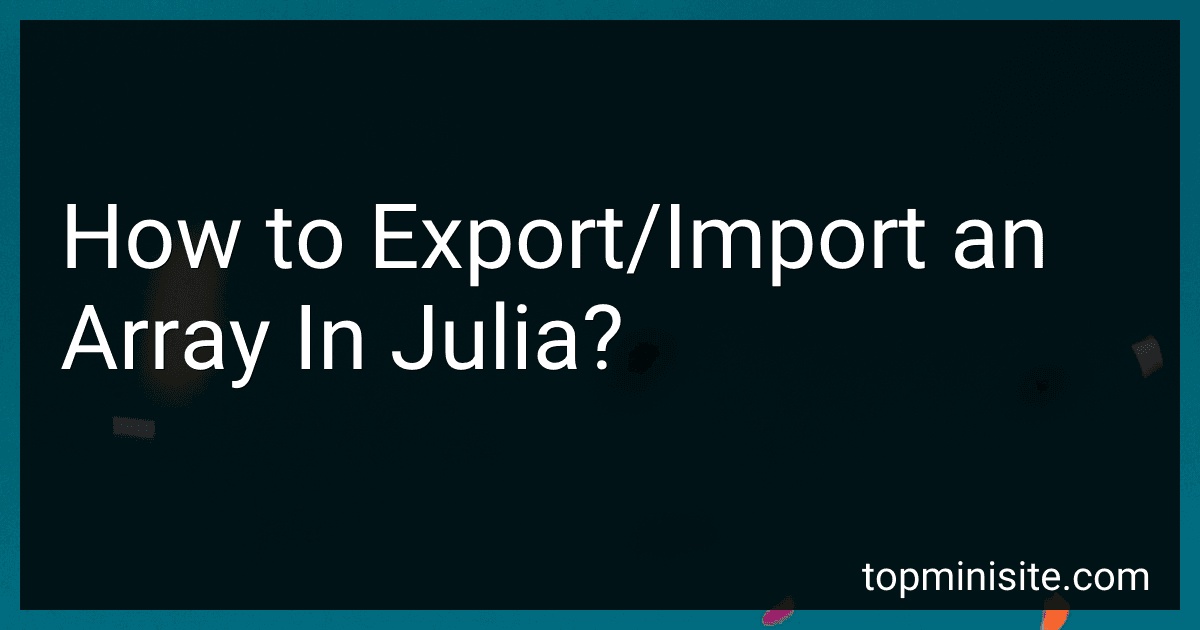Best Julia Programming Guides to Buy in December 2025
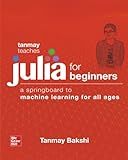
Tanmay Teaches Julia for Beginners: A Springboard to Machine Learning for All Ages


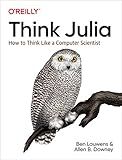
Think Julia: How to Think Like a Computer Scientist


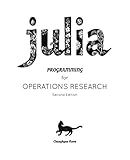
Julia Programming for Operations Research


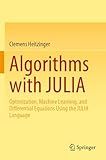
Algorithms with JULIA: Optimization, Machine Learning, and Differential Equations Using the JULIA Language


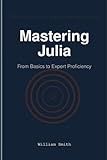
Mastering Julia: From Basics to Expert Proficiency


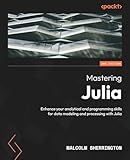
Mastering Julia: Enhance your analytical and programming skills for data modeling and processing with Julia


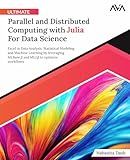
Ultimate Parallel and Distributed Computing with Julia For Data Science: Excel in Data Analysis, Statistical Modeling and Machine Learning by ... Programming — Parallel Systems Path)


In Julia, you can export an array to a file using the writedlm() function. This function writes the data from the array to a text file with each element separated by a delimiter. You can specify the delimiter as an argument to the writedlm() function.
To import an array from a file in Julia, you can use the readdlm() function. This function reads data from a text file and creates an array with the data. You can specify the delimiter used in the file as an argument to the readdlm() function.
Here is an example of how to export an array to a file and then import it back into Julia:
# Exporting an array to a file A = [1 2 3; 4 5 6; 7 8 9] writedlm("my_array.txt", A, ',')
Importing an array from a file
B = readdlm("my_array.txt", ',') println(B)
How to export an array as a text file in Julia?
In Julia, you can export an array as a text file using the writedlm function. Here's how you can do it:
# Create an example array arr = [1 2 3; 4 5 6; 7 8 9]
Specify the file path where you want to save the text file
file_path = "array.txt"
Export the array as a text file
writedlm(file_path, arr)
In the above code, we first create an example array arr. We then specify the file path where we want to save the text file using the file_path variable. Finally, we use the writedlm function to export the array as a text file with the specified file path.
The writedlm function writes the elements of the array to the text file, separating them by a delimiter (default is a tab character). You can also specify a different delimiter using the separator argument of the writedlm function.
What is the difference between exporting arrays as CSV and text files in Julia?
Exporting arrays as CSV files in Julia involves saving the data in a comma-separated format where each value in the array is separated by a comma and each row of the array is on a new line. This format is commonly used for storing and exchanging tabular data.
Exporting arrays as text files in Julia, on the other hand, involves simply writing the elements of the array into a text file without any specific formatting. The elements are written one after the other, separated by spaces or any other delimiter specified by the user.
In summary, the main difference between exporting arrays as CSV and text files in Julia is the formatting of the data. CSV files have a standardized structure with commas separating values, while text files can have more flexible formatting.
What is the process for loading arrays from MATLAB files in Julia?
To load arrays from MATLAB files in Julia, you can use the MAT package which provides functions for reading and writing MAT files. Here is the process for loading arrays from MATLAB files in Julia:
- Install the MAT package by running the following command in the Julia REPL:
using Pkg Pkg.add("MAT")
- Load the MAT package in your Julia script or REPL session:
using MAT
- Use the mopen function to open the MATLAB file and read the arrays:
matfile = matopen("your_matfile.mat")
- Use the read function to read the arrays from the MATLAB file:
array1 = read(matfile, "array1") array2 = read(matfile, "array2")
- Close the MATLAB file after reading the arrays:
close(matfile)
Now you have successfully loaded the arrays from the MATLAB file in Julia and you can work with them as needed.
What is the best way to export an array in Julia?
The best way to export an array in Julia is by using the writedlm() function. This function allows you to write a delimited file with the contents of the array. You can specify the delimiter (such as a comma or tab) and the file path where you want to save the array.
Here is an example using the writedlm() function:
array = [1 2 3; 4 5 6; 7 8 9] file_path = "output.csv"
writedlm(file_path, array, ',') # use a comma as the delimiter
println("Array has been exported to $file_path")
This will create a CSV file with the contents of the array in the specified file path.
How to export a multi-dimensional array in Julia?
To export a multi-dimensional array in Julia, you can use the CSV.write() function from the CSV package. Here is an example of how you can export a multi-dimensional array to a CSV file:
- Install the CSV package if you haven't already done so by running the following command in the Julia terminal:
using Pkg Pkg.add("CSV")
- Create a multi-dimensional array, for example:
array = [[1, 2, 3], [4, 5, 6], [7, 8, 9]]
- Use the CSV.write() function to export the array to a CSV file:
using CSV CSV.write("output.csv", array)
This will create a CSV file named "output.csv" with the contents of the multi-dimensional array. Each row in the CSV file will represent a sub-array from the original multi-dimensional array.
What is the easiest method to import an array in Julia?
The easiest method to import an array in Julia is to use the readdlm or CSV.read function.
readdlm can be used to read data from a delimited file, such as a CSV file, and create an array. For example:
using DelimitedFiles
data = readdlm("data.csv", ',')
CSV.read allows you to read a CSV file directly into a DataFrame, which can be converted to an array if needed. For example:
using CSV
df = CSV.read("data.csv") array = convert(Array, df)
Both methods are straightforward and efficient for importing arrays in Julia.