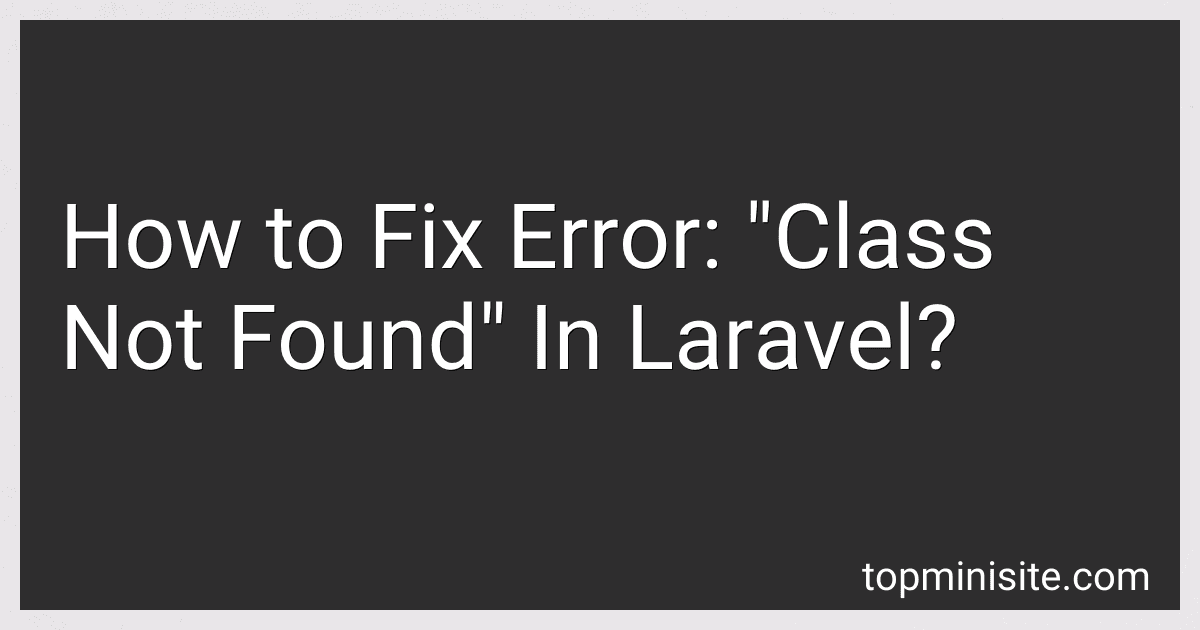Best PHP Error Handling Tools to Buy in December 2025
To fix the error "class not found" in Laravel, you can try the following solutions:
- Check if the class is correctly named and located in the right directory.
- Make sure that the namespace of the class is correctly defined in the file.
- Run the composer dump-autoload command to update the autoloader.
- Check if the class is included in the composer.json file in the autoload section.
- If the class is part of a package, make sure the package is correctly installed and added to your project.
- Clear the cache of your Laravel application by running the php artisan cache:clear command.
- Restart your server to apply any changes you have made.
By following these steps, you should be able to resolve the "class not found" error in Laravel.
How to use the composer diagnose command to identify potential issues causing the "class not found" error?
To use the composer diagnose command to identify potential issues causing the "class not found" error, follow these steps:
- Open your command line interface (CLI) or terminal.
- Navigate to the root directory of your project where the composer.json file is located.
- Run the following command to run the diagnose command:
composer diagnose
- The composer diagnose command will check for common issues in your project's environment and configuration that may be causing the "class not found" error. It will provide a report with information on any potential issues it finds.
- Review the output from the composer diagnose command to see if there are any warnings or errors related to autoloading, dependencies, or configuration that could be causing the "class not found" error.
- Address any issues identified in the composer diagnose report by fixing autoloading configurations, updating dependencies, or making other necessary changes to resolve the potential issues.
- Once you have addressed any identified issues, try running your project again to see if the "class not found" error has been resolved. If the error persists, continue troubleshooting or seek further assistance.
What is the role of the composer update command in resolving the "class not found" error in Laravel?
The composer update command in Laravel is used to update the dependencies specified in the composer.json file. When encountering a "class not found" error in Laravel, it typically means that there is a missing or outdated dependency causing the issue.
Running the composer update command will update all dependencies to their latest versions, which can help resolve the "class not found" error by ensuring that all required classes and dependencies are available and up to date.
In addition to running the composer update command, you may also need to run the composer dump-autoload command to regenerate the list of all classes that need to be included in the project.
Overall, the composer update command plays a crucial role in resolving the "class not found" error in Laravel by updating dependencies and ensuring that all required classes are available in the project.
What is the impact of PHP version compatibility on the "class not found" error in Laravel?
The primary impact of PHP version compatibility on the "class not found" error in Laravel is that certain classes or namespaces may only be available in specific versions of PHP. If a class or namespace that is required by your Laravel application is not available in the PHP version you are using, you may encounter the "class not found" error.
In order to resolve this issue, you will need to ensure that you are using a PHP version that is compatible with the specific classes or namespaces required by your Laravel application. You can check the Laravel documentation or the documentation of any third-party packages you are using to determine the PHP version compatibility requirements.
Additionally, it is important to keep your PHP version up to date to ensure that you have access to the latest features and improvements, as well as to reduce the risk of encountering compatibility issues with your Laravel application.
How to update Laravel dependencies to resolve the "class not found" error?
To update Laravel dependencies to resolve the "class not found" error, follow these steps:
- Update Composer: First, make sure you have the latest version of Composer installed on your system by running the following command in your terminal or command prompt:
composer self-update
- Update Laravel Packages: Next, update all Laravel packages to the latest version by running the following command in your project directory:
composer update
- Clear the Laravel Cache: After updating the dependencies, it's a good idea to clear the Laravel cache to make sure any outdated cached data is removed. Run the following command:
php artisan cache:clear
- Clear the Autoload Cache: Finally, clear the Composer autoload cache by running the following command:
composer dump-autoload
After following these steps, your Laravel dependencies should be updated and the "class not found" error should be resolved. If you are still encountering the error, double-check the class name and namespace in your code to ensure it matches the updated dependencies.
How to check the namespace of the class causing the "class not found" error in Laravel?
If you're encountering a "class not found" error in Laravel, it's likely due to a namespace issue. To check the namespace of the class causing the error, follow these steps:
- Check the file location: First, locate the file where the missing class is defined. This can typically be found in the app directory under Models, Controllers, or Services.
- Check the namespace declaration: Open the file where the missing class is defined and look for the namespace declaration at the top of the file. The namespace should match the directory structure of the file. For example, if the file is in App\Models, the namespace should be namespace App\Models;.
- Check the namespace usage: In the file where you are trying to use the missing class, make sure you are correctly referencing the class with the correct namespace. For example, if the class is in the App\Models namespace, you should use use App\Models\ClassName; at the top of the file.
- Check the Composer Autoloader: Laravel uses Composer to autoload classes. Run composer dump-autoload in the terminal to regenerate the Composer autoloader. This can sometimes fix namespace issues.
By following these steps, you should be able to identify and fix any namespace issues causing the "class not found" error in Laravel.