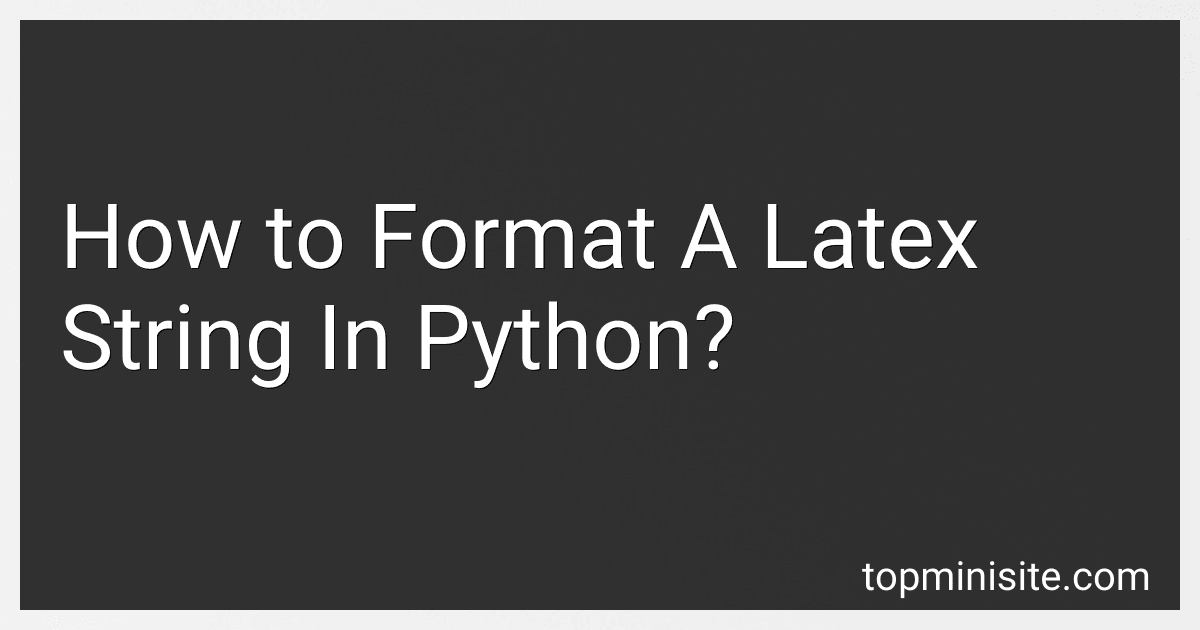Best Python Programming Books to Buy in December 2025
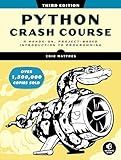
Python Crash Course, 3rd Edition: A Hands-On, Project-Based Introduction to Programming


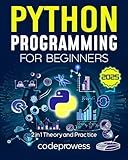
Python Programming for Beginners: The Complete Python Coding Crash Course - Boost Your Growth with an Innovative Ultra-Fast Learning Framework and Exclusive Hands-On Interactive Exercises & Projects


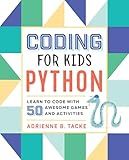
Coding for Kids: Python: Learn to Code with 50 Awesome Games and Activities


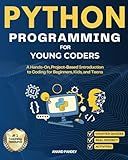
Python Programming for Young Coders: A Hands-On, Project-Based Introduction to Coding for Beginners, Kids, and Teens


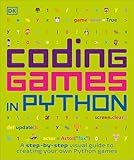
Coding Games in Python (DK Help Your Kids)


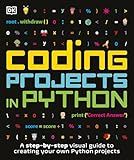
Coding Projects in Python (DK Help Your Kids)


To format a LaTeX string in Python, you can employ several methods to ensure that the string is correctly processed and interpretable by LaTeX environments. One common approach is to use raw strings by prefixing the string with r, which helps in dealing with backslashes without needing to escape them. Additionally, you can use the string.format() method or f-strings for more dynamic LaTeX generation, which allows you to insert variables and expressions directly into the LaTeX code. Libraries like matplotlib.pyplot can render LaTeX for plots when you enable the plt.rcParams['text.usetex'] = True option. If you are working with more extensive LaTeX documents, the pylatex library can help create LaTeX documents programmatically by providing a structured way to add elements like equations, tables, and figures. When outputting or saving strings to interfaces expecting LaTeX input (e.g., PDFs or LaTeX document editors), ensure the encoded output matches the expected format.
How to render LaTeX in Jupyter Notebooks?
Rendering LaTeX in Jupyter Notebooks is straightforward, as it natively supports LaTeX for mathematical equations and symbols. Here's a quick guide on how to do it:
1. Markdown Cells
To render LaTeX in markdown cells, you can use either single dollar signs ($ ... $) for inline equations or double dollar signs ($$ ... $$) for display equations (centered on their own line).
- Inline LaTeX: This is an inline equation: $E=mc^2$.
- Display LaTeX: $$E=mc^2$$
2. Code Cells
In code cells, you can use IPython's display module to render LaTeX.
- Using IPython.display: You must import the display and Math classes from IPython.display. from IPython.display import display, Math # For a single equation display(Math(r'E=mc^2')) # For multiple lines of LaTeX display(Math(r''' a^2 + b^2 = c^2 \\ E=mc^2 '''))
3. Interactive Widgets (Optional)
If you're creating interactive widgets or plots that need LaTeX, some libraries like Matplotlib also support LaTeX-style formatting for text and annotations.
- Using Matplotlib: import matplotlib.pyplot as plt import numpy as np x = np.linspace(0, 10, 100) y = np.sin(x) plt.plot(x, y) plt.title(r'$\sin(x)$') plt.xlabel(r'$x$') plt.ylabel(r'$\sin(x)$') plt.show()
Common Issues
- Ensure Jupyter Supports LaTeX: Most Jupyter installations include built-in support for LaTeX rendering, but if for some reason it doesn't work, ensure your environment is correctly set up and that there are no JavaScript errors in the browser console.
- Use Raw Strings (r'') in Python: When passing LaTeX strings to functions like display.Math or in matplotlib, use raw strings to properly handle backslashes (\), as they are escape characters in Python strings.
By employing these methods, you can effectively incorporate complex mathematical notation into your Jupyter Notebooks, enhancing their readability and utility for scientific computing and data analysis.
What is a LaTeX string and how is it used in Python?
LaTeX is a typesetting system that's widely used for the production of scientific and mathematical documents due to its powerful handling of formulas and bibliographies. A "LaTeX string" typically refers to text formatted using the LaTeX syntax, which includes commands and environments for formatting mathematical equations, text, and other document elements.
In the context of Python, LaTeX strings can be utilized in several ways, especially in applications that involve generating documents, displaying formatted mathematical expressions, or creating plots with labels and annotations that include mathematical notation. Here are a few common usages:
- Matplotlib: This popular plotting library for Python supports LaTeX-style formatting within plots. You can use LaTeX strings to add mathematical notation to titles, axis labels, or text annotations. For example: import matplotlib.pyplot as plt # Use LaTeX strings for labels plt.title(r'$E = mc^2$') plt.xlabel(r'$\lambda$ (nm)') plt.ylabel(r'$I(\lambda)$') plt.plot([1, 2, 3], [1, 4, 9]) plt.show() Here, the r before the string indicates a raw string in Python, which is ideal for LaTeX strings to prevent escaping backslashes.
- SymPy: This is a Python library for symbolic mathematics, which can output mathematical expressions in LaTeX form. This is particularly useful for rendering complex equations in a more readable format. For example: from sympy import symbols, Eq, solve, latex x = symbols('x') expr = Eq(x**2 + 2*x + 1, 0) solutions = solve(expr, x) latex_expr = latex(expr) print(f"LaTeX representation: {latex_expr}")
- Jupyter Notebooks: In Jupyter notebooks, you can include LaTeX strings to display complex equations beautifully by surrounding them with dollar signs ($). Inline LaTeX is supported natively. Inline equation: $E = mc^2$ Block equation: $$ \int_a^b f(x) \, dx $$
- Document Automation: Libraries such as pylatex allow for the generation of PDF documents with LaTeX from Python scripts, enabling automated report generation with high-quality typesetting.
In all these cases, understanding the basics of LaTeX syntax is necessary to effectively create and manipulate LaTeX strings for desired outputs.
How to format LaTeX equations for data analysis in Python?
To format LaTeX equations for data analysis in Python, you would typically use libraries such as Matplotlib for plotting or Jupyter Notebooks for inline displays. Here's a basic guide on how to integrate LaTeX formatting in these tools:
Using Matplotlib
Matplotlib supports LaTeX-style formatting for text and equations within plots. You can enable LaTeX for your entire plot or use it only for specific elements like titles, labels, and annotations.
- Enable LaTeX in Matplotlib: import matplotlib.pyplot as plt # Use LaTeX for text rendering plt.rc('text', usetex=True) plt.rc('font', family='serif')
- Add LaTeX-formatted text: plt.plot([1, 2, 3], [1, 4, 9]) plt.title(r'Title with LaTeX: $E=mc^2$', fontsize=16) plt.xlabel(r'X axis: $\alpha, \beta, \gamma$', fontsize=14) plt.ylabel(r'Y axis: $\sum_{i=1}^{n} i^2$', fontsize=14) plt.show()
Using Jupyter Notebooks
Jupyter Notebook supports LaTeX formatting natively in markdown cells and can also render LaTeX equations inline within Python code using IPython's display functionalities.
- LaTeX in Markdown Cells: You can write LaTeX directly in markdown cells using the following syntax: For inline equations, use single dollar signs: $E=mc^2$. For display equations, use double dollar signs or \[ ... \]: $$E = mc^2$$
- LaTeX in Python Code Cells: You can use IPython's display functionality to render LaTeX in output cells: from IPython.display import display, Math display(Math(r'E = mc^2'))
Additional Tips
- Symbol Formatting: To format special symbols, use \ followed by the symbol name inside the dollar signs, e.g., $\alpha, \beta, \gamma$.
- Fractions and Roots: Use \frac{numerator}{denominator} for fractions and \sqrt{expression} for square roots.
- Matrices: For matrices, use the bmatrix environment: \begin{bmatrix} a & b \\ c & d \end{bmatrix}
- Summation and Integrals: Use \sum and \int for summations and integrals, respectively, with optional subscripts and superscripts for limits.
By using these methods, you can seamlessly incorporate LaTeX-formatted equations and annotations into your Python data analysis workflows.