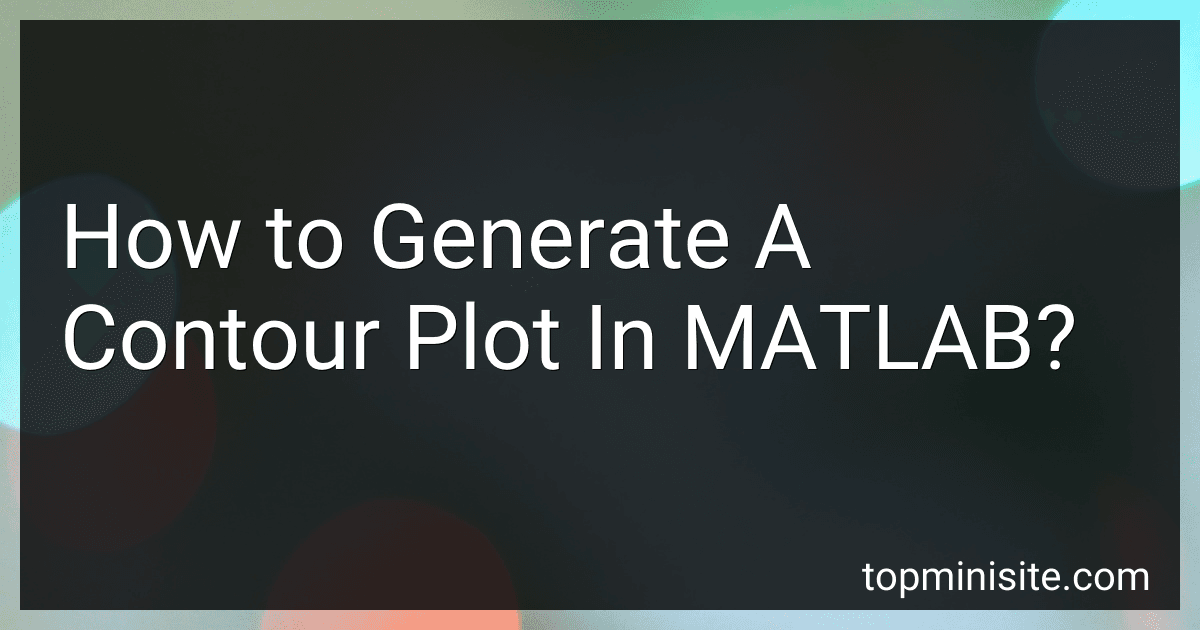Best MATLAB Tools to Buy in December 2025
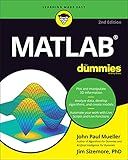
MATLAB For Dummies (For Dummies (Computer/Tech))


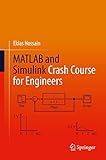
MATLAB and Simulink Crash Course for Engineers


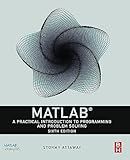
MATLAB: A Practical Introduction to Programming and Problem Solving


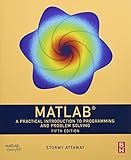
MATLAB: A Practical Introduction to Programming and Problem Solving


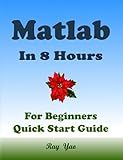
MATLAB Programming, For Beginners, Quick Start Guide: Matlab Language Crash Course Tutorial & Exercises (Paperbacks in 8 Hours)



Python for MATLAB Development: Extend MATLAB with 300,000+ Modules from the Python Package Index



MATLAB Programming for Engineers


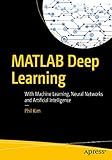
MATLAB Deep Learning: With Machine Learning, Neural Networks and Artificial Intelligence


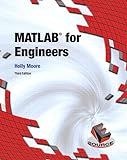
Matlab for Engineers


To generate a contour plot in MATLAB, you can follow these steps:
- Define the range of x and y values over which you want to create the contour plot. This can be achieved by using the meshgrid function. Example: x = linspace(-5, 5, 100); y = linspace(-5, 5, 100); [X, Y] = meshgrid(x, y);
- Create a Z matrix that represents the height or value at each (x, y) coordinate on the grid. This matrix should have the same dimensions as X and Y. You can define the values of Z as a function of X and Y. Example: Z = sin(X) + cos(Y);
- Use the contour or contourf function to generate the contour plot. If you want the contour lines to be filled, use contourf. You need to provide the X, Y, and Z matrices as input parameters. Example: contour(X, Y, Z);
- Customize the contour plot, if required. MATLAB provides various options to customize the appearance of the contour plot, such as changing the colormap, adding labels, adjusting the number of contour levels, etc. Example: colormap jet; % Change the colormap to Jet xlabel('X-axis'); ylabel('Y-axis'); title('Contour Plot');
- Display the colorbar, if necessary, to indicate the values represented by the colors in the contour plot. Example: colorbar;
- If you want to add specific contour lines to the plot, you can use the hold on command followed by the contour function with specified contour levels. Example: hold on; contour(X, Y, Z, [0, 0.5, 1]);
- Finally, you can add additional plot elements like legend, grid lines, or annotations as needed.
This process will generate a contour plot using MATLAB, representing the values of Z as contour lines or filled contours corresponding to the (X, Y) coordinates.
How to add labels to a contour plot in MATLAB?
To add labels to a contour plot in MATLAB, you can use the "clabel" function. Here's an example of how to do it:
- Generate your contour plot using the "contour" or "contourf" function. For example:
[X, Y] = meshgrid(linspace(-2, 2, 100), linspace(-2, 2, 100)); Z = X.^2 + Y.^2; contour(X, Y, Z);
- Use the "clabel" function to add labels to the contour lines. The syntax is:
clabel(C, 'LabelSpacing', spacing);
where "C" is the output from the "contour" or "contourf" function, and "spacing" is the desired spacing between labels.
Here's an example of adding labels with a spacing of 1:
[X, Y] = meshgrid(linspace(-2, 2, 100), linspace(-2, 2, 100)); Z = X.^2 + Y.^2; contour(X, Y, Z); C = contour(X, Y, Z); clabel(C, 'LabelSpacing', 1);
This will add labels to the contour lines in your plot. You can adjust the spacing as per your preference.
What is the impact of data resolution on contour plots in MATLAB?
The data resolution has a significant impact on contour plots in MATLAB.
Contour plots are commonly used to visualize continuous data. The resolution of the data refers to the level of detail or granularity with which the data is represented.
Higher data resolution means that the data is more finely sampled, resulting in a more detailed contour plot. This can allow for a more accurate representation of the underlying data, capturing small-scale features and variations.
On the other hand, lower data resolution means that the data is less sampled or averaged over larger regions, resulting in a smoother contour plot. This can help in simplifying and reducing the complexity of the plot, highlighting larger-scale patterns or trends in the data.
In MATLAB, the resolution of contour plots is controlled by the density of the grid points (x, y) at which the data values are evaluated. By default, MATLAB automatically determines the grid density based on the size of the data and the desired plot aesthetics. However, users can also manually adjust the density or specify a custom grid using the contour or contourf functions.
It's important to strike a balance in data resolution while creating contour plots. Too low resolution may lead to important details being overlooked, while too high resolution may result in overplotting or excessive computational resources being used.
What is the purpose of contour plots in data visualization?
The purpose of contour plots in data visualization is to portray three-dimensional data in a two-dimensional plane. Contour plots utilize contours or lines to represent the values of a third variable (typically a continuous variable) in a two-dimensional Cartesian coordinate system.
Contour plots are particularly useful when visualizing data with multiple variables, as they allow for the representation of variations in the data across different combinations of variables. They are commonly used in scientific and engineering fields to depict representations of surfaces, such as temperature or elevation maps.
By utilizing contour plots, patterns, trends, and relationships within the dataset can be visualized more effectively. Contour plots can help identify areas of high or low values, locate peaks or valleys, and detect regions of distinct change or stability. They provide a concise and intuitive way to analyze and interpret complex data, enabling better insights and decision-making.
How to interpolate data for generating a contour plot in MATLAB?
To interpolate data for generating a contour plot in MATLAB, you can follow these steps:
- Create a regular grid of points to interpolate. Define the range of x and y values you want to interpolate over using the linspace function. Create a mesh grid using the meshgrid function. This will generate matrices of x and y values.
x = linspace(minX, maxX, numPointsX); y = linspace(minY, maxY, numPointsY); [X, Y] = meshgrid(x, y);
- Use the original data points and their corresponding values to perform interpolation. You can use any interpolation method available in MATLAB, such as interp2 for 2D interpolation. Define the original data points as xData, yData, and zData. Perform the interpolation using the interp2 function and specify the interpolation method (e.g., 'linear', 'cubic', etc.).
Z = interp2(xData, yData, zData, X, Y, 'linear');
- Generate the contour plot using the interpolated data. Use the contour or contourf function to generate the contour plot. The contour levels can be specified using the levels parameter or automatically determined.
contour(X, Y, Z); % or contourf(X, Y, Z);
- Customize the contour plot if desired. You can modify aspects such as color, line style, labels, and title. Use functions such as colormap, colorbar, xlabel, ylabel, and title to customize the plot.
colormap('jet'); colorbar; xlabel('X'); ylabel('Y'); title('Contour Plot');
- Display the plot using the figure and imshow functions. Create a new figure using the figure function. Display the contour plot in the figure using the imshow function.
figure; imshow(Z, 'XData', x, 'YData', y);
By following these steps, you can interpolate your data and generate a contour plot in MATLAB. Adjust the grid size, interpolation method, and plot customization to fit your specific needs.