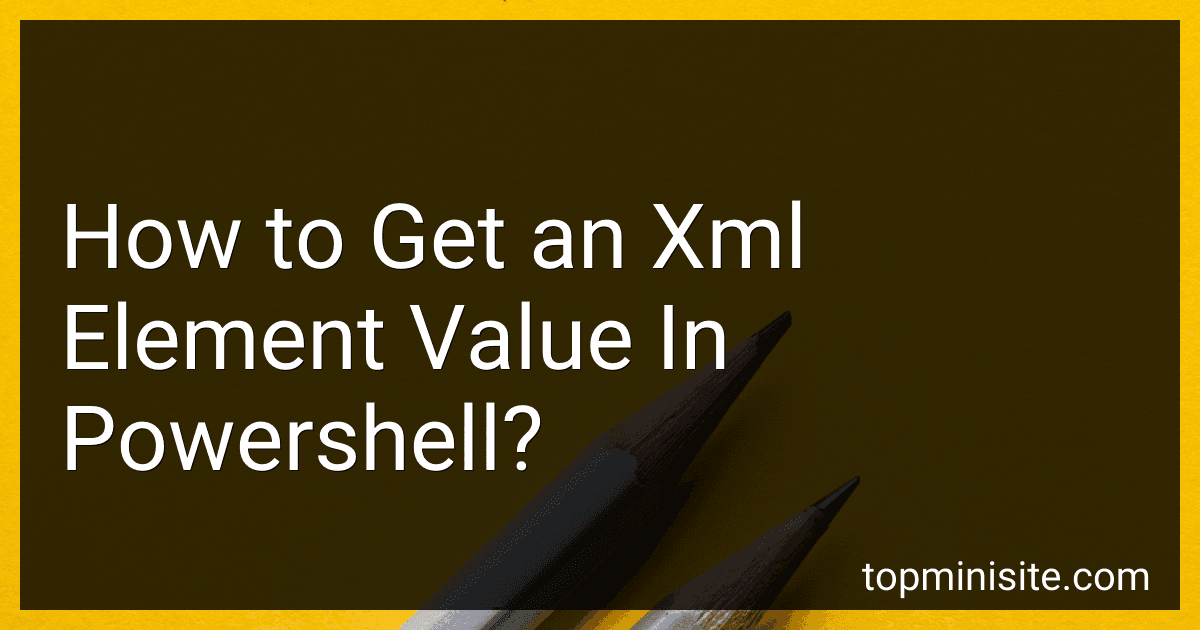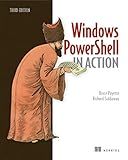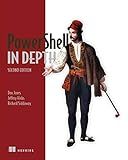Best PowerShell XML Tools to Buy in December 2025
To get an XML element value in PowerShell, you can use the Select-XML cmdlet to select the desired element and then access its value using dot notation. First, load the XML file using the Get-Content cmdlet and then use Select-XML to query for the element you want. Finally, access the element's value by referencing the Node property. Here is an example:
$xml = [xml](Get-Content "path\to\your\file.xml") $elementValue = (Select-Xml -Xml $xml -XPath "//ElementName").Node.InnerText Write-Output $elementValue
Replace "path\to\your\file.xml" with the path to your XML file and "//ElementName" with the XPath expression corresponding to the element you want to retrieve. The value of the element will be stored in the $elementValue variable.
How to navigate through XML structure in PowerShell?
To navigate through an XML structure in PowerShell, you can use the Select-XML cmdlet or the System.Xml.XmlDocument class.
Here is an example of how to navigate through an XML structure using the Select-XML cmdlet:
- Load the XML file into a variable:
$xml = [xml](Get-Content path\to\your\file.xml)
- Use the Select-XML cmdlet to navigate through the XML structure:
$nodes = Select-XML -Xml $xml -XPath "//node" foreach ($node in $nodes) { $node.Node # Access the XML node }
Alternatively, you can use the System.Xml.XmlDocument class to navigate through an XML structure in PowerShell:
- Load the XML file into an XmlDocument object:
$xmlDocument = New-Object System.Xml.XmlDocument $xmlDocument.Load("path\to\your\file.xml")
- Access nodes and attributes in the XML structure:
$nodes = $xmlDocument.SelectNodes("/root/node") foreach ($node in $nodes) { $node.InnerText # Access the inner text of the node }
Using either of these methods, you can navigate through the XML structure in PowerShell and access the elements and attributes within the XML document.
What is the process of accessing nested XML elements in PowerShell?
To access nested XML elements in PowerShell, you can use the Select-Xml cmdlet to query the XML document and navigate through its elements. Here is a general process to access nested XML elements in PowerShell:
- Load the XML document: Use the [xml] type accelerator to load the XML document into a variable. For example:
$xml = [xml](Get-Content "path\to\your\file.xml")
- Use Select-Xml to query the XML document: Use the Select-Xml cmdlet to query the XML document and retrieve the nested elements. For example:
$nestedElements = Select-Xml -Xml $xml -XPath "//parentElement/childElement"
- Access the nested elements: You can then access the nested elements from the result of the Select-Xml cmdlet. For example, you can loop through the nested elements and perform operations on them:
foreach ($element in $nestedElements) { $element.Node.InnerText }
By following these steps, you can access and work with nested XML elements in PowerShell.
How to access child elements in XML using PowerShell?
To access child elements in XML using PowerShell, you can use the SelectNodes() method of the [System.Xml.XmlNode] class. Here is an example code snippet that demonstrates how you can access child elements in an XML file:
# Load the XML file $xmlFile = "C:\path\to\your\file.xml" $xml = [xml](Get-Content $xmlFile)
Select the parent node
$parentNode = $xml.SelectSingleNode("/ParentNode")
Access child elements
$childElements = $parentNode.SelectNodes("ChildElement")
Iterate through child elements
foreach ($childElement in $childElements) { # Access and display child element attributes or values $childElement.GetAttribute("Attribute") $childElement.InnerText }
In this example, you first load the XML file using the [xml] type accelerator and Get-Content. Then, you use the SelectSingleNode() method to select the parent node of the child elements you want to access. Next, you use the SelectNodes() method to retrieve the child elements based on their tag name. Finally, you can iterate through the child elements and access their attributes or values as needed.
What is the impact of using XML comments in PowerShell scripts?
Using XML comments in PowerShell scripts is beneficial for several reasons:
- Improved documentation: XML comments provide a structured way to document your code, making it easier for other developers to understand and maintain the script.
- Intellisense support: XML comments allow IDEs to provide autocomplete suggestions and parameter information, making it easier for developers to interact with the script.
- Automated help generation: XML comments can be used to generate helpful documentation, such as Get-Help output, making it easier for users to understand how to use the script.
- Standardization: Using XML comments enforces a consistent format for documenting PowerShell scripts, making it easier for developers to understand and collaborate on projects.
Overall, using XML comments in PowerShell scripts helps improve code readability, maintainability, and usability for both developers and end users.
How to loop through XML elements in PowerShell?
To loop through XML elements in PowerShell, you can use the Select-Xml cmdlet to select and process XML elements. Here is an example code snippet that demonstrates how to loop through XML elements:
# Load the XML file $xml = [xml](Get-Content "path_to_xml_file.xml")
Loop through each XML element
foreach ($element in $xml.SelectNodes("//path/to/elements")) { # Process the element Write-Output $element.Name }
In the above code snippet, replace "path_to_xml_file.xml" with the actual path to your XML file and "//path/to/elements" with the XPath expression that specifies the elements you want to loop through. Inside the loop, you can access the properties and values of each element using the appropriate properties and methods of the XmlNode object.
What is the impact of encoding on XML parsing and element retrieval in PowerShell?
Encoding plays a crucial role in XML parsing and element retrieval in PowerShell. Here are some impacts:
- Encoding determines how the XML data is read and processed by PowerShell. The encoding specified in the XML file must match the encoding used in the PowerShell script to ensure proper parsing and retrieval of elements.
- If the encoding is not properly specified or mismatched, PowerShell may have difficulty reading the XML data correctly, leading to errors or incorrect results during parsing and element retrieval.
- Encoding also affects how special characters and symbols are handled during XML parsing. Different encodings may treat special characters differently, which can impact how elements are retrieved and processed by PowerShell.
- It is important to ensure that the encoding is correctly specified in both the XML file and the PowerShell script to avoid any issues with parsing and element retrieval. Using UTF-8 encoding is recommended as it is widely supported and can handle a wide range of characters and symbols effectively.