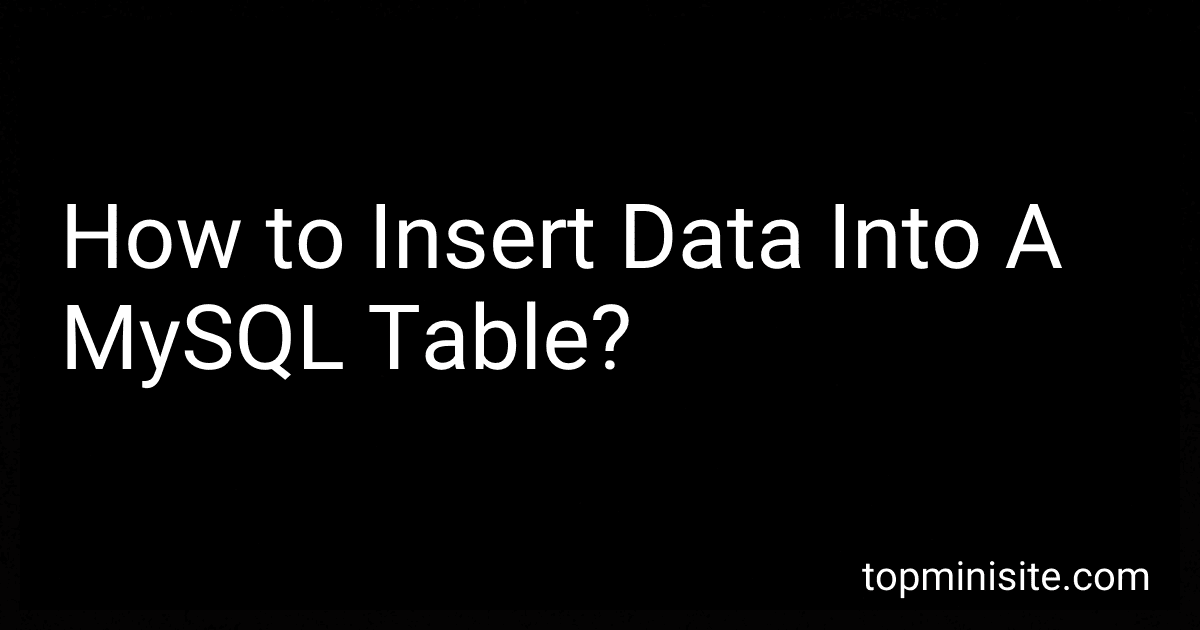Best Tools for Data Management to Buy in December 2025
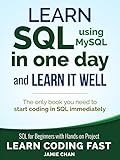
SQL: Learn SQL (using MySQL) in One Day and Learn It Well. SQL for Beginners with Hands-on Project. (Learn Coding Fast with Hands-On Project Book 5)


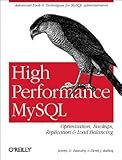
High Performance MySQL
- QUALITY ASSURANCE: INSPECTED BOOKS ENSURE GOOD CONDITION AND RELIABILITY.
- ECO-FRIENDLY CHOICE: BUY USED BOOKS AND SUPPORT SUSTAINABLE PRACTICES.
- BUDGET-FRIENDLY: SAVE MONEY WITH AFFORDABLE PRICES ON QUALITY READS!


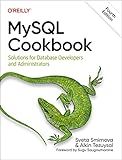
MySQL Cookbook: Solutions for Database Developers and Administrators


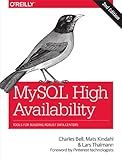
MySQL High Availability: Tools for Building Robust Data Centers


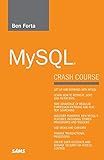
MySQL Crash Course


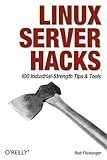
Linux Server Hacks: 100 Industrial-Strength Tips and Tools
- QUALITY ASSURANCE: THOROUGHLY INSPECTED FOR GOOD CONDITION AND USABILITY.
- ECO-FRIENDLY CHOICE: SAVE MONEY AND REDUCE WASTE WITH PRE-OWNED BOOKS.
- DIVERSE SELECTION: ACCESS A WIDE VARIETY OF TITLES AT AFFORDABLE PRICES.


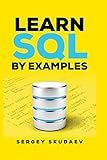
Learn SQL by Examples: Examples of SQL Queries and Stored Procedures for MySQL and Oracle


To insert data into a MySQL table, you can use the INSERT INTO statement. Here's the syntax for inserting data into a specific table:
INSERT INTO table_name (column1, column2, column3, ...) VALUES (value1, value2, value3, ...);
Let's break down the components of this statement:
- INSERT INTO: This keyword is used to specify that you want to insert data into a table.
- table_name: Replace this with the name of the table where you want to insert the data.
- (column1, column2, column3, ...): Specify the column names within parentheses where you want to insert the data. Make sure the order matches the values you provide.
- VALUES: This keyword is used to indicate that you are providing values for the respective columns.
- (value1, value2, value3, ...): Supply the values you want to insert, corresponding to the columns specified earlier. Ensure that the order matches the column order.
For example, let's say you have a table named "employees" with columns "id", "name", and "age". You can insert a new record as follows:
INSERT INTO employees (id, name, age) VALUES (1, 'John Doe', 30);
This statement inserts a new row into the "employees" table with an "id" of 1, "name" as 'John Doe', and "age" as 30.
Note: If a column has certain constraints, such as being defined as NOT NULL or having a DEFAULT value, you must provide a value for that column when inserting data, unless there's a default value set for it.
How to insert data into a MySQL table from an Excel file?
To insert data into a MySQL table from an Excel file, you can follow these steps:
- Open the Excel file and make sure the data you want to insert is in a tabular format, with each column representing a database table column and each row representing a record.
- Save the Excel file as a CSV (Comma Separated Values) file. This format is compatible with MySQL and can be easily imported.
- Open a text editor (such as Notepad) and open the saved CSV file.
- Check if the column names in the CSV file match the column names in the MySQL table. If they don't match, you may need to edit the CSV file to match the table structure.
- Open a MySQL client (such as phpMyAdmin or MySQL Workbench) and connect to your MySQL server.
- Create a new table in the database with the same structure as the Excel file. Make sure the table name and field types match the data in the CSV file.
- Import the CSV file into MySQL using the LOAD DATA INFILE statement. Here's an example command: LOAD DATA INFILE '/path/to/file.csv' INTO TABLE table_name FIELDS TERMINATED BY ',' OPTIONALLY ENCLOSED BY '"' LINES TERMINATED BY '\n' IGNORE 1 ROWS; Replace table_name with the name of your MySQL table and /path/to/file.csv with the actual file path to the CSV file. The FIELDS TERMINATED BY ',' OPTIONALLY ENCLOSED BY '"' specifies the field delimiter (comma) and the optional enclosing character (double quotes) in the CSV file. The LINES TERMINATED BY '\n' indicates the line terminator character (newline). The IGNORE 1 ROWS skips the first row of the CSV file, assuming it contains the column headers.
- Execute the LOAD DATA INFILE statement in the MySQL client. It will read the contents of the CSV file and insert the data into the specified table.
- After the import is complete, you can check the table in the MySQL client to verify that the data has been inserted correctly.
Note: Ensure that you have the necessary permissions to execute the LOAD DATA INFILE statement and access the file system to read the CSV file.
How to insert data into a MySQL table from a JSON file?
To insert data into a MySQL table from a JSON file, you can follow these steps:
- Read the JSON file: First, read the contents of the JSON file using your preferred programming language. For example, in Python, you can use the json module to read the file and parse its contents into a dictionary. import json with open('data.json') as file: data = json.load(file)
- Connect to the MySQL database: Next, establish a connection to your MySQL database using the appropriate credentials. You can use libraries such as mysql-connector-python or pymysql in Python to establish the connection. import mysql.connector connection = mysql.connector.connect( host='localhost', user='your_username', password='your_password', database='your_database' ) cursor = connection.cursor()
- Iterate through the JSON data: Iterate over the JSON data obtained from the file and extract the required values to be inserted into the MySQL table. for item in data: name = item['name'] age = item['age'] email = item['email'] # ...
- Construct and execute the SQL query: Prepare an SQL INSERT query to insert the values from the JSON data into the MySQL table. Execute the query for each item in the JSON data. query = "INSERT INTO your_table (name, age, email) VALUES (%s, %s, %s)" for item in data: params = (item['name'], item['age'], item['email']) cursor.execute(query, params)
- Commit changes and close the connection: After inserting all the data, commit the changes to the database and close the connection. connection.commit() connection.close()
That's it! The JSON data will be inserted into the specified MySQL table. You may need to modify the code according to your specific requirements, such as the structure of your JSON file or the database table.
How to insert data into a MySQL table using HTML forms?
To insert data into a MySQL table using HTML forms, you would need to follow a few steps:
- Create a HTML form with input fields corresponding to the columns of the MySQL table you want to insert data into. For example, if your table has columns "name" and "age", your form inputs could be and respectively.
- Set the action attribute of the form to a PHP script that will handle the data insertion. For example, action="insert_data.php".
- In the PHP script (insert_data.php in this example), establish a connection to the MySQL database using appropriate credentials.
- Retrieve the data submitted from the HTML form using the $_POST superglobal variable. For example, $name = $_POST['name']; and $age = $_POST['age'];.
- Construct an SQL query to insert the data into the MySQL table. For example, $sql = "INSERT INTO my_table(name, age) VALUES('$name', $age)";.
- Execute the SQL query using the MySQLi or PDO extension. For example, with MySQLi: $result = $connection->query($sql);.
- Optionally, perform error handling and display appropriate messages to the user based on the success or failure of the data insertion.
Here's a sample PHP script for the insert_data.php file:
Make sure to replace "localhost", "username", "password", "database", and "my_table" with your actual database details and table name.