Best Julia Installation Guides to Buy in December 2025
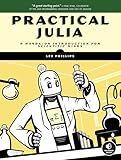
Practical Julia: A Hands-On Introduction for Scientific Minds


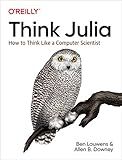
Think Julia: How to Think Like a Computer Scientist


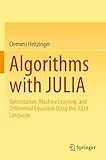
Algorithms with JULIA: Optimization, Machine Learning, and Differential Equations Using the JULIA Language



Julia Programming for Operations Research


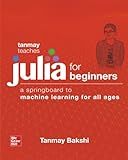
Tanmay Teaches Julia for Beginners: A Springboard to Machine Learning for All Ages


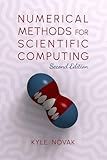
Numerical Methods for Scientific Computing: The Definitive Manual for Math Geeks


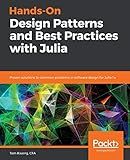
Hands-On Design Patterns and Best Practices with Julia: Proven solutions to common problems in software design for Julia 1.x


To install packages in Julia, you can use the built-in package manager called Pkg. Here's how you can install packages in Julia:
- Open the Julia REPL (Read-Eval-Print Loop) by typing julia in your command line or terminal.
- In the Julia REPL, press the ] key to enter the package manager mode. You should see a prompt that looks like this: (@v1.6) pkg>.
- To install a package, type add PackageName and press Enter. Replace PackageName with the name of the package you want to install. For example, to install the Plots package, you would type add Plots.
- Wait for the package to be downloaded and installed. The package manager will fetch the required files and dependencies. It might take a few moments depending on your internet connection and the size of the package.
- Once the package is installed, you can exit the package manager mode by pressing the backspace key. You will return to the Julia REPL prompt (julia>) where you can start using the installed package.
That's it! You have successfully installed a package in Julia using the package manager Pkg. You can now use the package in your Julia scripts or interactive sessions by importing it with the using keyword.
How to install packages on Windows operating system in Julia?
To install packages in Julia on a Windows operating system, you can follow these steps:
- Open the Julia command prompt by searching for "Julia" in the Start menu.
- In the Julia command prompt, type ] to enter the package manager mode. You should see the prompt change to (v1.6) pkg>.
- To add a package, type add PackageName, where PackageName is the name of the package you want to install. For example, to install the Plots package, you would type add Plots.
- Press Enter to execute the command, and Julia will download and install the package and its dependencies.
- Once the package installation is complete, you can exit the package manager mode by pressing the backspace key. The prompt should change back to the normal Julia prompt, which looks like julia>.
- Now you can load the installed package in Julia using the using command. For example, to load the Plots package, type using Plots.
That's it! You have successfully installed a package in Julia on a Windows operating system.
What is the purpose of installing packages in Julia?
The purpose of installing packages in Julia is to add functionality to the language beyond its base functionality. Packages contain pre-written code that can be used to perform specific tasks or solve specific problems. By installing packages, users can leverage the work of others and build upon existing libraries, thereby saving time and effort in developing new code from scratch. Additionally, packages may include optimized algorithms and performance enhancements, allowing users to benefit from improved execution speed and efficiency. Installing packages in Julia is a way to extend the capabilities of the language and access a wide range of tools and resources for data analysis, statistical modeling, machine learning, visualization, and more.
What is the procedure to install a package from a local Git repository in Julia?
To install a package from a local Git repository in Julia, you can follow these steps:
- Clone the Git repository to your local machine using the git clone command. For example, if the Git repository is hosted on GitHub, you can use the following command to clone the repository:
git clone https://github.com/username/repo.git
- Open Julia's package manager by running ] in the Julia REPL.
- Activate the package manager's "dev" mode by running dev.
- Change to the package directory using the cd command. For example, if the package is cloned into a folder called repo, run:
cd repo
- In the Julia package manager's "dev" mode, enter activate . to activate the local package.
- Exit the package manager's "dev" mode by pressing backspace or typing ^C.
- You can now use the package by importing it in your Julia code.
Note: If the package has any dependencies specified in its Project.toml file, Julia will automatically fetch and install them as well.
