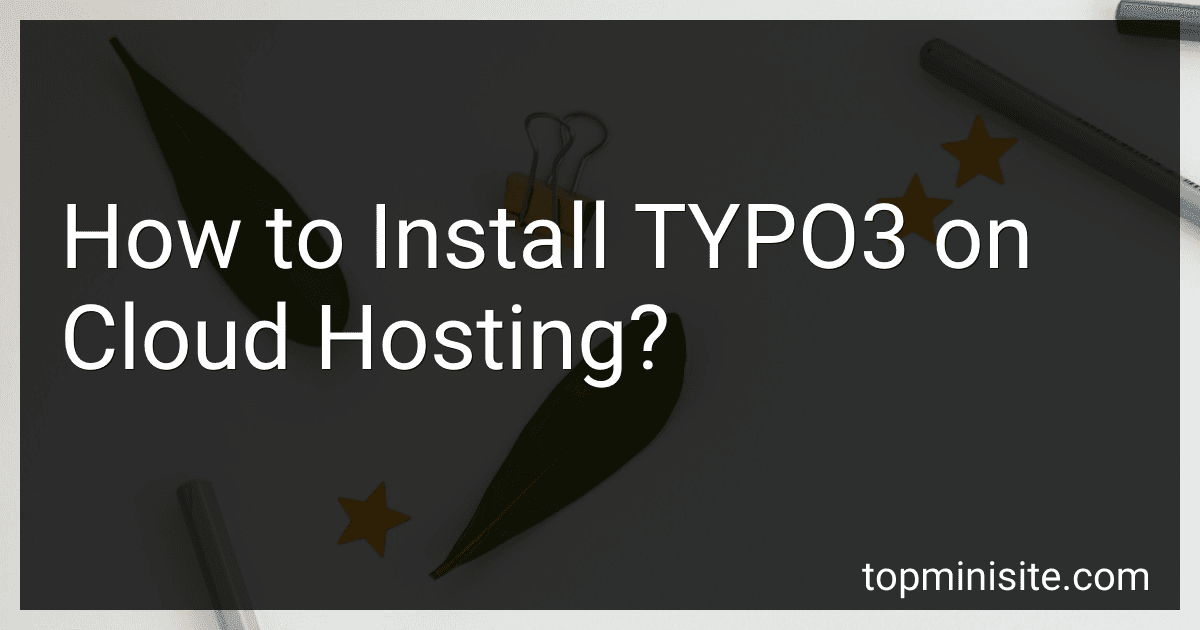Best TYPO3 Installation Tools to Buy in December 2025
To install TYPO3 on cloud hosting, follow these steps:
- Choose a cloud hosting provider that supports PHP and MySQL databases. Some popular options include AWS, Google Cloud Platform, and Microsoft Azure.
- Sign up for a cloud hosting account and create a new server instance. Make sure to select the appropriate server size and location based on your needs.
- Access your server via SSH using a terminal or an SSH client like PuTTY.
- Update the server's package list using the package manager provided by your hosting provider. For example, on Ubuntu-based systems, use the command:
sudo apt update
- Install the required software packages, typically Apache or Nginx as the web server, PHP, and MySQL. Use the package manager to install these components. For example, on Ubuntu, use the following command:
sudo apt install apache2 php mysql-server
- During the installation, you'll be prompted to set up a MySQL root password. Make sure to remember this password as you'll need it later.
- After the installation is complete, configure the web server to serve TYPO3. This involves creating a new virtual host configuration file for Apache or Nginx. Refer to the documentation of your web server for instructions on how to create and configure virtual hosts.
- Download the latest TYPO3 package from the TYPO3 website or use Composer to install TYPO3. Extract the downloaded package into the web server's document root or the directory specified in your virtual host configuration.
- Set the appropriate file permissions on the TYPO3 directory to allow the web server to read and write files. Typically, this involves giving read and write permissions to the web server user. Use the following command to change the ownership and permissions on the TYPO3 directory:
sudo chown -R www-data:www-data /path/to/typo3 sudo chmod -R 755 /path/to/typo3
- Create a new MySQL database and user for TYPO3. Use the MySQL command-line interface or a graphical tool like phpMyAdmin provided by your hosting provider. Grant the user all privileges on the TYPO3 database.
- Access your TYPO3 installation via a web browser and follow the installation wizard. Provide the necessary database connection details, including the database hostname, name, username, and password.
- Complete the TYPO3 installation by following the on-screen instructions. Make sure to set a secure administrator username and password.
That's it! You have now successfully installed TYPO3 on cloud hosting. You can begin customizing and developing your TYPO3 website. Remember to regularly update TYPO3 and your server's software for optimal security and performance.
How to configure TYPO3's email settings for cloud hosting?
To configure TYPO3's email settings for cloud hosting, follow these steps:
- Log in to your TYPO3 backend.
- Open the "Settings" module in the left-hand navigation menu.
- Click on "Configuration" and then "All configuration" to access the complete TYPO3 configuration.
- In the configuration list, locate the "MAIL" section. This section contains the email settings for TYPO3.
- To configure TYPO3 to use an external SMTP server for sending emails, locate the "transport" setting under the "MAIL" section. Change the value to "smtp" to enable SMTP transport.
- Next, configure the SMTP server details. Locate the "transport_smtp" setting and set it to the hostname or IP address of your SMTP server.
- If your SMTP server requires authentication, locate the "transport_smtp_username" and "transport_smtp_password" settings. Provide the correct username and password to authenticate with the SMTP server.
- Configure the SMTP port by setting the value of the "transport_smtp_port" setting. The default SMTP port is 25, but you may need to use a different port depending on your host's configuration.
- If your SMTP server uses SSL or TLS encryption, set the appropriate value for the "transport_smtp_encrypt" setting. Options include "ssl", "tls", or "null" for no encryption.
- Save your changes and test the email configuration by sending a test email using TYPO3's built-in email functionality.
What is the best practice for backing up a TYPO3 installation on cloud hosting?
There are a few best practices for backing up a TYPO3 installation on cloud hosting:
- Regular backups: It's important to schedule regular backups to ensure that all data and files are consistently backed up. This can be done daily, weekly, or monthly, depending on the frequency of website updates and changes.
- Full backups: Perform a full backup of the entire TYPO3 installation, including the website files, database, and any additional resources. This ensures that all components of the website are backed up and can be restored if needed.
- Automatic backups: Set up an automated backup system to eliminate the risk of forgetting to initiate backups manually. Cloud hosting providers often offer built-in backup solutions or plugins that can be configured to automatically create backups at regular intervals.
- Off-site backups: Store backups at a location separate from the hosting server to protect against data loss in case of server failures, hacking, or other unforeseen circumstances. Cloud storage services like Amazon S3, Google Cloud Storage, or Dropbox can be used to securely store backups.
- Test backups: Periodically test the backups to ensure they are valid and can be successfully restored. This helps identify any issues with the backup process or data integrity before an actual disaster occurs.
- Versioning: If possible, implement versioning or incremental backups. This allows you to restore a TYPO3 installation to a specific point in time, rather than just having the latest backup available. This can be useful in situations where a mistake or issue is discovered after several backups have been created.
- Document the backup process: Maintain detailed documentation on the backup process, including the location of backups, backup schedules, and restoration procedures. This documentation ensures that the process is easily understandable and can be followed by anyone involved in managing the TYPO3 installation.
By following these best practices, you can ensure that your TYPO3 installation on cloud hosting is regularly and reliably backed up, reducing the risk of data loss and minimizing downtime in case of any unforeseen events.
What is the cost associated with hosting TYPO3 on the cloud?
The cost associated with hosting TYPO3 on the cloud can vary depending on various factors such as the choice of cloud provider, the resources required, and the specific hosting plan chosen.
Cloud hosting providers usually offer different pricing plans based on factors such as storage, bandwidth, CPU usage, and memory. The cost can range from a few dollars per month for basic plans to several hundred dollars per month for high-performance plans with larger resource allocations.
Additionally, additional costs might be incurred for add-ons and extras, such as domain registration, SSL certificates, backups, and support services. It is important to consider these factors and compare the pricing plans of different cloud providers to find the most suitable and cost-effective option for hosting TYPO3 on the cloud.
What is TYPO3 and why is it popular?
TYPO3 is an open-source content management system (CMS) written in PHP. It is designed to build dynamic and robust websites or web applications. TYPO3 offers a range of features and functionalities that make it popular among developers, businesses, and organizations.
- Flexibility: TYPO3 provides a high degree of flexibility and customization options, allowing developers to create tailored solutions for various use cases. It can handle small websites, large enterprise-level applications, and everything in between.
- Scalability: TYPO3 is scalable, enabling websites to grow and handle increasing traffic and content without significant performance issues. It can easily handle multiple users, languages, and large amounts of data.
- Multilingual Support: TYPO3 has excellent multilingual support with features for managing content in multiple languages. It allows translation workflows, localization, and internationalization, making it suitable for global or multilingual websites.
- Extensibility: TYPO3 has a vast collection of extensions available in its marketplace, providing additional functionalities and features. These extensions can be easily integrated into a TYPO3 installation, allowing developers to extend the core functionality as per their requirements.
- User-friendly Backend: The TYPO3 backend is intuitive and user-friendly, making it easier for content editors and administrators to manage and update website content. It provides a rich set of tools and an organized user interface.
- Community and Support: TYPO3 has a strong community of developers and users who actively contribute to its development, maintenance, and support. This community-driven approach ensures regular updates, bug fixes, and security patches.
- Security: TYPO3 follows strict security standards and practices, making it a secure CMS option. Regular security audits and updates help protect websites built on TYPO3 from potential vulnerabilities.
- Accessibility: TYPO3 conforms to accessibility guidelines, making it suitable for building websites that are accessible to users with disabilities.
Overall, TYPO3's popularity stems from its flexibility, scalability, multilingual support, extensibility, user-friendly backend, community support, security, and accessibility features, making it a favored choice for developers and businesses looking for a powerful and customizable CMS solution.
What is the process for implementing multilingual support in TYPO3 on cloud hosting?
Implementing multilingual support in TYPO3 on cloud hosting consists of the following steps:
- Set up TYPO3: First, you need to install and set up TYPO3 on your cloud hosting environment. This may include configuring the server, database, and file system.
- Enable the Language System Extension: TYPO3 has a built-in extension called "Language" that handles multilingual support. Enable this extension through the TYPO3 Extension Manager.
- Configure Languages: In the TYPO3 backend, go to the "Languages" module and configure the languages you want to support. Add each language with its respective locale settings, such as language code, title, and flag icon.
- Create Language Handling Pages: TYPO3 uses special pages called "Language Handling Pages" to define the structure and behavior of multilingual content. Create these pages for each language you want to support. They serve as the parent pages for the translated content.
- Configure Page TypoScript: TYPO3 uses TypoScript to define the behavior of pages. Set up the necessary Page TypoScript configuration to enable multilingual support. This includes defining language-related properties, such as language mode, language menu, and translations.
- Translate Content: Once the multilingual setup is complete, you can start translating your content. In the TYPO3 backend, select a page, and use the translation workspace to create translated versions of your content elements.
- Language Switcher: Add a language switcher to your TYPO3 website, allowing users to switch between different languages. This can be done by using TYPO3 extensions or by manually adding the necessary code to the website template.
- SEO Considerations: When implementing multilingual support, it's important to consider SEO aspects. Ensure that each language has its own unique URL structure and that hreflang tags are correctly implemented to signal to search engines the language targeting of each page.
- Test and Verify: Finally, thoroughly test your TYPO3 website to ensure that the multilingual support is functioning correctly. Verify that the content is correctly displayed in each language, that the language switcher works, and that there are no language-related issues.
By following these steps, you can successfully implement multilingual support in TYPO3 on cloud hosting and provide a seamless multilingual experience for your website visitors.
How to secure a TYPO3 installation on cloud hosting?
Securing a TYPO3 installation on cloud hosting involves implementing a combination of server-level and application-level security measures. Here are some steps to help you secure your TYPO3 installation:
- Keep TYPO3 Up to Date: Ensure that you are always using the latest stable version of TYPO3 and regularly update it to benefit from the latest security patches and bug fixes.
- Use Strong Credentials: Set up strong, unique passwords for your TYPO3 administrator accounts and database access.
- Enable Two-Factor Authentication (2FA): Implement a two-factor authentication mechanism to provide an extra layer of security for user logins.
- Use Secure Extensions: Only install TYPO3 extensions from trusted sources. Review user reviews, ratings, and the reputation of the extension developer to ensure their reliability. Periodically review and update installed extensions to keep them secure.
- Limit Access to TYPO3 Backend: Restrict access to the TYPO3 backend by IP address or using a VPN. This will prevent unauthorized access attempts.
- Disable Install Tool: After completing the TYPO3 installation, remove or disable the Install Tool as it can potentially be exploited by attackers.
- Implement HTTPS: Use an SSL/TLS certificate to enable HTTPS on your TYPO3 site. This ensures that all communication between the server and users is encrypted.
- Use a Web Application Firewall (WAF): Install and configure a WAF to filter out malicious traffic and protect against common web application attacks like SQL injection and cross-site scripting (XSS).
- Regularly Backup Your TYPO3 Installation: Create regular backups of your TYPO3 installation and store them securely. This allows you to quickly restore your website in case of a security breach or other issues.
- Monitor Server Logs: Regularly review server logs for any suspicious activity, such as failed login attempts or unusual resource usage. This can help identify and block potential attacks.
- Implement Intrusion Detection and Prevention Systems (IDPS): Utilize IDPS solutions to detect and prevent attacks in real-time, such as blocking IP addresses that repeatedly attempt to access the backend or use suspicious patterns.
- Protect Servers: Ensure that the server hosting TYPO3 is secure. Utilize firewalls, secure network configurations, and regularly update server software to protect against common vulnerabilities.
By following these steps and staying vigilant with security practices, you can mitigate risks and ensure the security of your TYPO3 installation on cloud hosting.