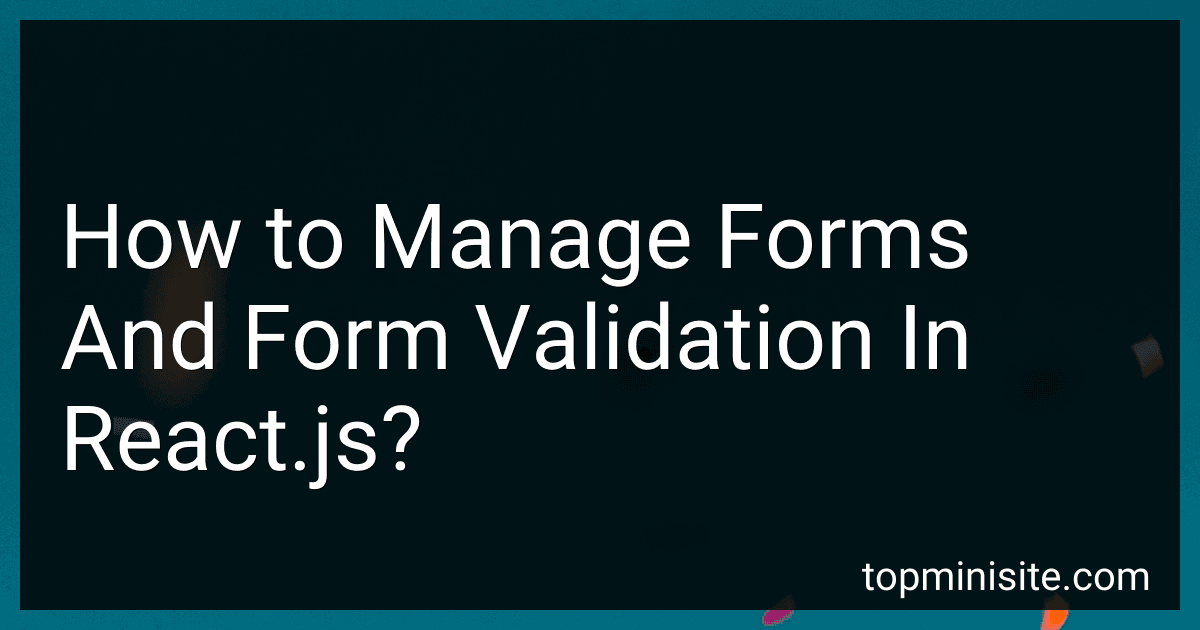Best Form Management Tools for React.js to Buy in December 2025
In React.js, managing forms and form validation is relatively straightforward. Here is a general approach to handling forms and implementing form validation in React.js.
- Create a Form Component: Start by creating a functional or class-based React component to represent your form. This component will encapsulate all the form-related logic and handle user input.
- Use State to Track Form Data: Set up the state using the useState hook or by extending the Component class. The state should contain variables for each form field you want to track. For example, if you have a form with fields for username and password, you can create state variables like username and password in your component.
- Handle User Input: Implement event handlers or onChange handlers for each form field. These handlers will update the state variables whenever the user changes the form field values. By using controlled components, you can ensure that React has full control over the form data.
- Perform Form Validation: Implement validation logic to ensure that the form data meets specific criteria. For example, you might want to make sure that certain fields are not empty, passwords match, or email addresses are valid. You can define separate validation functions or use third-party libraries like Yup or Formik.
- Display Error Messages: Add logic to display error messages to the user when validation fails. Create a separate state variable or an object to store error messages for each form field. Whenever a validation error occurs, update the state variable, and render the error message near the respective form field.
- Submit the Form: Implement a submit handler that is triggered when the user submits the form. Perform any additional server-side validation, data processing, or submission logic within this function. You might also need to handle success or error responses from the server.
- Conditional Rendering: Based on the form's current state, selectively render various UI elements. For instance, you can disable the submit button until all form fields are valid, or show a loading spinner during form submission.
- Reset the Form: Implement a reset handler that clears all form fields and resets the state variables to their initial values. This can be useful after successful form submission or when the user wants to start over.
By following these steps, you can effectively manage forms and form validation in React.js, ensuring a smooth user experience and robust data management.
How to validate numeric inputs in React.js forms?
There are several ways to validate numeric inputs in React.js forms. One common approach is to use the built-in form validation features provided by HTML5 along with some additional JavaScript logic.
Here is an example of how you can validate a numeric input field in a React.js form:
- Create a form component in React.js:
import React, { useState } from 'react';
const NumericInputForm = () => { const [number, setNumber] = useState(''); const [errorMsg, setErrorMsg] = useState('');
const handleInputChange = (e) => { const input = e.target.value; setNumber(input); setErrorMsg(''); };
const handleSubmit = (e) => { e.preventDefault();
// Perform validation
if (isNaN(number) || number.trim() === '') {
setErrorMsg('Please enter a valid number');
return;
}
// Other form submission logic
// ...
};
return ( Enter a number: {errorMsg && {errorMsg}} Submit ); };
export default NumericInputForm;
- In the code snippet above, we have a form with an input field for numeric input. The handleInputChange function is triggered whenever the input value changes and updates the number state accordingly. The handleSubmit function is called when the form is submitted.
- In the handleSubmit function, we perform the validation check using isNaN(number) and number.trim() === ''. If the input is not a valid number or is an empty string, we set the errorMsg state with a validation message.
- If the errorMsg state is not empty, we display the validation error message below the input field.
- You can customize the validation logic further based on your specific requirements. For example, you can set additional conditions such as a maximum or minimum value for the numeric input.
By following these steps, you can implement basic numeric input validation in React.js forms.
How to create a form component in React.js?
To create a form component in React.js, you can follow these steps:
- Set up a new React component file (.jsx or .js) and import React: import React from 'react';
- Define a new functional or class component: Functional Component: function MyForm() { return {/* form elements */}; } Class Component: class MyForm extends React.Component { render() { return {/* form elements */}; } }
- Define the form elements inside the render method of the component, and add appropriate event handlers and state: class MyForm extends React.Component { constructor(props) { super(props); this.state = { inputText: '', }; } handleInputChange = (event) => { this.setState({ inputText: event.target.value }); }; handleSubmit = (event) => { event.preventDefault(); console.log(`Form submitted with input: ${this.state.inputText}`); // Do something with the form data }; render() { return ( Submit); } } In this example, we have an input field that updates the component's state inputText when the user types in it. The form submission is handled by the handleSubmit method, which prevents the default form submission behavior and logs the input text to the console.
- Export the component for use in other parts of the application: export default MyForm;
You can then import and use this form component in other parts of your application to render it and utilize its functionality.
How to handle file uploads in React.js forms?
To handle file uploads in React.js forms, you can follow these steps:
- Import the necessary dependencies:
import React, { useState } from 'react'; import axios from 'axios';
- Create a state variable to store the selected file:
const [selectedFile, setSelectedFile] = useState(null);
- Create an event handler function to handle the file selection:
const handleFileSelect = (event) => { setSelectedFile(event.target.files[0]); };
- Create an event handler function to handle the form submission:
const handleSubmit = (event) => { event.preventDefault();
const formData = new FormData(); formData.append('file', selectedFile);
// Make a POST request to the server using axios or similar library axios.post('/api/upload', formData) .then((response) => { // Handle success console.log(response); }) .catch((error) => { // Handle error console.error(error); }); };
- Render the form with a file input field and a submit button:
return (
- Remember to add the necessary server-side logic to handle the file upload request. In the example above, the server endpoint is /api/upload, but you can replace it with your own endpoint.
Note: Make sure to add any necessary validation or error handling based on your specific requirements.
How to handle form submission in React.js?
In React, you can handle form submission by using the onSubmit event on the form element. Here is a step-by-step guide on how to handle form submission in React.js:
- Import the necessary functions and components from React:
import React, { useState } from 'react';
- Create a functional component to render the form and handle the submission:
function Form() { const [formData, setFormData] = useState({});
const handleSubmit = (event) => { event.preventDefault(); // Handle form submission logic here console.log(formData); // Clear form fields setFormData({}); };
return ( {/* form fields */} ); }
- Handle form field changes by adding onChange event handlers to the form fields and updating the form data state:
const handleChange = (event) => { setFormData({ ...formData, [event.target.name]: event.target.value }); };
return ( <input type="text" name="firstName" onChange={handleChange} value={formData.firstName || ''} placeholder="First Name" /> <input type="text" name="lastName" onChange={handleChange} value={formData.lastName || ''} placeholder="Last Name" /> Submit );
- Add any additional form fields as needed.
- Inside the handleSubmit function, you can perform any required logic, such as making an API request, updating state, or sending data to a server.
Note: It is important to include event.preventDefault() in the handleSubmit function to prevent the form from being submitted in the traditional way and triggering a page refresh.
How to validate email inputs in React.js forms?
There are several ways to validate email inputs in React.js forms. Here are two common approaches:
- Using regular expressions: You can use regular expressions to match the email pattern and validate the input. Here's an example of how you can implement this in a functional component:
import React, { useState } from 'react';
const EmailForm = () => { const [email, setEmail] = useState(''); const [isValid, setIsValid] = useState(true);
const handleEmailChange = (e) => { setEmail(e.target.value); };
const validateEmail = () => { const emailRegex = /^[^\s@]+@[^\s@]+\.[^\s@]+$/; setIsValid(emailRegex.test(email)); };
const handleSubmit = (e) => { e.preventDefault(); validateEmail(); // Further submit logic... };
return ( {!isValid && Please enter a valid email} Submit ); };
export default EmailForm;
- Using third-party libraries: There are many third-party libraries available that provide email validation out of the box. One popular library is react-hook-form. Here's an example of how you can use it:
import React from 'react'; import { useForm } from 'react-hook-form';
const EmailForm = () => { const { handleSubmit, register, errors } = useForm();
const onSubmit = (data) => { console.log(data); // Further submit logic... };
return ( <input type="email" placeholder="Enter your email" name="email" ref={register({ required: true, pattern: /^[^\s@]+@[^\s@]+\.[^\s@]+$/ })} /> {errors.email && Please enter a valid email} Submit ); };
export default EmailForm;
In the second approach, react-hook-form provides the register function to register the input field and the errors object to display validation messages. The pattern property of the register function allows you to specify the email pattern for validation.