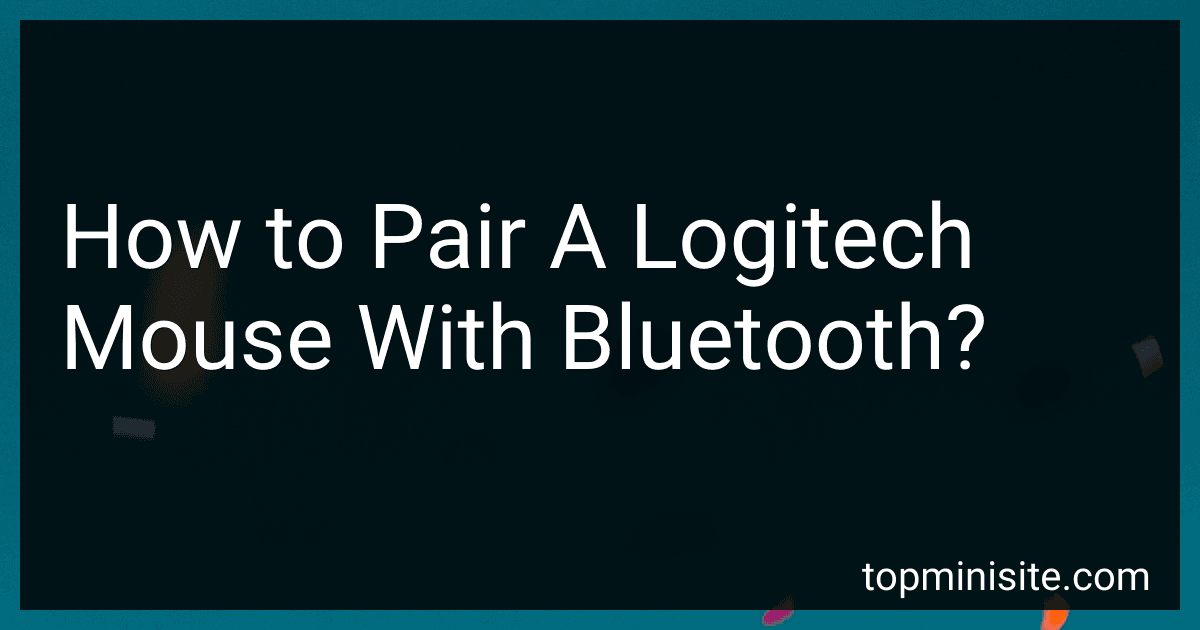To pair a Logitech mouse with Bluetooth, follow these steps:
- Ensure that the mouse has batteries installed and is turned on.
- On your computer, open the Bluetooth settings. This can usually be accessed through the system tray or the settings menu.
- Make sure Bluetooth is enabled on your computer. Turn it on if it's not already.
- On the Logitech mouse, press and hold the Bluetooth pairing button. The location of this button may vary depending on the specific model of the mouse.
- When the mouse enters pairing mode, it should start blinking or flashing to indicate that it is ready to be paired.
- On your computer, in the Bluetooth settings, locate and click on the option to add a new device or to search for Bluetooth devices.
- Your computer should now scan for nearby Bluetooth devices. Wait for the Logitech mouse to appear in the list of available devices.
- Once the Logitech mouse is detected, click on it to start the pairing process.
- Follow any on-screen prompts to complete the pairing process. This may involve entering a passcode or confirming a pairing request.
- Once the pairing is successful, your Logitech mouse should be connected to your computer via Bluetooth. The blinking or flashing of the mouse should stop, indicating a successful connection.
Remember, the steps above are a general guide, and the exact process may vary slightly depending on the specific Logitech mouse model and your computer's operating system. It's always recommended to refer to the user manual provided with the mouse for detailed instructions specific to your device.
How do I enable Bluetooth on my computer for mouse pairing?
To enable Bluetooth on your computer for mouse pairing, you can follow these general steps:
- Check if your computer has built-in Bluetooth or if you need to use an external Bluetooth adapter. Most laptops usually have built-in Bluetooth, but desktop computers may require an adapter.
- Search for the Bluetooth settings on your computer. This can usually be done from the Start menu or System Preferences, depending on your operating system (Windows or macOS).
- Open the Bluetooth settings and make sure the Bluetooth toggle switch is turned on. This will activate Bluetooth on your computer.
- Put your Bluetooth mouse into pairing mode. Most Bluetooth mice have a specific button or switch to initiate pairing. Refer to your mouse's user manual for instructions on how to enable pairing mode.
- Once your mouse is in pairing mode, go to your computer's Bluetooth settings and click on "Add Bluetooth or other device." This will start searching for available Bluetooth devices.
- Your computer should now detect the Bluetooth mouse. Select the mouse from the list of available devices in the Bluetooth settings.
- Follow any on-screen prompts to complete the pairing process, such as entering a PIN or confirming a passkey.
- Once successfully paired, your computer should recognize the Bluetooth mouse, and you should be able to use it as a pointing device.
Note: The steps provided are general guidelines, and the exact process may vary slightly depending on your computer's operating system and Bluetooth interface. Always refer to the specific instructions provided with your mouse or consult the manufacturer's website for accurate instructions.
What is the purpose of Bluetooth in a Logitech mouse?
The purpose of Bluetooth in a Logitech mouse is to provide wireless connectivity between the mouse and the computer or device it is being used with. Bluetooth allows the mouse to function without the need for any physical cable or connector between the mouse and the device, thereby offering more freedom and flexibility of movement while using the mouse.
What steps are involved in connecting a Logitech mouse via Bluetooth?
To connect a Logitech mouse via Bluetooth, follow the steps below:
- Make sure the mouse is turned on and has batteries or is fully charged.
- Enable Bluetooth on your computer or device. Most devices have a Bluetooth toggle in the settings menu.
- Put the mouse into pairing mode. The exact method may vary depending on the mouse model, but it typically involves pressing and holding a specific button for a few seconds until the LED indicator starts blinking or changes color.
- On your computer or device, go to the Bluetooth settings and click on "Add a device" or a similar option to start the pairing process.
- Wait until your computer recognizes the mouse and displays it on the available devices list. It may appear as "Logitech Mouse" or a similar name.
- Select the mouse from the list and click on "Pair" or "Connect."
- Follow any on-screen instructions if prompted. Sometimes, a passcode may be required to establish a secure connection. If this is the case, enter the provided passcode.
- Once the pairing process is completed, your mouse should be successfully connected via Bluetooth. The LED indicator on the mouse should stop blinking or change to a steady color.
Note: The exact steps may vary slightly depending on the operating system or device you are using. It is always recommended to refer to the mouse's user manual for specific instructions.
What is Logitech Options software and how to use it with a Bluetooth mouse?
Logitech Options is a software application developed by Logitech that enables you to customize and enhance the functionality of Logitech mice, keyboards, and other devices. It allows you to personalize buttons, gestures, and other settings according to your preferences.
To use Logitech Options with a Bluetooth mouse, follow these steps:
- Download and install Logitech Options software from the Logitech website.
- Turn on your Bluetooth mouse and put it into the pairing mode.
- Open the Logitech Options software on your computer/laptop.
- Click on the "Add Devices" button in the Logitech Options window.
- The software will automatically search and display the available Bluetooth devices.
- Select your Bluetooth mouse from the list.
- Follow any on-screen prompts to complete the pairing process.
- Once your Bluetooth mouse is successfully connected, you can access the customization features provided by Logitech Options.
- Customize the buttons, gestures, scroll settings, and other features of your Bluetooth mouse according to your preferences within the Logitech Options software.
Remember to keep the Logitech Options software running in the background so that your customization settings remain active.
How to pair a Logitech mouse with Bluetooth?
To pair a Logitech mouse with Bluetooth, please follow these steps:
- Turn on your Logitech mouse and ensure it is in pairing mode. Refer to the user manual or check the manufacturer's website for specific instructions on how to enter pairing mode for your particular mouse model.
- On your computer, open the Bluetooth settings. This can usually be found in the system tray or in the Control Panel/System Preferences.
- Make sure the Bluetooth on your computer is enabled. If not, turn it on.
- In the Bluetooth settings, click on the "Add a device" or "Pair" button. This will scan for available devices.
- Your Logitech mouse should appear in the list of available devices. Click on it to initiate the pairing process.
- Follow any on-screen prompts to complete the pairing. This may involve entering a passkey or confirming a code on your mouse.
- Once the pairing is successful, your Logitech mouse should be connected via Bluetooth and ready to use.
Note: Some Logitech mice may require you to install specific drivers or software for full functionality. Check the manufacturer's website for any recommended software or updates.
How can I pair my Logitech mouse with Bluetooth on a laptop?
To pair your Logitech mouse with Bluetooth on a laptop, follow these steps:
- Make sure your laptop has Bluetooth capability. Most modern laptops include built-in Bluetooth, but if yours doesn't, you may need to use a Bluetooth adapter.
- Put your Logitech mouse in pairing mode. The process may vary depending on the model, but generally, you'll need to turn on the mouse and press and hold the pairing button (usually located on the bottom) until the LED light starts flashing or blinking.
- Open the settings on your laptop. You can usually access the Bluetooth settings through the Control Panel or by clicking on the Bluetooth icon in the system tray.
- Enable Bluetooth if it's not already enabled.
- Click on "Add Bluetooth or other device" or a similar option to start the pairing process.
- Select "Bluetooth" as the device type to be added.
- Your laptop will start searching for nearby Bluetooth devices. Wait until your Logitech mouse appears in the list of available devices.
- Click on your mouse's name in the list to select it.
- Follow any further on-screen instructions to complete the pairing process.
After the successful pairing, your Logitech mouse should be connected to your laptop via Bluetooth. Remember to keep your mouse in range of your laptop's Bluetooth signal for seamless connectivity.