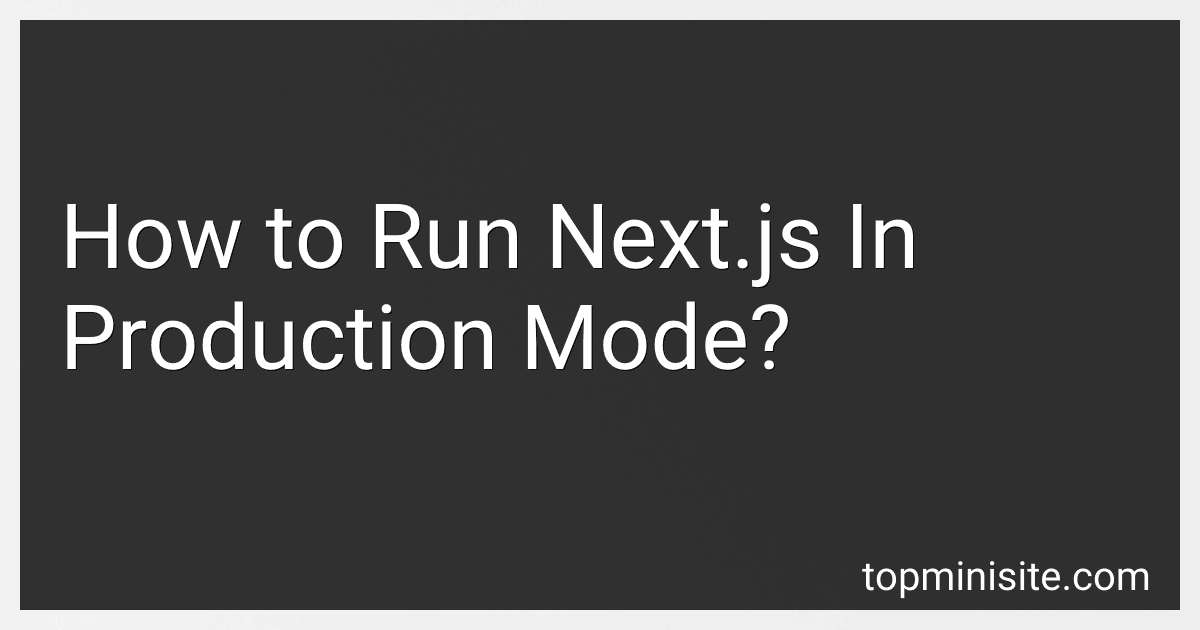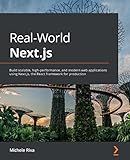Best Next.js Deployment Tools to Buy in December 2025
To run Next.js in production mode, you need to follow these steps:
- First, build your Next.js application using the following command in your project directory:
npm run build
or:
yarn build
This will create an optimized build of your application in the .next folder.
- Once the build is complete, start the Next.js server by running the following command:
npm start
or:
yarn start
This will start the server in production mode and make your application accessible on the specified address (usually http://localhost:3000).
- If you need to specify a custom port, you can use the -p flag followed by the desired port number. For example, to start the server on port 5000:
npm start -p 5000
or:
yarn start -p 5000
- To deploy your Next.js application to a production environment, you can use a platform like Vercel or deploy it to a server of your choice. Make sure to set appropriate environment variables and configure your server to serve the built files.
That's it! Your Next.js application is now running in production mode. It is recommended to use a process manager like PM2 or systemd to ensure your server stays up and running in the background.
How to handle caching in Next.js production mode?
Next.js provides built-in caching options to improve the performance of your application in production mode. Here are a few ways to handle caching in Next.js:
- Static page caching: Next.js allows you to generate static HTML files for each page at build time using the getStaticProps or getStaticPaths functions. These HTML files can then be served by a CDN or reverse proxy, providing efficient caching and quick delivery to users.
- Application-level caching: For dynamic pages that can't be statically generated, Next.js supports application-level caching. You can cache the response of API routes using external libraries like lru-cache, node-cache, or redis.
- Incremental static regeneration: Next.js introduces incremental static regeneration (ISR), which allows you to update statically generated pages in the background without rebuilding the entire application. This technique lets you have a sensible balance between dynamic content and efficient caching.
- Cache control headers: You can set cache control headers in your Next.js routes to manage the caching behavior of your pages. For example, you can set Cache-Control: public, max-age=3600 to instruct the browser or CDN to cache your page for one hour.
- CDN caching: If you deploy your Next.js application behind a CDN (e.g., Vercel, Netlify, Cloudflare), you can take advantage of the built-in caching capabilities offered by the CDN. Configure appropriate cache headers and rules in your CDN provider to ensure efficient caching at the edge.
It's important to note that caching strategies depend on your specific use case and requirements. You should carefully analyze your application's needs and consider implementing caching techniques accordingly.
How to implement logging and error tracking for a Next.js application in production mode?
To implement logging and error tracking for a Next.js application in production mode, follow these steps:
- Choose a logging and error tracking service: There are several popular services available such as Sentry, LogRocket, and Bugsnag. Choose one that suits your needs.
- Set up the service: Create an account with the chosen service and follow their documentation to set up the service for your Next.js application. This usually involves installing the necessary packages or libraries using npm or yarn and configuring the service with your project-specific settings.
- Integrate the service with Next.js: Once the service is set up, you need to integrate it with your Next.js application. This typically involves adding a code snippet or configuration file to your project.
For example, if you chose Sentry, you can install the "sentry-nextjs" package using npm or yarn:
npm install @sentry/nextjs
Then, create a sentry.client.config.js file in the root of your Next.js project and include the Sentry configuration:
module.exports = { // Add your Sentry DSN here dsn: "YOUR_SENTRY_DSN", // ... };
In your next.config.js file, add the Sentry webpack plugin:
const { withSentryConfig } = require("@sentry/nextjs");
const moduleExports = { // ... };
const SentryWebpackPluginOptions = {};
module.exports = withSentryConfig(moduleExports, SentryWebpackPluginOptions);
- Catch and log errors: Next.js provides a custom App component that can be extended to catch and log errors. Open the _app.js file in the pages directory and modify the code as follows:
import React from "react"; import App from "next/app"; import * as Sentry from "@sentry/react"; import { Integrations } from "@sentry/tracing";
Sentry.init({ // Add your Sentry DSN here dsn: "YOUR_SENTRY_DSN", integrations: [new Integrations.BrowserTracing()] });
class MyApp extends App { static async getInitialProps({ Component, ctx }) { // Error handling try { return { pageProps: Component.getInitialProps ? await Component.getInitialProps(ctx) : {} }; } catch (error) { Sentry.captureException(error);
// Rethrow the error to delegate handling to the parent App component
throw error;
}
}
render() { const { Component, pageProps } = this.props; return <Component {...pageProps} />; } }
export default MyApp;
This code sets up Sentry to catch and log all errors that occur in your Next.js application.
- Test the implementation: Deploy your Next.js application in production mode and test it thoroughly to ensure that logging and error tracking are working correctly.
By following these steps, you can effectively implement logging and error tracking for a Next.js application in production mode using a third-party service like Sentry.
How to secure API routes in a Next.js production environment?
To secure API routes in a Next.js production environment, you can follow these steps:
- Use environment variables: Store sensitive information like API keys, tokens, or credentials in environment variables rather than hardcoding them in your code.
- Implement authentication and authorization: Use a reliable authentication method such as JWT (JSON Web Tokens) or OAuth to authenticate and authorize API requests. This ensures that only authorized users can access the API routes.
- Use HTTPS: Ensure that your API routes are served over HTTPS to encrypt the communication between the client and server. This prevents eavesdropping and data tampering.
- Implement rate limiting: To prevent abuse or attacks, implement rate limiting on your API routes. This limits the number of requests a client can make within a specified timeframe.
- Sanitize input data: Always validate and sanitize user input to prevent potential security vulnerabilities like SQL injection or cross-site scripting (XSS) attacks.
- Implement CORS (Cross-Origin Resource Sharing): If your API routes are accessed by clients from different domains, configure CORS headers to define which domains should be allowed to access your API. This prevents unauthorized access from other domains.
- Implement logging and monitoring: Set up logging mechanisms to track API requests and responses. This can help you identify and respond to potential security threats or unusual behavior.
- Regularly update dependencies: Keep your Next.js framework and other dependencies up to date to ensure you have the latest security patches and bug fixes.
- Perform security audits and testing: Regularly review and test your API routes for potential vulnerabilities. Perform security audits to identify any weaknesses or security flaws that need to be addressed.
- Follow best practices: Keep up with industry best practices for API security by following security guidelines and recommendations provided by reputable sources like OWASP (Open Web Application Security Project).
Remember, security is an ongoing process, and it's essential to stay updated with the latest security practices and regularly review and improve your security measures.
What is the process for rolling back a Next.js application deployment in production?
Rolling back a Next.js application deployment in production typically involves the following steps:
- Identify the issue: Determine the specific issue that requires a rollback. This could be a bug, performance issue, or any other reason that necessitates rolling back the deployment.
- Notify stakeholders: Inform all relevant stakeholders (including developers, project managers, and any other affected parties) about the decision to roll back the deployment. Provide clear communication about the issue and the plan to roll back.
- Prepare a rollback plan: Create a detailed plan for rolling back the application deployment. This plan should include specific steps for reverting to the previous version and mitigating any potential issues that may arise during the process.
- Take backups: Before starting the rollback process, take backups of any necessary data and configuration files. These backups act as a safety net in case anything goes wrong during the rollback.
- Disable new traffic: Stop forwarding new traffic to the current version of the application. This can be done by disabling load balancers, DNS changes, or any other mechanisms that direct traffic to the current deployment.
- Deploy the previous version: Use the deployment mechanism (e.g., version control system, containerization tool, cloud provider console, etc.) to redeploy the previous version of the application. This can involve checking out a specific commit, using a previous container image, or any other method specific to your deployment setup.
- Run necessary migrations: If any database or infrastructure changes were made during the problematic deployment, ensure that the necessary rollback migrations or changes are applied.
- Re-enable traffic: Once the previous version is successfully deployed and verified to be functioning correctly, re-enable traffic to the application. This may involve re-enabling load balancers, updating DNS records, or making any necessary network changes to route traffic to the rolled-back version.
- Monitor and verify: Continuously monitor the application to ensure that the rollback was successful and that the application is functioning as expected. Test the application thoroughly to ensure that the issue that led to the rollback has been resolved.
- Communicate the status: Notify stakeholders about the successful rollback and confirm that the application is back to its previous stable state. Provide any additional information or steps that may be necessary for stakeholders, such as re-testing or re-validation.
It is important to have good deployment practices, version control, and a well-documented rollback process in place to ensure smooth and effective rollbacks when needed.
What is the recommended backup strategy for a Next.js production server?
The recommended backup strategy for a Next.js production server should include the following steps:
- Regularly backup the server's files and folders, including the Next.js application code, configuration files, and other necessary files.
- Set up a schedule for automatic backups, considering the frequency of updates to the server. This could be daily, weekly, or more frequent depending on the server's activity level.
- Store the backups on a separate storage system or offsite location to protect against physical damage or loss of the server.
- Implement a versioning system for the backups, so multiple copies of the server's state can be stored to revert to different points in time if needed.
- Consider performing incremental backups to reduce backup time and storage requirements. This means only backing up the changes made since the last backup, instead of the entire server.
- Test the backup process periodically to ensure that backups are performed correctly and can be easily restored.
- Document the backup and restore process, including any password or access credentials required, to ensure that the process can be performed accurately and efficiently.
- In addition to file-level backups, consider implementing database backups if your Next.js production server uses a database. This will involve ensuring regular backups of the database and its associated data.
Following these steps will help ensure that your Next.js production server can be quickly restored in case of any data loss or server failure.
What is the recommended process for session management in a Next.js production setup?
In a Next.js production setup, the recommended process for session management involves the following steps:
- Determine the session storage mechanism: You need to make a decision on how to store the session data. There are several options available such as using cookies, server-side sessions, or external session stores like Redis or Memcached.
- Implement session handling logic: Next.js provides a flexible API to handle session management. You can create a custom session logic using middleware functions or use existing libraries like next-auth, next-iron-session, or next-connect.
- Configure session options: Set up the session options according to your requirements, such as the maximum session age, secure flag for cookies, and session encryption.
- Secure session handling: Make sure to follow best practices for securing session management. This includes implementing proper authentication and authorization mechanisms, preventing session fixation attacks, and protecting against session hijacking or session data tampering.
- Test session management: Thoroughly test your session management implementation to identify and fix any potential vulnerabilities or issues.
- Monitor and track sessions: Implement session monitoring and tracking mechanisms to detect any abnormal or suspicious session activities, such as multiple simultaneous sessions or excessive session duration.
- Regularly update and maintain session management setup: Keep up with the latest security updates, maintain the session storage mechanism, and periodically review and improve your session management implementation to address any new threats or vulnerabilities.
By following this recommended process, you can ensure secure and efficient session management in a Next.js production setup.
What is the recommended method for URL rewriting and redirecting in Next.js production mode?
In Next.js production mode, you can achieve URL rewriting and redirecting using the Next.js rewrites configuration option. Here is the recommended method:
- Create or update the next.config.js file in the root directory of your Next.js project if it doesn't already exist.
- Inside the next.config.js file, add the following code:
module.exports = { async rewrites() { return [ // Redirecting individual page { source: '/old-url', destination: '/new-url', permanent: true, // 301 redirect }, // URL rewriting with regular expression { source: '/old-path/:slug*', destination: '/new-path/:slug*', permanent: true, // 301 redirect }, ]; }, };
You can add as many rewrite rules as required using the array of objects returned by the rewrites function.
- Restart the Next.js development server or redeploy your application to apply the changes.
With this configuration, when running the application in production mode, incoming requests to /old-url will be redirected to /new-url with a 301 redirect. Similarly, requests matching the regular expression /old-path/:slug* will be rewritten to /new-path/:slug*.
Note that these rewrite and redirect rules are processed on the server-side, so they won't affect the client-side routing within your Next.js application.