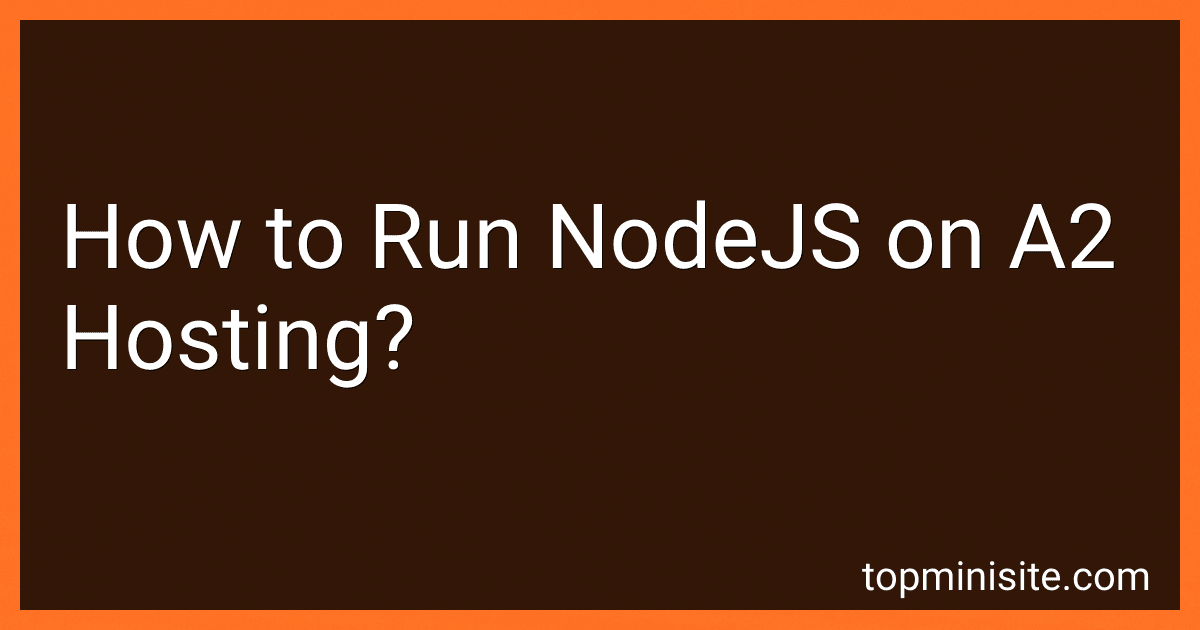Best NodeJS Hosting Services to Buy in December 2025
To run Node.js on A2 Hosting, you need to follow these steps:
- First, make sure you have an A2 Hosting account. If you don't have one, sign up for a hosting plan that supports Node.js.
- Once you have the hosting account, log in to your cPanel (control panel) dashboard.
- In the cPanel dashboard, look for the "Software" section and click on the "Setup Node.js App" option. This will take you to the Node.js Manager.
- In the Node.js Manager, click on the "Create Application" button.
- Fill out the necessary details like selecting the Node.js version, application mode (production or development), and the desired application root.
- After setting up the application, locate the "Application Startup File" field and enter the name of your application's main entry file (usually "index.js" or "app.js").
- Optionally, you can also set the "Environment Variables" if your application requires any special configurations.
- Click on the "Create" button to finalize the setup. This will create a new Node.js application on your A2 Hosting account.
- Once the application setup is complete, the Node.js Manager will provide you with the application URL and the process ID (PID). Make note of this information.
- You can now use FTP or SSH to upload your Node.js application files to the application root directory specified during setup.
- To start or stop your Node.js application, you can use the Start and Stop buttons in the Node.js Manager, or you can use SSH and the PID to manage the application manually.
That's it! You have successfully set up and run your Node.js application on A2 Hosting.
How to monitor and analyze NodeJS app performance on A2 hosting?
To monitor and analyze the performance of a NodeJS app on A2 Hosting, you can follow these steps:
- Install and use a monitoring tool: Start by installing a monitoring tool like New Relic or PM2.io. These tools provide detailed insights into the performance of your app, including metrics like response times, CPU and memory usage, and database queries.
- Enable logging: Enable application logging in your NodeJS app. By logging important events and error messages, you can identify potential performance bottlenecks and troubleshoot issues. You can log to the console or use a dedicated logging module like Winston.
- Monitor server resources: Use server monitoring tools like A2 Hosting's cPanel or third-party tools like Monit or Nagios to monitor server resources such as CPU usage, memory, and disk space. This will help you understand if the server is causing any performance issues.
- Track application performance: Use performance tracking tools like Google Analytics or custom analytics solutions to monitor the behavior of your users. By analyzing data like page load times, user interactions, and conversion rates, you can identify areas for optimization.
- Implement performance testing: Set up performance tests using tools like Apache JMeter or LoadRunner to simulate high traffic scenarios and measure the response times and server load. This will help you identify any performance bottlenecks in your app.
- Optimize code and infrastructure: Use tools like Lighthouse or WebPageTest to identify performance issues related to code, infrastructure, or third-party services. Optimize your code by reducing unnecessary requests, optimizing database queries, and minifying assets. Additionally, consider optimizing your server infrastructure by tuning caching mechanisms, using a CDN, or scaling your resources as needed.
- Analyze database performance: Monitor and analyze the performance of your database queries using tools like the MySQL Slow Query Log or MongoDB Profiler. Identify slow queries, improper indexing, or any other database-related issues that may impact your app's performance.
- Continuously monitor and optimize: Monitoring and optimization should be an ongoing process. Regularly review your monitoring tools and performance test results to identify any new issues or areas for improvement. Regularly update and optimize your code, infrastructure, and third-party services to ensure your NodeJS app runs at peak performance.
By following these steps, you can effectively monitor and analyze the performance of your NodeJS app on A2 Hosting and continuously improve its speed, reliability, and scalability.
What is the best way to handle logging in a NodeJS app on A2 hosting?
There are several ways to handle logging in a Node.js app hosted on A2 hosting. Here are a few options you can consider:
- Console Logging: The simplest approach is to use console.log statements to log information, warnings, and errors to the console. This is useful during development but may not be suitable for production environments.
- Third-Party Logging Libraries: There are several popular logging libraries available for Node.js, such as Winston, Bunyan, and Log4JS. These libraries offer more advanced features like logging to files, rotating logs, and logging levels. You can choose a logging library based on your specific requirements.
- Log to Files: You can configure your Node.js app to log information to a file. This allows you to store and analyze logs separately from the console. You can use the built-in fs module in Node.js to write logs to a file, or use a logging library that supports file logging.
- Log to a Remote Logging Service: Another option is to log information to a remote logging service such as Loggly, Papertrail, or Logz.io. These services provide advanced features like log aggregation, search, filtering, and real-time alerts. You can configure your Node.js app to send logs to these services using their APIs or libraries.
- Log Management Solutions: A2 Hosting may also offer log management solutions like cPanel's Error Log, which allows you to access and analyze web server logs. You can check with your hosting provider if they provide any log management features that can be integrated into your Node.js app.
Ultimately, the best approach depends on your specific requirements, expected load, and available resources. It's important to consider factors like scalability, ease of integration, and cost when choosing a logging solution for your Node.js app on A2 hosting.
How to update NodeJS on A2 hosting?
To update Node.js on A2 Hosting, you can follow these steps:
- Login to your cPanel account provided by A2 Hosting.
- Look for the "Software" section and click on the "Node.js Version Manager" icon.
- In the Node.js Version Manager interface, you will see a list of installed Node.js versions.
- Select the version you want to update. If you are unsure which version is currently installed, you can use the "node --version" command in the command line or check your package.json file in your project directory.
- Once you have selected the version you want to update, click on the "Install" button next to it.
- A2 Hosting will download and install the selected Node.js version for you. This process may take a few moments.
- After the installation is complete, you will receive a confirmation message.
- You can now check the updated Node.js version by running the "node --version" command in the command line or checking your package.json file.
Please note that updating the Node.js version may affect your projects if they are reliant on specific Node.js features or modules. Therefore, it's always a good practice to test your projects thoroughly after updating Node.js.