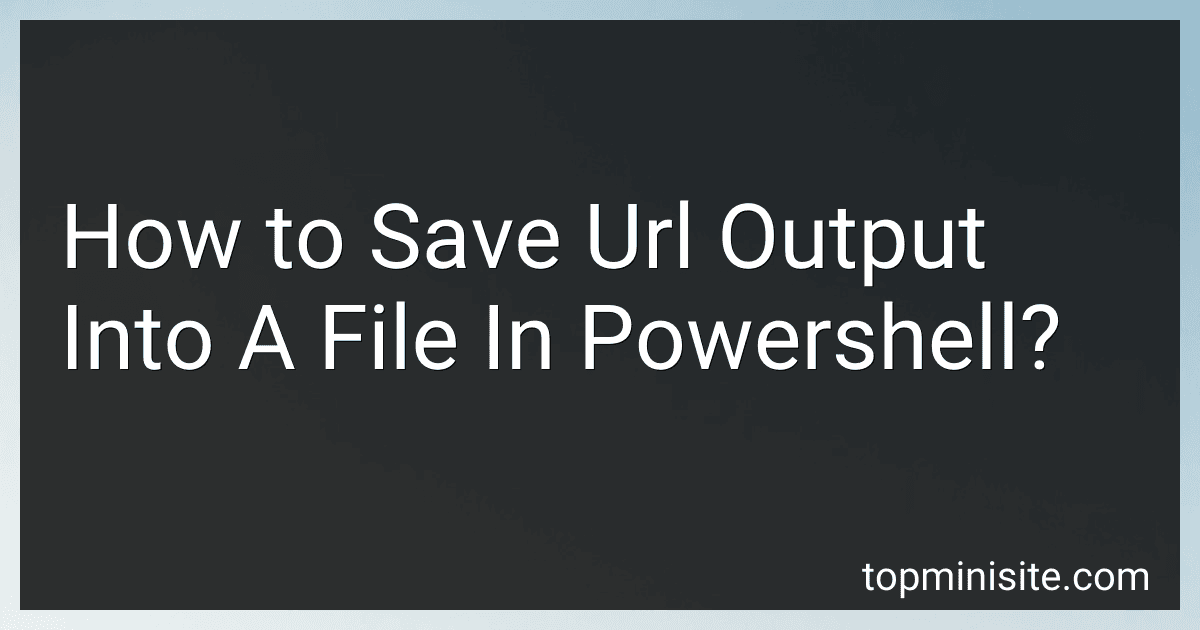Best PowerShell Scripting Tools to Buy in December 2025
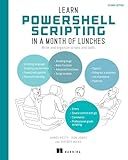
Learn PowerShell Scripting in a Month of Lunches, Second Edition: Write and organize scripts and tools


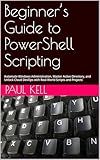
Beginner’s Guide to PowerShell Scripting: Automate Windows Administration, Master Active Directory, and Unlock Cloud DevOps with Real-World Scripts and Projects



AWS Tools for PowerShell 6: Administrate, maintain, and automate your infrastructure with ease


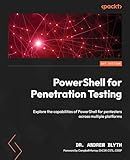
PowerShell for Penetration Testing: Explore the capabilities of PowerShell for pentesters across multiple platforms



PowerShell for Sysadmins: Workflow Automation Made Easy


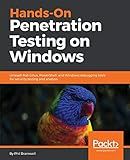
Hands-On Penetration Testing on Windows: Unleash Kali Linux, PowerShell, and Windows debugging tools for security testing and analysis


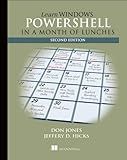
Learn Windows PowerShell in a Month of Lunches


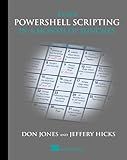
Learn PowerShell Scripting in a Month of Lunches


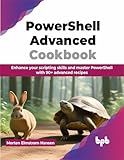
PowerShell Advanced Cookbook: Enhance your scripting skills and master PowerShell with 90+ advanced recipes (English Edition)


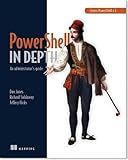
Learn PowerShell Toolmaking in a Month of Lunches


To save URL output into a file in PowerShell, you can use the "Invoke-WebRequest" cmdlet to fetch the content of the URL, and then use the ">" operator to redirect the output to a file. Here's an example of how to do it:
$webContent = Invoke-WebRequest -Uri "https://www.example.com" $webContent.Content > "output.txt"
In this example, the content of the URL "https://www.example.com" is fetched using the "Invoke-WebRequest" cmdlet and stored in the variable $webContent. The .Content property is then used to extract the actual content of the webpage, and is redirected to a file named "output.txt" using the ">" operator.
You can replace the URL "https://www.example.com" with any other URL that you want to save the output from, and specify a different file name for the output file if needed.
What is the purpose of using the Out-File cmdlet when saving URL output in PowerShell?
The purpose of using the Out-File cmdlet when saving URL output in PowerShell is to redirect the output of a command or script to a file. This allows you to save the output to a file on your local system, making it easier to view or analyze the data later on. It also provides a way to preserve the output for future reference or to share it with others.
What is the proper syntax for saving URL output into a file in PowerShell?
To save the output of a URL into a file in PowerShell, you can use the following syntax:
Invoke-WebRequest -Uri "https://www.example.com" -OutFile "output.txt"
This command will retrieve the content from the specified URL and save it into a file named "output.txt". You can replace "https://www.example.com" with the URL you want to retrieve and save to a file with the desired name.
What command should I use to save URL content to a file with specific permissions in PowerShell?
You can use the following command in PowerShell to save URL content to a file with specific permissions:
Invoke-WebRequest -Uri "https://www.example.com" -OutFile "C:\path\to\output.txt"
This command will save the content of the URL "https://www.example.com" to a file named "output.txt" at the specified path. You can then use the Set-ItemProperty cmdlet to set specific permissions on the file.
What is the difference between saving URL output as text and HTML in PowerShell?
When saving URL output as text in PowerShell, the data will be saved in plain text format without any formatting or styling. This means that the saved file will only contain the raw text content of the webpage retrieved from the URL.
On the other hand, when saving URL output as HTML in PowerShell, the data will be saved in HTML format. This means that the saved file will contain the HTML markup, styling, and formatting of the webpage retrieved from the URL. This allows for the saved file to be viewed in a web browser and retain the original layout and formatting of the webpage.
In summary, saving URL output as text will result in a plain text file with no formatting, while saving URL output as HTML will preserve the original styling and layout of the webpage.
What is the default encoding used for saving URL output in PowerShell?
The default encoding used for saving URL output in PowerShell is UTF-8.
How do I redirect URL output to a file in PowerShell?
To redirect the output of a URL to a file in PowerShell, you can use the following command:
Invoke-WebRequest -Uri "http://example.com" | Out-File -FilePath "output.txt"
This command uses the Invoke-WebRequest cmdlet to retrieve the content of the specified URL and then pipes it to the Out-File cmdlet to save the output to a file named "output.txt". You can replace "http://example.com" with the URL you want to redirect the output of and change the file path as needed.