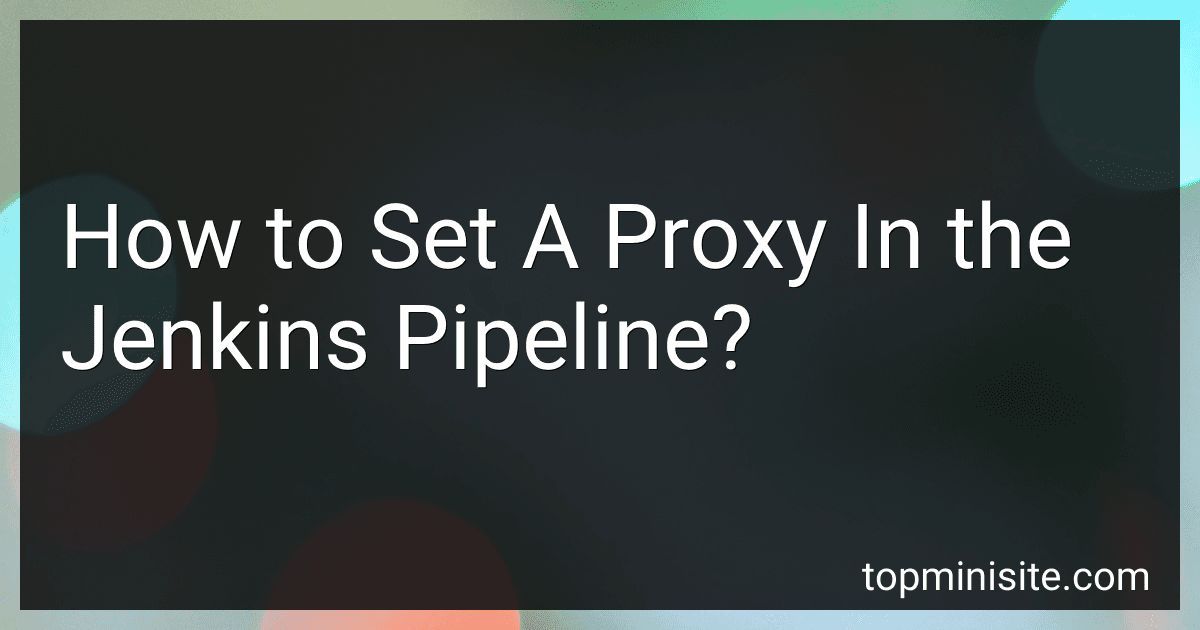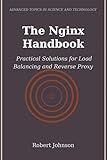Best Proxy Configuration Tools to Buy in December 2025
To set a proxy in the Jenkins pipeline, you can follow these steps:
- Open your Jenkins pipeline script or create a new one.
- Define the proxy settings using the environment variables. For HTTP proxy, set the http_proxy and HTTP_PROXY variables, while for HTTPS proxy, use https_proxy and HTTPS_PROXY variables. You should set these variables to the URL of your proxy server.
- To bypass the proxy for certain hosts, set the no_proxy or NO_PROXY variable with a comma-separated list of hosts or domains to exclude from the proxy.
- In your pipeline script, you can use the withEnv block to set the proxy environment variables. This block allows you to temporarily modify the environment variables within a specific block of code.
Here is an example of setting the proxy in a Jenkins pipeline script:
pipeline { agent any
environment { http_proxy = 'http://proxy.example.com:8080' https_proxy = 'http://proxy.example.com:8080' no_proxy = 'localhost,127.0.0.1,.example.com' }
stages { stage('Build') { steps { script { // Proxy settings are applied within this block withEnv(["http_proxy=${env.http_proxy}", "https_proxy=${env.https_proxy}", "no_proxy=${env.no_proxy}"]) { // Your build steps here // Commands executed within this block will use the defined proxy settings } } } } } }
In this example, the proxy server http://proxy.example.com:8080 is set for both HTTP and HTTPS requests. The no_proxy variable is set to exclude the localhost, 127.0.0.1, and .example.com domains from going through the proxy.
By setting these environment variables within the withEnv block, any commands or steps executed within that block will automatically use the specified proxy settings.
How to automate proxy configuration in the Jenkins pipeline?
To automate proxy configuration in the Jenkins pipeline, you can follow these steps:
- Configure the proxy settings in Jenkins: Go to Jenkins dashboard > Manage Jenkins > Manage Plugins > Advanced tab, and enter the proxy server details under the HTTP Proxy Configuration section.
- Install the Jenkins Pipeline Plugin: This plugin provides a set of tools for defining Jenkins pipelines as code.
- Open your Jenkinsfile: This file defines the pipeline stages and steps that will be executed.
- Add the proxy configuration code: Inside the Jenkinsfile, add the code to configure the proxy settings before any steps that require internet access. For example, you can use the withEnv step to set the environment variables for the proxy configuration: pipeline { agent any stages { stage('Proxy Configuration') { steps { withEnv(["HTTP_PROXY=http://username:password@proxy-server:proxy-port"]) { sh 'echo "Proxy configuration complete"' } } } // Other stages and steps ... } } Replace http://username:password@proxy-server:proxy-port with your actual proxy server details. If your proxy server does not require authentication, you can remove the username:password@ part.
- Save and run your pipeline: Commit and push the Jenkinsfile to your source code repository, and then trigger the Jenkins pipeline build.
The pipeline will now use the configured proxy for any steps that require internet access, allowing you to automate proxy configuration in Jenkins pipeline.
What is the process of setting a proxy for pipeline scripts executed on Jenkins agents?
To set up a proxy for pipeline scripts executed on Jenkins agents, follow these steps:
- Open the Jenkins web interface and go to the Jenkins Dashboard.
- Click on "Manage Jenkins" from the left-hand side menu.
- In the Manage Jenkins page, click on "Managed files" under "Configure System".
- Scroll down to the "HTTP Request Proxy Configuration" section and enable "Use proxy".
- Fill in the proxy details including the Proxy Server, Proxy Port, and Proxy User Credentials (if required).
- Click "Save" to apply the changes.
Now, when a pipeline script is executed on Jenkins agents, it will use the specified proxy configuration for any HTTP requests made within the script.
How to pass proxy settings as build parameters in the Jenkins pipeline?
To pass proxy settings as build parameters in the Jenkins pipeline, you can follow these steps:
- Open the Jenkinsfile of your pipeline project.
- Define the build parameters using the parameters block.
pipeline { parameters { string(name: 'HTTP_PROXY', defaultValue: '', description: 'HTTP Proxy URL') string(name: 'HTTPS_PROXY', defaultValue: '', description: 'HTTPS Proxy URL') booleanParam(name: 'USE_PROXY', defaultValue: false, description: 'Enable Proxy') }
- Use these parameters to configure the proxy settings within the pipeline steps.
stage('Build') { steps { // Set HTTP/HTTPS Proxy script { if (params.USE_PROXY) { echo "Configuring Proxy: ${params.HTTP_PROXY}" env.http_proxy = params.HTTP_PROXY env.https_proxy = params.HTTPS_PROXY } else { echo "Proxy Disabled" } } // Your remaining build steps here } }
- Save the Jenkinsfile and trigger the build.
During the build, you can specify the proxy settings by providing the values for HTTP_PROXY and HTTPS_PROXY parameters in the build environment.
How to configure proxy bypass rules in the Jenkins pipeline?
To configure proxy bypass rules in the Jenkins pipeline, you can follow these steps:
- Open the Jenkins server and navigate to the Jenkins dashboard.
- Go to the specific Jenkins pipeline project where you want to configure the proxy bypass rules.
- Click on the pipeline project and select "Configure" from the options.
- In the pipeline settings, scroll down to the "Pipeline" section and find the "Script" field. This is where you will specify your pipeline script.
- Inside the pipeline script, you can define the proxy bypass rules using the environment block or withEnv step. Below is an example of how to set the proxy bypass rule:
pipeline { agent any environment { http_proxy = 'http://proxy.example.com:8080' no_proxy = 'localhost,127.0.0.1,192.168.0.0/16' } stages { stage('Build') { steps { // Your build steps } } // Other stages } }
In the above example, http_proxy is the proxy server URL, and no_proxy is the list of addresses that should bypass the proxy.
- Save your pipeline configuration.
By configuring the proxy bypass rules in the pipeline script, Jenkins will use the specified rules when making network requests during the build process.
What is a proxy server and why do we need it in the Jenkins pipeline?
A proxy server is an intermediate server that acts as a gateway between a user's computer and the internet. It effectively hides the user's IP address, providing anonymity and enhancing security by filtering and caching requests.
In a Jenkins pipeline, a proxy server is often needed for various reasons:
- Accessing external resources: A proxy server can be used to access external resources, such as APIs, repositories, or other web services, that may require authentication or have access restrictions.
- Security purposes: A proxy server can add an extra layer of security by filtering and monitoring traffic, preventing unauthorized access or potential threats.
- Caching: Proxy servers can cache static content, reducing bandwidth usage and improving response times for frequently accessed resources.
- Load balancing: Proxy servers can distribute incoming requests across multiple instances of Jenkins or other servers, ensuring optimal usage and scalability.
- Improved performance: Proxy servers can optimize network traffic, compress data, and handle SSL encryption, improving overall performance and reducing latency.
In summary, a proxy server in a Jenkins pipeline provides enhanced security, improved performance, and facilitates access to external resources needed for building and deploying software.