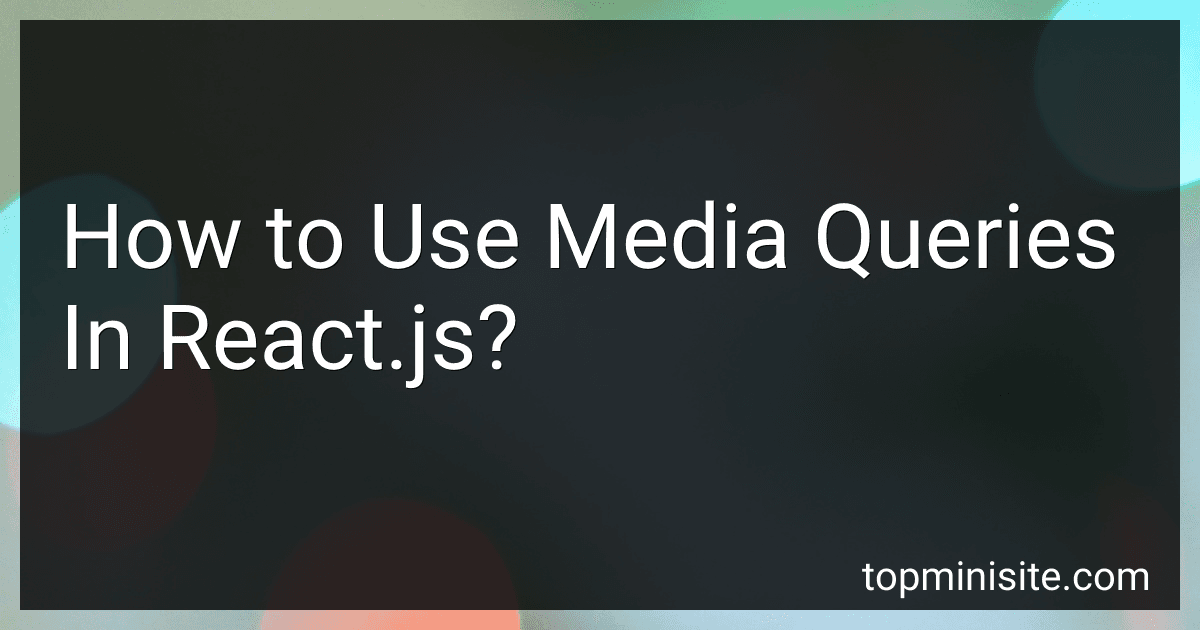Best Resources for Learning React.js to Buy in December 2025

React Key Concepts: An in-depth guide to React's core features


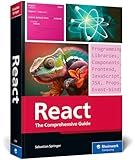
React: The Comprehensive Guide to Mastering React.js with Hands-on Examples, Expert Tips, and Everything You Need to Build Dynamic, Scalable User Interfaces (Rheinwerk Computing)


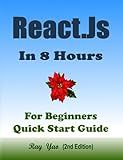
React.Js: React.Js Programming, In 8 Hours, For Beginners, Quick Start Guide: React.Js Library Crash Course Tutorial & Exercises



Learn React with TypeScript: A beginner's guide to building real-world, production-ready web apps with React 19 and TypeScript



Modern Full-Stack React Projects: Build, maintain, and deploy modern web apps using MongoDB, Express, React, and Node.js


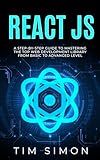
React JS: A Step-by-Step Guide to Mastering the Top Web Development Library from Basic to Advanced Level (Coding Made Easy)



React and React Native: A complete hands-on guide to modern web and mobile development with React.js, 3rd Edition


Media queries are a popular technique used in web development to apply different styles or layout changes based on the characteristics of the device or viewport size. In React.js, media queries can be utilized to create responsive designs that adapt to various screen sizes.
To use media queries in React.js, you need to follow these steps:
- Import the necessary CSS file: Make sure you have a CSS file that contains the media queries you want to use. This file should be imported into your React.js component.
- Use CSS-in-JS or inline styles: React.js allows you to apply styles using either CSS-in-JS libraries like styled-components or inline styles. Choose the approach that suits your project.
- Define media queries within styles: Inside your component's CSS-in-JS or inline style definition, you can include media queries to conditionally apply styles.
For example, using styled-components:
import styled from 'styled-components';
const StyledComponent = styled.div` /* Styles without media query */
@media (max-width: 600px) { /* Styles applied when the viewport width is 600px or less */ }
@media (min-width: 601px) and (max-width: 1200px) { /* Styles applied when the viewport width is between 601px and 1200px */ }
@media (min-width: 1201px) { /* Styles applied when the viewport width is greater than 1200px */ } `;
const MyComponent = () => { return ; };
- Define appropriate styles within each media query: Within each media query block, define the styles to be applied when the specified condition is met. You can nest other CSS rules, properties, or selectors as needed.
- Test your component: Ensure that you test your responsive component on different screen sizes or use Chrome DevTools' responsive design mode to see the styles being applied based on the media queries.
By using media queries in React.js, you can create dynamic and adaptable user interfaces that automatically respond to the user's device or viewport size, providing a better user experience.
What is the recommended approach for using media queries in React.js?
The recommended approach for using media queries in React.js is to use CSS-in-JS libraries such as styled-components or emotion. These libraries allow you to write CSS styles that are scoped to specific React components and can be dynamically changed based on media queries.
Here's an example of using media queries with styled-components:
import styled from 'styled-components';
const Button = styled.button` background: ${(props) => (props.primary ? 'blue' : 'white')}; color: ${(props) => (props.primary ? 'white' : 'blue')};
@media (max-width: 800px) { background: green; color: white; } `;
In this example, the button component will have different styles when the viewport width is less than or equal to 800px.
You can also use libraries like react-responsive or react-media to conditionally render components based on media queries. These libraries have components or hooks that allow you to specify different rendering logic based on the viewport size.
Here's an example using the react-responsive library:
import React from 'react'; import { useMediaQuery } from 'react-responsive';
const Component = () => { const isMobile = useMediaQuery({ query: '(max-width: 800px)' });
return ( {isMobile ? : } ); };
In this example, the rendering logic of the component will change based on the viewport width. If the viewport width is less than or equal to 800px, the MobileComponent will be rendered, otherwise, the DesktopComponent will be rendered.
What is the difference between inline and CSS file media queries in React.js?
In React.js, inline media queries and CSS file media queries both serve the same purpose of applying different styles based on different device sizes or screen resolutions. However, there are some differences between the two.
- Placement: Inline media queries are included directly within a React component's JSX code, while CSS file media queries are typically placed within a separate CSS file.
- Syntax: Inline media queries use the JavaScript expression syntax within JSX code, whereas CSS file media queries use the standard CSS syntax.
- Readability and Maintainability: Inline media queries can make the JSX code more complex and less readable, especially for more intricate media queries. On the other hand, CSS file media queries keep the styles separate from the component logic, making the code more maintainable and easier to understand.
- Reusability: CSS file media queries are more reusable as they can be used across multiple components by linking to the same CSS file. Inline media queries, on the other hand, are usually specific to a particular component.
- Performance: Inline media queries can negatively impact performance, especially when used extensively or with complex styles. CSS file media queries, being separate from the component code, can be cached by the browser and result in better performance.
In general, when working with React.js, it is recommended to use CSS file media queries for better code organization, readability, maintainability, and performance.
What is the syntax for defining media queries in React.js?
In React.js, you can define media queries using inline styles or styled components.
Here's an example of defining media queries using inline styles:
import React from 'react';
const MyComponent = () => { const styles = { container: { background: 'blue', height: '100px', width: '100px', '@media (max-width: 600px)': { background: 'red', }, }, text: { color: 'white', '@media (max-width: 600px)': { fontSize: '12px', }, }, };
return ( Media queries in React ); };
export default MyComponent;
In the above example, the container style changes to a red background when the screen width is less than or equal to 600px. Similarly, the text style changes to a font size of 12px within the same media query.
Alternatively, you can use styled components library to define media queries. Here's an example:
import React from 'react'; import styled from 'styled-components';
const Container = styled.div` background: blue; height: 100px; width: 100px;
@media (max-width: 600px) { background: red; } `;
const Text = styled.span` color: white;
@media (max-width: 600px) { font-size: 12px; } `;
const MyComponent = () => ( Media queries in React );
export default MyComponent;
In this example, the Container and Text components have the same behavior as before, but this time they are defined using styled-components library. The media queries are defined within the backticks using @media rule, just like writing regular CSS.
What is the recommended way to organize media queries in React.js projects?
There is no one-size-fits-all approach for organizing media queries in React.js projects as it may depend on the project structure and personal preferences. However, here are a few commonly recommended ways:
- Inline Media Queries: If a component has only a few media queries specific to its styles, it is often convenient to place the media queries inside the component's CSS using inline styles or styled-components.
Example:
const Component = () => (
- Component-specific CSS files: Alternatively, you can have separate CSS files for each component and include media queries specific to that component within the respective file. This can help in maintaining component-specific styles.
Example:
// Component.css .component { font-size: 16px; color: red; }
@media (max-width: 768px) { .component { font-size: 12px; color: blue; } }
- Breakpoint-specific CSS files: You can create separate CSS files for different breakpoints, which can include media query styles specific to those breakpoints. Then, import the relevant styles based on the breakpoint in your component files.
Example:
// componentStyles.js import styles from './componentStyles.module.css';
const Component = () => (
// componentStyles.module.css .component { font-size: 16px; color: red; }
@media (max-width: 768px) { .component { font-size: 12px; color: blue; } }
These are just a few examples, and the organization of media queries can vary based on the specific project requirements and coding conventions followed by the development team. It is essential to choose an approach that makes the code maintainable and scalable.
What are the common use cases for media queries in React.js?
Media queries in React.js are commonly used in the following scenarios:
- Responsive Web Design: Media queries are used to create responsive designs that adapt to different screen sizes. By applying different styles based on the screen width, React components can be made to render differently on mobile, tablet, and desktop devices.
- Device Specific Customization: With media queries, you can apply specific styles or behavior to components based on the device being used. This allows you to customize the user experience based on the device capabilities, such as displaying a simplified layout on touch devices or hiding certain elements on smaller screens.
- Breakpoint Detection: Media queries can be used to detect when a certain breakpoint is reached, for example, when the screen changes from being a larger desktop size to a smaller tablet size. This breakpoint detection can trigger state changes or effect logic within React components.
- Server-side Rendering: Media queries can also be used on the server side to determine the screen size of the requesting device. This information can be used to render different markup or serve appropriate data to optimize performance and user experience.
- Conditional Rendering: Media queries can help with conditionally rendering components or content based on screen size or orientation. React components can be conditionally rendered or hidden based on the media query, allowing for dynamic composition of the user interface.
Overall, media queries in React.js enable developers to build responsive, device-aware, and optimized web applications, providing different experiences and functionalities across various devices and screen sizes.
What are the best tools or libraries available for media queries in React.js?
There are several popular tools and libraries available for media queries in React.js. Some of the best ones include:
- Styled-components: This CSS-in-JS library allows you to define media queries inline with your styled components. It has built-in support for media queries and offers a clean and concise syntax.
- React-responsive: This library provides a simple and declarative way to handle media queries in React. It allows you to define breakpoints and conditionally render components based on the screen size.
- CSS Modules: While not specific to media queries, CSS Modules can be used to handle responsive styles in React. It allows you to scope your CSS to specific components and define media queries using standard CSS syntax.
- Material-UI: This popular UI library for React also provides built-in support for media queries. It offers a responsive grid system that adapts based on different screen sizes and breakpoints.
- Bootstrap: Although Bootstrap is not specific to React, it offers a responsive grid system and a wide range of utility classes that can be used with React components. It provides a convenient way to handle media queries and build responsive layouts.
These tools and libraries offer different approaches to handling media queries in React.js, so the best one for your project may depend on your specific requirements and preferences.
How to apply different styles based on screen sizes in React.js?
In React.js, you can apply different styles based on screen sizes by using CSS media queries and conditional rendering.
- Start by importing the necessary CSS module or inline styles.
import styles from './component.module.css';
- Define different styles for each screen size using CSS media queries inside your component's CSS module.
/* component.module.css */
/* Styles for screens smaller than 768px */ @media (max-width: 767px) { .container { /* Add styles for small screens here */ } }
/* Styles for screens larger than or equal to 768px */ @media (min-width: 768px) { .container { /* Add styles for large screens here */ } }
- Use the window.matchMedia() method to conditionally render different styles based on the screen size. This method returns a MediaQueryList object which allows you to check if the media query condition is satisfied.
import React, { useState, useEffect } from 'react';
const MyComponent = () => { const [isSmallScreen, setIsSmallScreen] = useState(false);
useEffect(() => { const mediaQuery = window.matchMedia('(max-width: 767px)');
// Set the initial screen size
setIsSmallScreen(mediaQuery.matches);
// Update the screen size when it changes
const handleChange = (event) => {
setIsSmallScreen(event.matches);
};
mediaQuery.addListener(handleChange);
// Clean up the listener when the component is unmounted
return () => {
mediaQuery.removeListener(handleChange);
};
}, []);
return <div className={isSmallScreen ? styles.containerSmall : styles.containerLarge}>Hello, world!; };
export default MyComponent;
- In your component's JSX, use conditional rendering to apply the appropriate styles based on the screen size.
In this example, we assume that you have defined two CSS classes for different screen sizes: containerSmall and containerLarge. You can adjust the class names to match your CSS module.
That's it! The styles will now apply based on the screen size. When the screen size changes, the component will re-render with the appropriate styles.
How to optimize media queries for better performance in React.js?
There are several strategies you can follow to optimize media queries for better performance in React.js:
- Use min-width or max-width: When using media queries, it is recommended to use either min-width or max-width instead of width. This is because min-width or max-width queries can take advantage of the browser's CSS rendering optimizations, resulting in better performance.
- Combine similar media queries: If you have multiple media queries that target similar screen sizes, you can combine them into a single media query to reduce the number of queries that need to be evaluated by the browser.
- Use the matchMedia API: Instead of using CSS media queries, you can use the matchMedia API in JavaScript to programmatically apply styles based on the current viewport size. This can be more efficient than using CSS media queries as it avoids the overhead of re-evaluating styles on window resize.
- Avoid excessive nesting: Avoid nesting media queries within media queries. Each nested media query increases the complexity and evaluation time. Instead, try to simplify your media query structure.
- Use Server-Side Rendering (SSR): If your React.js application is using server-side rendering, consider using CSS-in-JS libraries that can perform SSR optimizations by extracting critical CSS and only loading the necessary styles for specific screen sizes.
- Test and optimize: It's important to test your media queries and analyze the impact on performance. Use browser development tools and profiling tools to measure the performance impact of different media queries and optimize accordingly.
By following these strategies, you can optimize media queries in React.js to improve performance and deliver a faster user experience.
What is the impact of media queries on SEO in React.js?
Media queries in React.js itself do not have a direct impact on SEO. Media queries are a CSS feature used to apply specific styles based on the screen size or device. They are typically used to create responsive designs that adapt to different devices.
SEO, or Search Engine Optimization, focuses on improving a website's visibility and ranking in search engine results. It primarily involves optimizing the website's content, structure, and user experience to make it more search engine-friendly.
While media queries can influence the user experience and usability of a website, they do not directly affect SEO. However, having a responsive design that adapts well to different devices is important for providing a positive user experience. User experience is a factor that search engines consider when ranking websites. If a website is difficult to navigate or use on mobile devices, it may lead to a higher bounce rate, lower engagement, and ultimately lower search engine rankings.
In summary, using media queries in React.js alone does not have a direct impact on SEO. However, having a responsive design that incorporates media queries can indirectly contribute to a better user experience, which can potentially impact SEO.