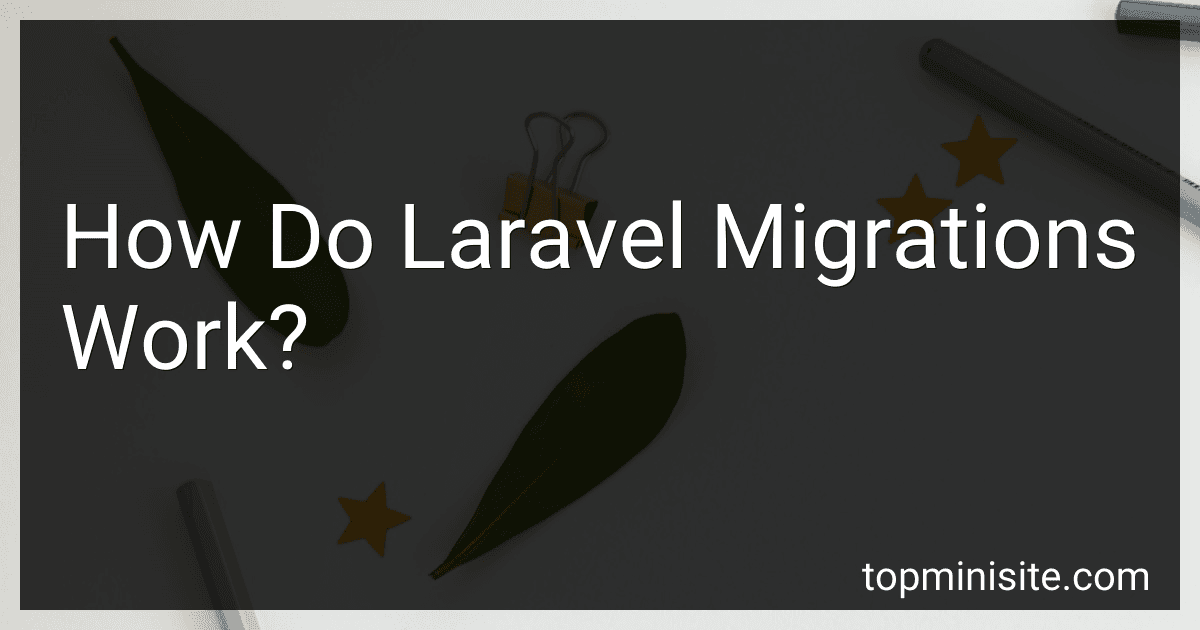Best Laravel Migration Tools to Buy in December 2025
Laravel migrations are a crucial aspect of the framework that allows developers to manage database changes easily. Migrations serve as version control for your database, enabling you to modify and share the application's database schema. They provide a structured way to create, update, and delete database tables and columns within the Laravel ecosystem.
Each migration file represents a specific set of database changes and is stored in the database/migrations directory of your Laravel project. The files are named using a timestamp, which ensures their execution order. Laravel's migration system assists in easily tracking which migrations have been executed previously.
Within the migration files, Laravel provides a range of methods for creating and modifying database tables. These methods include creating tables, adding columns to existing tables, defining indexes, setting foreign key constraints, and more.
When you run the migration command (php artisan migrate), Laravel examines the migration files and verifies whether each migration has been run or not. It maintains a records table in the database to track the executed migrations. If there are any pending migrations, Laravel executes them in the order specified by the timestamp in the migration files.
Laravel migrations also include rollback functionality, allowing you to revert specific changes or the entire set of migrations. The php artisan migrate:rollback command is useful for undoing the last batch of migrations. By utilizing php artisan migrate:reset or php artisan migrate:refresh commands, you can rollback and reapply the entire migration history.
Overall, Laravel migrations are a powerful feature that simplifies database management in Laravel applications. They offer an organized approach for making and tracking database modifications, ensuring efficient collaboration and seamless deployment of applications.
How do I rename a table using Laravel migrations?
To rename a table in Laravel using migrations, you can make use of the rename method available in the Schema facade. Here are the steps to rename a table:
- Create a new migration file: Run the following command in your terminal to create a new migration file.
php artisan make:migration rename_table_old_name_to_new_name --table=old_table_name
Replace rename_table_old_name_to_new_name with a suitable name for your migration file and old_table_name with the actual name of the table you want to rename.
- Edit the migration file: Open the newly created migration file, and within the up method, add the following code:
use Illuminate\Support\Facades\Schema; use Illuminate\Database\Schema\Blueprint; use Illuminate\Database\Migrations\Migration;
class RenameTableOldNameToNewName extends Migration { public function up() { Schema::rename('old_table_name', 'new_table_name'); }
public function down()
{
Schema::rename('new\_table\_name', 'old\_table\_name');
}
}
Replace old_table_name with the actual name of the table you want to rename, and new_table_name with the desired name for the table.
- Run the migration: Finally, run the migration command to rename the table.
php artisan migrate
Laravel will execute the migration and rename the table according to the specified names in the migration file.
How can I ignore specific Laravel migration files during migration?
You can ignore specific Laravel migration files during migration by following these steps:
- Open the .gitignore file in the root directory of your Laravel application.
- Add a new line in the file to exclude the specific migration file(s) you want to ignore. For example, if you want to ignore a migration file named 2021_10_01_123456_create_example_table.php, add the following line: /database/migrations/2021_10_01_123456_create_example_table.php If you want to ignore multiple migration files, add separate lines for each file in the .gitignore file.
- Save the changes to the .gitignore file.
- Now, when you run the Laravel migration command (php artisan migrate), the ignored migration file(s) won't be executed.
It's important to note that this method only prevents the ignored migration file(s) from being executed during migration. The files will still remain in your project, so make sure to manually manage any required changes or updates related to the ignored migration files.
How can I create a new Laravel migration?
To create a new Laravel migration, you can follow these steps:
- Open your terminal/console and navigate to your Laravel project directory.
- Run the following artisan command to create a new migration file. Replace "create_table_name" with an appropriate name for your migration: php artisan make:migration create_table_name This command will generate a new migration file in the database/migrations directory.
- Open the generated migration file, located in database/migrations. The file name will be timestamped and will contain the name you provided in the previous step.
- Inside the migration file, you will find two methods: up() and down(). The up() method defines the changes you want to make to the database schema, while the down() method defines how to reverse those changes in case you need to rollback the migration.
- Utilize the available Laravel Schema Builder methods inside the up() method to define the changes you want to make to the database schema. For example, you can use create() to create a new table, addColumn() to add columns to an existing table, dropColumn() to drop columns, etc.
- Save the migration file after you've defined your database schema changes.
You can then run your migration using the php artisan migrate command to apply the changes to your database.
How do I generate a new Laravel migration with a specific table name?
To generate a new Laravel migration with a specific table name, you can use the make:migration Artisan command and pass the --table option followed by the desired table name. Here's an example:
php artisan make:migration create_users_table --table=users
In this example, create_users_table is the name of the migration file that will be generated, and users is the name of the table for which the migration is being created.
This command will create a new migration file in the database/migrations directory with the specified name. Inside the migration file, you can then define the specific schema and modifications for the users table.
How can I change the data type of a column using Laravel migrations?
To change the data type of a column using Laravel migrations, you can use the change method inside the Schema::table function. Here's an example:
- Open the migration file pertaining to the table you want to modify. You can find it in the database/migrations directory.
- Locate the up method in the migration file and add the necessary code to change the data type. For example, if you want to change the name column in the users table from varchar(255) to text, you can use the following code:
use Illuminate\Database\Migrations\Migration; use Illuminate\Database\Schema\Blueprint; use Illuminate\Support\Facades\Schema;
class ChangeColumnTypeInUsersTable extends Migration { public function up() { Schema::table('users', function (Blueprint $table) { $table->text('name')->change(); }); }
public function down()
{
Schema::table('users', function (Blueprint $table) {
$table->string('name')->change();
});
}
}
- After adding the necessary code, save the migration file.
- Run the migration using the php artisan migrate command. This will apply the changes to your database.
Note: It's important to define the down method in the migration as well. This allows you to roll back the changes in case you need to undo the migration in the future. In the example above, the down method changes the data type of the name column back to varchar(255).