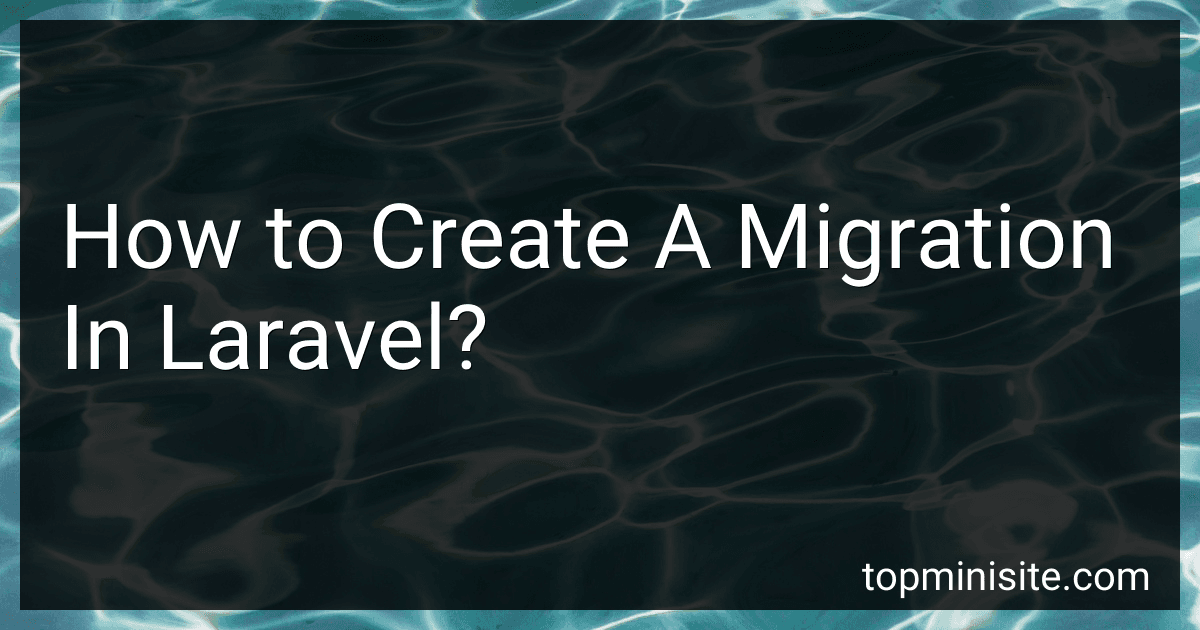Best Laravel Migration Tools to Buy in December 2025
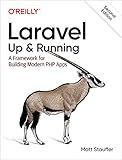
Laravel: Up & Running: A Framework for Building Modern PHP Apps


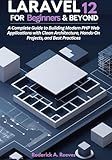
Laravel 12 for Beginners & Beyond: A Complete Guide to Building Modern PHP Web Applications with Clean Architecture, Hands-On Projects, and Best Practices


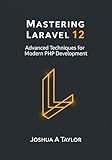
Mastering Laravel 12 : Advanced Techniques for Modern PHP Development


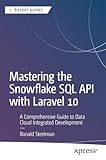
Mastering the Snowflake SQL API with Laravel 10: A Comprehensive Guide to Data Cloud Integrated Development (Apress Pocket Guides)


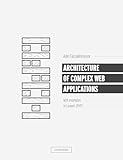
Architecture of complex web applications. Second Edition.: With examples in Laravel(PHP)


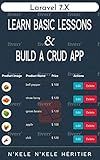
Laravel 7.X : LEARN BASIC LESSONS & BUILD A CRUD APP (PHP Framework)



The Laravel Survival Guide: Written & Updated for Laravel 5.3



Laravel Essentials: Tips & Tricks for Developers: Master Laravel with Practical Tips for Every Developer


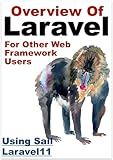
Overview Of Laravel PHP Framework: For Other Web Framework Users


To create a migration in Laravel, you can follow the steps below:
- Open your command-line interface and navigate to your Laravel project directory.
- Type the following command to create a new migration file: php artisan make:migration create_table_name --create=table_name Replace table_name with the name of the table you want to create.
- Once the migration is created, you can find it in the database/migrations directory.
- Open the migration file with a text editor. Each migration file contains two methods: up and down.
- In the up method, you define the changes you want to make to the database. You can use Laravel's Schema facade to create tables, add columns, etc.
- For example, to create a table in the up method, use the create method of the Schema facade with the table name and a closure that defines the table's columns and indexes. public function up() { Schema::create('table_name', function (Blueprint $table) { // Define table columns $table->increments('id'); $table->string('column_name'); // ... $table->timestamps(); // Optional timestamps for created_at and updated_at columns }); }
- In the down method, you define the opposite of the changes made in the up method. This is used to roll back the migration if needed. public function down() { Schema::dropIfExists('table_name'); }
- Once you have defined the migration file, you can run the migration using the following command: php artisan migrate
- This executes the migrations and creates the specified table in the database.
- If you need to rollback the migration, you can use the migrate:rollback command: php artisan migrate:rollback This will revert the last batch of migrations, undoing the changes made.
What is the syntax for adding an index in Laravel migration?
To add an index in Laravel migration, you can use the index method within the Schema facade.
Here is the syntax for adding an index in Laravel migration:
Schema::table('table_name', function($table) { $table->index('column_name'); });
In this syntax:
- 'table_name' represents the name of the table to which the index will be added.
- 'column_name' represents the name of the column on which the index will be created.
You can also add multiple columns in the index by passing an array of column names:
$table->index(['column1', 'column2']);
Additionally, you can specify a name for the index by passing it as the second argument to the index method:
$table->index('column_name', 'index_name');
This will set a custom name for the index.
Remember to run the migration using the php artisan migrate command to apply the changes to the database.
What is the syntax for adding a unique constraint in Laravel migration?
To add a unique constraint in Laravel migration, you can use the unique() method on the $table object within the up() method of your migration file. The syntax for adding a unique constraint is as follows:
$table->string('column_name')->unique();
Here, column_name represents the name of the column on which you want to add the unique constraint. You can replace 'string' with any other column type based on your requirement.
Once you have added the unique constraint, you can run the migration using the php artisan migrate command to apply the changes to your database schema.
What is the difference between migrate and migrate:refresh in Laravel?
In Laravel, the migrate command is used to apply all pending migrations to the database. It runs the up method for each migration that has not been run yet, creating the necessary tables and schema changes based on the migration files.
On the other hand, the migrate:refresh command is used to rollback all migrations and re-run them, effectively resetting the database to its initial state. It first rolls back all migrations using the down method (which undoes the schema changes) and then re-applies them using the up method.
The main difference between the two commands is that migrate only applies new migrations, while migrate:refresh completely resets the database and applies all migrations again from scratch.
What is the purpose of seeding in Laravel migrations?
The purpose of seeding in Laravel migrations is to easily populate the database with dummy data. Seeding allows developers to insert predefined data into database tables, making it useful for testing, demo purposes, or initializing an application with default data. By using seeders, developers can define data that will be inserted into the database during the database seeding process. It provides a convenient way to add initial data to the database without manual insertion and makes it easy to replicate data to multiple development environments.
How to create a seeder in Laravel?
To create a seeder in Laravel, follow these steps:
- Generate a seeder file using the php artisan make:seeder command. For example, to create a UsersTableSeeder, run php artisan make:seeder UsersTableSeeder.
- The seeder file will be created in the database/seeders directory. Open the seeder file and you will see a run method. This is where you define the logic for seeding the database.
- Inside the run method, you can use Laravel's query builder or Eloquent to insert records into the database. You can also use factories to generate fake data. For example, to create multiple users using a factory: use App\Models\User; use Illuminate\Support\Facades\Hash; use Illuminate\Database\Seeder; class UsersTableSeeder extends Seeder { public function run() { User::create([ 'name' => 'John Doe', 'email' => 'johndoe@example.com', 'password' => Hash::make('password'), ]); // Using a factory to create multiple users User::factory(10)->create(); } }
- Once you have defined the seeding logic, you can run the seeder using the db:seed Artisan command. By default, Laravel includes a DatabaseSeeder class, which serves as a central location for all seeder classes. You can call your seeder class inside the DatabaseSeeder class to run all the seeders. For example: use Illuminate\Database\Seeder; use Database\Seeders\UsersTableSeeder; class DatabaseSeeder extends Seeder { public function run() { $this->call(UsersTableSeeder::class); } } To run the seeder, use the following command: php artisan db:seed.
That's it! Your seeder is now created and can be used to populate your database with initial data.
How to add a new column to an existing table in Laravel?
To add a new column to an existing table in Laravel, you can follow these steps:
- Open the migration file associated with the table you want to add the column to. Migration files are located in the database/migrations directory.
- Inside the up method of the migration file, use the Schema::table method to specify the table you want to modify. For example, if the table name is users, you would write:
Schema::table('users', function ($table) { // });
- Within the closure, use the addColumn method to add the new column. The method requires three parameters: the column name, the data type, and any additional options. For example, to add a new column called phone_number of type string, you would write:
$table->string('phone_number');
You can also add additional options, such as specifying the length, default value, etc. For example:
$table->string('phone_number', 10)->nullable();
- Save the migration file.
- Run the migration using the php artisan migrate command in the terminal or command prompt. This will execute the migration and add the new column to the table.
Note: If you have already run the migration before, you might need to create a new migration using the make:migration Artisan command before adding the new column. This is to ensure that the migration is properly recorded and executed.
What is the syntax for adding a default value in Laravel migration?
In Laravel migration, you can use the default method to add a default value to a column. The syntax is as follows:
$table->dataType('columnName')->default('defaultValue');
For example, if you want to add a column named status with a default value of 0 in a migration, you would use:
$table->integer('status')->default(0);
Note: Replace dataType with the appropriate data type (e.g., integer, string, boolean, etc.), and columnName with the desired name for the column.
What is the syntax for creating a foreign key in Laravel?
The syntax for creating a foreign key in Laravel is as follows:
$table->foreign('column_name') ->references('referenced_column') ->on('referenced_table') ->onDelete('cascade');
Here,
- column_name represents the name of the column in the current table that you want to create a foreign key on.
- referenced_column represents the name of the column in the referenced table.
- referenced_table represents the name of the referenced table that the foreign key will reference.
- onDelete('cascade') specifies the action to perform when the referenced record is deleted. In this case, 'cascade' means deleting the records that have foreign key constraints as well.
Note: This syntax is used in Laravel's database migration files.
What is the command to rollback all Laravel migrations?
The command to rollback all Laravel migrations is:
php artisan migrate:rollback
This command will rollback the last batch of migrations that were run. If you want to rollback all migrations, regardless of the batch, you can use the --step option:
php artisan migrate:rollback --step=0
Note that this will delete all the migrated data from the database, so be cautious when using this command in a production environment.