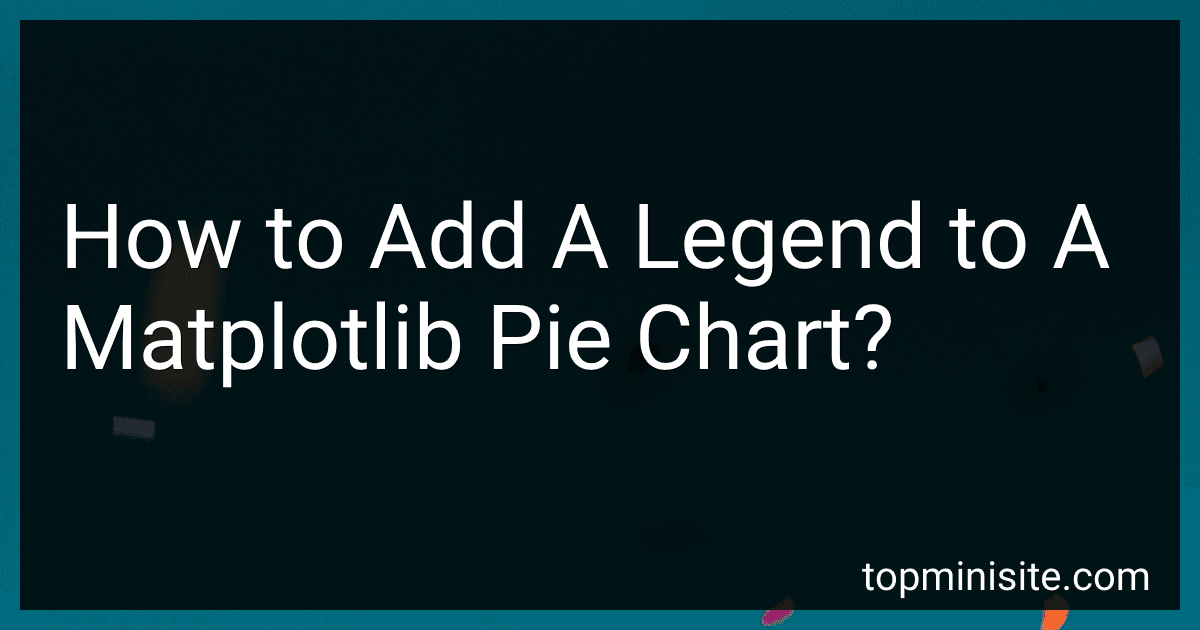Best Matplotlib Charting Tools to Buy in December 2025
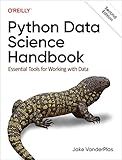
Python Data Science Handbook: Essential Tools for Working with Data


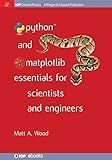
Python and Matplotlib Essentials for Scientists and Engineers (Iop Concise Physics)


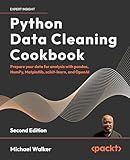
Python Data Cleaning Cookbook: Prepare your data for analysis with pandas, NumPy, Matplotlib, scikit-learn, and OpenAI



50 Days of Data Analysis with Python: The Ultimate Challenges Book for Beginners.: Hands-on Challenges with pandas, NumPy, Matplotlib, Sklearn and Seaborn


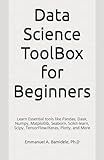
Data Science ToolBox for Beginners: Learn Essentials tools like Pandas, Dask, Numpy, Matplotlib, Seaborn, Scikit-learn, Scipy, TensorFlow/Keras, Plotly, and More


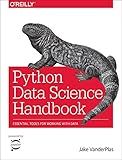
Python Data Science Handbook: Essential Tools for Working with Data
- COMPREHENSIVE GUIDE TO PYTHON FOR DATA SCIENCE AND ANALYSIS.
- HANDS-ON EXAMPLES FOR PRACTICAL SKILLS IN REAL-WORLD APPLICATIONS.
- COVERS KEY LIBRARIES: NUMPY, PANDAS, MATPLOTLIB, AND SCIKIT-LEARN.


To add a legend to a Matplotlib pie chart, you can follow these steps:
- Import the necessary libraries:
import matplotlib.pyplot as plt
- Create a list of labels for the pie chart slices:
labels = ['Label 1', 'Label 2', 'Label 3']
- Create a list of values for the pie chart slices:
values = [10, 20, 30]
- Create a list of colors for the pie chart slices:
colors = ['red', 'green', 'blue']
- Create the pie chart using the plt.pie() function. Pass the values and labels lists as arguments:
plt.pie(values, labels=labels, colors=colors)
- Add a legend to the pie chart using the plt.legend() function. Pass the labels list as the argument:
plt.legend(labels)
- Finally, display the pie chart:
plt.show()
This will create a pie chart with the specified labels and colors, along with a legend displaying the labels.
What happens if a legend handle is not defined in Matplotlib?
If a legend handle is not defined in Matplotlib, an error or warning message is raised depending on the specific situation.
If a legend handle is not defined for a particular plot or object, then the legend function in Matplotlib will raise a warning message stating that no handles were found. The legend function requires at least one handle to be provided as an argument in order to generate the legend.
Here's an example:
import matplotlib.pyplot as plt
Create a plot without providing any handles
plt.plot([1, 2, 3], [4, 5, 6])
Generate the legend without providing any handles
plt.legend()
plt.show()
Output:
UserWarning: No handles with labels found to put in legend.
In this case, the legend function does not find any handles to include in the legend since none were specified.
If this warning is seen, it usually means that you forgot to assign a label to one or more plot elements, such as lines, markers, or patches, using the label parameter. Without labels, the legend function does not know which plot elements to include in the legend.
To resolve this issue, you need to explicitly specify the handles that should be included in the legend using the label parameter when creating the plot elements.
import matplotlib.pyplot as plt
Create a plot with labels assigned to the plot elements
plt.plot([1, 2, 3], [4, 5, 6], label='Line')
Generate the legend using the explicitly specified handle
plt.legend()
plt.show()
Now the legend function will find the handle provided with the label parameter and create a legend accordingly.
What is the purpose of adding handles to a legend in Matplotlib?
The purpose of adding handles to a legend in Matplotlib is to provide visual cues or symbols that represent the different elements or data series in a plot. These handles can be customized to resemble the actual data points or lines, making it easier to identify and differentiate between multiple series in a plot. Handles in a legend help improve the clarity and understanding of the plot, especially when there are multiple data series or complex visualizations. Additionally, handles allow for fine-tuning the appearance of a legend, such as specifying the color or style of the symbol or line representing each data series.
How to change the font size of the legend in a pie chart?
To change the font size of the legend in a pie chart, you need to refer to the specific programming or data visualization software you are using to create the chart. Below are examples for common tools:
- Microsoft Excel: Select the pie chart and right-click on the legend. Click on "Format Legend" or "Format Data Labels" option. In the Format Legend or Format Data Labels panel, look for the option to change font size or font properties. Adjust the font size to your desired value.
- Python with Matplotlib: Import the required libraries: import matplotlib.pyplot as plt Create a pie chart and assign it to a variable: data = [50, 30, 20] labels = ['Label 1', 'Label 2', 'Label 3'] plt.pie(data, labels=labels) Customize the legend font size: plt.legend(fontsize=12) Display the chart: plt.show()
- R with ggplot2: Install and load the required package: install.packages("ggplot2") library(ggplot2) Create a pie chart and assign it to a variable: data <- c(50, 30, 20) labels <- c('Label 1', 'Label 2', 'Label 3') pie_df <- data.frame(data, labels) Customize the legend font size: ggplot(pie_df, aes(x='', y=data, fill=labels)) + geom_bar(stat='identity', width=1, color='white') + coord_polar('y', start=0) + theme(legend.text = element_text(size=12)) Display the chart: ggsave("pie_chart.png")
Make sure to replace the data, labels, and desired font size with your specific values. The steps might vary slightly depending on the software or library you are using, but the concept remains the same.