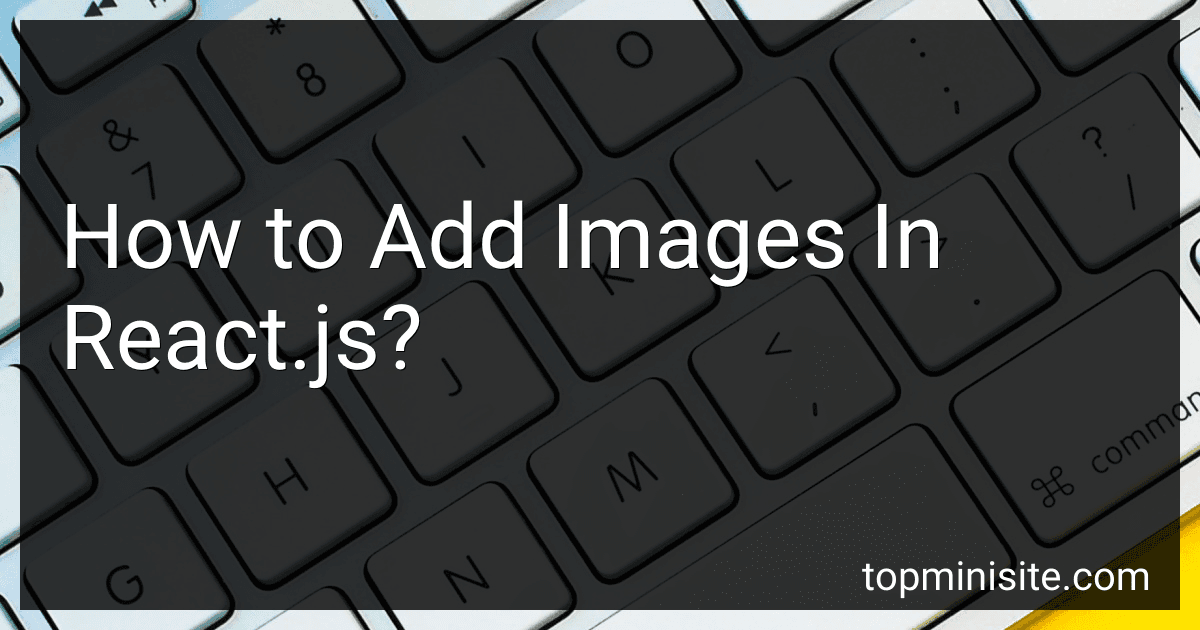Best Tools for Adding Images in React.js to Buy in December 2025
In React.js, you can add images by using the <img> tag. Here's how you can add images in React.js:
-
First, make sure you have the image file in your project directory or accessible through a URL.
-
Import the image in your component file using the import statement. For example: import React from 'react'; import myImage from './path/to/image.jpg'; Replace path/to/image.jpg with the actual path or URL of your image file.
-
Use the imported image in your JSX code by assigning it to the src attribute of the tag. For example: function MyComponent() { return (
); } In this code, myImage is the imported image file, and alt is an optional attribute that specifies alternative text for screen readers or when the image cannot be loaded.
-
You can also add additional attributes to the tag as needed. For example, you can set the width and height, apply CSS classes, or add event handlers: function MyComponent() { return (
); } Here, className assigns the CSS class image-thumbnail to the image, while onClick attaches a click event handler function named handleImageClick.
That's it! You have successfully added an image in React.js.
What is the use of React.js hooks?
React.js hooks are a feature introduced in React version 16.8. They are functions that enable developers to use state and other React features without writing class components.
The main use of React.js hooks is to handle stateful logic and lifecycle events in functional components. They allow developers to manage component state, perform side effects, and access React's lifecycle methods (such as componentDidMount and componentDidUpdate) from within functional components. Before the introduction of hooks, this functionality was only possible within class components.
Some specific uses of React.js hooks include:
- useState(): This hook allows developers to add state to functional components. It returns a state variable and a function to update that variable, enabling developers to manage component state without using class components.
- useEffect(): This hook enables developers to perform side effects in functional components. Side effects can include data fetching, subscriptions, or manually changing the DOM. It is akin to using lifecycle methods in class components.
- useContext(): This hook is used to access the value of a React context directly within a functional component. It eliminates the need for using a higher-order component or a render prop to access context values.
- useRef(): This hook returns a mutable ref object. It can be used to store a reference to a DOM element, to preserve values between renders, or to create a persistent value similar to instance variables in class components.
- useReducer(): This hook provides an alternative to the useState() hook for managing complex state logic. It is based on the concept of reducers in Redux and allows developers to manage state using a state, action, and reducer pattern.
Overall, React.js hooks enhance the functionality of functional components in React by making it easier to handle state and side effects, resulting in more concise and reusable code.
How to use Redux with React.js?
To use Redux with React.js, you need to follow these steps:
- Install Redux and React Redux packages by running the following command in your project directory:
npm install redux react-redux
- Create a Redux store by importing the createStore() function from Redux:
import { createStore } from 'redux';
- Define a reducer function that specifies how the application's state changes in response to actions:
function reducer(state, action) { // Logic to update state based on action type return newState; }
- Create the Redux store by passing the reducer function to createStore():
const store = createStore(reducer);
- Wrap your root component with the Provider component from React Redux and pass the store as a prop:
import { Provider } from 'react-redux';
ReactDOM.render( , document.getElementById('root') );
- To access the stored state in your components, use the useSelector hook from React Redux:
import { useSelector } from 'react-redux';
function MyComponent() { const state = useSelector(state => state); // Access state properties return ( // Render component ); }
- To dispatch actions that update the state, use the useDispatch hook from React Redux:
import { useDispatch } from 'react-redux';
function MyComponent() { const dispatch = useDispatch();
const handleClick = () => { dispatch({ type: 'ACTION_TYPE', payload: data }); }
return ( // Render component ); }
By following these steps, you can integrate Redux into your React.js application and manage the state in a centralized manner.
How to perform API calls in React.js?
To perform API calls in React.js, you can make use of the fetch function or libraries like axios. Here's a step-by-step guide on how to perform API calls using both methods:
- Install Axios (if you prefer using it):
npm install axios
- Import the necessary dependencies:
import React, { useState, useEffect } from 'react'; import axios from 'axios'; // only if you prefer using axios
- Create a component and initialize the necessary state variables:
function ComponentName() { const [data, setData] = useState(null); const [loading, setLoading] = useState(true); const [error, setError] = useState(null);
useEffect(() => { // Call the API when the component mounts fetchData(); }, []);
// Function to fetch data from the API const fetchData = async () => { try { const response = await axios.get('https://api.example.com/data'); // replace with your API endpoint setData(response.data); setLoading(false); } catch (error) { setError(error); setLoading(false); } };
// Render the component if (loading) return Loading...; if (error) return Error: {error.message}; return {JSON.stringify(data)}; }
- In the example above, we used the useEffect hook to call the API when the component mounts. You can trigger the API call in response to user events as well.
Note: If you prefer using the fetch function, you can replace the fetchData function with the following code snippet:
const fetchData = async () => { try { const response = await fetch('https://api.example.com/data'); // replace with your API endpoint const jsonData = await response.json(); setData(jsonData); setLoading(false); } catch (error) { setError(error); setLoading(false); } };
To perform more complex API requests, such as POST, PUT, or DELETE, you can modify the example accordingly by replacing axios.get or fetch with the appropriate methods provided by the library.
What is the use of fragments in React.js?
Fragments in React.js are used to group multiple elements together without adding an extra DOM element. They serve as a lightweight wrapper to group a list of child elements. Fragments help to improve performance by reducing the number of unnecessary elements created in the DOM. They also help to keep the code organized and make it more readable. Fragments can be especially useful when returning a list of elements from a component, as they allow the list to be returned as a single entity.
What is a virtual DOM in React.js?
The virtual DOM (Document Object Model) is a concept used by React.js to improve the efficiency of updating the user interface.
In React.js, the virtual DOM is a lightweight copy of the actual DOM. Whenever there is a change in the state or props of a component, React.js creates a new virtual DOM with the updated changes. It then compares this new virtual DOM with the previous one.
React.js determines the minimal number of changes required to update the actual DOM based on the comparison of the two virtual DOMs. This process is known as "diffing". Once React.js identifies the minimal changes required, it updates only those specific parts of the actual DOM, minimizing the overall effort and optimizing performance.
By using the virtual DOM, React.js provides efficient rendering and improves the performance of web applications.
What is the purpose of React.js libraries?
The purpose of React.js libraries is to provide reusable components and functionality that can be used to develop user interfaces in React.js. These libraries often contain pre-built components, hooks, utilities, and higher-level abstractions that can help developers build complex UIs more easily and efficiently. They enable developers to save time by not having to reinvent the wheel and provide a consistent and standardized way to build UI components in React.js. React.js libraries can also improve code organization, maintainability, and encourage best practices in React.js development.
How to use event handlers in React.js?
In React.js, event handlers are used to handle user actions such as clicking on a button or typing in a text input. Here's a step-by-step guide on how to use event handlers in React.js:
- Create a new React component or open an existing one.
- In the component's class, declare a method that will handle the event. For example, if you want to handle a button click event, you can create a method called handleClick:
class MyComponent extends React.Component { handleClick() { // Your code to handle the event }
render() { return ( Click me ); } }
- Attach the event handler method to the appropriate element using the event attribute. In the example above, the onClick event attribute is used to attach the handleClick method to the button element.
- Within the event handler method, you can write the code that should be executed when the event is triggered. This can include updating the component's state, making an API call, or manipulating the DOM.
- You can also access the event object passed to the event handler method to get additional information about the event. For example, to get the value of a text input when a onChange event is triggered, you can use the event.target.value property:
class MyComponent extends React.Component { handleChange(event) { // Access the value of the input const value = event.target.value; // Your code to handle the event }
render() { return ( ); } }
With these steps, you can use event handlers to handle various user actions in React.js and define the necessary logic to handle those events.
What is the significance of keys in React.js lists?
Keys in React.js lists serve two main purposes: identification and reconciliation.
- Identification: Keys provide a unique identifier for each item in a list, helping React to differentiate between elements when they are created, updated, or removed. Without keys, React would have difficulties tracking the state of individual list elements and their associated data.
- Reconciliation: When a list is updated, React uses keys to efficiently update the user interface and preserve component state. By comparing the keys of the current list with the keys of the updated list, React can determine which elements have changed, which are new, and which have been removed. This process, known as reconciliation, improves performance by minimizing the number of DOM updates required.
In summary, keys play a crucial role in optimizing React.js list rendering and updating processes by providing identification and aiding in efficient reconciliation.
How to handle forms in React.js?
In React.js, forms can be handled by using state to manage the form inputs and event handlers to update the state. Here are the steps to handle forms in React.js:
- Set up the initial state: Define an initial state object that represents the form inputs.
state = { username: "", password: "" };
- Handle form input changes: Create event handler functions that update the state whenever the form inputs change.
handleChange = (event) => { this.setState({ [event.target.name]: event.target.value }); };
- Attach event handlers to form inputs: Add event handlers to the input elements using the onChange event.
render() { return ( ); }
- Handle form submission: Create an event handler that handles form submission. You can prevent the default form submission behavior using the preventDefault() method and perform any necessary actions (e.g., API calls, validation) with the form data.
handleSubmit = (event) => { event.preventDefault();
// Perform form submission tasks (e.g., API calls, validation)
// Reset form inputs this.setState({ username: "", password: "" }); };
- Attach event handler to form submission: Add the event handler to the form's onSubmit event.
render() { return ( {/* Form inputs */} ); }
These steps provide a basic approach to handle forms in React.js. The actual implementation may vary depending on the specific requirements and use cases.