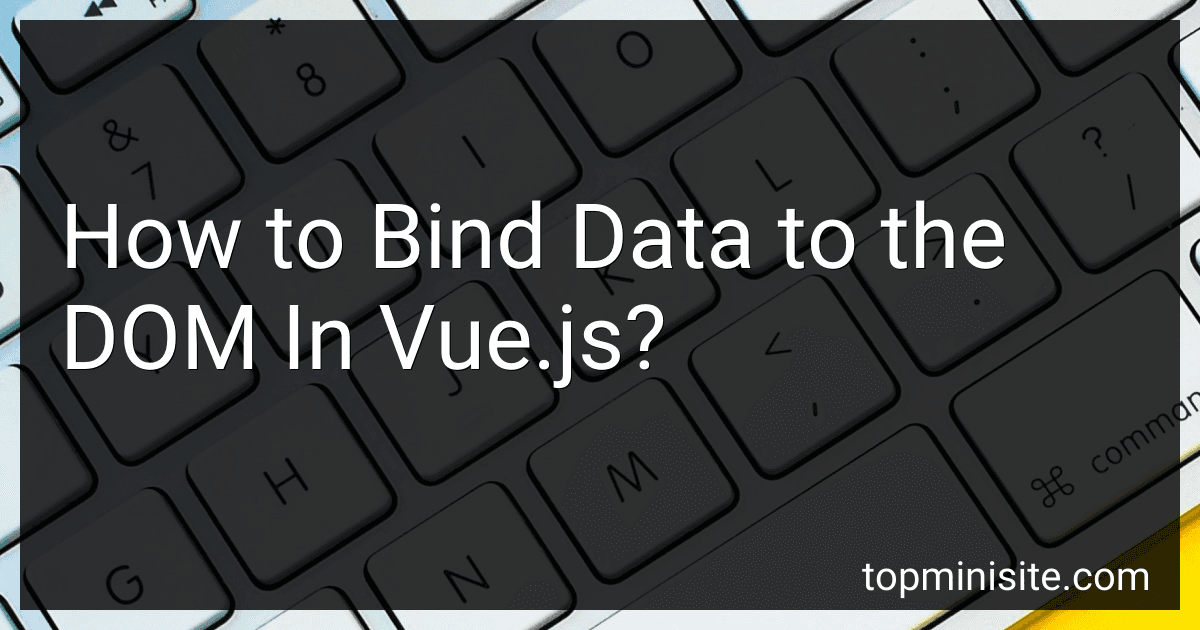Best JavaScript Frameworks to Buy in December 2025
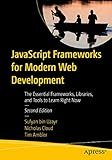
JavaScript Frameworks for Modern Web Development: The Essential Frameworks, Libraries, and Tools to Learn Right Now


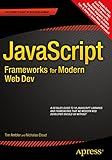
JavaScript Frameworks for Modern Web Dev


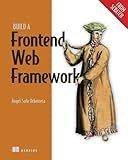
Build a Frontend Web Framework (From Scratch)



ReactJS React.js Official Logo JavaScript Framework Pullover Hoodie
- OFFICIAL REACT LOGO: PERFECT FOR PASSIONATE FANS AND DEVELOPERS!
- EASY TO LEARN: BOOST SKILLS WITH GUIDES AND TUTORIALS AVAILABLE!
- CLASSIC FIT: COMFORTABLE 8.5 OZ FABRIC FOR EVERYDAY WEAR!


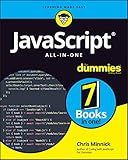
JavaScript All-in-One For Dummies


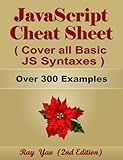
JavaScript Cheat Sheet, Complete Reference Guide by Examples, Cover all Essential JavaScript Syntaxes: JavaScript Programming Syntax Book, Syntax Table & Chart, Quick Study Workbook


Binding data to the DOM in Vue.js allows you to seamlessly connect your data to the HTML elements, enabling automatic updating of the view whenever the data changes. To achieve this, Vue offers several options for data binding:
- Interpolation: The most common way to bind data is by using double curly braces {{ }}. You can simply place the data property inside the braces within the HTML tags, and Vue will replace it with the corresponding value.
- Directives: Vue provides various directives (prefixed with "v-") that enhance data binding functionality. The most frequently used directive is "v-bind", also abbreviated as ":". It binds an attribute of an HTML element to a specific data property. For example, you can bind the "src" attribute of an image tag dynamically to a data property to display different images.
- Event binding: With "v-on" directive, you can bind events to methods in Vue. For instance, you can use "v-on:click" to trigger a method when a specific element is clicked. This allows you to modify the data property associated with the clicked element or perform any other action.
- Two-way data binding: Vue supports "v-model" directive, which facilitates two-way data binding. It is used mainly on form inputs like text fields, checkboxes, and radio buttons. Changes in the input field automatically update the corresponding data property, and changes in the data property update the input field value.
- Computed properties: In addition to data properties, Vue allows you to define computed properties. These properties are derived from existing data properties or other computed properties and are automatically updated whenever their dependencies change. Computed properties are useful when you need to perform calculations or transformations on the data before displaying it in the DOM.
- Watchers: Vue also offers the ability to watch for changes in specific data properties. By defining a watcher, you can execute custom logic whenever the watched property changes. This allows you to perform asynchronous operations or trigger side effects based on the data changes.
By utilizing these various methods of data binding, you can connect your Vue.js application's data to the DOM, making it reactive and allowing for smoother user experiences.
How to bind data to a checkbox in Vue.js?
To bind data to a checkbox in Vue.js, you can use the v-model directive.
Here's an example:
HTML:
Vue.js:
new Vue({ el: '#app', data: { isChecked: false } })
In this example, the v-model directive is used to bind the isChecked data property to the checkbox. The checkbox will be checked or unchecked based on the value of isChecked in the data object.
You can also bind the checkbox to a computed property for more complex logic:
HTML:
Vue.js:
new Vue({ el: '#app', data: { isChecked: false }, computed: { label: function() { return this.isChecked ? 'Checked' : 'Unchecked'; } } })
In this example, the checkbox is bound to the isChecked data property, and the label is dynamically updated based on the value of isChecked.
What is the v-model directive for radio buttons in Vue.js and how to use it?
In Vue.js, the v-model directive is used for two-way data binding. It can be used with radio buttons to bind a selected value to a data property.
To use v-model with radio buttons, you need to follow these steps:
- Create a data property in your Vue instance to store the selected value. For example, if you want to bind to a property named "selectedOption", you would define it in your data as:
data: { selectedOption: '' }
- Use the v-model directive on each radio button element and bind it to the data property. Set the value attribute of each radio button to the corresponding option value you want to bind. For example:
Option 1 Option 2
- The selected value will now be stored in the selectedOption data property. You can access and use it in your methods or computed properties like any other data property. For example, you can display the selected value in your template using:
Whenever the user selects a radio button, the value will be automatically updated in the selectedOption property. And if you update the selectedOption property programmatically, the corresponding radio button will be selected accordingly.
What is data binding in Vue.js?
Data binding in Vue.js is a feature that establishes a connection between the data in the Vue instance and the HTML template. It allows automatic synchronization between the data and the DOM (Document Object Model).
Vue.js provides two-way binding, which means that changes in the data are reflected in the HTML template and vice versa. When the data changes, the template is updated, and when the user interacts with the template, the data is updated accordingly.
Data binding in Vue.js can be achieved using various directives and features such as double curly braces ({{}}) for interpolating data, v-bind directive for binding an HTML attribute to a data property, and v-model directive for two-way binding on form input elements.
Overall, data binding simplifies the process of managing the state of an application and ensures that the data and the UI are always in sync.
How to bind data to a select dropdown in Vue.js?
To bind data to a select dropdown in Vue.js, you can follow these steps:
- Create a data property in your Vue instance to hold the options for the dropdown:
data() { return { options: [ { value: 'option1', label: 'Option 1' }, { value: 'option2', label: 'Option 2' }, { value: 'option3', label: 'Option 3' } ], selectedOption: null }; }
- Use the v-bind directive to bind the options array to the select element's options property:
- Now, whenever the user selects an option from the dropdown, the selectedOption data property will be updated automatically. You can access the selected value in your Vue instance with this.selectedOption.
Note that the v-model directive is used to create a two-way binding between the selectedOption data property and the select element. This means that any changes to the selected option will update the selectedOption property, and vice versa.
How to display data from Vue.js in the DOM?
To display data from Vue.js in the DOM, you can use data binding and interpolation.
Here's a step-by-step guide on how to do it:
- Create a new Vue instance:
new Vue({ el: '#app', data: { message: 'Hello Vue.js!' } })
- In your HTML file, add an element with an id attribute matching the el property in the Vue instance, and place your data binding expression inside:
-
When the Vue instance is initialized, it will replace the {{ message }} expression in the DOM with the value of the message property defined in the Vue instance's data object.
-
Save the changes and open your HTML file in a browser. You'll see that the value of message will be displayed in the
element.
You can also use other Vue.js directives for conditional rendering, looping, and more complex logic to dynamically display data in the DOM.
How to bind a class dynamically in Vue.js?
In Vue.js, you can bind a class dynamically by using the v-bind directive. The v-bind directive allows you to bind the value of an attribute or a property to an expression.
To bind a class dynamically, follow these steps:
- Create a data property in your Vue component that represents the class you want to bind. For example, you can define a data property called isActive that determines if the class should be included or not.
data() { return { isActive: true } }
- Use the v-bind directive to bind the class to the data property. You can use the class attribute and prefix the property name with a colon (:).
In the above example, the active class will be applied to the div element if the isActive property is true.
- Update the value of the data property as needed to dynamically toggle the class. For example, you can use methods, computed properties, or watchers to change the value of the isActive property in response to user actions or other events.
By using the v-bind directive, you can dynamically toggle classes based on various conditions or user interactions in your Vue component.
What is the v-model directive for select dropdowns in Vue.js and how to use it?
The v-model directive in Vue.js is used for two-way data binding. It binds the value of an input element to a data property in the Vue instance, so that any changes to the input value will automatically update the data property, and vice versa.
To use the v-model directive for select dropdowns in Vue.js, you need to follow these steps:
- Define a data property in the Vue instance to hold the selected value of the dropdown:
data() { return { selectedOption: '' } }
- In the template, use the v-model directive to bind the value of the select element to the selectedOption data property:
- You can also dynamically generate the options using v-for directive through an array of objects:
Note: options should be defined in the Vue instance's data.
Now, whenever the user selects an option from the dropdown, the selectedOption data property will be updated automatically. Similarly, if you programmatically update the selectedOption value, it will reflect in the select dropdown as well.
What is the v-model directive for checkboxes in Vue.js and how to use it?
The v-model directive in Vue.js can be used for two-way data binding with checkboxes. It allows you to bind a checkbox input element to a Boolean value in your Vue component.
To use the v-model directive with checkboxes, you need to follow these steps:
- Add the v-model directive to the checkbox input element and bind it to a Boolean variable in your component's data. For example:
- In your Vue component's data, define the Boolean variable that will be bound to the checkbox value. For example:
data() { return { isChecked: false } }
- Now, whenever you change the state of the checkbox, the value of the isChecked variable will be updated automatically. Conversely, if you change the isChecked variable in your component's data, the checkbox will be checked or unchecked accordingly.
You can also use the true-value and false-value attributes to specify custom values for the checked and unchecked states, respectively. For example:
In this case, if the checkbox is checked, the isChecked variable will be set to "yes", and if it is unchecked, the isChecked variable will be set to "no".
What is the v-bind directive in Vue.js?
The v-bind directive is used in Vue.js to bind the value of an element's attribute or property to a data property in the Vue instance. It allows dynamic binding between the data and the DOM.
The v-bind directive is denoted by the prefix ":" before the attribute name. For example, if you want to bind the "src" attribute of an image element to a data property called "imageUrl", you would use the v-bind directive like this:
Here, whenever the value of the "imageUrl" property changes in the Vue instance, the "src" attribute of the image will automatically be updated to reflect the new value.