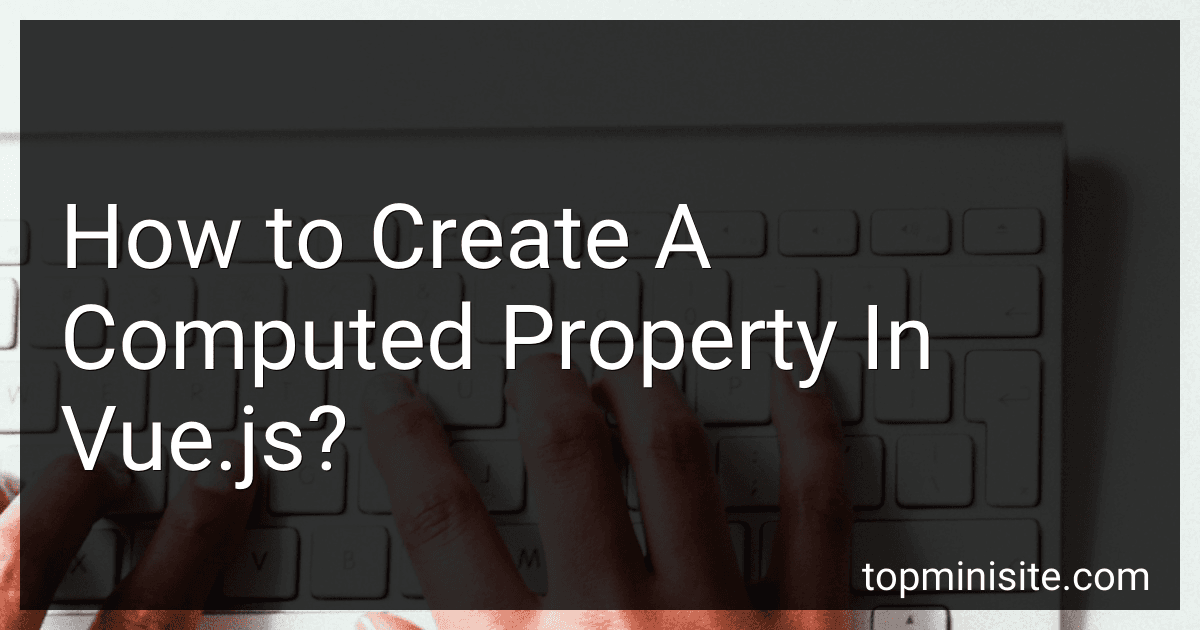Best Tools for Vue.js Development to Buy in December 2025
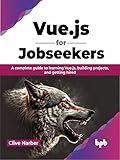
Vue.js for Jobseekers: A complete guide to learning Vue.js, building projects, and getting hired (English Edition)



Vue.js 2 Web Development Projects: Learn Vue.js by building 6 web apps


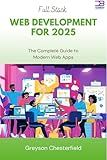
Full Stack Web Development for 2025: The Complete Guide to Modern Web Apps


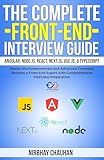
The Complete Front-End Interview Guide: Angular, Node.js, React, Next.js, Vue.js, & TypeScript: Master the Fundamentals and Advanced Concepts, Become a Front-End Expert with Comprehensive Interview


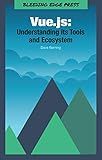
Vue.js: Understanding its Tools and Ecosystem


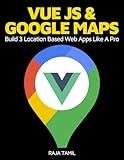
Vue JS 2 + Google Maps API: Learn and Master Google Maps API by Building 3 Professional, Real-World Vue JS Location-Based Apps Like a Pro!



Pro Vue.js 2


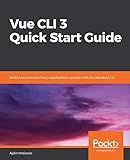
Vue CLI 3 Quick Start Guide: Build and maintain Vue.js applications quickly with the standard CLI


In Vue.js, a computed property is a property that is derived from other properties, and its value is calculated based on the defined getter function. It allows you to perform data manipulation and apply logic on existing data properties.
To create a computed property in Vue.js, you can follow these steps:
- Define the computed property as part of the computed object inside your Vue component.
- Provide a name for the computed property that represents its purpose or value.
- Assign a getter function to the computed property, which defines how to calculate the value.
- Optionally, you can also define a setter function to handle changes to the computed property.
Here is an example that demonstrates the creation of a computed property in Vue.js:
var app = new Vue({ el: '#app', data: { firstName: 'John', lastName: 'Doe' }, computed: { fullName: function() { return this.firstName + ' ' + this.lastName; } } });
In this example, we have a Vue component with two data properties: firstName and lastName. The computed property fullName is defined, which concatenates the values of the firstName and lastName properties using a getter function. Whenever the values of firstName or lastName change, the computed property fullName will automatically recalculate its value.
You can then access the computed property in your HTML template using {{ fullName }}. Whenever you use the {{ fullName }} expression, it will evaluate the getter function and display the computed value.
Computed properties in Vue.js provide a powerful way to write cleaner and more maintainable code by encapsulating complex calculations and keeping your template logic-free.
How to debug computed property issues in Vue.js?
Debugging computed property issues in Vue.js can be done by following these steps:
- Check the template: Ensure that the computed property is correctly referenced in the template. Make sure the correct object and property names are used.
- Inspect the Vue.js components: Use browser developer tools to inspect the Vue components and check if the computed property is defined and available within the component.
- Console log the computed property: Temporarily add a console.log statement within the computed property to see if it is being executed and returning the expected value. For example:
computed: { myComputedProperty() { console.log('Computed property is being executed'); // Add logic here and return expected value } }
Check the browser console to see the logged output.
- Verify dependencies: Ensure that the computed property's dependencies (i.e., the reactive properties used within the computed property) are correctly defined and reactive. If any of the dependencies are not reactive or not updated as expected, it can lead to issues with the computed property.
- Use Vue Devtools: Install Vue.js Devtools extension for your browser. It provides advanced debugging capabilities for Vue components. Use it to inspect the component state, computed properties, and check if they are updating as expected.
- Review Vue instance setup: If the computed property is defined at the component level, revisit the component's Vue instance setup. Check if the computed property is correctly defined and if any conflicting or duplicate computed properties exist.
By following these steps, you should be able to identify and resolve any issues with computed properties in Vue.js.
What are the limitations of computed properties in Vue.js?
There are a few limitations of computed properties in Vue.js:
- Computed properties can only depend on other reactive data properties in the component. They cannot depend on external variables or state outside of the component.
- Computed properties are not suitable for performing heavy or time-consuming calculations. Since they are recalculated each time the dependent properties change, heavy computations can impact performance. In such cases, it is better to use methods instead of computed properties.
- Computed properties are cached based on their dependencies. This means that if a dependent property does not change, the computed property will not be recalculated. While this is usually desirable, it can become a limitation when you want a computed property to recalculate even if its dependencies have not changed.
- Computed properties cannot be used to store or mutate data. They are read-only and should be used for transforming or filtering existing data.
- Computed properties cannot be used in the template when binding data to HTML attributes. Only data properties or methods can be used in such cases.
Overall, computed properties are a powerful feature in Vue.js, but they have some limitations that need to be considered when using them in a project.
Can we have multiple computed properties in a single Vue.js component?
Yes, it is possible to have multiple computed properties in a single Vue.js component. You can define multiple computed properties by adding them to the computed object within the component's options. Each computed property should be defined as a function, and its value will be cached until any of its dependencies change.
Here's an example:
Vue.component('my-component', { data() { return { firstName: 'John', lastName: 'Doe' } }, computed: { fullName() { return this.firstName + ' ' + this.lastName; }, reversedFullName() { return this.fullName.split('').reverse().join(''); } } });
In this example, the component my-component has two computed properties: fullName and reversedFullName. The fullName property depends on the firstName and lastName data properties, while the reversedFullName property depends on the fullName property.
You can then use these computed properties in the template:
When the firstName or lastName data properties change, Vue.js will automatically update the fullName and reversedFullName computed properties, and the changes will be reflected in the template.
How to use computed properties to filter and sort data in Vue.js?
To use computed properties to filter and sort data in Vue.js, you can follow these steps:
- Define your data: Define an array of objects in your Vue component's data option. Each object will represent an item in your data set, and each object should have properties that you want to filter and sort on.
data() { return { items: [ { name: 'Apple', quantity: 5, price: 2 }, { name: 'Banana', quantity: 10, price: 1 }, { name: 'Orange', quantity: 7, price: 3 }, // ... more items ], }; },
- Create computed properties: Define computed properties that will filter and/or sort the data based on your criteria. Use the filter and sort array methods to create the desired computed properties.
computed: { filteredItems() { // Filter the items based on a condition return this.items.filter(item => item.quantity >= 5); }, sortedItems() { // Sort the items based on a property return this.items.sort((a, b) => a.price - b.price); }, },
- Display the computed properties in your template: Use the computed properties in your template to display the filtered and sorted data.
Now, whenever the data in items changes, the computed properties filteredItems and sortedItems will automatically update, and the corresponding changes will be reflected in the template.
You can customize the filtering and sorting logic according to your requirements by modifying the computed properties.
What are the common errors while using computed properties in Vue.js?
Some common errors while using computed properties in Vue.js include:
- Infinite loop error: If a computed property depends on its own value, or on another computed property that depends on it, it can result in an infinite loop and crash the application.
- Undefined variable error: If a computed property references a variable that has not been defined or assigned a value, it will throw an undefined variable error.
- Incorrect usage of watch property: Computed properties are not meant for watching changes. If a computed property has a watcher assigned to it, it will not work correctly and may cause unexpected behavior.
- Incorrect use of synchronous operations: Computed properties should be synchronous by nature. If an asynchronous operation is used within a computed property, it will not work as intended and may cause errors.
- Mutating a computed property directly: Computed properties are read-only by default. Attempting to mutate a computed property directly will not work and may throw an error. Instead, use data properties or methods to perform mutations.
- Incorrect usage of arrow functions: Computed properties should not use arrow functions as they do not have their own context. Using an arrow function for a computed property will cause it to lose access to the Vue component instance and other properties.
- Typos or incorrect naming: If the name of the computed property is misspelled or does not match the name used in the template or code, it will result in an error or the computed property not being recognized.
- Forgetting to use the return keyword: Computed properties should return a value. Forgetting to use the return keyword in the computed property's function will result in an undefined value.
To avoid these errors, it is important to have a clear understanding of how computed properties work in Vue.js and to follow the proper syntax and guidelines provided in the documentation.
How to use computed properties for dynamic classes in Vue.js?
In order to use computed properties for dynamic classes in Vue.js, you can follow these steps:
- Create a new Vue instance or use an existing one.
- Inside the data section, declare a property that will determine the dynamic class name.
- Use the computed section to define a computed property that generates the dynamic class string based on the value of the property declared in the data section.
- Bind the computed property to the class attribute of the element where you want to apply the dynamic class.
Here is an example of how you can implement this:
new Vue({ el: '#app', data: { isActive: false }, computed: { className() { // Check the value of isActive and return the appropriate class name return this.isActive ? 'active' : ''; } } });
In this example, we have an isActive property that determines whether the class should be activated or not. The computed property className checks the value of isActive and returns the class name 'active' if it is true, otherwise it returns an empty string.
The :class binding in the div element applies the class returned by the className computed property, so if isActive is true, the active class will be added to the element, and if isActive is false, no class will be added.
How to watch changes in a computed property in Vue.js?
In Vue.js, you can watch for changes in a computed property by using the watch option. Here's an example of how you can watch a computed property:
// Vue instance new Vue({ // ... data: { message: 'Hello' }, computed: { uppercaseMessage() { return this.message.toUpperCase(); } }, watch: { uppercaseMessage(newVal, oldVal) { console.log('computed property "uppercaseMessage" changed:', newVal, oldVal); } } })
In this example, whenever the uppercaseMessage computed property changes, the watch option will trigger a callback function that logs the new and old values of the property to the console.
Note that you need to define the computed property (uppercaseMessage) and the watch option (watch) within the same Vue component.