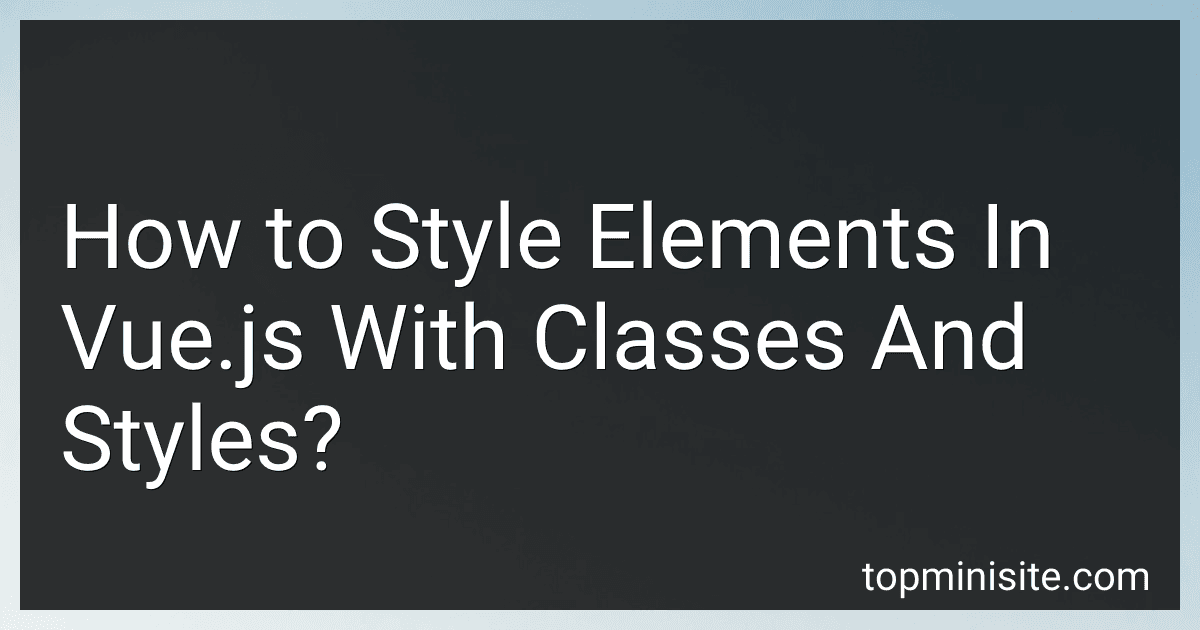Best Vue.js Styling Guides to Buy in December 2025
In Vue.js, there are multiple ways to style elements with classes and inline styles.
-
Applying classes: You can bind a class to an element using the v-bind:class directive. The class can be a data property or a computed property of the Vue instance. For example:
Styled element
-
Conditional classes: You can conditionally apply classes using the v-bind:class directive with an object. The object's key defines the class name, and the value defines the condition. For example:
Styled element
-
Inline styles: Vue.js allows you to apply inline styles to elements using the v-bind:style directive. You can bind a style object or an array of style objects to define multiple styles. For example:
Styled element
These are some of the basic approaches to styling elements in Vue.js with classes and inline styles. You can further enhance your styling capabilities by combining Vue.js with CSS preprocessors like Sass or using CSS frameworks like Bootstrap with Vue.js.
How to use third-party CSS libraries with Vue.js?
To use a third-party CSS library with Vue.js, you can follow these steps:
- Install the CSS library using a package manager like npm or yarn. For example, if you want to use Bootstrap, you can run the following command: npm install bootstrap
- Import the CSS file in your Vue component. You can either do this in your main JavaScript file or directly in the component where you want to use the library. For example, to import Bootstrap CSS in your main JavaScript file, add the following line: import 'bootstrap/dist/css/bootstrap.css' Note: This step may vary depending on the CSS library you're using. Refer to the library's documentation for specific instructions.
- Start using the CSS library in your Vue component. You can include the library's classes directly in your component's template. For example, to add a Bootstrap button to your component, use the btn class: Click me!
- If the library includes JavaScript functionality that you want to use in your Vue component, you may need to import and initialize it separately. Refer to the library's documentation for instructions on using its JavaScript components with Vue.js.
That's it! You've successfully used a third-party CSS library with Vue.js. Remember to consult the documentation of the library you're using for any additional steps or customization options.
What is the role of CSS preprocessors in Vue.js styling?
CSS preprocessors in Vue.js provide additional functionality and enhance the styling experience. They allow developers to write CSS in a more efficient and structured manner. Here are some roles of CSS preprocessors in Vue.js styling:
- Variables: CSS preprocessors like Sass and Less enable the use of variables, making it easier to maintain consistent styling throughout the application. Developers can define and reuse variables for colors, font sizes, spacing, and other CSS properties.
- Nesting: Preprocessors allow nesting of CSS selectors, which helps to improve readability and reduce code duplication. Rather than repeating parent selectors multiple times, preprocessors allow the nesting of child selectors within the parent, making the code more organized.
- Mixins and Functions: Preprocessors offer mixins and functions that allow the reuse of common chunks of CSS code. Mixins enable the definition of reusable code blocks, while functions provide dynamic calculations and operations, providing more flexibility and reducing code redundancy.
- Modularity and Scalability: CSS preprocessors allow separation of CSS code into multiple files, making it easier to organize and manage styles in larger Vue.js applications. Developers can create modular CSS files, which can be imported and combined as needed.
- Conditional Statements: Preprocessors support conditional statements like if-else or for-each loops, allowing developers to write dynamic styles based on specific conditions. This enables the creation of responsive designs, where styling adapts based on screen size or other criteria.
- Extensibility: CSS preprocessors can be extended with additional plugins or custom functions, providing even more powerful features and customization options for styling Vue.js components.
Overall, CSS preprocessors enhance the styling capabilities of Vue.js by providing features like variables, nesting, mixins, and functions. They improve readability, maintainability, and code reuse, resulting in more efficient development and easier styling maintenance.
How to use media queries in Vue.js styling?
To use media queries in Vue.js styling, you can follow these steps:
- Create a CSS file or add your styles directly to the component's style section.
- Define your media query inside the CSS using @media and specify the target viewport size. @media (max-width: 600px) { /* Styles for screens up to 600px width */ }
- Assign the desired styles to the elements within the media query block. @media (max-width: 600px) { .my-element { color: red; } }
- Import the CSS file or add the component's style section to import the styles. Alternatively, you can use the scoped attribute to limit the styles to the component's scope only.
- The styles within the media query block will now apply when the screen's width matches the specified condition.
It's important to note that Vue.js itself does not provide any special tools or libraries for media queries. Hence, you'll need to rely on CSS or CSS preprocessors like SASS or LESS to handle media queries.
How to optimize CSS code in Vue.js for performance?
There are several ways to optimize CSS code in Vue.js for performance:
- Use a CSS preprocessor: CSS preprocessors like Sass or Less can optimize code by allowing you to use variables, functions, and mixins. This can help reduce code duplication and improve maintainability.
- Minify CSS code: Minification is the process of removing unnecessary characters from the code (such as spaces, line breaks, and comments) without affecting functionality. This can significantly reduce file size and improve loading speed.
- Avoid excessive nesting: Avoid excessive nesting of CSS selectors as it increases specificity and affects performance. Instead, try to keep the code flat and maintainable.
- Use scoped CSS: Scoped CSS is a feature in Vue.js that allows you to encapsulate CSS code within a specific component. This helps avoid conflicts and ensures that the CSS is only applied to the intended components.
- Use CSS frameworks judiciously: While CSS frameworks can provide a quick and easy way to style your components, they often come with a lot of unnecessary code. Only include the parts of the framework that you're actually using to keep your CSS lean.
- Optimize critical CSS loading: Load critical CSS first to ensure that the visible content is presented quickly to the user. This can be achieved by extracting and inlining the CSS that is necessary for rendering above-the-fold content.
- Use CSS code splitting: If your application has multiple pages or routes, consider splitting the CSS code per page or route. This can prevent the user from downloading unused CSS for a particular page and can improve performance.
- Enable gzip compression: Gzip compression can significantly reduce the file size of stylesheets, resulting in faster loading times. Ensure that your server is configured to enable gzip compression for CSS files.
- Use CSS animation wisely: CSS animations can be resource-intensive, especially on mobile devices. Use animations sparingly and be mindful of their impact on performance.
- Remove unused CSS: Regularly review your CSS code and remove any styles that are no longer used. Unused styles can add unnecessary bulk to your CSS file and affect performance.
By implementing these optimization techniques, you can improve the performance of your Vue.js application and provide a better user experience.
What is the role of computed properties in Vue.js styling?
Computed properties play a significant role in Vue.js styling by allowing the dynamic computation of reactive values. In the context of styling, computed properties can be used to dynamically calculate and generate styles based on underlying data.
For instance, if a component has a data property that represents the current theme color, a computed property can be used to generate CSS styles based on that color. This allows for a flexible and reactive approach to styling, where the styles automatically update whenever the theme color changes.
Computed properties can also be utilized to conditionally apply styles based on certain data conditions. For example, a computed property can calculate a class name dynamically based on the value of a boolean data property. This class name can then be used in the template to apply specific styles to an element.
In summary, computed properties in Vue.js styling enable dynamic and reactive adaptation of styles based on the underlying data, resulting in more flexible and maintainable styling solutions.
How to add inline styles in Vue.js?
To add inline styles in Vue.js, you can use the v-bind directive with the style attribute. Here is an example of adding inline styles in Vue.js:
In this example, the v-bind:style directive is used to bind the style attribute of the <p> element to a data property. The textColor property determines the color of the text, while the textSize property determines the font size. The styles are defined in the form of an object, where the keys are CSS properties, and the values are the corresponding values for those properties. To concatenate a value with a unit, like fontSize, you can use string interpolation.
You can also use expressions and methods to dynamically compute the styles, like:
In this example, the isActive property is used to determine the background color of the <p> element.
Remember that the style object should always be enclosed in curly braces {}, and the property names should be in camel case.
How to handle states for styled elements in Vue.js?
In Vue.js, you can handle states for styled elements by using data properties and conditional rendering. Here's a step-by-step guide on how to do it:
- Define a data property in your Vue component to represent the state of the styled element. For example, if you want to toggle the visibility of a styled button, you can add a isButtonVisible data property:
data() { return { isButtonVisible: true, }; },
- Use the data property in the template to conditionally render the styled element based on its state. For example, you can use a v-if directive to render the button when isButtonVisible is true:
Click me
- Define methods or computed properties to manipulate the state of the styled element. For example, you can add a method to toggle the visibility of the button:
methods: { toggleButtonVisibility() { this.isButtonVisible = !this.isButtonVisible; }, },
- Trigger the method or computed property based on user interactions or other events. For example, you can add a v-on directive to a button to call the toggleButtonVisibility method when clicked:
Toggle button
By following these steps, you can handle the states for styled elements in Vue.js and control their visibility, styles, or other properties based on the defined data properties and conditional rendering.