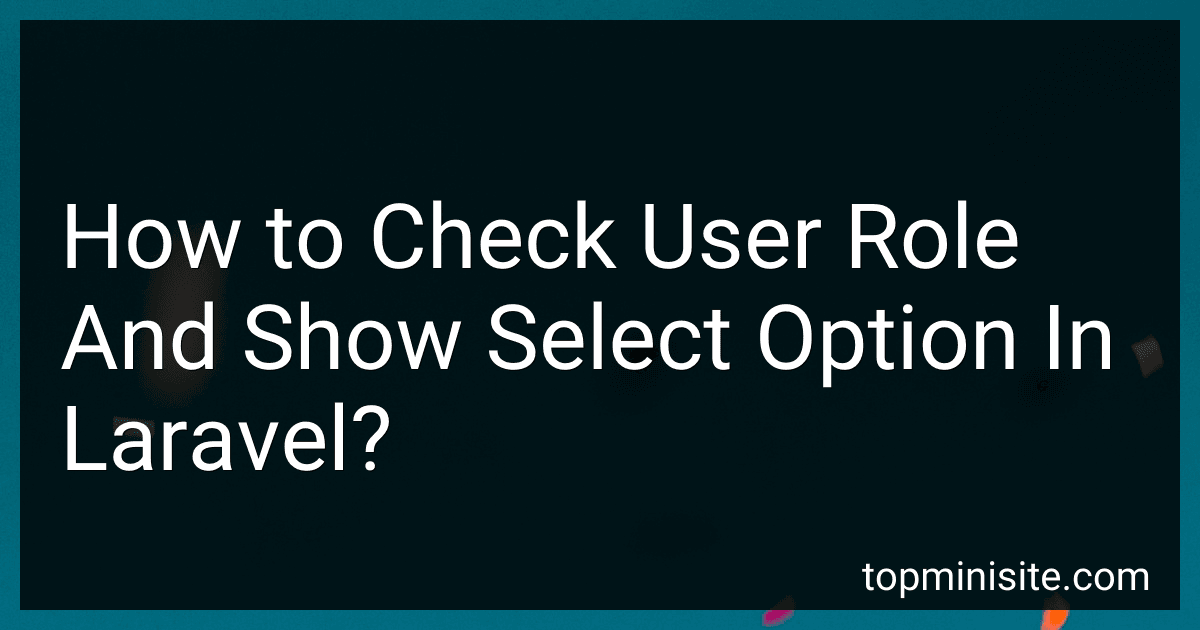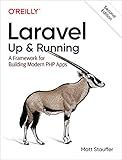Best Laravel Packages to Buy in December 2025
In Laravel, you can check the user role by accessing the authenticated user's role and then conditionally displaying select options based on that role. You can do this by first obtaining the authenticated user's role using the Auth facade and then using the Blade templating engine to conditionally render the select options based on the user's role. For example, you can use an if statement in your Blade view file to check the user's role and only display certain select options if the user has a specific role. This way, you can customize the select options that are available to users based on their role in the application.
How to handle user authorization in Laravel?
User authorization in Laravel can be handled using Laravel's built-in authorization features and policies. Here are the steps to handle user authorization in Laravel:
- Create an authorization policy: Create a new policy file using the php artisan make:policy Artisan command. Define the authorization logic for your application within this policy file.
- Define authorization rules: Within the policy file, define the rules that determine whether a user is authorized to perform a specific action. You can use Laravel's policy methods such as view, create, update, delete, etc., to define the authorization rules.
- Register the policy: Register the policy with Laravel's authorization service by using the Gate::policy method in the AuthServiceProvider class.
- Check authorization in controllers or views: In your controllers or views, use the authorize method to check if the authenticated user is authorized to perform a certain action. You can also use the @can Blade directive in your views to check authorization.
- Handle unauthorized access: If the user is not authorized to perform the action, you can redirect them to a specific page or display an error message.
By following these steps, you can effectively handle user authorization in your Laravel application and ensure that users can only access the resources they are authorized to.
How to implement RBAC (Role-Based Access Control) in Laravel?
Role-Based Access Control (RBAC) can be implemented in Laravel by following these steps:
- Define roles and permissions: Create a roles table and a permissions table in the database. Define different roles such as admin, user, manager, etc. and assign permissions to each role.
- Create a middleware for role-based access control: Create a middleware in Laravel that checks the user's role and permissions before allowing access to a particular route or resource.
- Assign roles to users: When a user registers or logs in, assign a role to the user based on their profile or login credentials.
- Check role and permissions in controllers or views: Use the middleware created in step 2 to check the user's role and permissions in controllers or views. For example, you can use the @can directive in Blade templates to check if a user has permission to access a certain section of a page.
- Protect routes with middleware: Use the middleware created in step 2 to protect routes that should only be accessible to users with specific roles or permissions.
- Implement role-based access control in the application logic: Implement role-based access control in the application logic to restrict access to certain features or actions based on the user's role and permissions.
By following these steps, you can implement Role-Based Access Control in Laravel to manage user access based on their roles and permissions effectively.
How to display different options based on user roles in Laravel?
To display different options based on user roles in Laravel, you can use Laravel's built-in middleware feature. Here's a general outline of how you can achieve this:
- Define user roles: Create a roles table in your database with roles like admin, editor, user, etc. Assign a role to each user in your system.
- Create middleware: Laravel provides middleware to filter HTTP requests entering your application. You can create a middleware that checks the user's role and modifies the responses accordingly.
- Define routes: Define routes for different user roles in your routes/web.php file. Use the middleware you created in step 2 to restrict access to these routes based on the user's role.
- Display options: In your views or blade templates, use conditional statements to display different options based on the user's role. You can also pass the user's role from the middleware to your views and use it to determine which options to display.
Here's an example of how you can create a middleware to check the user's role and display different options based on it:
- Create a middleware using the following command:
php artisan make:middleware CheckUserRole
- In the handle method of the middleware, check the user's role and pass it to the view:
public function handle($request, Closure $next) { if (auth()->check() && auth()->user()->role == 'admin') { view()->share('userRole', 'admin'); } elseif (auth()->check() && auth()->user()->role == 'editor') { view()->share('userRole', 'editor'); } else { view()->share('userRole', 'user'); }
return $next($request);
}
- Register the middleware in the app/Http/Kernel.php file:
protected $routeMiddleware = [ // other middlewares... 'checkUserRole' => \App\Http\Middleware\CheckUserRole::class, ];
- Use the middleware in your routes/web.php file:
Route::group(['middleware' => 'checkUserRole'], function () { Route::get('/dashboard', function () { return view('dashboard'); });
Route::get('/edit-profile', function () {
return view('edit-profile');
})->middleware('editorOnly');
});
- In your views, use conditional statements to display different options based on the user's role:
@if($userRole == 'admin') Admin Page @elseif($userRole == 'editor') Editor Page @else User Page @endif
By following these steps, you can display different options based on the user's role in your Laravel application.