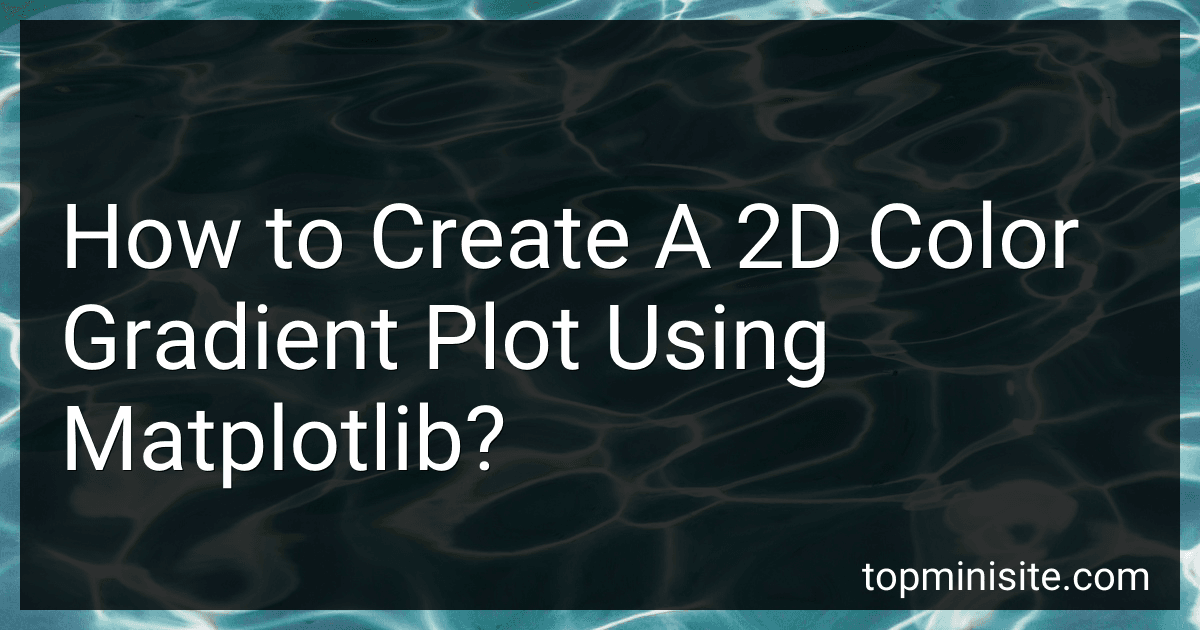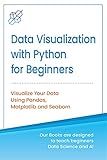Best Matplotlib Guidebooks to Buy in December 2025
To create a 2D color gradient plot using matplotlib, you can start by importing the necessary libraries such as matplotlib and numpy. Next, you can create a 2D grid using numpy's meshgrid function. Then, you can use matplotlib's imshow function to display the grid as a color gradient plot. You can customize the color gradient by setting the cmap parameter to a desired color map such as 'viridis' or 'coolwarm'. Additionally, you can add a color bar to the plot using matplotlib's colorbar function to provide a visual reference for the color gradient. Finally, you can add labels and a title to the plot to make it more informative and visually appealing.
How to add annotations to a 2d color gradient plot in matplotlib?
To add annotations to a 2D color gradient plot in matplotlib, you can use the annotate function. Here is an example code snippet demonstrating how to add annotations to a 2D color gradient plot:
import numpy as np import matplotlib.pyplot as plt
Generate some sample data
x = np.linspace(0, 10, 100) y = np.linspace(0, 10, 100) X, Y = np.meshgrid(x, y) Z = np.sin(X) * np.cos(Y)
Create the plot
plt.figure(figsize=(8, 6)) plt.imshow(Z, cmap='viridis', origin='lower', extent=[0, 10, 0, 10]) plt.colorbar() plt.title('2D Color Gradient Plot with Annotations')
Add annotations
for i in range(10): for j in range(10): plt.text(i+0.5, j+0.5, f'{Z[j, i]:.2f}', ha='center', va='center', color='white')
plt.show()
In this example, we first generate some sample data using NumPy. We then create the 2D color gradient plot using the imshow function and add a colorbar to the plot. Next, we loop through the data array and add annotations using the text function, which takes the x and y coordinates, the text to display, and optional formatting options (e.g., horizontal and vertical alignment, text color).
You can customize the annotations further by changing the text content, formatting, position, and style to better fit your specific needs.
What are some ways to customize the colorbar in a matplotlib plot?
- Set the colorbar's colormap: Use the cmap parameter to set the colormap for the colorbar. For example, cmap='viridis' will set the colorbar to use the viridis colormap.
- Set the colorbar's orientation: Use the orientation parameter to set the orientation of the colorbar. Options include 'vertical' and 'horizontal'.
- Set the colorbar's label: Use the label parameter to set the label for the colorbar.
- Set the colorbar's ticks: Use the ticks parameter to specify the tick locations for the colorbar.
- Set the colorbar's tick labels: Use the ticklabels parameter to specify the labels for the colorbar ticks.
- Set the colorbar's range: Use the vmin and vmax parameters to set the range of values for the colorbar.
- Set the colorbar's boundaries: Use the boundaries parameter to specify the boundaries for the colorbar.
- Customize the colorbar using a ScalarMappable object: You can create a ScalarMappable object from your plot and use it to customize the colorbar in more detail.
How to change the axis labels in a 2d color gradient plot in matplotlib?
You can change the axis labels in a 2D color gradient plot in matplotlib using the set_xlabel and set_ylabel methods of the Axes object. Here is an example code snippet that demonstrates how to change the axis labels in a 2D color gradient plot:
import matplotlib.pyplot as plt import numpy as np
Generate some data
x = np.linspace(0, 10, 100) y = np.linspace(0, 5, 50) X, Y = np.meshgrid(x, y) Z = np.sin(X) * np.cos(Y)
Create the plot
plt.imshow(Z, aspect='auto', cmap='viridis') plt.colorbar()
Get the Axes object
ax = plt.gca()
Set the x and y axis labels
ax.set_xlabel('X axis label') ax.set_ylabel('Y axis label')
plt.show()
In this code snippet, we first generate some data and create a 2D color gradient plot using the imshow function. We then get the current Axes object using plt.gca() and use the set_xlabel and set_ylabel methods to change the axis labels to 'X axis label' and 'Y axis label', respectively. Finally, we display the plot using plt.show().
How to create a line plot with a color gradient in matplotlib?
To create a line plot with a color gradient in matplotlib, you can use the plot function along with a colormap provided by matplotlib. Here is an example code to demonstrate how to create a line plot with a color gradient:
import numpy as np import matplotlib.pyplot as plt
Create some data
x = np.linspace(0, 10, 100) y = np.sin(x)
Create a color gradient based on y values
colors = plt.cm.viridis(y / max(y)) # Use viridis colormap for the gradient
Plot the line with color gradient
plt.plot(x, y, color=colors)
Add colorbar to show the correspondence between colors and values
sm = plt.cm.ScalarMappable(cmap=plt.cm.viridis, norm=plt.Normalize(vmin=0, vmax=max(y))) sm.set_array([]) plt.colorbar(sm)
plt.show()
In the code above, we first generate some data points x and y. We then create a color gradient based on the y values using the plt.cm.viridis colormap. Finally, we plot the line with the specified color gradient and add a colorbar to show the correspondence between colors and values.
You can customize the colormap and adjust the color range to achieve the desired color gradient for your line plot.
What factors should be considered when choosing a color gradient for a plot?
When choosing a color gradient for a plot, several factors should be considered, including:
- Data type: Consider the type of data you are visualizing and choose a color gradient that best represents it. For example, diverging color gradients are often used for data that has a clear midpoint or zero point, while sequential color gradients are used for data that progresses in a continuous manner.
- Accessibility: Consider the audience who will be viewing your plot and choose a color gradient that is accessible to all viewers. Ensure that the colors you choose have enough contrast so that they can be easily distinguished by color-blind individuals.
- Color harmony: Choose colors that are visually appealing and harmonious when used together. Consider using a color wheel or tools like Adobe Color to help you choose colors that work well together.
- Context: Consider the context in which the plot will be presented and choose a color gradient that is appropriate for that context. For example, bright and bold colors may be more appropriate for a presentation, while softer and more muted colors may be more suitable for a report.
- Cultural considerations: Be mindful of cultural associations with certain colors when choosing a color gradient. Some colors may have different meanings or connotations in different cultures, so it is important to be aware of this when selecting colors for your plot.
How to save a 2d color gradient plot as an image file in matplotlib?
To save a 2D color gradient plot as an image file in Matplotlib, you can use the savefig function. Here's an example code snippet to demonstrate how to do this:
import matplotlib.pyplot as plt import numpy as np
Create a 2D array for the color gradient plot
data = np.random.rand(10, 10)
Create the color gradient plot
plt.imshow(data, cmap='viridis') plt.colorbar()
Save the plot as an image file
plt.savefig('color_gradient_plot.png')
Display the plot
plt.show()
In this code snippet, we first generate some random data for the color gradient plot using NumPy. We then create the plot using the imshow function with the viridis colormap and add a colorbar to the plot using the colorbar function.
Finally, we use the savefig function to save the plot as an image file named color_gradient_plot.png. You can specify the file format by changing the file extension (e.g., .png, .jpg, etc.).
After saving the plot as an image file, you can then view the file in a file explorer or open it within a Python environment to visualize the color gradient plot.