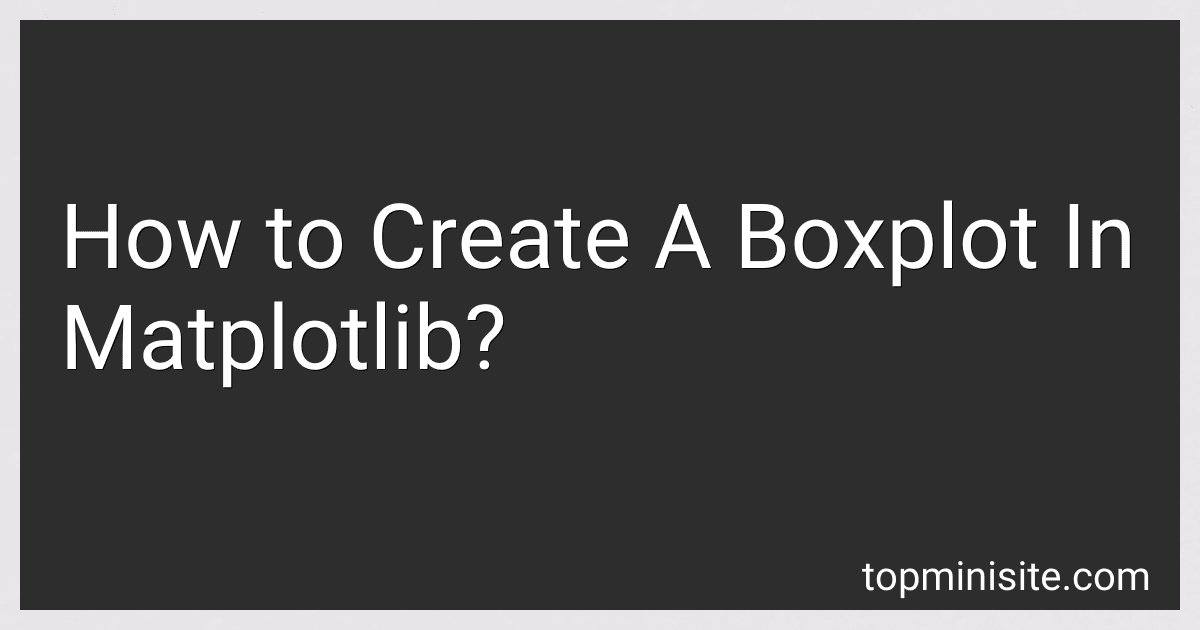Best Matplotlib Resources to Buy in December 2025
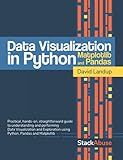
Data Visualization in Python with Pandas and Matplotlib



Numerical Python: Scientific Computing and Data Science Applications with Numpy, SciPy and Matplotlib


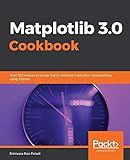
Matplotlib 3.0 Cookbook: Over 150 recipes to create highly detailed interactive visualizations using Python


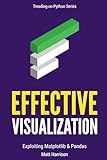
Effective Visualization: Exploiting Matplotlib & Pandas (Treading on Python)



Python Data Analytics: With Pandas, NumPy, and Matplotlib



Matplotlib 2.x By Example: Multi-dimensional charts, graphs, and plots in Python


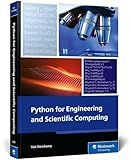
Python for Engineering and Scientific Computing: Practical Applications with NumPy, SciPy, Matplotlib, and More (Rheinwerk Computing)


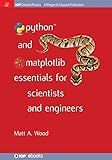
Python and Matplotlib Essentials for Scientists and Engineers (Iop Concise Physics)


A boxplot is a graphical representation of numerical data through quartiles. It displays a summary of the distribution, including median, quartiles, outliers, and potential skewness. Matplotlib is a popular Python library for creating visualizations, including boxplots.
To create a boxplot in Matplotlib, you can follow these steps:
- Import the required libraries: Begin by importing the necessary libraries. Usually, you need to import both numpy and matplotlib.pyplot. import numpy as np import matplotlib.pyplot as plt
- Prepare your data: You can either have your data in a list or an array format. For example, let's assume you have a list of numbers called data. data = [1, 2, 3, 4, 5, 6, 7, 8, 9]
- Create the boxplot: Use the plt.boxplot() function to generate a boxplot. Pass your data as an argument to the function. plt.boxplot(data)
- Customize the boxplot (optional): You can further customize the appearance of the boxplot by adding labels, titles, or changing the colors. plt.boxplot(data, labels=['Data']) plt.title("Boxplot Example") plt.xlabel("Variable") plt.ylabel("Value") plt.grid(True)
- Display the boxplot or save it: Finally, you can either display the boxplot using plt.show() or save it as an image using plt.savefig('boxplot.png'). plt.show() # Display the boxplot plt.savefig('boxplot.png') # Save the boxplot as an image
These steps will help you create a basic boxplot using Matplotlib. Remember to customize the plot as per your requirements, such as adding multiple boxplots, changing the outlier styles, or using different markers for the quartile lines.
How to change the orientation of a boxplot in Matplotlib?
To change the orientation of a boxplot in Matplotlib, you can use the vert parameter of the boxplot() function. By default, vert=True creates vertical boxplots, while vert=False creates horizontal boxplots.
Here's an example:
import matplotlib.pyplot as plt
data = [10, 5, 8, 3, 6, 9]
plt.boxplot(data, vert=False) # Set vert=False for horizontal boxplot
plt.show()
This code creates a horizontal boxplot by setting vert=False as a parameter of the boxplot() function.
How to import Matplotlib in Python?
To import Matplotlib in Python, you can follow these steps:
- Install the Matplotlib library: If you haven't already installed Matplotlib, you can run the following command in your terminal or command prompt to install it: pip install matplotlib
- Import the Matplotlib module: In your Python script or Jupyter notebook, you need to import the matplotlib.pyplot module. This module provides a MATLAB-like interface to Matplotlib for creating plots and visualizations. The convention for importing Matplotlib is as follows: import matplotlib.pyplot as plt
- Use Matplotlib to create plots: Once you have imported the matplotlib.pyplot module, you can use its various functions to create different types of plots, such as line plots, scatter plots, bar plots, histograms, etc. For example, you can create a simple line plot using the plot() function: import matplotlib.pyplot as plt x = [1, 2, 3, 4, 5] y = [2, 4, 6, 8, 10] plt.plot(x, y) plt.show() In this example, plt.plot() is used to create a line plot using the data in x and y lists, and plt.show() is used to display the plot.
These are the basic steps to import and use Matplotlib in Python. From here, you can explore the vast possibilities that Matplotlib offers for data visualization and customization.
How to add gridlines to a boxplot in Matplotlib?
To add gridlines to a boxplot in Matplotlib, you can use the grid() function. Here is an example of how to do it:
import matplotlib.pyplot as plt
Generate some data
data = [1, 2, 3, 4, 5]
Create a boxplot
plt.boxplot(data)
Add gridlines
plt.grid(True)
Display the plot
plt.show()
In this example, the plt.grid(True) command adds gridlines to the plot. By default, this command will add both vertical and horizontal gridlines. You can also customize the appearance of the gridlines by passing additional parameters to the grid() function. For example, you can specify the line style (linestyle parameter) and the line width (linewidth parameter).
What is the syntax for creating a boxplot in Matplotlib?
The syntax for creating a boxplot using Matplotlib in Python is as follows:
import matplotlib.pyplot as plt
Data for the boxplot
data = [list of numeric values]
Create a figure and axis
fig, ax = plt.subplots()
Create the boxplot using ax.boxplot()
ax.boxplot(data)
Add labels to the boxplot
ax.set_xticklabels(['Label 1', 'Label 2', ...]) ax.set_ylabel('Y-axis Label')
Show the plot
plt.show()
In this example, data is a list of numeric values for which the boxplot will be created. The fig, ax = plt.subplots() statement creates a figure and axis object. Then, the ax.boxplot(data) function is used to create the boxplot. Optionally, you can add labels to the boxplot using ax.set_xticklabels() for the x-axis labels and ax.set_ylabel() for the y-axis label. Finally, plt.show() is used to display the boxplot.
How to add labels to a boxplot in Matplotlib?
To add labels to a boxplot in Matplotlib, you can use the text() function to annotate certain points in the plot with labels. Here's an example of how to do it:
import matplotlib.pyplot as plt
Generate some random data
data = [1, 2, 3, 4, 5, 6, 7, 8, 9]
Create a boxplot
plt.boxplot(data)
Add labels
labels = ['Data Point 1', 'Data Point 2', 'Data Point 3', 'Data Point 4', 'Data Point 5', 'Data Point 6', 'Data Point 7', 'Data Point 8', 'Data Point 9'] for i in range(len(data)): plt.text(1, data[i], labels[i], ha='right')
Set labels for the x and y axes
plt.xlabel('Groups') plt.ylabel('Data')
Show the plot
plt.show()
In this example, we first generate some random data and create a boxplot using plt.boxplot(). We then define the labels we want to add as a list (labels).
We then loop through the data and use the text() function to add a label for each data point. The text() function takes the x and y coordinates for the label, along with the label itself. In this case, we use a fixed x coordinate of 1 for all the labels, and the corresponding data value for the y coordinate. The ha='right' argument is used to align the labels to the right of the data point.
Finally, we set labels for the x and y axes using plt.xlabel() and plt.ylabel(). The resulting plot will contain a boxplot with labels for each data point.