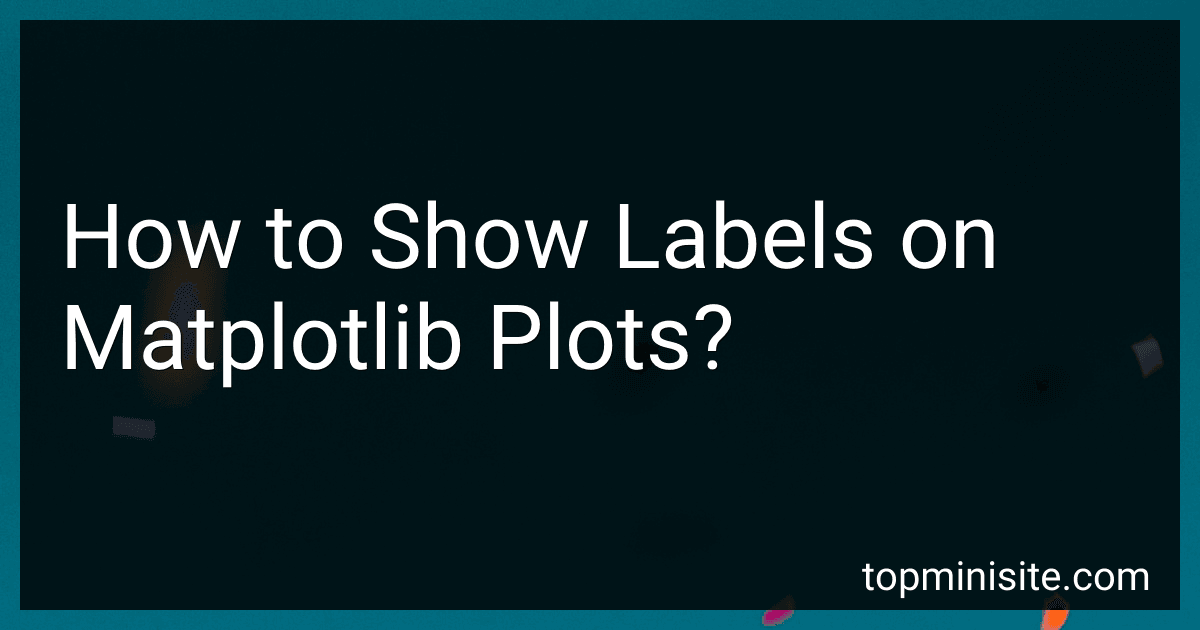Best Matplotlib Plotting Books to Buy in December 2025
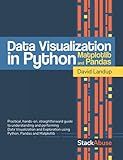
Data Visualization in Python with Pandas and Matplotlib


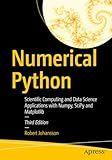
Numerical Python: Scientific Computing and Data Science Applications with Numpy, SciPy and Matplotlib


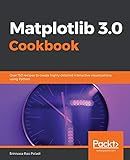
Matplotlib 3.0 Cookbook: Over 150 recipes to create highly detailed interactive visualizations using Python


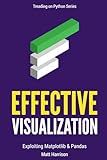
Effective Visualization: Exploiting Matplotlib & Pandas (Treading on Python)


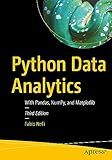
Python Data Analytics: With Pandas, NumPy, and Matplotlib


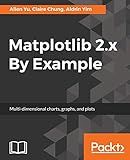
Matplotlib 2.x By Example: Multi-dimensional charts, graphs, and plots in Python


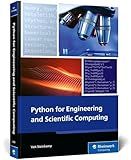
Python for Engineering and Scientific Computing: Practical Applications with NumPy, SciPy, Matplotlib, and More (Rheinwerk Computing)


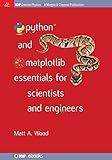
Python and Matplotlib Essentials for Scientists and Engineers (Iop Concise Physics)


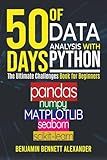
50 Days of Data Analysis with Python: The Ultimate Challenges Book for Beginners.: Hands-on Challenges with pandas, NumPy, Matplotlib, Sklearn and Seaborn


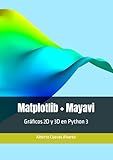
Matplotlib + Mayavi: Gráficos 2D y 3D en Python 3 (Spanish Edition)


To show labels on Matplotlib plots, you can incorporate the following steps:
Firstly, import the necessary libraries:
import matplotlib.pyplot as plt import numpy as np
Next, create a figure and an axis object:
fig, ax = plt.subplots()
Note: For simplicity, we will use a single plot here, but you can adjust these steps accordingly for multiple plots.
Now, create your data and plot it using the plot() function:
x = np.array([1, 2, 3, 4, 5]) y = np.array([1, 4, 9, 16, 25]) ax.plot(x, y)
To add labels to your plot, use the set_xlabel() and set_ylabel() functions:
ax.set_xlabel('X-axis label') ax.set_ylabel('Y-axis label')
To set a title for your plot, use the set_title() function:
ax.set_title('Plot Title')
You can also adjust the tick labels using the set_xticks() and set_yticks() functions:
ax.set_xticks([1, 2, 3, 4, 5]) # Set custom tick locations for the x-axis ax.set_yticks([0, 5, 10, 15, 20, 25]) # Set custom tick locations for the y-axis
To display a legend, you can add a label parameter to your plot() function and use the legend() function:
ax.plot(x, y, label='Line') # Add label parameter to plot() function ax.legend() # Display the legend
Finally, to display your plot, use the show() function:
plt.show()
By following these steps, you can create a Matplotlib plot with labels, title, custom tick labels, and a legend to enhance its visual representation.
How to set the limits of x-axis and y-axis in Matplotlib?
To set the limits of the x-axis and y-axis in Matplotlib, you can use the xlim() and ylim() functions, respectively.
Here's an example of how to set the limits of the x-axis from 0 to 10, and the y-axis from -5 to 5:
import matplotlib.pyplot as plt
Sample data
x = [1, 2, 3, 4, 5] y = [2, -3, 1, -4, 3]
Plotting the data
plt.plot(x, y)
Setting the limits of the x-axis and y-axis
plt.xlim(0, 10) plt.ylim(-5, 5)
Display the plot
plt.show()
In this example, plt.xlim(0, 10) sets the limits of the x-axis from 0 to 10, and plt.ylim(-5, 5) sets the limits of the y-axis from -5 to 5.
What is Matplotlib and what is its purpose?
Matplotlib is a data visualization library in Python that is used to create static, animated, and interactive visualizations in a variety of formats, such as 2D and 3D plots, histograms, bar charts, scatter plots, etc. Its purpose is to provide a flexible and powerful tool for visualizing data in a clear and concise manner, allowing users to explore and communicate their data effectively. It is widely used in various domains, including scientific research, data analysis, machine learning, and more.
How to plot a polar plot in Matplotlib?
To plot a polar plot in Matplotlib, you can follow these steps:
Step 1: Import the required libraries
import numpy as np import matplotlib.pyplot as plt
Step 2: Create an array of angles and an array of corresponding values
theta = np.linspace(0, 2*np.pi, 100) r = np.sin(3*theta)
Step 3: Create a polar plot using the polar function
plt.polar(theta, r)
Step 4: Customize the plot (optional)
plt.title("Polar Plot") plt.grid(True)
Step 5: Display the plot
plt.show()
Putting it all together, the complete code would be:
import numpy as np import matplotlib.pyplot as plt
theta = np.linspace(0, 2*np.pi, 100) r = np.sin(3*theta)
plt.polar(theta, r) plt.title("Polar Plot") plt.grid(True) plt.show()
This will create a polar plot with sinusoidal wave plotted in it. You can customize the plot further by adding a legend, changing the line color/style, adding labels, etc.
What is the purpose of linewidth parameter in Matplotlib?
The linewidth parameter in Matplotlib is used to set the width (or thickness) of lines in plots. It is an optional parameter that can be specified in various plotting functions, such as plot(), scatter(), and hist(). By adjusting the linewidth, you can control the visual appearance of lines in your plots, making them thicker or thinner as desired. This can be useful for emphasizing certain parts of the plot or achieving a specific visual effect.
How to change the font size of Matplotlib plot labels?
To change the font size of Matplotlib plot labels, you can use the fontsize parameter of the set_xlabel() and set_ylabel() functions.
Here's an example:
import matplotlib.pyplot as plt
Generate some data for the plot
x = [1, 2, 3, 4, 5] y = [1, 4, 9, 16, 25]
Create a figure and axis object
fig, ax = plt.subplots()
Plot the data
ax.plot(x, y)
Set label and font size for x-axis
ax.set_xlabel('x-axis label', fontsize=14)
Set label and font size for y-axis
ax.set_ylabel('y-axis label', fontsize=14)
Show the plot
plt.show()
In this example, we set the font size for both the x-axis and y-axis labels to 14 using the fontsize parameter. You can adjust the font size to your preference.