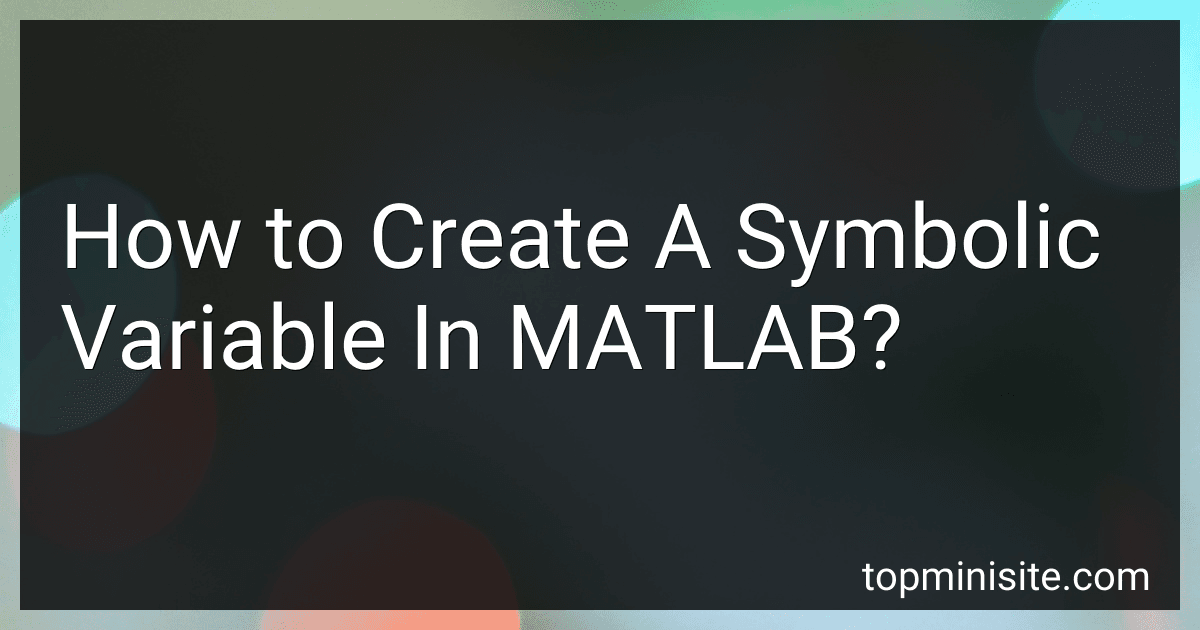Best MATLAB Tools to Buy in December 2025
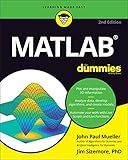
MATLAB For Dummies (For Dummies (Computer/Tech))


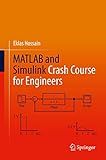
MATLAB and Simulink Crash Course for Engineers


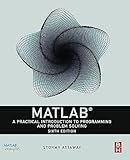
MATLAB: A Practical Introduction to Programming and Problem Solving


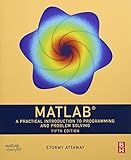
MATLAB: A Practical Introduction to Programming and Problem Solving



MATLAB Programming, For Beginners, Quick Start Guide: Matlab Language Crash Course Tutorial & Exercises (Paperbacks in 8 Hours)


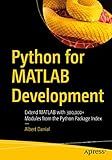
Python for MATLAB Development: Extend MATLAB with 300,000+ Modules from the Python Package Index



MATLAB Programming for Engineers


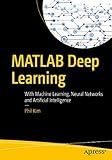
MATLAB Deep Learning: With Machine Learning, Neural Networks and Artificial Intelligence


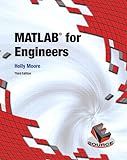
Matlab for Engineers



Matlab: A Practical Introduction to Programming and Problem Solving


In MATLAB, you can create symbolic variables using the syms command. To create a symbolic variable, you need to follow these steps:
- Open MATLAB and go to the Command Window.
- Type syms followed by the name you wish to assign to the symbolic variable. For example, syms x creates a symbolic variable named x. You can also create multiple symbolic variables by separating their names with commas, e.g., syms x y z.
- Press the Enter key, and MATLAB will create the symbolic variable(s) for you.
- Once created, you can perform various symbolic operations on these variables, such as integrating, differentiating, simplifying equations, solving equations symbolically, and more.
Symbolic variables are different from regular MATLAB variables as they can hold algebraic expressions rather than specific numeric values. They allow for exact mathematical computations without numerical approximations.
For example, using the symbolic variable x, you can perform operations like 2*x, x^2, sin(x), etc. MATLAB will keep these expressions in symbolic form until you explicitly ask it to evaluate them.
What is the procedure for differentiating expressions with multiple symbolic variables in MATLAB?
To differentiate an expression with multiple symbolic variables in MATLAB, you can follow these steps:
Step 1: Define symbolic variables using the syms function. For example, if you have two variables x and y:
syms x y;
Step 2: Define the expression you want to differentiate using the symbolic variables. For example, if you have an expression f = x^2 + 3*x*y^2:
f = x^2 + 3*x*y^2;
Step 3: Use the diff function to differentiate the expression with respect to one of the variables. Specify the variable you want to differentiate with respect to as the second argument of the diff function. For example, to differentiate f with respect to x:
dfdx = diff(f, x);
This returns the derivative of f with respect to x.
Similarly, to differentiate f with respect to y:
dfdy = diff(f, y);
This returns the derivative of f with respect to y.
You can differentiate the expression multiple times or with respect to different variables by calling the diff function again. For example, to differentiate dfdx with respect to y:
d2fdxdy = diff(dfdx, y);
This returns the second-order partial derivative of f with respect to x and y.
Step 4: Simplify the resulting expression using the simplify function if desired. For example, if you want to simplify dfdx:
dfdx_simplified = simplify(dfdx);
This returns a simplified version of the derivative.
Note: If you want to substitute specific values or variables values into the differentiated expression, you can use the subs function. For example, to substitute x=1 and y=2 into dfdx:
dfdx_substituted = subs(dfdx, [x y], [1 2]);
This will substitute the values and return the result.
How to plot a symbolic expression in MATLAB?
To plot a symbolic expression in MATLAB, you need to follow these steps:
- Declare the symbolic variables using the syms command. For example, if your expression contains variables x and y, use syms x y to declare them.
- Define the symbolic expression using the declared variables. For example, if your expression is f = x^2 + y, use this command to define it.
- Specify the range of values for the variables you want to plot. For example, if you want to plot the expression in the range x=-5:0.1:5 and y=-5:0.1:5, use these commands to define the ranges.
- Use the meshgrid function to create a grid of values from the defined ranges.
- Substitute the values from the meshgrid into the symbolic expression using the subs function. This will give you a matrix of calculated values for the expression.
- Use the surf or mesh function to plot the calculated values. For example, surf(X, Y, Z) will create a 3D surface plot where X and Y are the matrices from the meshgrid function and Z is the matrix of calculated values.
Here is an example code snippet to plot a symbolic expression:
syms x y f = x^2 + y; % Define the symbolic expression
x_range = -5:0.1:5; % Range for x variable y_range = -5:0.1:5; % Range for y variable
[X, Y] = meshgrid(x_range, y_range);
Z = subs(f, {x, y}, {X, Y}); % Substituting the values from meshgrid into the expression
surf(X, Y, Z) % Plotting the calculated values xlabel('x') ylabel('y') zlabel('f') title('Symbolic Expression Plot')
This will create a 3D surface plot of the symbolic expression. You can modify the ranges, expression, and plot options as per your requirement.
How to perform algebraic operations with symbolic variables in MATLAB?
To perform algebraic operations with symbolic variables in MATLAB, you can use the Symbolic Math Toolbox. Here are the steps to perform algebraic operations with symbolic variables:
- Define symbolic variables: Use the sym function to define symbolic variables. For example, to define symbolic variables 'x' and 'y', you can write: syms x y
- Perform algebraic operations: Once you have defined symbolic variables, you can perform various algebraic operations on them, such as addition, subtraction, multiplication, division, exponentiation, etc. For example, to perform addition and multiplication of symbolic variables, you can use the standard MATLAB operators + and *. z = x + y; % addition of symbolic variables w = x * y; % multiplication of symbolic variables
- Simplify expressions: You can use the simplify function to simplify algebraic expressions involving symbolic variables. For example: a = sin(x)^2 + cos(x)^2; % an expression involving trigonometric functions simplified_a = simplify(a); % simplify the expression
- Evaluate expressions: To evaluate algebraic expressions with specific values of the symbolic variables, you can use the subs function. For example, to evaluate the expression 'z' with specific values of 'x' and 'y', you can write: x_val = 2; y_val = 3; z_val = subs(z, [x, y], [x_val, y_val]); % evaluate expression 'z' with x = 2 and y = 3
- Solve equations: If you have algebraic equations involving symbolic variables, you can use the solve function to solve them. For example, to solve the equation 'x^2 - 2*x - 3 = 0', you can write: eqn = x^2 - 2*x - 3 == 0; % an equation involving symbolic variable sol = solve(eqn, x); % solve the equation for variable 'x'
These are the basic steps to perform algebraic operations with symbolic variables using the Symbolic Math Toolbox in MATLAB. The Symbolic Math Toolbox provides various other functions and features for symbolic mathematics, such as differentiating and integrating expressions, solving systems of equations, and working with matrices and vectors. You can refer to the MATLAB documentation for more detailed information on using the Symbolic Math Toolbox.
What is the difference between a symbolic variable and a numeric variable in MATLAB?
In MATLAB, a symbolic variable represents a mathematical symbol or expression, while a numeric variable represents a specific value or set of values.
- Symbolic variables are created using the 'syms' function and allow for symbolic computation and manipulation of mathematical expressions. They can be used to perform algebraic operations, solve equations, differentiate and integrate functions symbolically, and generate mathematical expressions. Symbolic variables store the mathematical form of an expression rather than a specific numeric value.
- Numeric variables, on the other hand, store specific numeric values. They can be created using variable names and assigned a specific value or calculated using numeric operations. Numeric variables are commonly used for performing numerical calculations, numerical analysis, and simulations. MATLAB provides numerous built-in functions and operators for manipulating and performing computations on numeric variables.
In summary, symbolic variables are used for symbolic computations, algebraic manipulation, and generating mathematical expressions, while numeric variables are used for numerical calculations and storing specific numeric values.
What is the method for integrating a symbolic function in MATLAB?
The method for integrating a symbolic function in MATLAB is to use the int function. Here is the general syntax:
result = int(f, x)
where f is the symbolic function to be integrated and x is the variable of integration. The int function returns the antiderivative of f with respect to x.
For example, let's say we have the symbolic function f = x^2 + 3*x + 2 and we want to integrate it with respect to x:
syms x f = x^2 + 3*x + 2; result = int(f, x); disp(result);
The output will be the antiderivative of f, which is x^3/3 + (3*x^2)/2 + 2*x + C, where C is the constant of integration.
What is the significance of solving equations symbolically in MATLAB?
Solving equations symbolically in MATLAB offers several significant advantages:
- Accuracy: Symbolic solutions provide exact and complete solutions to equations, unlike numerical approaches that involve approximation. This accuracy is vital in some applications, such as mathematical modeling, where precise solutions are necessary.
- Generalization: Symbolic solutions allow for generalization since they can represent equations in terms of variables. This is particularly useful when dealing with systems of equations or multiple variables, as the solutions can be expressed in terms of any given parameters.
- Insight: Symbolic solutions provide insights into the problem at hand. By manipulating and simplifying the equations, you can derive relationships, patterns, and properties that might not be apparent in numerical solutions alone.
- Verification: Symbolic solutions allow for easy verification by substituting the solutions back into the original equations. This verification helps in ensuring the correctness of the derived solutions and identifying any errors or mistakes.
- Flexibility: MATLAB's symbolic toolbox provides a wide range of functions for solving and manipulating symbolic expressions, equations, and systems. These tools offer great flexibility, enabling users to solve different types of equations, differentiate, integrate, and perform other operations symbolically.
Overall, solving equations symbolically in MATLAB offers a powerful way to understand, analyze, and solve mathematical problems, making it a valuable tool for engineers, scientists, and mathematicians.