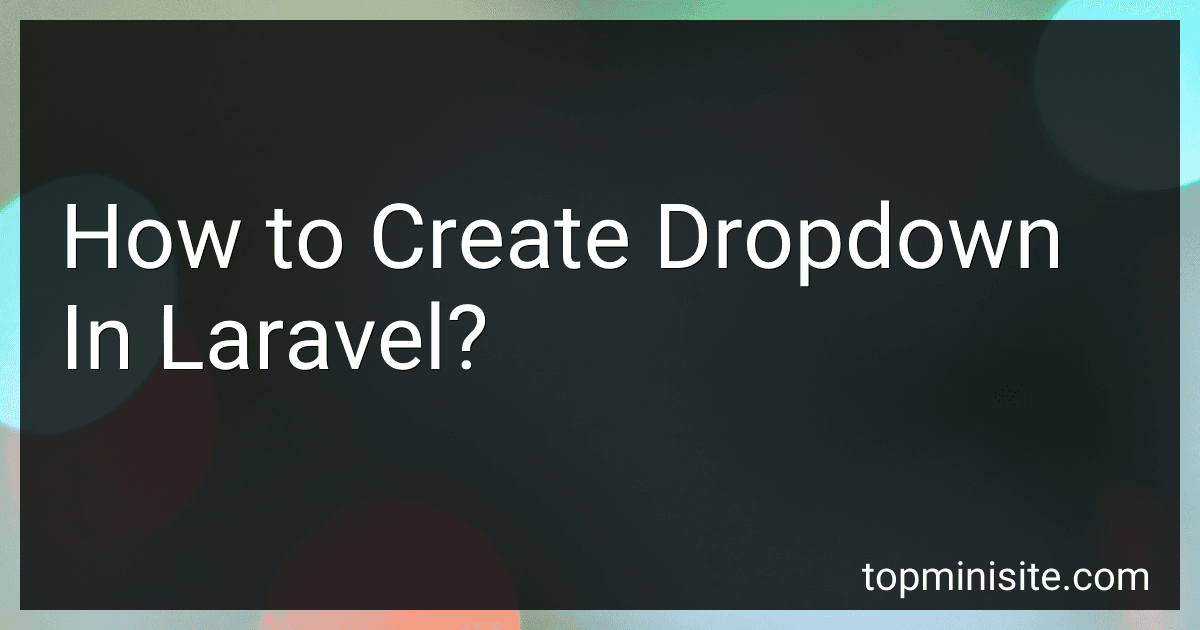Best Laravel Dropdown Tutorials to Buy in December 2025
To create a dropdown in Laravel, you can use the Laravel Collective Form package. You first need to install the package by running the composer require command. Once installed, you can create a form with a select dropdown by using the Form::select() method provided by the Laravel Collective package. You can pass an array of options to the select method to create a dropdown with the options you want to display. Make sure to include the necessary imports at the top of your controller or view file to use the Form::select() method.
How to create a dropdown with multiple selections in Laravel?
In Laravel, you can create a dropdown with multiple selections using the LaravelCollective HTML package. Here's a step-by-step guide on how to do it:
- Install the LaravelCollective HTML package using Composer by running the following command:
composer require "laravelcollective/html":"^6.0"
- Once the package is installed, add the service provider and aliases in your config/app.php file:
'providers' => [ ... Collective\Html\HtmlServiceProvider::class, ],
'aliases' => [ ... 'Form' => Collective\Html\FormFacade::class, 'Html' => Collective\Html\HtmlFacade::class, ],
- Create a form in your blade view file. Use the select method with the 'multiple' => 'multiple' option to allow for multiple selections:
{!! Form::select('roles[]', $roles, null, ['class' => 'form-control', 'multiple' => 'multiple']) !!}
In this example, $roles is an array of options for the dropdown menu, and roles[] will capture the selected values as an array.
- To pass the options to the view, you can do so in your controller's method:
public function create() { $roles = Role::pluck('name', 'id');
return view('your\_view', compact('roles'));
}
- Lastly, make sure to include the necessary CSS and JavaScript files to style and provide functionality to the dropdown menu. You can use libraries like Bootstrap Select or Chosen to enhance the appearance and user experience of the dropdown with multiple selections.
That's it! You should now have a dropdown menu with multiple selections in your Laravel application.
What is the syntax for creating a dropdown in Laravel?
To create a dropdown in Laravel, you can use the following syntax:
In your Blade template:
In your Controller:
$options = Option::all(); return view('dropdown', compact('options'));
In your Route:
Route::get('/dropdown', 'DropdownController@index');
Remember to replace Option with your model and adjust the route and controller accordingly.
How to create a dropdown with checkboxes in Laravel?
To create a dropdown with checkboxes in Laravel, you can use the Laravel Collective package which provides HTML and Form Builders. Here's a step-by-step guide on how to create a dropdown with checkboxes in Laravel using Laravel Collective:
- Install Laravel Collective HTML package by running the following command:
composer require "laravelcollective/html":"^6.0"
- Add the service provider and aliases in your config/app.php file:
'providers' => [ // ... Collective\Html\HtmlServiceProvider::class, ],
'aliases' => [ // ... 'Form' => Collective\Html\FormFacade::class, 'Html' => Collective\Html\HtmlFacade::class, ],
- Create a form with a dropdown and checkboxes in your view file:
{!! Form::open(['url' => 'your-url-here']) !!} {!! Form::label('dropdown', 'Dropdown with Checkboxes') !!} {!! Form::select('dropdown', $options, null, ['class' => 'form-control', 'multiple' => 'multiple']) !!} {{-- Add checkboxes options here --}} {!! Form::submit('Submit', ['class' => 'btn btn-primary']) !!} {!! Form::close() !!}
- In your controller, pass the dropdown options to the view:
public function index() { $options = [ 'Option 1' => 'Option 1', 'Option 2' => 'Option 2', 'Option 3' => 'Option 3', ];
return view('your-view', compact('options'));
}
- Handle the form submission in your controller:
public function store(Request $request) { // Get selected dropdown value and checkboxes values $selectedOption = $request->input('dropdown'); $selectedCheckboxes = $request->input('checkboxes');
// Handle the selected values as needed
return redirect()->back()->with('success', 'Form submitted successfully!');
}
That's it! You now have a dropdown with checkboxes in your Laravel application.
How to make a dropdown searchable in Laravel?
To make a dropdown searchable in Laravel, you can use the "select2" library which provides a powerful and customizable dropdown with search functionality.
Here's how you can implement a searchable dropdown in Laravel using the select2 library:
- Include Select2 library in your project. You can do this by adding the following lines of code to your layout file (e.g. app.blade.php):
- Add a dropdown input field in your form and initialize it as a select2 dropdown. You can do this by adding the following lines of code to your form file (e.g. create.blade.php):
- Add a search functionality to the dropdown by adding the data-live-search="true" attribute to the select element:
With these steps, you should now have a searchable dropdown in your Laravel application using the select2 library. Customize the options and styling as needed to fit your application's requirements.
How to create a dropdown with dependent options in Laravel?
To create a dropdown with dependent options in Laravel, you can use JavaScript to dynamically load the options based on the selected value of the parent dropdown. Below is an example of how you can achieve this:
- Create the parent dropdown in your Blade view file:
- Create the child dropdown in your Blade view file:
- Create a route in your web.php file to fetch the dependent options based on the selected parent option:
Route::get('getChildOptions/{parentId}', 'DropdownController@getChildOptions');
- Create a controller called DropdownController with a method to fetch the dependent options:
namespace App\Http\Controllers;
use App\ChildOption; use Illuminate\Http\Request;
class DropdownController extends Controller { public function getChildOptions($parentId) { $childOptions = ChildOption::where('parent_id', $parentId)->get();
return response()->json($childOptions);
}
}
- Write a JavaScript function to load the dependent options based on the selected parent option:
$('#parentDropdown').change(function(){ var parentId = $(this).val();
$.get('getChildOptions/' + parentId, function(data){
$('#childDropdown').empty();
$('#childDropdown').append('<option value="">Select Child Option</option>');
$.each(data, function(index, option){
$('#childDropdown').append('<option value="' + option.id + '">' + option.name + '</option>');
});
});
});
Make sure to include jQuery in your project for the above JavaScript code to work.
By following the above steps, you should be able to create a dropdown with dependent options in Laravel.
What is a Bootstrap dropdown in Laravel?
A Bootstrap dropdown in Laravel is a user interface element that displays a list of options when clicked on. It is created using the Bootstrap framework, which provides pre-defined styles and functionality for interactive elements like dropdowns. In Laravel, developers can easily implement Bootstrap dropdowns using Blade templates and Laravel's built-in features for handling user interactions and data manipulation. This allows for a seamless and user-friendly interface for selecting options or navigating through a menu.