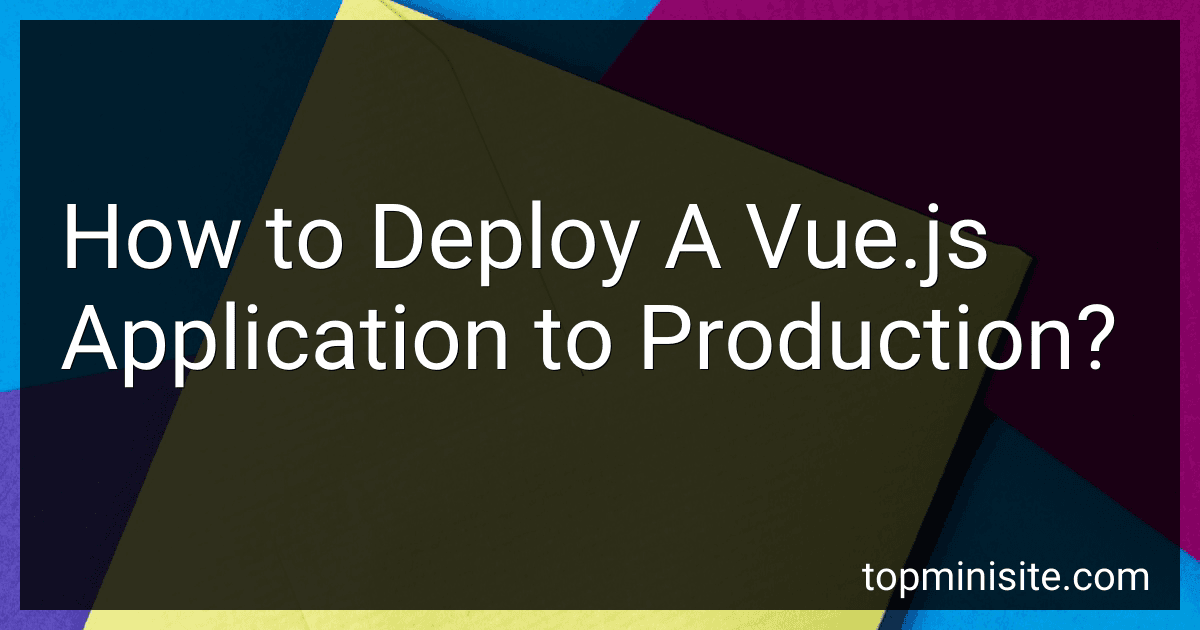Best Tools to Deploy Vue.js Applications to Buy in December 2025
To deploy a Vue.js application to production, you need to follow a series of steps:
- Build your Vue.js application: Before deploying, you must build your Vue.js application. This process compiles your code, optimizes assets, and creates static files to be served by a web server.
- Set up a hosting environment: Choose a hosting provider that supports serving static files or a server capable of serving static files like Nginx or Apache. Ensure you have access to upload and manage files on the server.
- Prepare your build files: After the build process, you'll have a "dist" folder containing all the necessary files to deploy. These will include HTML, CSS, JavaScript, and other static assets.
- Upload your files: Copy the contents of the "dist" folder and upload them to the root directory of your hosting environment using an FTP client or a file manager provided by your hosting provider. Make sure to maintain the folder structure as it was in the "dist" folder.
- Configure your server: Depending on your hosting environment, there may be some server configurations required. For example, if you are using Nginx, you might need to update your server block configuration to point to the correct directory serving your Vue.js application.
- Set up a domain (optional): If you want to access your application with a custom domain, configure your domain name to point to the server's IP address or DNS provided by your hosting provider.
- Test your application: Access your deployed Vue.js application using the server's IP address or custom domain. Ensure all functionality works as expected.
- Implement security measures (optional): Depending on your requirements, you might need to implement security measures such as SSL certificates, firewalls, or access controls to secure your application.
- Continuous integration and deployment (optional): To automate the deployment process, you can set up continuous integration and deployment tools like GitLab CI/CD, Jenkins, or GitHub Actions. These tools can automatically build and deploy your Vue.js application whenever changes are pushed to your source code repository.
Note: It is always a good practice to thoroughly test your application in the production environment before making it publicly available.
How to package a Vue.js app into a production-ready bundle?
To package a Vue.js app into a production-ready bundle, you can follow these steps:
- Install the required dependencies: Ensure that you have Node.js and npm (Node Package Manager) installed on your system.
- Build your Vue.js app: Run the following command in your project directory to build your Vue.js app.
npm run build
This command will create a production-ready bundle in the dist directory.
- Static file serving: You can serve the generated files using a static file server like Nginx or Apache. Configure the server to serve the files from the dist directory.
- Deployment: Deploy the bundled files onto your production server or hosting platform of choice. Make sure your server is properly configured to serve the application files.
Additionally, you can optimize your production build by adding the following configurations:
- Use Vue CLI: If you are using Vue CLI, you can set up various build options (e.g., linting, transpiling, minification, etc.) in your vue.config.js file.
- Optimize images: You can compress and optimize images using tools like imagemin-webpack-plugin or replace large images with placeholders to improve performance.
- Minimize and bundle assets: Tools like Webpack can be used to minimize and bundle JavaScript and CSS files, which can significantly reduce the overall file size.
- Use code splitting and lazy loading: Break your app into smaller chunks and load them on demand to improve initial load time. Vue Router supports lazy loading with the dynamic import syntax.
By following these steps and optimizing your build, you can create a production-ready and optimized bundle of your Vue.js app.
How to set up a secure deployment environment for Vue.js apps?
To set up a secure deployment environment for Vue.js apps, you can follow these steps:
- Use a secure hosting platform: Choose a reliable hosting platform that offers built-in security features and SSL/TLS encryption. Popular options include AWS, Google Cloud, Heroku, or Netlify.
- Enable HTTPS: Obtain an SSL/TLS certificate and configure your hosting environment to enable HTTPS. This ensures secure communication between the server and the user's browser.
- Secure backend API: If your Vue.js app communicates with a backend API, ensure that the API endpoints are secure. Implement authentication mechanisms like JWT (JSON Web Tokens) or OAuth2, and secure sensitive data using encryption.
- Protect against cross-site scripting (XSS) attacks: Implement Vue.js security best practices to prevent XSS vulnerabilities. Use template literals in your templates, escape user-generated content, and sanitize input data.
- Enable content security policies (CSP): Implement CSP headers to restrict the loading of external resources and prevent code injection attacks. Configure the CSP to only allow trusted sources.
- Implement rate limiting: Protect your application from brute force or DDoS attacks by implementing rate limiting on your server. Limit the number of requests per IP address or per user to prevent abuse.
- Regularly update dependencies: Keep your Vue.js framework and other dependencies up to date to ensure any security vulnerabilities are patched. Regularly check for updates and apply them promptly.
- Use secure authentication mechanisms: Implement secure authentication mechanisms like two-factor authentication (2FA) or password hashing algorithms to secure user login credentials.
- Use secure coding practices: Follow secure coding practices to avoid common vulnerabilities like injection attacks or insecure direct object references. Sanitize user input and use parameterized queries to prevent SQL injections.
- Regularly perform security audits: Regularly perform security audits and vulnerability scans to identify any potential security weaknesses. Penetration testing can also help uncover any vulnerabilities that may have been missed.
By following these steps, you can set up a secure deployment environment for your Vue.js apps and protect them from common security risks.
How to ensure compatibility of a deployed Vue.js app across different browsers and devices?
To ensure compatibility of a deployed Vue.js app across different browsers and devices, you can follow these best practices:
- Use Webpack or Vue CLI for building and bundling: These tools help in generating production-ready code that is optimized for different browsers and devices.
- Follow HTML and CSS standards: Write semantic HTML and CSS that comply with web standards to ensure good cross-browser compatibility.
- Test on multiple browsers: Use popular browsers such as Chrome, Firefox, Safari, and Edge to test your app. This will help identify any rendering or functionality issues specific to a particular browser.
- Make use of Polyfills: Some newer JavaScript features may not be natively supported in certain older browsers. Use polyfills like Babel or core-js to make your app compatible with those browsers.
- Implement responsive design: Make your app responsive using CSS media queries so that the layout and content adapt to different screen sizes and resolutions.
- Test on different devices: Test your app on different devices like smartphones, tablets, laptops, and desktops to ensure a consistent experience across various screen sizes.
- Use the Vue Compatibility Checker: Vue provides a compatibility checker tool that highlights any potential compatibility issues in your Vue components. It can be helpful for catching common problems with browser APIs or specific Vue features.
- Consider accessibility guidelines: Follow accessibility guidelines like using accessible colors, providing alternative text for images, and ensuring keyboard navigability. This ensures that your app is usable by people with disabilities.
- Regularly update dependencies: Keep your Vue.js and other dependencies up-to-date to take advantage of bug fixes and compatibility improvements released by the Vue.js community.
- Perform user testing: Conduct user testing with a diverse group of users to gather feedback and identify any browser or device-specific issues that need to be addressed.
By following these practices, you can ensure that your Vue.js app functions well and looks consistent across different browsers and devices.
What is the roll-back process for a failed Vue.js app deployment?
The rollback process for a failed Vue.js app deployment involves reverting back to a previous stable version of the app. Here are the general steps:
- Identify the issue: Determine the cause of the deployment failure, whether it's a bug, compatibility issue, or infrastructure problem.
- Notify relevant parties: Inform the team, stakeholders, or clients about the deployment failure and the decision to roll back.
- Version control system: Use the version control system (e.g., Git) to identify the last stable version that was successfully deployed.
- Revert code changes: Rollback the code changes to that specific commit or tag in the version control system. This can be done using git commands like git revert or git reset.
- Database rollback (if applicable): If any database changes were made during the deployment, it may be necessary to roll back those changes as well. This can involve restoring a database backup or running specific database rollback scripts.
- Deploy the previous version: Once the codebase and/or database have been reverted, redeploy the previous stable version of the Vue.js app.
- Testing: Perform thorough testing to ensure that the rollback was successful and the app is functioning as expected. This includes conducting functional and regression testing to catch any unintended side effects.
- Incident analysis: Analyze the failure and the steps leading up to the rollback. Identify the root cause and take preventive measures to avoid similar issues in the future. Document the incident for reference.
It's important to have proper backup strategies, version control practices, and continuous monitoring in place to facilitate smooth rollbacks and minimize downtime during deployment failures.
What is the process of continuous deployment for Vue.js apps?
The process of continuous deployment for Vue.js apps typically involves the following steps:
- Codebase and Version Control: Develop and maintain your Vue.js app codebase using a version control system, such as Git. Ensure that your project has a clear structure and follows best practices.
- Automated Testing: Implement a robust automated testing strategy for your Vue.js app. This may include unit testing, integration testing, and end-to-end testing using frameworks like Jest, Mocha, or Cypress. Write tests to cover all critical components and functionality of your app.
- Continuous Integration (CI): Use a CI tool, such as Jenkins, Travis CI, or GitHub Actions, to automate the build and testing process. Set up a CI pipeline that triggers whenever changes are pushed to the repository. It should clone the codebase, install dependencies, and execute the test suite.
- Build and Packaging: Configure a build process for your Vue.js app. Use tools like Webpack or Vue CLI to bundle your code, transpile it, and generate optimized artifacts for deployment.
- Versioning and Dependency Management: Properly manage versions and dependencies of your Vue.js app. Use tools like npm or Yarn to manage package versions and ensure reproducibility. Leverage semantic versioning to track changes and ensure proper backward compatibility.
- Release and Deployment: Set up a deployment pipeline that automatically deploys the built artifacts to your production environment. Use tools like Docker, Kubernetes, or serverless platforms for hosting and deploying your Vue.js app. Implement proper deployment strategies like blue-green deployments to reduce downtime and enable rollback if necessary.
- Monitoring and Error Tracking: Implement monitoring and error tracking systems to gain insights into your Vue.js app's performance and detect any issues or errors. Use tools like New Relic, Sentry, or Rollbar to monitor key metrics, track application errors, and receive real-time alerts.
- Continuous Monitoring and Feedback: Continuously monitor your Vue.js app's performance, usage patterns, and user feedback after deploying it. Collect data and feedback to iteratively improve your app.
- Continuous Improvement: Analyze the deployment process, monitor metrics, get user feedback, and address any issues or bugs that arise. Continuously optimize your deployment pipeline, automate further tasks, and enhance the codebase to improve the overall quality and reliability of your Vue.js app.
By following these steps, you can establish a robust and efficient continuous deployment process for your Vue.js apps, enabling frequent and hassle-free releases.
What is the purpose of a .env file when deploying a Vue.js app?
The purpose of a .env file when deploying a Vue.js app is to manage environment-specific configurations. It allows you to define environment variables that can be accessed in your Vue components or other parts of your application.
When deploying a Vue.js app, you may have different configurations for different environments like development, staging, and production. These configurations could include API endpoints, access tokens, database credentials, or any other environment-specific settings.
By using a .env file, you can define these configurations in one place and then access them in your application as needed. This makes it easier to manage different configurations for different environments without modifying your source code.
Additionally, the .env file is typically not included in the version control system, so you can have different .env files for different environments and easily switch between them during deployment.
In Vue.js, the .env file is usually named .env.development, .env.staging, and .env.production for different environments. The environment configurations defined in these files can be accessed in your Vue components using process.env.VARIABLE_NAME.
What is the difference between development and production builds in Vue.js?
In Vue.js, the difference between development and production builds is primarily related to the optimization and performance of the application.
- Development Builds:
- These builds are typically used during the development phase.
- They are focused on providing a development-friendly environment with features like detailed error messages, rich debugging experience, and hot module replacement.
- Development builds are not optimized for performance since their main goal is to aid the development process.
- They usually have larger file sizes due to the inclusion of additional debugging and development tools.
- Development builds may have slower execution speed compared to production builds.
- Production Builds:
- These builds are used when deploying an application to a production environment.
- Production builds are highly optimized for performance and file size.
- They remove any unnecessary debugging information and tools, leading to smaller bundle sizes.
- The optimized code helps to improve the overall execution speed and performance of the application.
- Production builds often utilize techniques like code minification, tree shaking, and asset compression to reduce file sizes even further.
- These builds are intended to be used in a production environment where performance and efficiency are critical.
Overall, development builds prioritize development-friendly features and detailed error reporting, while production builds prioritize performance optimization and file size reduction.
How to deploy a Vue.js app to multiple environments (development, staging, production, etc.)?
To deploy a Vue.js app to multiple environments, you can follow these steps:
- Setup environment configurations: Create separate configuration files for each environment, such as env.development, env.staging, and env.production. These files should contain environment-specific variables like API endpoints, keys, etc.
- Configure webpack: Modify the webpack configuration to use the appropriate environment configuration file based on the target environment. Use the DefinePlugin to inject environment-specific variables.
- Build commands: Update your build script in the package.json file to include build commands for each environment. For example: "scripts": { "build:dev": "vue-cli-service build --mode development", "build:staging": "vue-cli-service build --mode staging", "build:prod": "vue-cli-service build --mode production" }
- API endpoints: Make sure to use the environment-specific configuration file to set the API endpoint URLs in your code. For example: const API_URL = process.env.VUE_APP_API_URL;
- Deployment tools: Use any deployment tools or services like Git, CI/CD pipelines, or FTP to deploy your built code to the respective environments.
- Environment variables: Set the necessary environment variables on the deployment platform, such as server URLs, keys, etc., depending on the environment.
- Test the deployment: Once deployed, test your application in the respective environments to ensure it's working correctly.
By following these steps, you can easily deploy your Vue.js app to multiple environments with their specific configurations.
How to handle environment-specific configurations in Vue.js deployments?
In Vue.js deployments, environment-specific configurations can be handled in several ways. Here are a few common approaches:
- Using different configuration files: Create multiple configuration files, each specific to a different environment (e.g., development, staging, production). For example, you can have config.dev.js, config.staging.js, and config.prod.js. These files can contain environment-specific variables like API endpoints, keys, and other settings. During the build process, you can replace the appropriate configuration file based on the target environment.
- Utilizing environment variables: Use environment variables to store configuration settings for each environment. Vue.js provides the process.env object, which allows accessing environment variables defined during the build process. Set different environment variables for each environment, and then read them in your Vue.js code to configure your application.
- Dynamic configuration loading: Configure your application to load the environment-specific configuration from an external source (e.g., an API or a static file) during runtime. You can create an API endpoint that returns the environment-specific configuration, or load a JSON file containing the configuration. This approach can be useful if you need to change configurations without rebuilding and redeploying the application.
- Conditional configuration based on build mode: Vue CLI supports different build modes, such as development, production, and staging. You can modify the Vue configuration file (vue.config.js) based on the build mode to override specific settings. For example, you can set different API endpoints or add additional plugins and optimizations specific to each environment.
Remember not to include sensitive information, such as API keys or credentials, directly in your configuration files. Instead, use encryption or environment variables to securely manage and access such sensitive data.