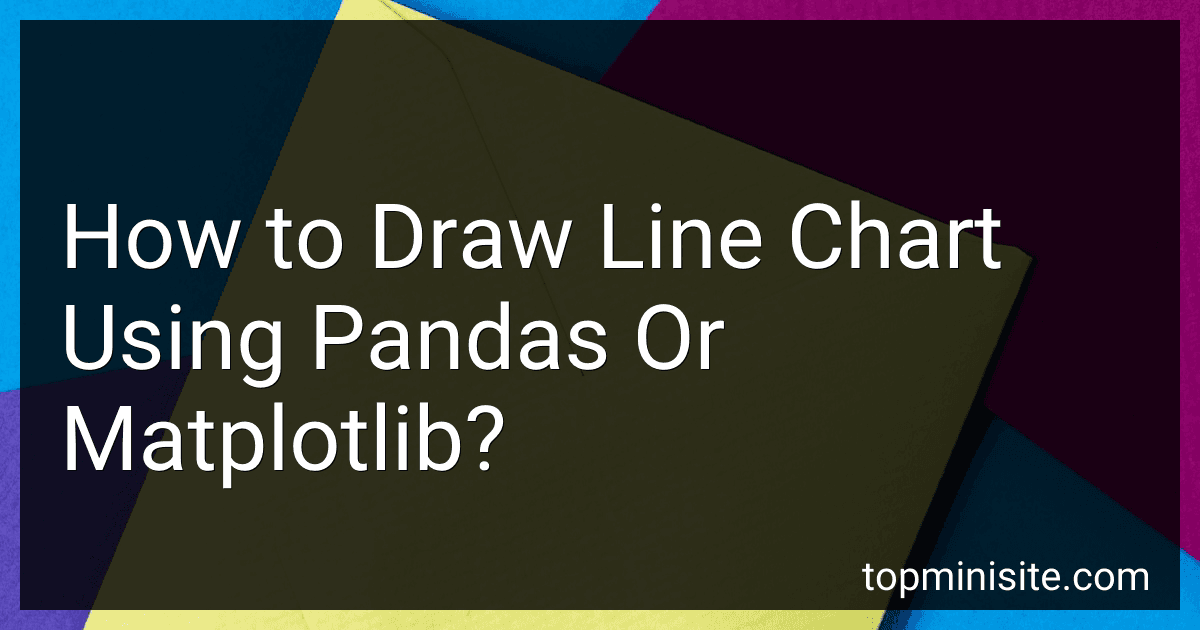Best Tools for Data Visualization to Buy in December 2025
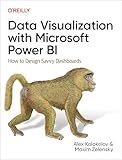
Data Visualization with Microsoft Power BI: How to Design Savvy Dashboards


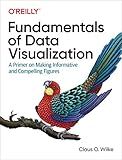
Fundamentals of Data Visualization: A Primer on Making Informative and Compelling Figures


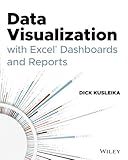
Data Visualization with Excel Dashboards and Reports


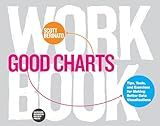
Good Charts Workbook: Tips, Tools, and Exercises for Making Better Data Visualizations


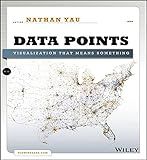
Data Points: Visualization That Means Something



Good Charts, Updated and Expanded: The HBR Guide to Making Smarter, More Persuasive Data Visualizations



Business Intelligence Essentials You Always Wanted to Know: A Beginner’s Guide to BI Tools, Data Analytics Techniques, Data Visualization & Data-Driven Strategy (Self-Learning Management Series)


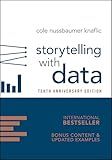
Storytelling with Data: A Data Visualization Guide for Business Professionals, 10th Anniversary Edition


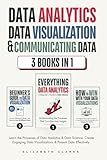
Data Analytics, Data Visualization & Communicating Data: 3 books in 1: Learn the Processes of Data Analytics and Data Science, Create Engaging Data ... Present Data Effectively (All Things Data)


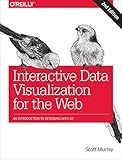
Interactive Data Visualization for the Web: An Introduction to Designing with D3


To draw a line chart using pandas or Matplotlib, you can start by importing the necessary libraries such as pandas and Matplotlib. Then, load your data into a pandas DataFrame.
Next, use the Matplotlib library to create a figure and axis object. You can then use the plot method on the DataFrame to create a line chart.
Specify the x-axis and y-axis columns in the plot method to plot the data as a line chart. Additionally, you can customize the line chart by adding labels to the axes, a title, and legends if needed.
Finally, show the line chart using the show method in Matplotlib. With these simple steps, you can easily create a line chart using pandas and Matplotlib.
How to create a 3D line chart with pandas and matplotlib?
To create a 3D line chart with pandas and matplotlib, follow these steps:
- Import the necessary libraries:
import pandas as pd import matplotlib.pyplot as plt from mpl_toolkits.mplot3d import Axes3D
- Create a sample pandas DataFrame with your data:
data = {'x': [1, 2, 3, 4, 5], 'y': [2, 4, 6, 8, 10], 'z': [1, 3, 5, 7, 9]}
df = pd.DataFrame(data)
- Create a 3D axis object using matplotlib:
fig = plt.figure() ax = fig.add_subplot(111, projection='3d')
- Plot the 3D line chart using the plot function on the axis object:
ax.plot(df['x'], df['y'], df['z'], marker='o')
- Customize the chart by adding labels, a title, and adjusting the viewing angle:
ax.set_xlabel('X Axis') ax.set_ylabel('Y Axis') ax.set_zlabel('Z Axis') ax.set_title('3D Line Chart')
ax.view_init(elev=20, azim=30)
- Show the 3D line chart:
plt.show()
By following these steps, you can create a 3D line chart using pandas and matplotlib. Feel free to customize the chart further by adjusting the styling, colors, and other properties as needed.
How to save a line chart created with pandas as an image file?
To save a line chart created with pandas as an image file, you can use the savefig method from the matplotlib.pyplot library which is used by pandas for plotting.
Here is an example code snippet that shows how to save a line chart plot as a PNG image file:
import pandas as pd import matplotlib.pyplot as plt
Create a sample dataframe
data = {'x': [1, 2, 3, 4, 5], 'y': [10, 20, 15, 25, 30]} df = pd.DataFrame(data)
Create a line chart
df.plot(x='x', y='y') plt.xlabel('X-axis label') plt.ylabel('Y-axis label') plt.title('Line Chart Example')
Save the plot as an image file
plt.savefig('line_chart.png')
After running this code, a file named 'line_chart.png' will be saved in the current working directory with the line chart plot. You can specify different file formats such as jpg, pdf, etc. by changing the file extension in the savefig method.
What is the significance of data visualization in data analysis?
Data visualization plays a significant role in data analysis for several reasons:
- Easy interpretation: Data visualization helps in presenting complex data in a visual format, making it easier for analysts to understand and interpret trends, patterns, and relationships in the data.
- Effective Communication: Visualizing data helps in effectively communicating analysis findings to stakeholders, decision-makers, and other non-technical audiences. Visual representations such as charts, graphs, and dashboards are more engaging and easier to understand than raw data.
- Identifying Patterns and Trends: Data visualization tools allow analysts to identify patterns, trends, outliers, and anomalies in the data quickly. This helps in making data-driven decisions and finding insights that may not be apparent from looking at raw data.
- Real-time Analysis: Visualization tools enable analysts to perform real-time analysis and make quick decisions based on up-to-date data. This is crucial in fast-paced environments where decisions need to be made quickly.
- Improving Data Quality: Data visualization can help in identifying data quality issues such as missing values, outliers, and inconsistencies. Visualizing data can help in cleaning and preparing the data for analysis.
In conclusion, data visualization is essential in data analysis as it helps in understanding, communicating, and deriving insights from data effectively.
What is the best way to handle missing or incomplete data when creating a line chart in pandas?
There are several ways to handle missing or incomplete data when creating a line chart in pandas:
- Drop the missing or incomplete data: If the missing or incomplete data is minimal, you may choose to simply drop those rows from your dataframe using the dropna() method before plotting the line chart.
- Fill missing values with a specific value: You can use the fillna() method to fill missing values with a specific value, such as the mean, median, or mode of the data.
- Interpolate missing values: If the missing data is missing in a specific pattern, you can use the interpolate() method to fill in the missing values by interpolating between data points.
- Use time series data handling: If your data is time-series data, you can use the resample() method to handle missing or incomplete data by aggregating or filling in values based on a specific time frequency.
- Plot the data with missing values: If dropping or filling the missing values is not feasible, you can plot the data with missing values as gaps in the chart, and clearly label where the data is incomplete. This approach is useful for visualizing the extent of missing data in the dataset.
Overall, the best way to handle missing or incomplete data will depend on the specific characteristics of your dataset and the nature of the missing values.
What is the difference between pandas and matplotlib for creating line charts?
Pandas and Matplotlib are both popular Python libraries used for data visualization, including creating line charts.
The main difference between the two is in their approach to creating line charts.
Pandas provides a high-level interface for easily creating plots directly from DataFrames and Series. It has built-in functions such as .plot() that allow you to quickly create various types of plots, including line charts, without the need for additional plotting libraries. However, Pandas' plotting capabilities are limited compared to Matplotlib.
Matplotlib, on the other hand, is a more low-level library that gives you more control over the customization of your plots. While it requires more code to create plots compared to Pandas, Matplotlib is more flexible and powerful, allowing you to create highly customized and complex visualizations.
In summary, if you need to quickly create simple line charts from your data, Pandas is a good choice. However, if you require more control and customization over your line charts, Matplotlib is the better option.
How to create a trendline on a pandas line chart?
To create a trendline on a pandas line chart, you can use the numpy library to calculate the coefficients of the trendline and add it to the chart. Here's an example of how to do this:
import pandas as pd import numpy as np import matplotlib.pyplot as plt
Create a sample dataframe
data = {'x': [1, 2, 3, 4, 5], 'y': [2, 1, 4, 3, 5]} df = pd.DataFrame(data)
Fit a polynomial trendline to the data
coefficients = np.polyfit(df['x'], df['y'], 1) trendline = np.poly1d(coefficients)
Plot the data and trendline
plt.plot(df['x'], df['y'], label='Data') plt.plot(df['x'], trendline(df['x']), label='Trendline', color='red')
plt.xlabel('X') plt.ylabel('Y') plt.legend() plt.show()
In this example, we first create a sample dataframe with x and y data. We then use np.polyfit() to fit a linear trendline to the data and calculate the coefficients. We create a polynomial function trendline with the coefficients, and then plot the data and the trendline on a line chart using plt.plot(). Finally, we add labels and a legend to the chart and display it using plt.show().