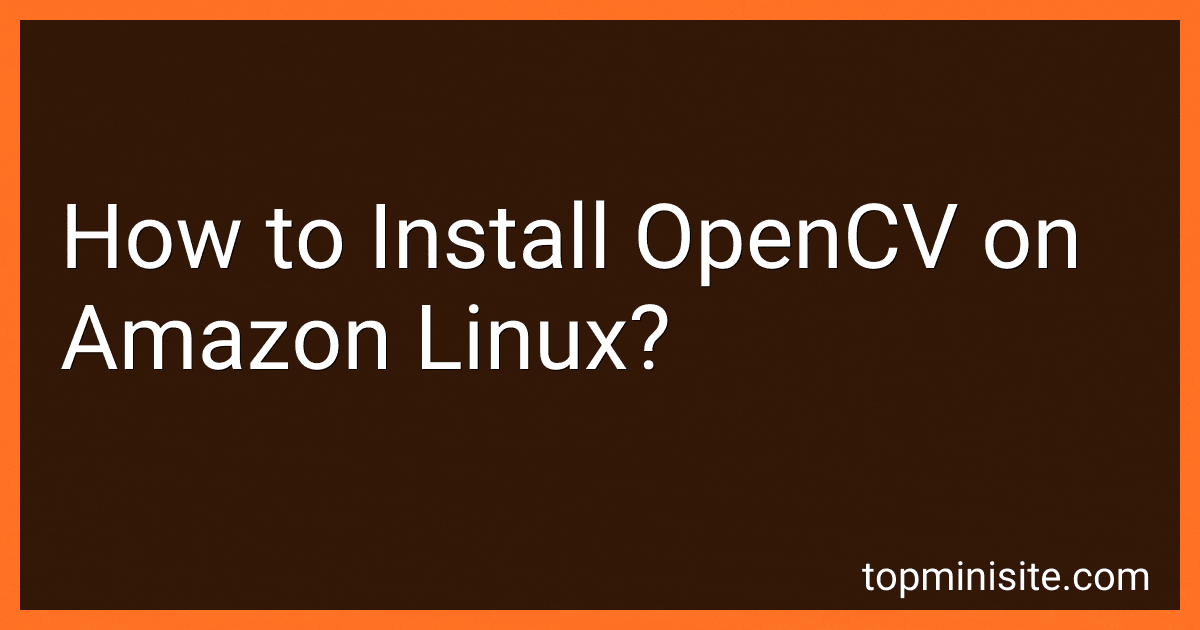Best OpenCV Installation Guides to Buy in January 2026
To install OpenCV on Amazon Linux, you can follow these steps:
- Connect to your Amazon Linux instance using SSH.
- Update the package manager by running the command: sudo yum update.
- Install necessary dependencies by executing the following command: sudo yum install cmake gcc gcc-c++ gtk2-devel numpy pkconfig python-devel python-nose python-tools python-virtualenv python-pip python3-devel python3-nose python3-tools python3-virtualenv python3-pip libpng-devel libjpeg-devel jasper-devel openexr-devel libtiff-devel libwebp-devel tbb-devel eigen3-devel.x86_64.
- Download the OpenCV package by navigating to a directory of your choice and running the command: wget -O opencv.zip https://github.com/opencv/opencv/archive/master.zip.
- Extract the downloaded file using the command: unzip opencv.zip.
- Navigate to the extracted directory: cd opencv-master.
- Create a build directory: mkdir build.
- Switch to the build directory: cd build.
- Generate the Makefile by running the command: cmake -D CMAKE_BUILD_TYPE=RELEASE -D CMAKE_INSTALL_PREFIX=/usr/local ...
- Start the OpenCV build process with the command: make.
- Once the build is complete, install OpenCV by running: sudo make install.
- Finally, update the linker by executing: sudo ldconfig.
After these steps, you should have OpenCV successfully installed on your Amazon Linux instance.
Can I use OpenCV with other programming languages on Amazon Linux?
Yes, you can use OpenCV with other programming languages on Amazon Linux. OpenCV is a popular computer vision library that supports multiple programming languages, including C++, Python, Java, and more. Amazon Linux is a Linux-based operating system, and you can install and use OpenCV in your preferred programming language on this platform.
How do I optimize OpenCV performance on Amazon Linux?
There are several ways to optimize OpenCV performance on Amazon Linux:
- Install OpenCV with optimized dependencies: When building OpenCV, make sure to include optimized dependencies such as Intel Math Kernel Library (MKL), OpenBLAS, or CUDA. These libraries can significantly improve performance on various tasks like matrix operations or computer vision algorithms.
- Enable parallel processing: Amazon Linux supports parallel processing, and enabling it can greatly improve performance with multi-threading. Make sure to compile OpenCV with OpenMP support, which will allow it to utilize multiple cores effectively.
- Enable hardware acceleration: If your Amazon Linux instance has a GPU, you can leverage hardware acceleration by installing and configuring CUDA. CUDA enables GPU-accelerated computing, which can significantly boost OpenCV performance on tasks that can be parallelized.
- Optimize compilation flags: When building OpenCV, you can specify compile flags to optimize performance. Common flags include "-march=native" for generating machine code specific to your CPU architecture, and "-O3" for maximum optimization. Adjusting these flags based on your specific use case and hardware configuration can yield improvements.
- Use optimized algorithms and functions: OpenCV provides various algorithms and functions optimized for performance. These optimized versions, denoted by "_optimized" or "_fast" in their function names, can be faster than their default counterparts. Be sure to use these optimized options whenever possible.
- Profile and optimize your code: Analyze your code and identify potential bottlenecks. Use tools like profilers to identify areas where OpenCV is consuming excessive time or resources. By optimizing these sections, you can further improve performance.
- Utilize Amazon EC2 instance types: Choose an Amazon EC2 instance type that aligns with your performance requirements. Instances with higher CPU power or GPU capabilities can provide better performance for OpenCV.
Remember that performance optimization can vary depending on your specific use case, hardware configuration, and the version of OpenCV you are using. It's essential to experiment, profile, and tune your setup to achieve the best results.
Is there any official OpenCV documentation or tutorials specifically for Amazon Linux?
Yes, there is official documentation and tutorials for OpenCV specifically for Amazon Linux. You can refer to the OpenCV documentation website for detailed information and tutorials on how to install and use OpenCV on Amazon Linux.
Additionally, you can also look for specific tutorials and guides created by the OpenCV community and Amazon Web Services (AWS) community. These tutorials may provide step-by-step instructions, tips, and examples specific to running OpenCV on Amazon Linux.
How do I uninstall OpenCV from Amazon Linux?
To uninstall OpenCV from Amazon Linux, you can follow these steps:
- Connect to your Amazon Linux instance either through SSH or using the AWS Management Console.
- Open a terminal or SSH session.
- Run the following command to uninstall OpenCV and its dependencies: sudo yum remove opencv opencv-devel This command will remove all OpenCV packages and related dependencies from your system.
- Additionally, you can also remove any residual configuration files by running: sudo rm -rf /usr/local/include/opencv2 /usr/local/include/opencv /usr/local/share/opencv /usr/local/share/OpenCV /usr/local/lib/libopencv* This command will remove the remaining OpenCV configuration files and libraries.
- To confirm that OpenCV has been successfully uninstalled, you can check the version using the pkg-config command: pkg-config --modversion opencv If OpenCV is uninstalled properly, it will not display any output and return to the prompt.
By following these steps, you should be able to completely uninstall OpenCV from your Amazon Linux system.
How long does it typically take to build OpenCV on Amazon Linux?
The time it takes to build OpenCV on Amazon Linux can vary depending on several factors such as the hardware specifications of the machine and the version of OpenCV being built. However, on average, it can take anywhere from 30 minutes to a few hours to build OpenCV on Amazon Linux.