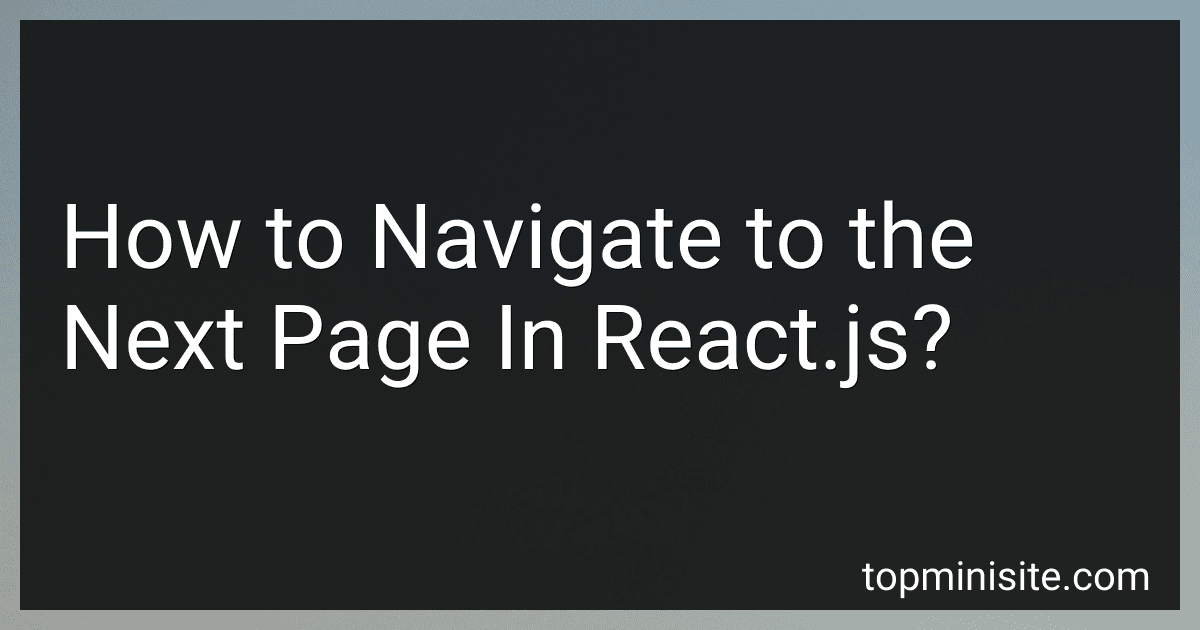Best JavaScript Books to Buy in December 2025
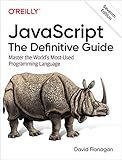
JavaScript: The Definitive Guide: Master the World's Most-Used Programming Language


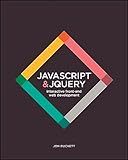
JavaScript and jQuery: Interactive Front-End Web Development
- MASTER JAVASCRIPT & JQUERY WITH CLEAR EXAMPLES AND DIAGRAMS.
- LEARN CORE PROGRAMMING CONCEPTS FOR PRACTICAL APPLICATION.
- INSPIRING, EASY-TO-FOLLOW CONTENT BOOSTS CODING CONFIDENCE.


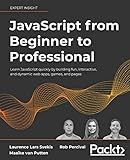
JavaScript from Beginner to Professional: Learn JavaScript quickly by building fun, interactive, and dynamic web apps, games, and pages


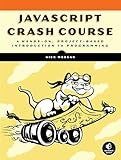
JavaScript Crash Course: A Hands-On, Project-Based Introduction to Programming



JavaScript: The Comprehensive Guide to Learning Professional JavaScript Programming (Rheinwerk Computing)



Eloquent JavaScript, 4th Edition


In React.js, navigating to the next page can be achieved by using various techniques. Here are a few commonly used approaches:
- Using React Router: React Router is a popular library for handling routing in React.js. By defining routes in your application, you can easily navigate to different pages. You can use the Link component to create clickable links that navigate to the desired page. For example:
import { Link } from 'react-router-dom';
function App() { return ( Go to Next Page ); }
- Programmatically navigating using history: React Router provides a history object that you can use to programmatically navigate to the next page. You can access the history object using the useHistory hook or withRouter higher-order component. Here's an example:
import { useHistory } from 'react-router-dom';
function MyComponent() { const history = useHistory();
function navigateToNextPage() { history.push('/next'); }
return ( Go to Next Page ); }
- Using conditional rendering: If you have multiple pages/components in your application and want to conditionally render them based on user actions, you can maintain a state variable to keep track of the current page. By changing the state, you can instruct React to render the next page. Here's an example:
function App() { const [currentPage, setCurrentPage] = useState('home');
function navigateToNextPage() { setCurrentPage('next'); }
return ( {currentPage === 'home' && } {currentPage === 'next' && } Go to Next Page ); }
These are just a few ways to navigate to the next page in React.js. Depending on your project requirements and preferences, you might choose different techniques or alternate libraries for navigation.
What is the difference between BrowserRouter and MemoryRouter in React.js?
The BrowserRouter and MemoryRouter components in React.js are used for routing purposes, but there are some key differences between them:
- Persistence: BrowserRouter uses the HTML5 history API to create and manipulate browser history, allowing the user to navigate between different pages and maintain historical state. The routing information is stored in the browser's memory, so even if the user refreshes the page or enters the URL directly, the correct component will render based on the route. On the other hand, MemoryRouter keeps the routing information in memory only and does not manipulate the browser's URL. It is often used for testing or in situations where you want to manage routing within an isolated context.
- URL Handling: BrowserRouter relies on the browser's URL handling capabilities and the history API to intercept and sync the URL changes with the application state. It allows you to navigate, go back, forward, and manage the browser's history. MemoryRouter, on the other hand, does not change the URL and does not interact with the browser's history.
- Deployment: BrowserRouter is typically used in production environments where you want to leverage the browser's history and URL handling capabilities. MemoryRouter, on the other hand, is often used in development and testing scenarios, as it provides a simplified routing implementation that does not rely on browser features.
Overall, if you need URL handling and want to have a synchronized state between the URL and your component hierarchy, BrowserRouter is the preferred choice. However, if you are working on isolated components or testing scenarios and do not require URL handling, MemoryRouter can be a lightweight alternative.
What is the difference between push and replace methods in React Router?
In React Router, the main difference between the push and replace methods is the way they modify the browser history.
- push method: It adds a new entry to the browser history, creating a new URL. This means that clicking the browser's back button will navigate back to the previous page before the push was called. It is commonly used when navigating to a new page or route.
- replace method: It replaces the current entry in the browser history with a new URL. This means that the previous URL will be replaced by the new one, and clicking the browser's back button will skip the previous page. It is commonly used for state changes within the same page or route, such as modifying query parameters or updating route state.
In summary, push adds a new entry to the browser history while replace replaces the current entry.
What is the use of withRouter in React.js?
The withRouter higher-order component (HOC) in React.js is used to wrap a component and gives it access to the history object's properties and methods. It allows the wrapped component to access the URL history and manipulate the history stack, enabling programmatic navigation, redirection, and accessing URL parameters.
With withRouter, a component that is not directly rendered by a component can still access the history object. This is useful in scenarios where the component needs to perform navigation or trigger a programmatic redirect based on certain conditions, such as a form submission, a button click, or an external event.
By using withRouter, the component receives the history, location, and match props that provide access to properties and methods related to routing. This allows easy integration of navigation and routing capabilities within a component, enhancing its functionality and usability.
How to dynamically generate routes in React.js?
In React.js, you can dynamically generate routes by using React Router.
Here are the steps to dynamically generate routes in React.js:
- Install React Router: Start by installing React Router using the following command in your project directory.
npm install react-router-dom
- Create Route Components: Create separate components for each route that you want to generate dynamically. For example, create a component for your home route, about route, etc.
import React from 'react';
const Home = () => { return Welcome Home!; };
export default Home;
- Define Routes: Create a file called App.js and define your routes using the Route component from React Router. Use the component prop to specify the component to render for each route.
import React from 'react'; import { BrowserRouter as Router, Route } from 'react-router-dom'; import Home from './components/Home'; import About from './components/About';
const App = () => { return ( ); };
export default App;
- Render Routes: In your main index.js file, render the App component to display the routes.
import React from 'react'; import ReactDOM from 'react-dom'; import App from './App';
ReactDOM.render(, document.getElementById('root'));
- Generate Dynamic Routes: To generate dynamic routes, you can use variables or parameters in the path of your routes. For example, if you want to generate routes for different users, you can use the user ID as a parameter.
import React from 'react'; import { BrowserRouter as Router, Route } from 'react-router-dom'; import Home from './components/Home'; import About from './components/About'; import User from './components/User';
const App = () => { return ( ); };
export default App;
In the above example, the User component will be rendered when the route matches /user/123 or /user/456, where 123 and 456 are dynamic values. You can access the dynamic value in the route component using props.match.params.id.
That's it! You have now dynamically generated routes in React.js using React Router.
How to handle route transitions using CSS animations in React.js?
In React.js, you can handle route transitions using CSS animations by taking advantage of the built-in CSS Transition Group component and some CSS animations.
-
Install the CSSTransitionGroup package by running the following command: npm install react-transition-group
-
Import the required CSS and modules in your component file: import React from 'react'; import { CSSTransitionGroup } from 'react-transition-group'; import './YourComponent.css';
-
Create a CSS file (YourComponent.css) to define the animations: .fade-enter { opacity: 0; } .fade-enter.fade-enter-active { opacity: 1; transition: opacity 300ms ease-in; } .fade-leave { opacity: 1; } .fade-leave.fade-leave-active { opacity: 0; transition: opacity 300ms ease-in; }
-
Use the CSSTransitionGroup component in your component's render method: render() { return (
{/* Your route components */}
); } Note that you can change the transitionName to match the class names in your CSS file. Also, adjust the transitionEnterTimeout and transitionLeaveTimeout values as needed to match the duration of your animations.
-
Wrap your route components with a container element (such as a div) and give them unique keys:
{/* Your route component */}
Make sure to change routeKey whenever the route changes to trigger the animation.
With these steps, you should be able to handle route transitions using CSS animations in React.js.
What are nested routes in React.js?
Nested routes in React.js refer to the practice of defining routes within other routes. This allows for the creation of complex and hierarchical routing structures.
By nesting routes, we can organize our application into different sections or pages that are displayed based on the URL. Each nested route can have its own set of child routes and components, enabling the creation of more intricate navigation flows.
For example, consider an e-commerce application where you have a main route for the entire site ("/"), and within that, you have nested routes for various categories ("/electronics", "/clothing", etc.). Inside each category, there could be further nested routes for individual products ("/electronics/laptops", "/clothing/shirts", etc.).
To implement nested routes in React, we typically use a router library like react-router-dom. By defining routes as nested components within a Switch component, we can easily set up the routing structure and render the appropriate components based on the current URL.
What is the difference between BrowserRouter and HashRouter in React.js?
The main difference between BrowserRouter and HashRouter in React.js lies in the way they handle and update browser history.
- BrowserRouter: Uses the HTML5 history API to manipulate and update the browser history. Generates cleaner and more user-friendly URLs without the '#' symbol. Works well with server-side rendering (SSR) and can support a wide range of web servers.
- HashRouter: Uses the hash portion of the URL to manipulate and update the browser history. Appends a '#' symbol to the URL, followed by the route path. Easier to configure and deploy on a static server as it doesn't require any special server-side configurations.
In summary, BrowserRouter provides more user-friendly and clean URLs, making it suitable for modern web applications. HashRouter, on the other hand, is simpler to configure and deploy, making it a good option for static server deployments. The choice between the two depends on the specific requirements and constraints of the project.