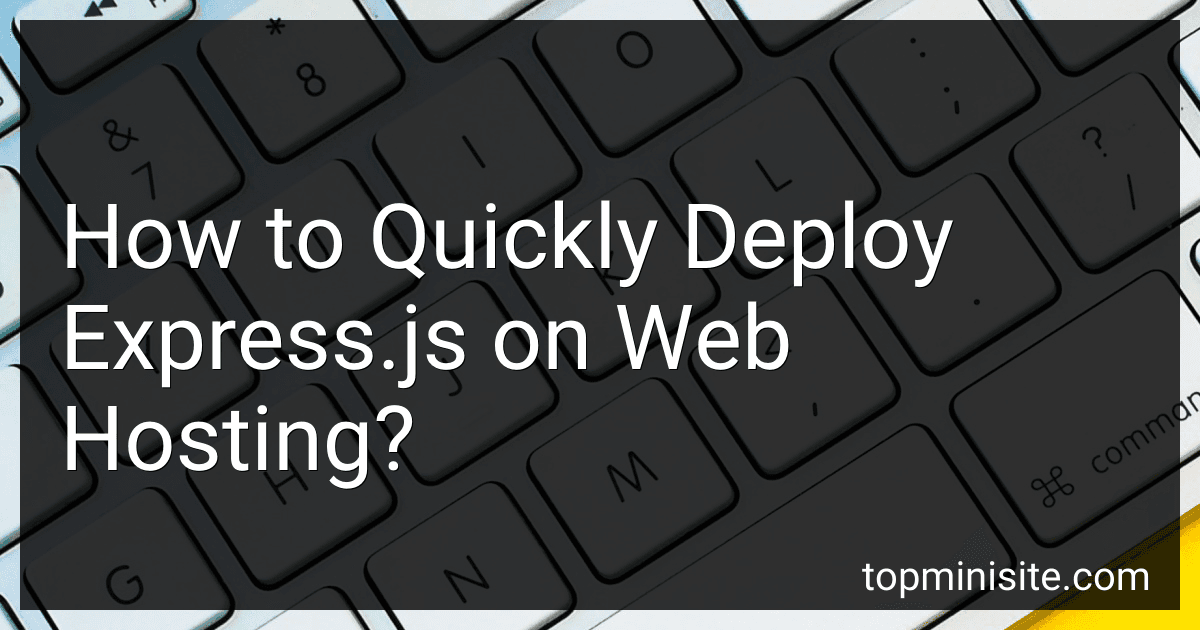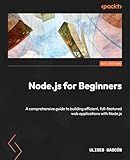Best Tools for Express.js Deployment to Buy in December 2025
To quickly deploy an Express.js application on web hosting, you can follow these steps:
- Prepare your application: Make sure your Express.js application is ready for deployment. This includes having a proper project structure, installing dependencies using npm, and configuring any necessary settings such as port number and database connection.
- Set up a web hosting account: Choose a web hosting provider that supports Node.js applications. Sign up for an account and ensure that the hosting package includes Node.js support.
- Access your hosting account: Open the hosting provider's control panel or dashboard and access your hosting account. This usually involves logging in with your account credentials.
- Upload your application files: Locate the file manager or FTP (File Transfer Protocol) section in your hosting account. Use this feature to upload your Express.js application files from your local computer to the hosting server. Ensure that your main application file, typically named "app.js" or "server.js," is uploaded to the root directory or a designated folder.
- Install Node.js on the server: Some hosting providers may require you to manually install Node.js on the hosting server. If needed, look for the "Node.js" section or an installation option within your hosting account control panel, and follow the instructions to install Node.js.
- Install dependencies: Once your application files are uploaded, navigate to the root directory or folder where your application files are located. Open a command-line console through the hosting provider's control panel or using SSH (Secure Shell) access. Run the command "npm install" to install all the dependencies defined in your application's package.json file. This will ensure that all required packages are available on the hosting server.
- Start the Express.js server: After the dependencies are installed, you need to start your Express.js server. In the command-line console, navigate to the directory where your main application file resides. Use the command "node app.js" or "node server.js" to start the Express.js server. Take note of the server's port number specified in your code.
- Configure the hosting account: Within the hosting provider's control panel or dashboard, look for options to configure your Node.js application. Set the server's port number to match the one specified in your code. Additionally, you may need to configure other server-specific settings, such as environment variables or database connection details. Refer to your hosting provider's documentation or support for guidance on configuring your specific hosting environment.
- Test your deployed application: Once your Express.js application is deployed and configured, access it through the provided hosting URL or your domain name. Make sure all the functionality is working correctly and there are no errors.
By following these steps, you should be able to quickly deploy your Express.js application on web hosting and make it accessible to users.
What is middleware in Express.js?
Middleware in Express.js is a function that intercepts the incoming HTTP request before it reaches the application’s route handlers. It sits between the client and the server and can perform various tasks such as modifying the request or response objects, executing additional code, or terminating the request-response cycle. Middleware functions are executed in the order they are defined and can be used to perform tasks such as authentication, logging, error handling, parsing request bodies, and more. They can be used globally across the entire application or applied to specific routes.
How to set up environment variables for Express.js deployment?
To set up environment variables for Express.js deployment, you can follow these steps:
- Create a .env file in the root directory of your Express.js project.
- Add your environment variables to the .env file in the format KEY=VALUE. For example: PORT=3000 or DATABASE_URL=mongodb://localhost/mydatabase. Note: Do not include any spaces around the equal sign.
- Install the dotenv package to load the environment variables from the .env file. You can do this by running the following command in your project's root directory: npm install dotenv
- In your application's entry point file (e.g., index.js), require the dotenv package at the beginning of the file: require('dotenv').config();
- Now you can access the environment variables anywhere in your application using process.env.VARIABLE_NAME. For example, to get the value of the PORT variable: const port = process.env.PORT || 3000; This assigns the value of the PORT environment variable to the port constant if it exists; otherwise, it uses the default value 3000. Note: Do not commit the .env file to your version control system as it may contain sensitive information. Instead, commit a .env.example file with placeholder values and instruct others to create their own .env file.
Remember to restart your Express.js server after making changes to the environment variables.
How to optimize Express.js application for better performance on web hosting?
There are several ways to optimize an Express.js application for better performance on web hosting. Here are some tips:
- Enable gzip compression: Enable gzip compression in Express.js to reduce the size of the response sent from the server to the client. This can significantly reduce the bandwidth usage and improve performance.
- Use a reverse proxy server: Implement a reverse proxy server like Nginx or Apache in front of your Express.js application. This can help in load balancing, caching, and mitigating various types of attacks, resulting in improved performance.
- Utilize caching: Implement caching strategies using tools like Redis or Memcached to store frequently accessed data in memory. This can reduce the load on the server and speed up response times.
- Optimize database queries: Review and optimize your database queries to ensure they are performing efficiently. Use query indexes and avoid unnecessary data fetching to reduce the response time.
- Minify and bundle static assets: Minify and bundle your JavaScript, CSS, and HTML files to reduce their size and minimize the number of requests made to the server. Tools like Webpack or Gulp can help automate this process.
- Implement server-side rendering: If your application relies heavily on client-side rendering, consider implementing server-side rendering (SSR) to improve initial page load times. This can be achieved using frameworks like Next.js or Nuxt.js.
- Implement connection pooling: Use connection pooling to reuse database connections instead of creating a new connection for every request. This can minimize the overhead of establishing a new connection each time, resulting in better performance.
- Monitor and optimize performance: Continuously monitor and analyze the performance of your application using tools like New Relic or Google Analytics. Identify bottlenecks and areas for improvement, and make necessary optimizations accordingly.
- Use a content delivery network (CDN): Utilize a CDN to distribute your static assets across multiple servers geographically. This can reduce latency and bandwidth consumption, improving the overall performance of your application.
- Upgrade hosting resources: If your current hosting plan is limiting the performance of your Express.js application, consider upgrading to a higher-tier plan with better resources, such as increased CPU, memory, or network bandwidth.
Remember to test the performance improvements at each step to ensure they are having the desired effect on your application.