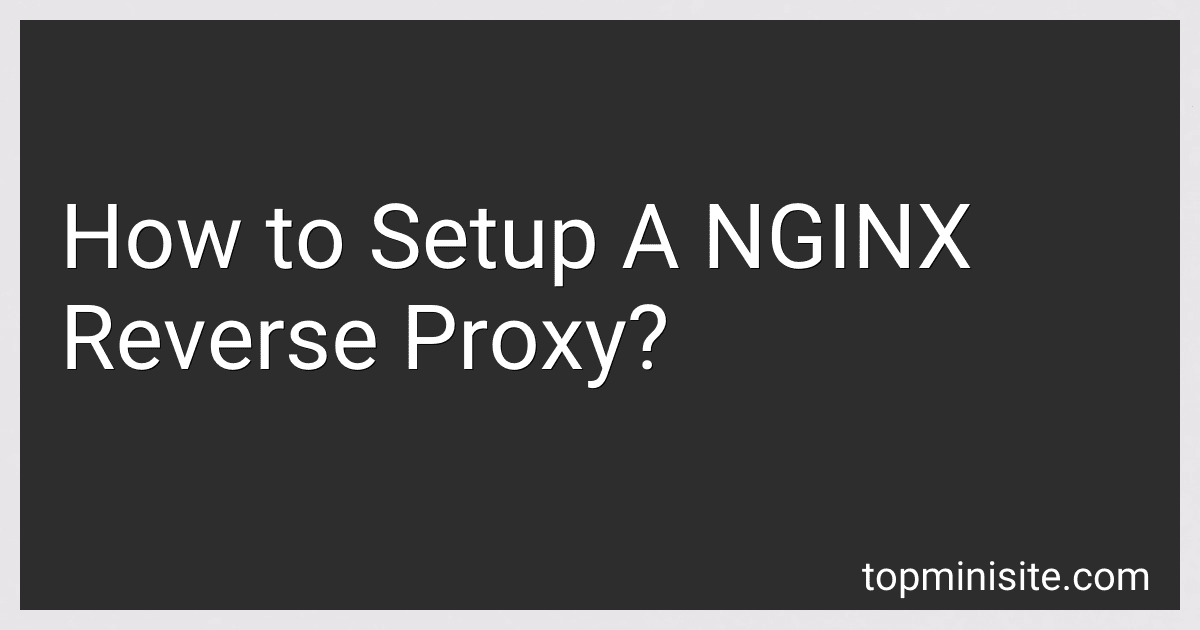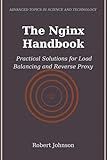Best NGINX Tools to Buy in December 2025
Setting up an NGINX reverse proxy involves the following steps:
- Install NGINX: Begin by installing NGINX on your server or computer. The installation process may vary depending on your operating system.
- Configure NGINX: Once installed, locate the NGINX configuration file. In most cases, it is located at /etc/nginx/nginx.conf. Open this file in a text editor of your choice.
- Set up upstream servers: Define the backend servers that NGINX will proxy requests to. The upstream directive is used for this purpose. Specify the IP addresses or domain names of the upstream servers, along with the desired configuration parameters.
- Configure the reverse proxy: Create a new server block in the NGINX configuration file to define the reverse proxy settings. Inside this block, specify the server name, listen port, and access logs if needed.
- Proxy pass: Use the location directive to determine which requests should be passed to the backend servers. Inside the desired location block, use the proxy_pass directive to specify the URL of the backend server to proxy the requests to.
- Fine-tune other settings: Optionally, you can configure additional settings like load balancing, caching, SSL encryption, or header manipulation, based on your requirements. This can be done within the existing server block or by creating separate include files.
- Test and restart NGINX: Once the configuration is complete, check NGINX for syntax errors using the command sudo nginx -t. If no errors are reported, restart NGINX using the sudo service nginx restart or sudo systemctl restart nginx command.
- Verify proxy functionality: Test the NGINX reverse proxy by sending requests to the defined server name and port. NGINX will forward these requests to the specified backend server(s). Monitor the logs to ensure the requests are being proxied correctly.
By following these steps, you can set up and configure an NGINX reverse proxy to efficiently handle and forward incoming requests to one or more backend servers.
How do I install NGINX on my server?
To install NGINX on your server, you can follow these steps:
- Update your system: Run the following command to update your system’s package lists: sudo apt update
- Install NGINX: Use the following command to install NGINX: sudo apt install nginx
- Start NGINX: After the installation is complete, start the NGINX service using the command: sudo systemctl start nginx
- Check NGINX status: To verify that NGINX is running, use the command: sudo systemctl status nginx
- Open firewall for NGINX: If you have an active firewall, allow HTTP (Port 80) and HTTPS (Port 443) traffic to access NGINX by using the following commands: sudo ufw allow 'Nginx HTTP' sudo ufw allow 'Nginx HTTPS'
- Configure NGINX: By default, NGINX serves the files from the /var/www/html directory. You can modify the default configuration by editing the file /etc/nginx/sites-available/default or by creating a new server block configuration file. For example, to create a new server block configuration file for a domain called example.com, create a new file /etc/nginx/sites-available/example.com with the following content: server { listen 80; server_name example.com; root /var/www/example.com; location / { index index.html; } } Save the file and create a symbolic link from the sites-available directory to the sites-enabled directory using the following command: sudo ln -s /etc/nginx/sites-available/example.com /etc/nginx/sites-enabled/ Note: Replace /var/www/example.com with the actual path to your website content.
- Test NGINX configuration: Once you have made changes to the NGINX configuration, test the configuration for any syntax errors using the command: sudo nginx -t
- Restart NGINX: After confirming that the configuration is correct, restart NGINX to apply the changes: sudo systemctl restart nginx
Now, NGINX is installed, running, and ready to serve your website or application.
What are some best practices for securing and optimizing NGINX reverse proxy setup?
Securing and optimizing an NGINX reverse proxy setup involves implementing several best practices. Here are some of them:
- Keep NGINX up to date: Regularly update NGINX to the latest stable version to ensure that security patches and performance improvements are applied.
- Limit server exposure: Hide server information from clients by disabling server signature in NGINX configuration. This prevents potential attackers from gathering information about the server.
- Implement SSL/TLS: Set up SSL/TLS encryption to secure the communication between the reverse proxy and the backend servers. Use strong cipher suites, enable Perfect Forward Secrecy (PFS), and prefer modern versions of TLS for improved security.
- Use a Web Application Firewall (WAF): Consider implementing a WAF to filter and block malicious traffic to protect the backend servers from common web application attacks, such as cross-site scripting (XSS) or SQL injection.
- Enable rate limiting: Protect the backend servers by configuring rate limiting rules in NGINX to prevent abuse or DDoS attacks. Limit the number of requests per IP address or implement dynamic rate limiting based on predefined thresholds.
- Implement access control: Restrict access to the reverse proxy by only allowing authorized clients or IP addresses. Utilize NGINX's allow and deny directives to define access restrictions based on IP, geolocation, or other parameters.
- Enable logging and monitoring: Enable detailed logging and implement log analysis to detect and respond to potential security incidents. Monitor NGINX's access logs, error logs, and other metrics to identify anomalies and patterns indicative of malicious activity.
- Implement HTTP security headers: Utilize NGINX's add_header directive to include security headers in HTTP responses. Headers like Content-Security-Policy (CSP), X-XSS-Protection, X-Content-Type-Options, and Strict-Transport-Security enhance security and compatibility with modern web browsers.
- Optimize caching: Utilize NGINX's caching capabilities to cache static content and reduce the load on backend servers. Configure appropriate cache control headers and define caching rules tailored to your application's needs.
- Load balancing and scaling: If deploying multiple backend servers, implement NGINX's load balancing features to distribute the traffic evenly across the backend nodes. Consider horizontal scaling to handle increased traffic efficiently.
- Performance tuning: Optimize NGINX performance by adjusting worker processes, worker connections, and buffer sizes in line with the server's available resources and expected traffic load. Regularly monitor server performance and fine-tune these settings as required.
- Regular security audits and penetration testing: Periodically conduct security audits and penetration testing to identify vulnerabilities and ensure the NGINX reverse proxy setup follows best practices. Address any identified issues promptly.
Remember, securing and optimizing a reverse proxy setup is an ongoing process. Regularly review NGINX documentation and security resources to stay updated with current best practices in web application security.
Is it possible to password protect specific URLs with NGINX reverse proxy?
Yes, it is possible to password protect specific URLs with NGINX reverse proxy by using the auth_basic and auth_basic_user_file directives.
Here's an example configuration:
- Create a file with the usernames and passwords. You can use the htpasswd utility to generate the password file: $ sudo htpasswd -c /etc/nginx/.htpasswd username
- Edit the NGINX configuration file in /etc/nginx/nginx.conf or in the specific server block where you want to password protect the URL.
- Add the following location block inside the server block or location block that corresponds to the specific URL you want to protect: location /protected-url { proxy_pass http://backend-server; auth_basic "Restricted Content"; auth_basic_user_file /etc/nginx/.htpasswd; } Replace /protected-url with the actual URL that you want to protect. Replace http://backend-server with the actual backend server and port.
- Save the configuration file and restart NGINX for the changes to take effect: $ sudo service nginx restart
Now, when accessing the protected URL, NGINX will prompt users to enter their username and password before allowing access.
What are server blocks in NGINX configuration?
Server blocks in NGINX configuration are used to define virtual hosts that can handle multiple websites or applications on the same server. Each server block contains the configuration directives specific to a particular website or application, such as the server name, root directory, SSL settings, and location directives. NGINX uses the server name specified in the request to determine which server block should handle the incoming traffic and serve the appropriate content. Server blocks provide a way to host multiple websites or applications on a single server while keeping their configurations isolated and separate.
How do I enable gzip compression in NGINX reverse proxy?
To enable gzip compression in NGINX reverse proxy, you need to perform the following steps:
- Open the Nginx configuration file using a text editor. The file is usually located at /etc/nginx/nginx.conf or /etc/nginx/conf.d/default.conf.
- Locate the http block in the configuration file. It may already exist or you may need to add it if it doesn't.
- Inside the http block, add the following code to enable gzip compression:
gzip on; gzip_types text/plain text/css application/json application/javascript text/xml application/xml application/xml+rss text/javascript; gzip_min_length 1000; gzip_proxied any; gzip_vary on; gzip_disable "MSIE [1-6]\.(?!.*SV1)";
- gzip: Set it to on to enable gzip compression.
- gzip_types: Specify the MIME types to be compressed. This example includes commonly compressed file types.
- gzip_min_length: Set the minimum file size in bytes for compression. Adjust this value as per your requirement.
- gzip_proxied: Allow compression for responses coming from a backend server via a proxy.
- gzip_vary: Enable different versions of the same content to be compressed separately.
- gzip_disable: Specify the browsers to disable gzip compression for. This example disables compression for older versions of Internet Explorer.
- Save the changes to the configuration file.
- Test the configuration for any syntax errors by running sudo nginx -t in the terminal. If there are no errors, proceed to the next step.
- Restart the NGINX service to apply the changes by running sudo service nginx restart in the terminal.
Once gzip compression is enabled, NGINX will compress the responses before sending them to the clients, improving the web page load time and reducing bandwidth usage.
Can I monitor the performance of my NGINX reverse proxy?
Yes, you can monitor the performance of your NGINX reverse proxy using various methods and tools. Here are some approaches you can take:
- NGINX monitoring module: NGINX supports built-in monitoring mechanisms through its monitoring module. You can enable this module in your NGINX configuration file to collect metrics such as active connections, requests per second, response time, etc. These metrics can then be accessed through the NGINX Plus API or NGINX Amplify.
- Logging and log analysis: NGINX generates access logs that contain valuable information about each request handled by the reverse proxy. You can configure NGINX to log specific metrics and use log analysis tools or ELK stack (Elasticsearch, Logstash, and Kibana) for parsing and analyzing the logs to gain insights into the performance of your reverse proxy.
- Load testing tools: You can use load testing tools such as Apache JMeter or Gatling to simulate traffic and test the performance of your NGINX reverse proxy. These tools allow you to measure response time, throughput, and other performance metrics under different levels of load.
- Resource monitoring: Monitoring the system resources on the machine running NGINX can provide insights into the overall performance of the reverse proxy. You can use tools like top, htop, or monitoring systems like Prometheus and Grafana to track CPU usage, memory consumption, network traffic, and other system-level metrics.
- Third-party monitoring solutions: There are many monitoring tools available that can integrate with NGINX to provide comprehensive performance monitoring, alerts, and analytics. Examples include tools like New Relic, Datadog, and Dynatrace.
By using one or a combination of these methods, you can effectively monitor the performance of your NGINX reverse proxy and identify any potential bottlenecks or issues.
What are the log files generated by NGINX and how can I analyze them?
NGINX generates several log files for different purposes. The main log file, access.log, contains information about each HTTP request received by NGINX, including details like the client's IP address, request method, requested file, response status, and more.
To analyze NGINX log files, you can follow these steps:
- Location: The default location of the access.log file is usually /var/log/nginx/access.log. However, it may vary depending on your NGINX configuration. You can check the nginx.conf file or any included configuration files to determine the actual log file location.
- Log Formats: NGINX supports multiple log formats, such as "combined," "main," "json," etc. Each format includes specific log variables that capture different information. You can find the log format used in the nginx.conf file using the log_format directive.
- Log Rotation: NGINX log files can become large over time, so log rotation is essential to manage file size and prevent them from occupying too much disk space. The log rotation configuration can be found in the nginx.conf file or in the /etc/logrotate.d/nginx file (on some systems).
- Analyzing Tools: Various tools are available for analyzing NGINX log files, including: Simple Text Analysis: You can use basic command-line tools like grep, awk, sed, etc., to extract specific information from log files based on patterns. Log File Analyzers: Dedicated log analyzers like AWStats, GoAccess, Webalizer, and ELK Stack (Elasticsearch, Logstash, Kibana) can provide more detailed insights, visualizations, and reporting capabilities. Custom Scripts or Programs: Depending on your requirements, you can write custom scripts or programs using a programming language like Python, Perl, or Ruby, to process and extract specific data from NGINX log files. This allows custom analysis and reporting as per your needs.
- Security and Performance Analysis: NGINX log files play a crucial role in security audits and performance analysis. By analyzing log files, you can identify potential security threats (e.g., suspicious IP addresses, suspicious user-agent strings) and optimize your NGINX configuration to improve performance (e.g., identify slow responses, detect bottlenecks, evaluate traffic patterns, etc.).
Remember to ensure proper security practices while analyzing log files by protecting sensitive information and using secure access controls to prevent unauthorized access to the log files.
How do I specify backend servers in the NGINX configuration?
To specify backend servers in the NGINX configuration, you can use the upstream directive. Here's an example of how it can be done:
- Open the NGINX configuration file. The location of this file depends on your operating system and NGINX installation.
- Inside the http block, add the following code to define an upstream block with the name of your choice (e.g., backend_servers):
http { ...
upstream backend\_servers {
server backend1.example.com;
server backend2.example.com;
}
...
}
Replace backend1.example.com and backend2.example.com with the addresses or hostnames of your actual backend servers. You can specify as many servers as needed.
- Next, within the server block where you want to use these backend servers, add the following code:
server { ...
location / {
proxy\_pass http://backend\_servers;
}
...
}
This example configures NGINX to proxy requests to the backend servers specified in the backend_servers upstream block.
- Save the configuration file and restart or reload NGINX for the changes to take effect.
Note: The example above assumes you are configuring NGINX as a reverse proxy. If you intend to use NGINX for load balancing, you can provide additional parameters and options to the upstream block and customize the load balancing behavior based on your requirements.
Can I use NGINX reverse proxy for load balancing across multiple data centers?
Yes, you can use NGINX reverse proxy for load balancing across multiple data centers. NGINX supports various load balancing algorithms such as round-robin, least connected, IP hash, and more. By configuring NGINX as a reverse proxy, you can distribute incoming traffic across multiple data centers to help balance the load and improve performance and resilience.
To use NGINX for load balancing across multiple data centers, you would typically set up multiple backend servers in each data center and configure NGINX with the appropriate load balancing algorithm and health checks. NGINX Plus, the commercial version of NGINX, offers more advanced load balancing features and additional capabilities for managing and monitoring the load balancing setup.
It's important to consider various factors such as latency, network connectivity, and data synchronization between data centers while designing your load balancing setup. Additionally, ensure that appropriate security measures are in place to protect the traffic between NGINX and your backend servers across data centers.