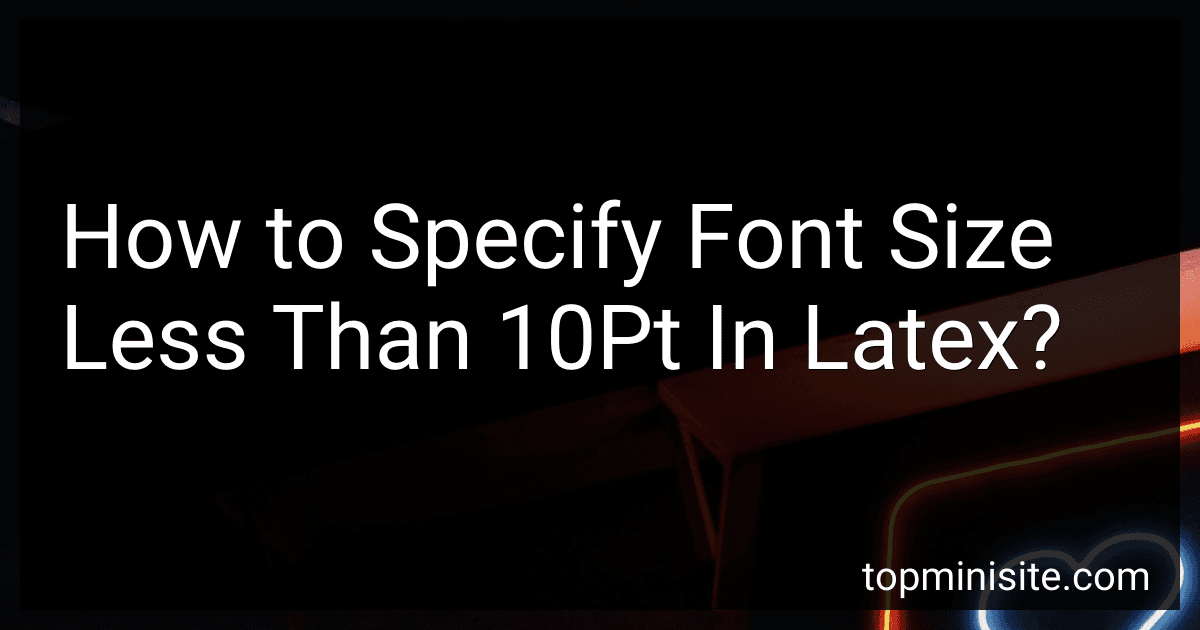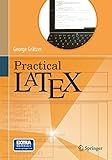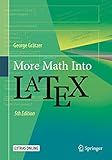Best Latex Font Size Tools to Buy in January 2026
In LaTeX, specifying a font size smaller than 10pt can be achieved using several methods. One approach is to use the \fontsize{size}{leading} command from the fix-cm or anyfontsize package, which allows you to define a custom font size. After specifying the desired size and baseline skip, you must follow this command with \selectfont to apply the changes. Additionally, LaTeX's inherent command \tiny sets a very small font size, which might be useful for quickly implementing a smaller font without specifying an exact point size. If you require more flexibility with precise sizes that are not predefined, loading the anyfontsize package offers a greater range of options. Remember that deviating excessively from standard font sizes can affect readability and document aesthetics, so these adjustments should be applied selectively and with consideration of the document's overall design.
What is the \fontsize command in LaTeX?
In LaTeX, the \fontsize command is used to set the font size for a document or a portion of it. However, it's slightly different from simpler commands like \large or \small, which directly select predefined font sizes. The \fontsize command gives you more control by allowing you to specify any font size you want, along with the baseline skip (the minimum amount of vertical space between the baselines of successive lines of text).
The syntax for the \fontsize command is as follows:
\fontsize{size}{baseline skip}\selectfont
- size specifies the font size you want to use.
- baseline skip specifies the distance between baselines of lines of text. This usually should be larger than the font size to ensure proper line spacing.
- You must follow the \fontsize command with \selectfont to actually apply the size change.
Here's an example of how you might use it within a document:
\documentclass{article} \begin{document}
% Set a custom font size and baseline skip \fontsize{12pt}{15pt}\selectfont
This text is in a custom font size of 12pt with a baseline skip of 15pt.
\end{document}
Remember that the \fontsize command does not affect surrounding text; it only affects the text that follows it. You'd also typically use it within a group or an environment if you want to limit its scope.
How to use custom font sizes in LaTeX?
In LaTeX, you can use custom font sizes by using the \fontsize{size}{baselineskip} command followed by \selectfont. Here's how you can set custom font sizes:
- Use the \fontsize{size}{baselineskip} command: size is the font size you want to set in points. baselineskip is the distance between baselines of consecutive lines of text.
- Use \selectfont immediately after to apply the size.
Here's an example of how you would do it in a document:
\documentclass{article}
\begin{document}
% Set a custom font size {\fontsize{14}{16}\selectfont This text is in a larger custom font size.}
\end{document}
In this example, the text "This text is in a larger custom font size." will be displayed with a font size of 14 points and a baseline skip of 16 points. The \fontsize command affects only the text within its group (enclosed in braces {}). If you want the entire document at a custom font size, you may need to enclose the entire document body in such a group.
Additional Tips:
- Make sure the size and baselineskip are numerical values followed by a unit such as pt for points if you're using them elsewhere. Inside \fontsize, you usually don't need the unit as pt is assumed.
- You can also use the extsizes package with classes like extarticle, extreport, etc., for predefined larger font sizes such as 14pt, 17pt, 20pt, etc.
- For more control over fonts and sizes, consider using the fontsize package, which provides commands like \changefontsizes.
This approach allows for flexibility in designing documents when you need more precise control over typography.
What is the significance of the \textwidth parameter in LaTeX?
In LaTeX, the \textwidth parameter is a length that specifies the width of the main text block on a page. This parameter is crucial for determining how text will flow across the page, impacting line length and the overall appearance of the document.
The significance of \textwidth can be highlighted in the following ways:
- Formatting Consistency: It ensures consistent formatting across different parts of the document, especially when combined with other parameters like \textheight, \oddsidemargin, and \evensidemargin.
- Layout Control: By adjusting \textwidth, you can control the layout of the document, which is particularly useful for creating custom document styles or fitting content within specific dimensions, such as when preparing a journal article or a newsletter.
- Readability: Proper setting of the text width can enhance readability; too wide or too narrow lines can make text difficult to read. The optimal line length for readability is often cited to be around 66 characters, and adjusting \textwidth helps you achieve this.
- Compatibility with Margins: \textwidth works in conjunction with margin settings to determine the effective page layout. Increasing or decreasing the \textwidth often involves adjusting the margins to maintain the desired page width.
- Environment Customization: For special environments like tables, figures, or multicolumn text, knowing the \textwidth is important as it allows you to scale content to match the main text block, ensuring integrated design and presentation.
Overall, \textwidth is a fundamental part of the LaTeX page setup and plays a critical role in designing the visual appearance of a document. Adjusting it carefully can significantly affect the aesthetics and readability of your content.
How to change font size in LaTeX tables?
In LaTeX, you can change the font size of a table by using font size commands or by using packages that provide more flexible options. Here are a few methods you can use:
Basic Font Size Commands
You can use the standard font size commands within the table environment to change the size of the text. Here are some common font size commands:
- \tiny
- \scriptsize
- \footnotesize
- \small
- \normalsize
- \large
- \Large
- \LARGE
- \huge
- \Huge
You can enclose the entire table in a group with the desired font size. For example:
\documentclass{article}
\begin{document}
\begin{table}[h] \centering \small % Change font size here \begin{tabular}{|c|c|c|} \hline Column 1 & Column 2 & Column 3 \\ \hline Data 1 & Data 2 & Data 3 \\ Data 4 & Data 5 & Data 6 \\ \hline \end{tabular} \caption{Sample Table with Smaller Font Size} \end{table}
\end{document}
Using the array Package
The array package enhances the formatting of table columns, but doesn’t directly affect font size. However, you can define new column types that incorporate font size changes if needed. For example:
\usepackage{array}
% Define a new column type that changes the font size \newcolumntype{S}{>{\small}c}
% Then use it in your table: \begin{tabular}{|c|S|c|} ... \end{tabular}
Using the tabularx or tabulary Packages
These packages allow more control over table width and can be used alongside font size changes, but they don't directly provide font size changing capabilities.
Notes
- Changing the font size of the entire document with commands like \documentclass[10pt]{article} will affect the default font size within tables as well.
- Always remember to reset the font size if you want to use a different size for text outside the table.
- The font size commands only affect the text that is placed after them, so ensure they are placed correctly to encompass the entire table.
Each of these methods works well depending on the specific needs of your document and how you want to structure your tables.
How to change font size for a single word in LaTeX?
In LaTeX, you can change the font size of a single word using several methods. Here are a few options:
- Using Font Size Commands: You can use LaTeX's predefined font size commands within a group or {} to limit the scope to a single word. For example: \documentclass{article} \begin{document} This is a normal sentence where \textbf{\Huge{this}} word is huge. \end{document} Some common font size commands include: \tiny \scriptsize \footnotesize \small \normalsize \large \Large \LARGE \huge \Huge
- Using the \fontsize command: If you need more control over the font size, you can use the \fontsize command followed by \selectfont. The \fontsize command requires two arguments: the font size and the baseline skip (which can usually be set to 0). Here’s an example: \documentclass{article} \begin{document} This is a normal sentence where {\fontsize{20}{0}\selectfont this} word has a custom font size. \end{document} In this example, the word "this" is set to a font size of 20 points.
- Using \scalebox from the graphicx package: If you want to scale a word's size, you can use the \scalebox command from the graphicx package: \documentclass{article} \usepackage{graphicx} \begin{document} This is a normal sentence where \scalebox{2.0}{this} word is scaled. \end{document} Here, the word "this" is twice its normal size.
Any of these methods can be used to adjust the font size of a single word in your LaTeX document, allowing for fine-tuned control over the appearance of your text.
What is the role of the \documentclass command in LaTeX?
In LaTeX, the \documentclass command plays a fundamental role in setting up the type of document you are creating. It specifies the overall layout and structure that will be applied to your document. The command is placed at the very beginning of a LaTeX document and takes the following general form:
\documentclass[options]{class}
Here's a breakdown of its components and role:
- Document Class (class): This argument specifies the type of document you are creating, such as article, report, book, letter, etc. Each class comes with its own default settings for formatting, structure, and style, appropriate for that type of document.
- Options: These are optional parameters enclosed in square brackets [] that modify the default behavior of the chosen document class. Options can include settings like font size (e.g., 12pt), paper size (e.g., a4paper), the number of columns (e.g., twocolumn), and more. Multiple options can be specified, separated by commas.
The \documentclass command essentially sets the stage for your document, determining the template or framework that guides how content is organized and displayed. For example, the article class is suitable for shorter documents such as journal articles or essays, while the report and book classes are designed for more extensive works, providing additional structuring capabilities like chapters.
Here's an example of the \documentclass command:
\documentclass[12pt, a4paper, twocolumn]{article}
In this example, the document is an article with a font size of 12 points, formatted on A4 paper, and arranged in two columns. Adjusting the class and options as needed helps tailor the document's presentation to suit specific requirements.