Posts (page 14)
-
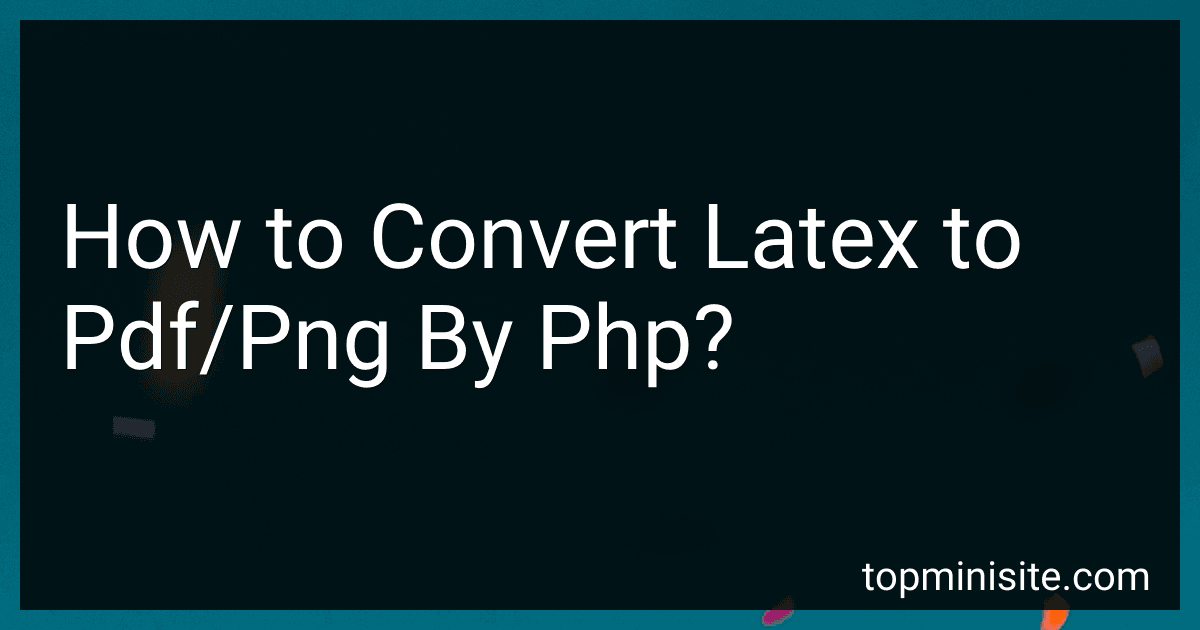 7 min readTo convert LaTeX to PDF using PHP, you can use the pdflatex command-line tool, which is part of the TeX Live distribution. First, you'll need to ensure that the TeX Live distribution is installed on your server. You can then execute shell commands from a PHP script using the shell_exec function. Create a .tex file with your LaTeX code, and then call pdflatex to compile this file into a PDF.
7 min readTo convert LaTeX to PDF using PHP, you can use the pdflatex command-line tool, which is part of the TeX Live distribution. First, you'll need to ensure that the TeX Live distribution is installed on your server. You can then execute shell commands from a PHP script using the shell_exec function. Create a .tex file with your LaTeX code, and then call pdflatex to compile this file into a PDF.
-
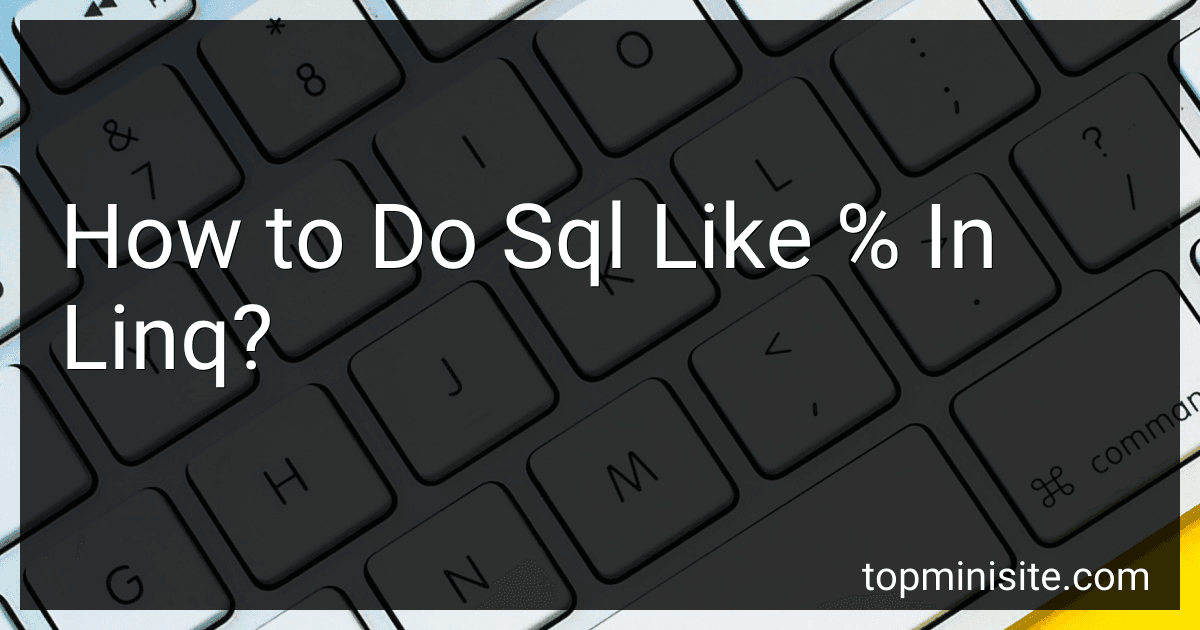 10 min readIn LINQ, to achieve functionality similar to SQL's LIKE operator with the % wildcard for pattern matching, you use methods provided by the String class, such as Contains, StartsWith, and EndsWith. These methods allow you to perform substring searches on collections. For instance, Contains is equivalent to using %pattern% in SQL, which checks if a string contains a specific sequence of characters.
10 min readIn LINQ, to achieve functionality similar to SQL's LIKE operator with the % wildcard for pattern matching, you use methods provided by the String class, such as Contains, StartsWith, and EndsWith. These methods allow you to perform substring searches on collections. For instance, Contains is equivalent to using %pattern% in SQL, which checks if a string contains a specific sequence of characters.
-
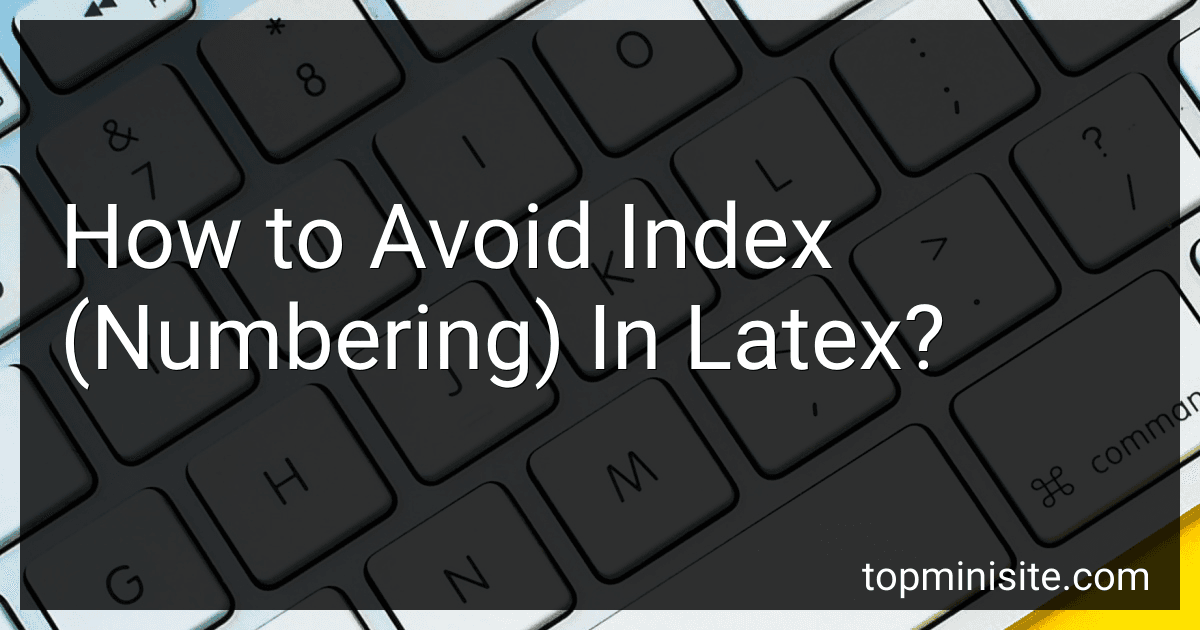 6 min readIn LaTeX, if you want to avoid numbering in a list or when numbering sections, chapters, equations, etc., there are a few approaches you can take. For sections, chapters, and similar structures, you can use the asterisk (*) version of the command. For example, \section*{Section Title} will create a section without a number. This suppresses the numbering and prevents it from appearing in the table of contents as well.
6 min readIn LaTeX, if you want to avoid numbering in a list or when numbering sections, chapters, equations, etc., there are a few approaches you can take. For sections, chapters, and similar structures, you can use the asterisk (*) version of the command. For example, \section*{Section Title} will create a section without a number. This suppresses the numbering and prevents it from appearing in the table of contents as well.
-
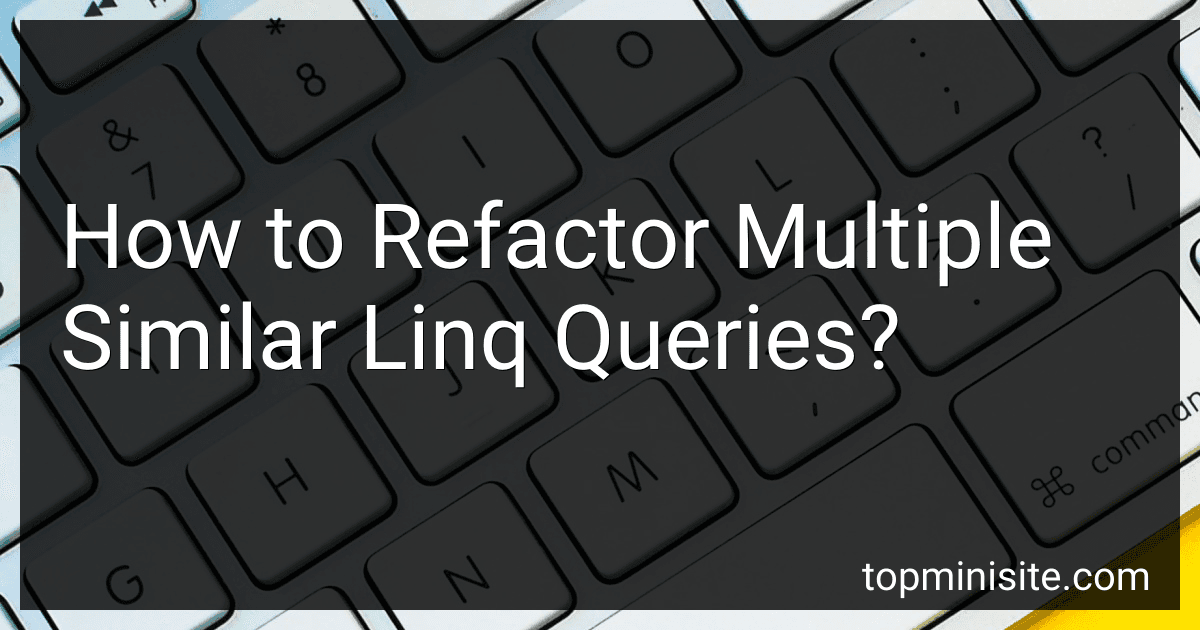 9 min readRefactoring multiple similar LINQ queries involves identifying common patterns or structures within the queries and consolidating them to reduce redundancy and improve maintainability. Start by analyzing the LINQ queries to spot repeated logic, such as similar where clauses, projections, or ordering. You can then extract these commonalities into methods or functions, which can be reused across different queries.
9 min readRefactoring multiple similar LINQ queries involves identifying common patterns or structures within the queries and consolidating them to reduce redundancy and improve maintainability. Start by analyzing the LINQ queries to spot repeated logic, such as similar where clauses, projections, or ordering. You can then extract these commonalities into methods or functions, which can be reused across different queries.
-
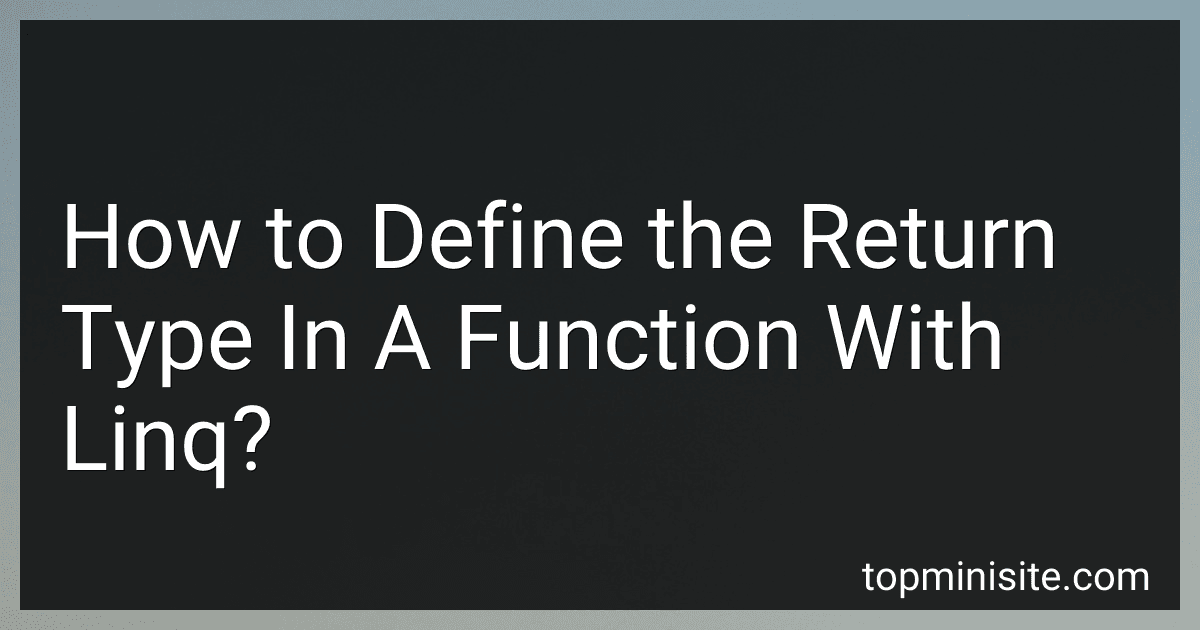 8 min readDefining the return type of a function that uses LINQ in C# involves specifying what the function should return based on the operation performed within the LINQ query. If the LINQ query returns a single value, such as when using methods like First(), FirstOrDefault(), Single(), or SingleOrDefault(), the return type of the function should match the type of the elements being queried.
8 min readDefining the return type of a function that uses LINQ in C# involves specifying what the function should return based on the operation performed within the LINQ query. If the LINQ query returns a single value, such as when using methods like First(), FirstOrDefault(), Single(), or SingleOrDefault(), the return type of the function should match the type of the elements being queried.
-
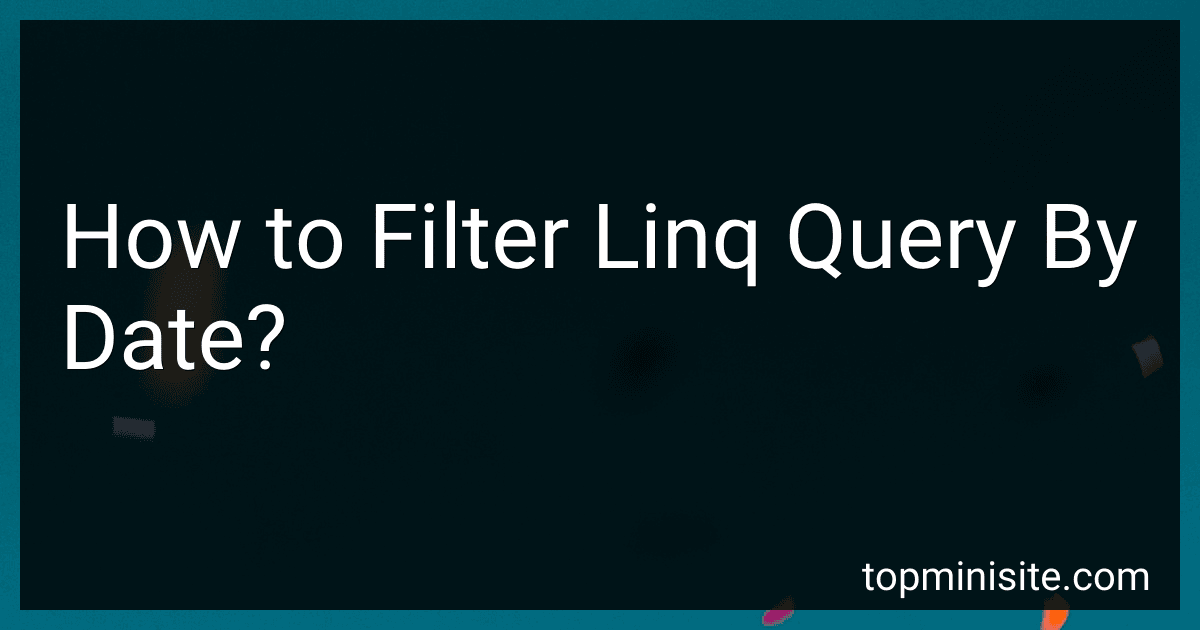 8 min readTo filter a LINQ query by date, you typically work with collections where the items have a DateTime property. You first identify the DateTime property you wish to filter. Then, use a LINQ query with a Where clause specifying the date comparison. Your predicate inside the Where method can compare the DateTime property to a specific date or range of dates using relational operators such as ==, !=, <, >, <=, and >=.
8 min readTo filter a LINQ query by date, you typically work with collections where the items have a DateTime property. You first identify the DateTime property you wish to filter. Then, use a LINQ query with a Where clause specifying the date comparison. Your predicate inside the Where method can compare the DateTime property to a specific date or range of dates using relational operators such as ==, !=, <, >, <=, and >=.
-
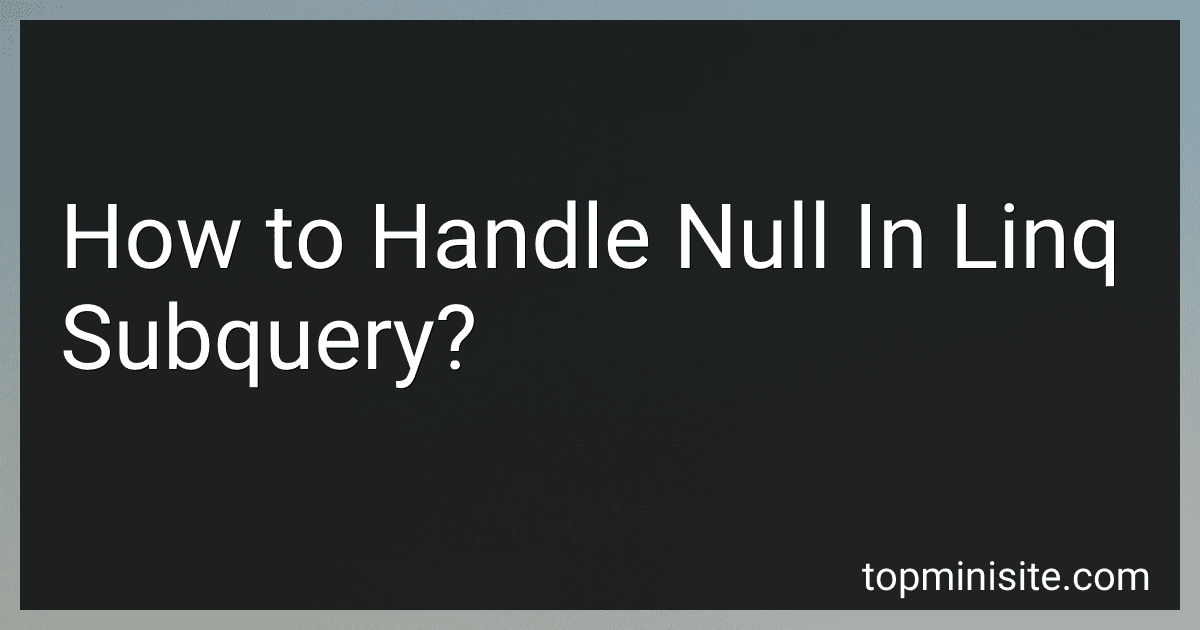 6 min readHandling null values in a LINQ subquery involves ensuring that the subquery does not produce an error if it encounters null values. This typically requires the use of null-coalescing operators or conditional checks. In LINQ, you can employ the ?? operator to provide a default value if a null is encountered or use the let keyword to pre-compute values that handle nulls gracefully.
6 min readHandling null values in a LINQ subquery involves ensuring that the subquery does not produce an error if it encounters null values. This typically requires the use of null-coalescing operators or conditional checks. In LINQ, you can employ the ?? operator to provide a default value if a null is encountered or use the let keyword to pre-compute values that handle nulls gracefully.
-
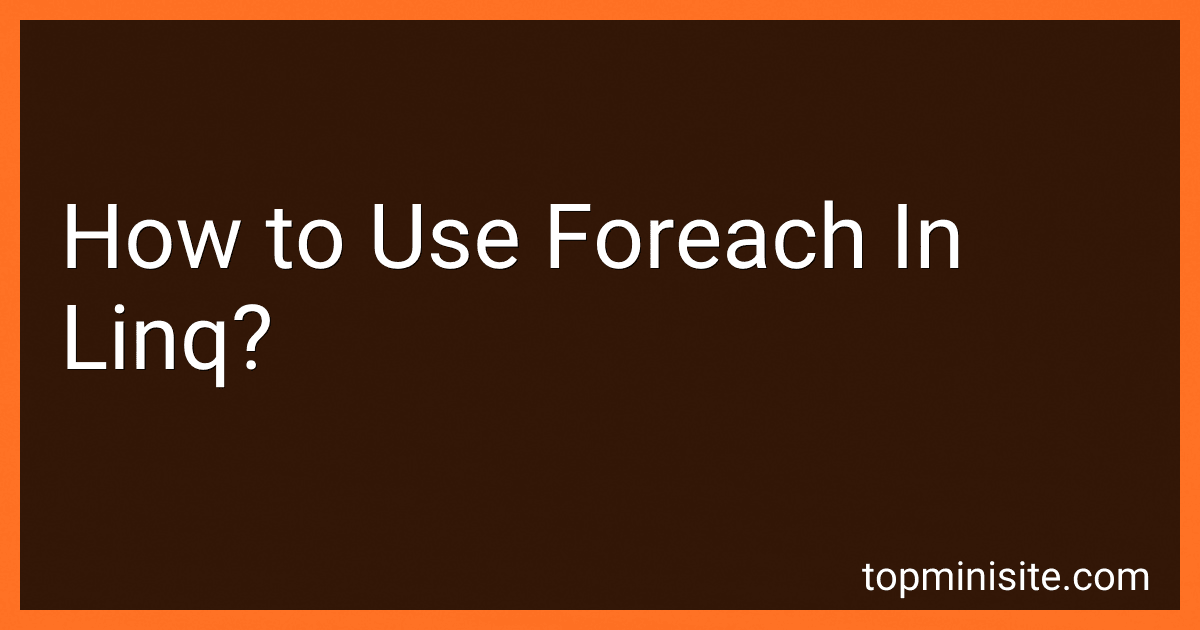 8 min readIn LINQ, the foreach loop is used to iterate over a collection of elements that you retrieve using a LINQ query. After writing the LINQ query, which might involve operations like where, select, or orderBy, you execute it and often store the results in an IEnumerable<T>. You can then use a foreach loop to process each element of the collection individually. This is useful when you want to apply some operation to each element or accumulate results.
8 min readIn LINQ, the foreach loop is used to iterate over a collection of elements that you retrieve using a LINQ query. After writing the LINQ query, which might involve operations like where, select, or orderBy, you execute it and often store the results in an IEnumerable<T>. You can then use a foreach loop to process each element of the collection individually. This is useful when you want to apply some operation to each element or accumulate results.
-
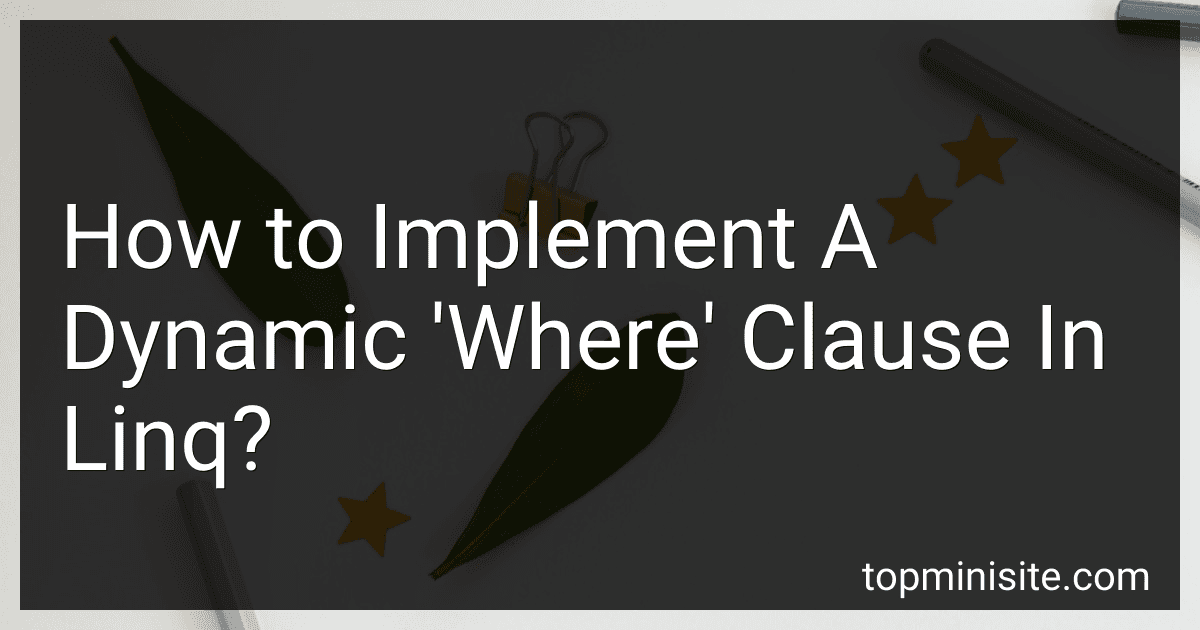 10 min readTo implement a dynamic "where" clause in LINQ, you can utilize the concept of building queries incrementally based on certain conditions. This is often necessary when you want to apply filters conditionally based on user input or other criteria at runtime. One common approach is to start with a base query and then append additional conditions using conditional logic.
10 min readTo implement a dynamic "where" clause in LINQ, you can utilize the concept of building queries incrementally based on certain conditions. This is often necessary when you want to apply filters conditionally based on user input or other criteria at runtime. One common approach is to start with a base query and then append additional conditions using conditional logic.
-
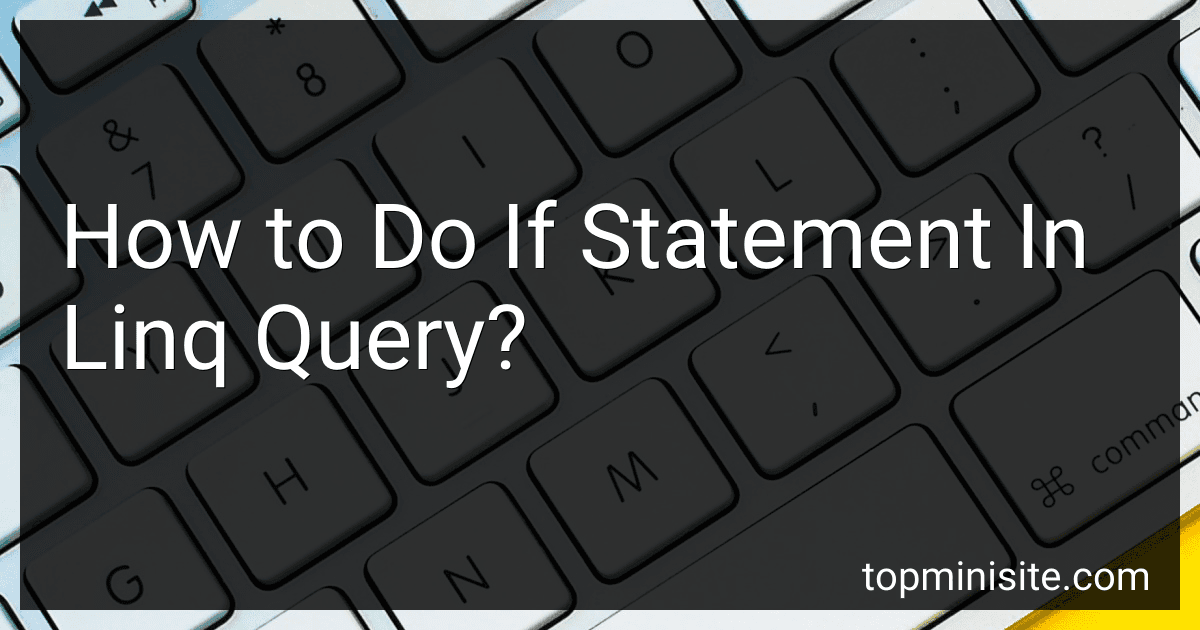 10 min readIn a LINQ query, you can use conditional logic similar to an if statement by using the ternary conditional operator (?:) within the query. This operator allows you to return one of two values depending on the evaluation of a Boolean expression. In the context of a LINQ query, you can incorporate this logic into a select clause to compute different results based on a condition. Alternatively, you can apply conditional logic within a where clause to filter elements based on a condition.
10 min readIn a LINQ query, you can use conditional logic similar to an if statement by using the ternary conditional operator (?:) within the query. This operator allows you to return one of two values depending on the evaluation of a Boolean expression. In the context of a LINQ query, you can incorporate this logic into a select clause to compute different results based on a condition. Alternatively, you can apply conditional logic within a where clause to filter elements based on a condition.
-
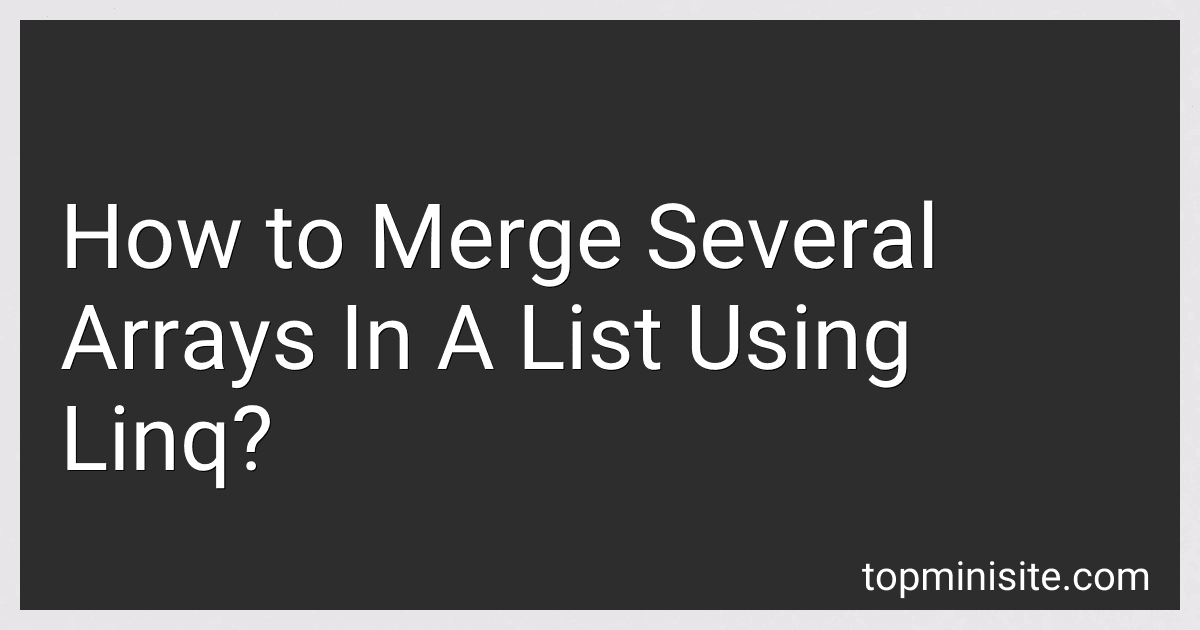 10 min readTo merge several arrays in a list using LINQ in C#, you can utilize the SelectMany method. This method is particularly effective for flattening collections of collections. If you have a list where each element is an array, you can apply SelectMany to project each array into a single sequence. This effectively merges all arrays into one continuous sequence.
10 min readTo merge several arrays in a list using LINQ in C#, you can utilize the SelectMany method. This method is particularly effective for flattening collections of collections. If you have a list where each element is an array, you can apply SelectMany to project each array into a single sequence. This effectively merges all arrays into one continuous sequence.
-
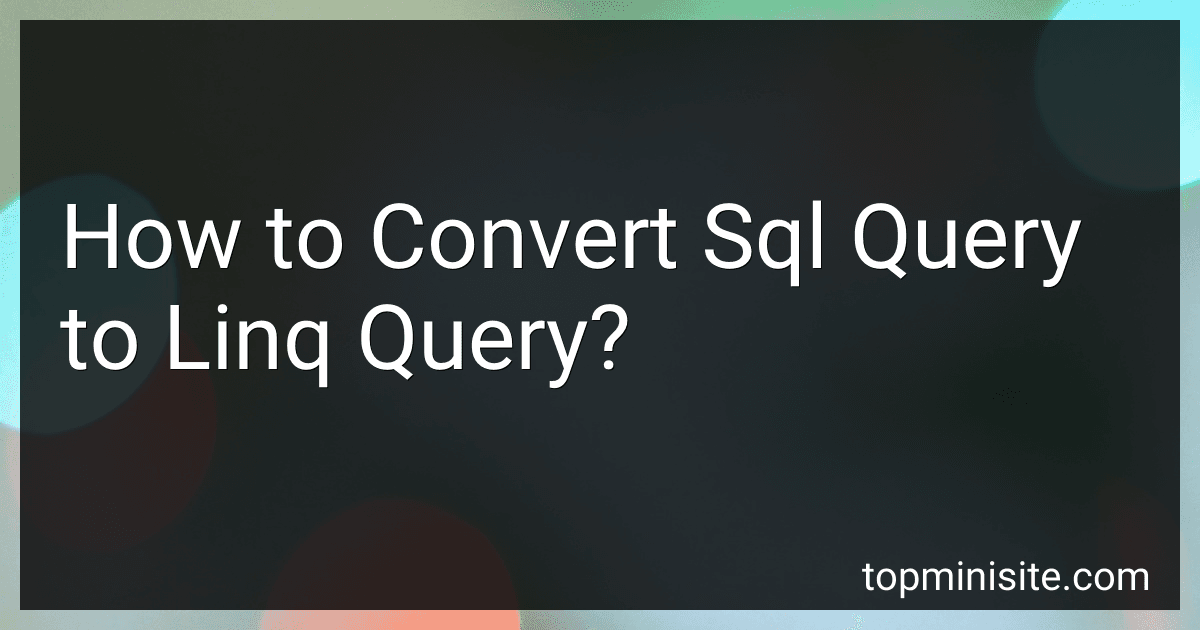 8 min readConverting an SQL query to a LINQ query involves understanding the similarities and differences between SQL and LINQ syntax. First, identify the data source, like a table in SQL, which corresponds to a collection or a context-based property in LINQ. Next, translate the SELECT statement by using the select keyword in LINQ, which projects the desired columns or data. In SQL's FROM clause, you specify the table to query, which maps to the from keyword in LINQ to specify the data source.
8 min readConverting an SQL query to a LINQ query involves understanding the similarities and differences between SQL and LINQ syntax. First, identify the data source, like a table in SQL, which corresponds to a collection or a context-based property in LINQ. Next, translate the SELECT statement by using the select keyword in LINQ, which projects the desired columns or data. In SQL's FROM clause, you specify the table to query, which maps to the from keyword in LINQ to specify the data source.