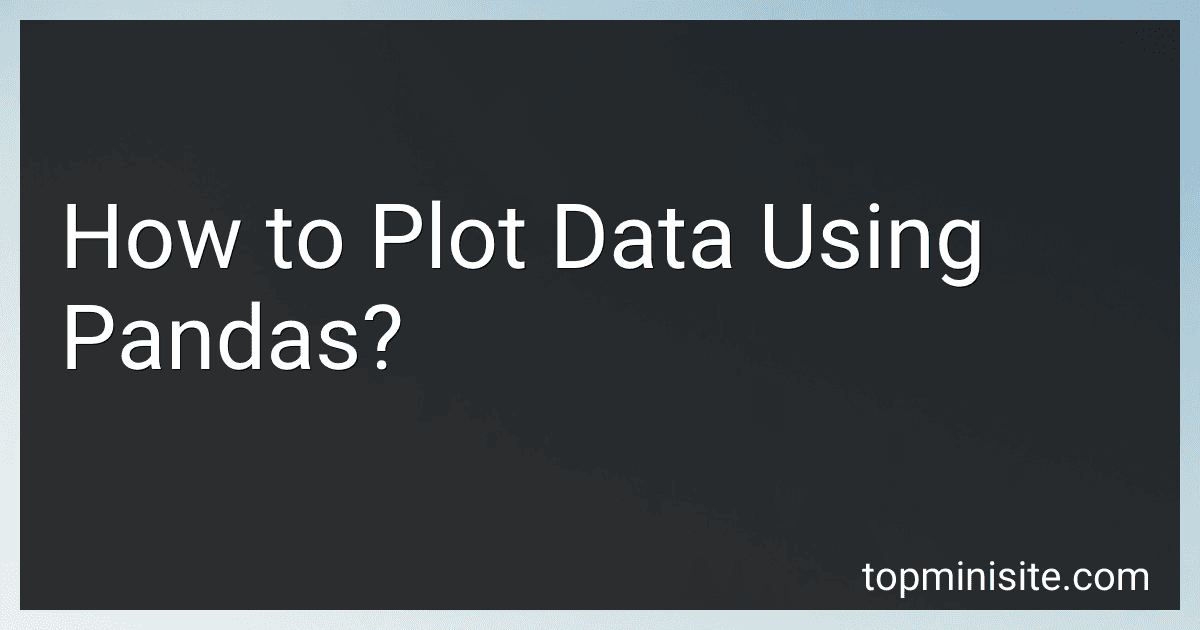Best Data Visualization Tools to Buy in December 2025
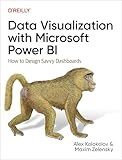
Data Visualization with Microsoft Power BI: How to Design Savvy Dashboards


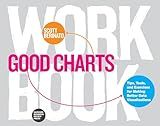
Good Charts Workbook: Tips, Tools, and Exercises for Making Better Data Visualizations


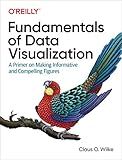
Fundamentals of Data Visualization: A Primer on Making Informative and Compelling Figures


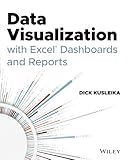
Data Visualization with Excel Dashboards and Reports



Data Points: Visualization That Means Something


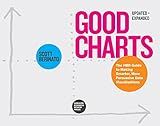
Good Charts, Updated and Expanded: The HBR Guide to Making Smarter, More Persuasive Data Visualizations


To plot data using Pandas, follow these general steps:
- Import the required libraries: First, import the necessary libraries, including Pandas and Matplotlib. Use the following code: import pandas as pd import matplotlib.pyplot as plt
- Read the data: Use Pandas to read the data from a file or create a DataFrame manually. For example, you can read a CSV file using the read_csv() function: df = pd.read_csv('data.csv')
- Prepare the data: Clean and preprocess the data as needed. Ensure that the columns holding numerical values are of the correct data type.
- Choose the plot type: Decide which type of plot to create based on your requirements. Pandas provides various types such as line plots, bar plots, scatter plots, histograms, etc.
- Plotting: Use Pandas' built-in plotting functions to create the plot. The general syntax is: df.plot(kind='plot_type'). Replace 'plot_type' with the desired plot type, like line, bar, scatter, etc. Additionally, you can customize the plot by utilizing the available parameters.
- Display the plot: To display the final plot, use the plt.show() function. It will render the plot on the screen.
The above steps provide a basic framework to plot data using Pandas. However, feel free to explore more advanced options and customization available in both Pandas and Matplotlib libraries to create visually appealing and insightful plots.
What is the savefig() function used for in Pandas?
The savefig() function is not a built-in function in Pandas. However, it is a function available in the matplotlib library, which is often used in combination with Pandas for data visualization.
In matplotlib, the savefig() function is used to save the currently active figure to a file. It allows you to specify the filename, format (e.g., PNG, JPEG, SVG), DPI (dots per inch), and other parameters for the saved image.
By using savefig() in conjunction with data visualization functions in Pandas and matplotlib, you can save the generated plots and charts as image files for later use, sharing, or presentation.
How to handle missing values in Pandas?
There are several ways to handle missing values in pandas:
- Identify missing values: You can use the isnull() and isna() methods to check for missing values in a DataFrame or Series. These methods return a DataFrame or Series of the same shape as the original object, with True values indicating missing values.
- Drop missing values: You can use the dropna() method to remove rows or columns containing missing values. By default, this method drops any row that contains at least one missing value. You can also specify the axis parameter to drop columns (axis=1) instead of rows.
- Fill missing values with a specific value: You can use the fillna() method to replace missing values with a specific value. This value can be a scalar or a dictionary with column names as keys and corresponding values.
- Fill missing values with forward or backward fill: You can use the fillna() method with the method parameter set to 'ffill' or 'bfill' to fill missing values with the previous value ('ffill') or the next value ('bfill') in the DataFrame or Series.
- Interpolate missing values: You can use the interpolate() method to fill missing values using linear interpolation. This method replaces NaN values based on the values before and after the missing values.
- Replace missing values with descriptive statistics: You can use descriptive statistics (mean, median, mode, etc.) calculated from non-missing values to replace missing values. This can be achieved by using methods like mean(), median(), or mode() and then replacing missing values with the calculated value using fillna().
These methods provide different approaches to handle missing values based on the context and requirements of your analysis. It's important to carefully consider the implications of filling or dropping missing values, as these choices can affect the analysis and results.
How to apply a function to each element of a DataFrame?
To apply a function to each element of a DataFrame, you can use the applymap() function. Here's an example of how to use it:
import pandas as pd
Create a DataFrame
data = {'A': [1, 2, 3], 'B': [4, 5, 6]} df = pd.DataFrame(data)
Define a function to apply to each element
def square(x): return x ** 2
Apply the function to each element of the DataFrame
df = df.applymap(square)
Print the modified DataFrame
print(df)
Output:
A B 0 1 16 1 4 25 2 9 36
In this example, the square() function is defined to square each element of the DataFrame. The applymap() function is then used to apply this function to each element, resulting in a modified DataFrame where each value is squared.