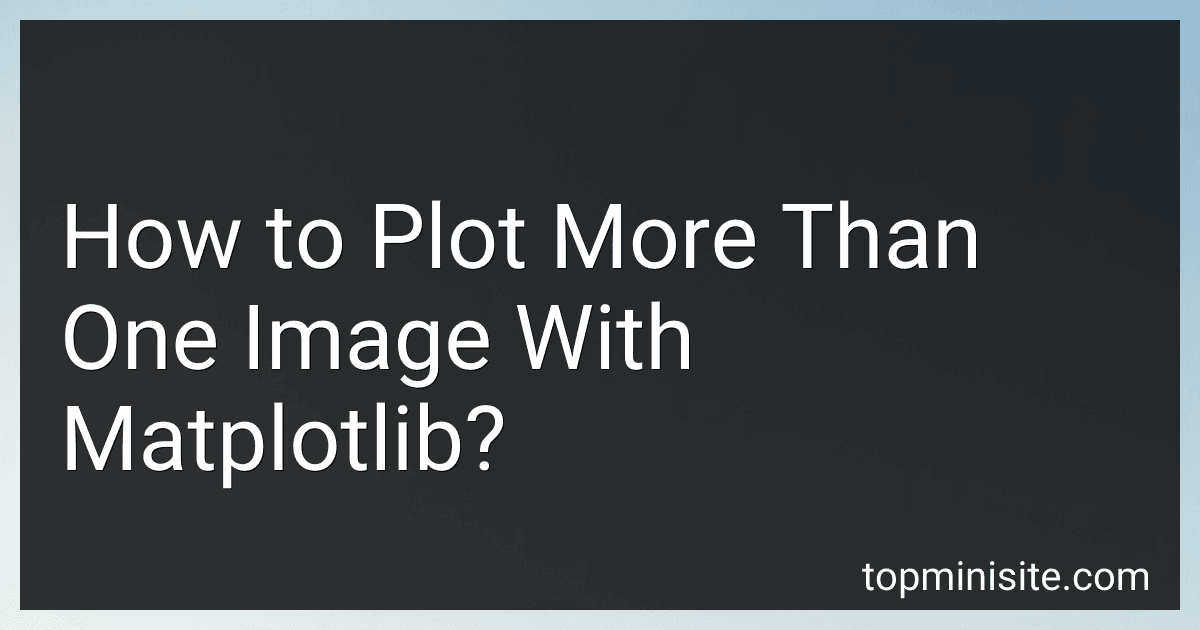Best Matplotlib Visualization Tools to Buy in December 2025
To plot more than one image with Matplotlib, you can use multiple subplots or axes within a single figure. Here's how you can achieve this:
- Import the required libraries:
import matplotlib.pyplot as plt
- Create a figure object and define the number of rows and columns for subplots:
fig, axes = plt.subplots(nrows, ncols)
Replace nrows and ncols with the desired number of subplot rows and columns. This will create a figure with multiple subplots arranged in a grid.
- Plot the images on the respective subplots using the imshow() function:
axes[0, 0].imshow(image1) axes[0, 1].imshow(image2)
Add more image plots as needed
Here, image1 and image2 represent the actual image data. Replace them with your own images or variables.
- Customize the subplots as required:
axes[0, 0].set_title('Image 1') axes[0, 1].set_title('Image 2')
Add more titles or formatting options as needed
- Display the figure with all the plotted images:
plt.show()
This will open a window displaying the figure with multiple images plotted. You can resize the subplots or adjust their positioning by modifying the nrows and ncols parameters and by tweaking other customization options based on your specific needs.
It's important to note that if you have a large number of subplots or complex layout requirements, you can take advantage of additional functions provided by Matplotlib like gridspec or subplot2grid to create more customizable plotting arrangements.
What is the difference between the imshow and matshow functions in Matplotlib?
The imshow and matshow functions in Matplotlib are used to visualize 2D arrays or matrices.
The key difference between the two functions lies in how the data is interpreted and displayed.
imshow treats the plotted data as an image and uses a colormap to assign colors to the different values in the array. It is typically used to visualize continuous data. The colormap can be customized using the cmap parameter.
On the other hand, matshow treats the data as a matrix and displays it as a color-coded table. Each cell in the matrix is assigned a color according to its value. The colormap used by matshow is fixed and cannot be customized.
In summary, imshow is used for visualizing continuous data with a customizable colormap, while matshow is used for visualizing matrices or discrete data using a fixed colormap.
What are the advantages of using subplots in Matplotlib?
There are several advantages of using subplots in Matplotlib:
- Multiple plots in a single figure: Subplots allow you to create multiple plots within a single figure. This can be useful when you want to compare different datasets or visualize different aspects of the same data.
- Improved organization and layout: Subplots provide a clear and organized way to present multiple plots. You can arrange them in rows and columns, making it easier to understand the relationships or patterns between different plots.
- Easy customization: Each subplot can be customized independently, including the axes, labels, legends, and other plot elements. You have full control over the appearance and styling of each individual subplot.
- Better utilization of space: Subplots allow efficient utilization of figure space. Instead of creating separate figures for each plot, subplots enable you to combine multiple plots in a single figure, saving space and improving overall efficiency.
- Enhanced storytelling and narrative: Subplots can be used to tell a story or highlight a particular aspect of the data. You can arrange the plots in a sequence that conveys a narrative flow or use them to demonstrate how different variables or parameters affect the result.
Overall, using subplots in Matplotlib offers a flexible and powerful way to present and analyze multiple plots in a clear and organized manner.
What is the role of the aspect parameter in Matplotlib's imshow function?
The aspect parameter in Matplotlib's imshow function is used to determine the aspect ratio of the displayed image. It accepts a string or a number as its value.
If the aspect value is a number, it represents the ratio of the vertical and horizontal scales. For example, an aspect value of 2 means that the height of each pixel is twice the width.
Alternatively, if the aspect value is 'equal', the plot will have equal aspect ratio, meaning that the pixels will be square and the image will not be distorted.
By default, the aspect parameter is set to 'auto', which adjusts the aspect ratio based on the shape of the image array and the size of the figure window.
What is the purpose of using the subplot function in Matplotlib?
The purpose of using the subplot function in Matplotlib is to create multiple plots in the same figure. It allows you to divide the figure into a grid of subplots, where each subplot can consist of multiple rows and columns. This function is useful when you want to visualize multiple related datasets or compare different aspects of a dataset side by side. By using subplots, you can effectively organize and display multiple plots within a single figure.
What is the command to remove the y-axis ticks in a Matplotlib subplot?
To remove the y-axis ticks in a Matplotlib subplot, you can use the set_yticks() function with an empty list as the argument.
Here is an example of how to do it:
import matplotlib.pyplot as plt
Create a subplot
fig, ax = plt.subplots()
Your plot code here
Remove y-axis ticks
ax.set_yticks([])
Show the plot
plt.show()
In this example, ax is the Axes object representing the subplot. The set_yticks([]) function sets the y-axis ticks to an empty list, effectively removing them from the plot.
How to control the transparency of plotted images in Matplotlib?
To control the transparency of plotted images in Matplotlib, you can use the alpha parameter, which represents the opacity of the image. The value of alpha ranges from 0 (completely transparent) to 1 (completely opaque).
Here is an example that demonstrates how to control the transparency of a plotted image:
import matplotlib.pyplot as plt
Load and plot the image
image = plt.imread('image.png') plt.imshow(image)
Set the transparency
alpha_value = 0.5 # Change this value to control the transparency plt.gca().set_alpha(alpha_value)
Show the plot
plt.show()
In the example above, image.png is the filename of the image you want to plot. The transparency of the plotted image is controlled by changing the value of alpha_value to the desired opacity.
Note that the set_alpha method is called on the current Axes object (gca()) to set the transparency.