TopMiniSite
-
 3 min readTo run Capybara with Sinatra, you will need to first install the necessary gems by adding Capybara and Sinatra to your Gemfile and running bundle install. Next, you will need to configure Capybara to work with Sinatra by setting the app host to your Sinatra application's URL and port. Then, you can write your tests using Capybara's syntax to interact with your Sinatra web application. Finally, you can run your tests by using a testing framework such as RSpec or Cucumber.
3 min readTo run Capybara with Sinatra, you will need to first install the necessary gems by adding Capybara and Sinatra to your Gemfile and running bundle install. Next, you will need to configure Capybara to work with Sinatra by setting the app host to your Sinatra application's URL and port. Then, you can write your tests using Capybara's syntax to interact with your Sinatra web application. Finally, you can run your tests by using a testing framework such as RSpec or Cucumber.
-
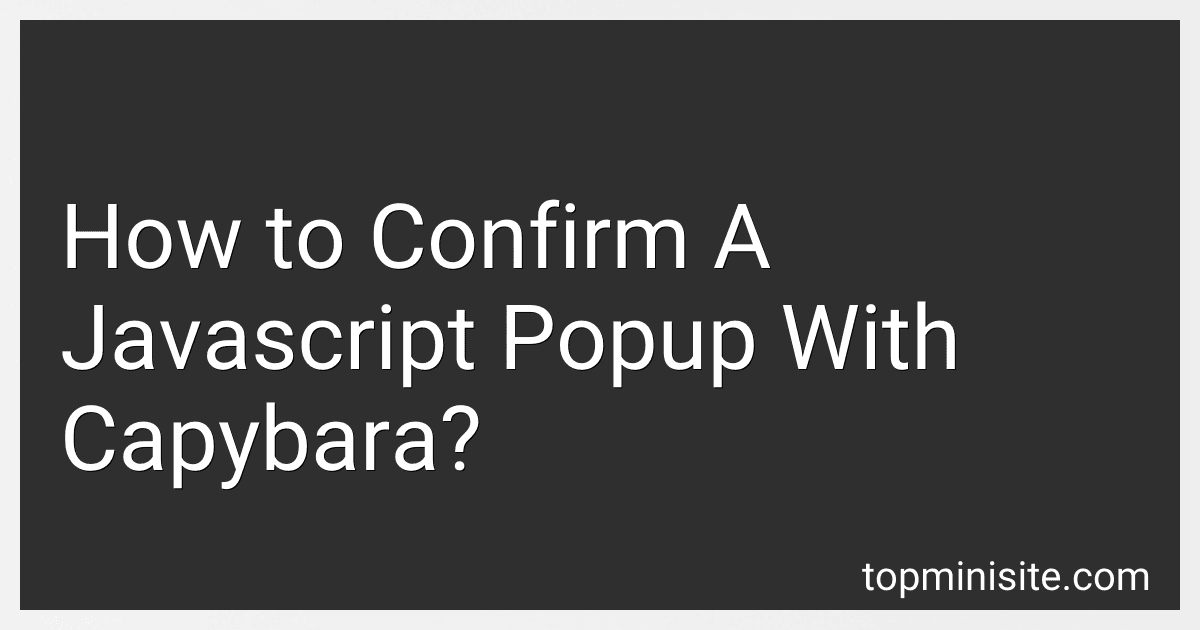 3 min readTo confirm a JavaScript popup with Capybara, you can use the accept_confirm method. This method accepts a block where you can perform actions before confirming the popup. You can also use the dismiss_confirm method to dismiss the popup.Here is an example code snippet: accept_confirm do click_button 'Delete' end In the above code, the popup will be accepted when the 'Delete' button is clicked. This allows you to interact with JavaScript popups in your tests using Capybara.
3 min readTo confirm a JavaScript popup with Capybara, you can use the accept_confirm method. This method accepts a block where you can perform actions before confirming the popup. You can also use the dismiss_confirm method to dismiss the popup.Here is an example code snippet: accept_confirm do click_button 'Delete' end In the above code, the popup will be accepted when the 'Delete' button is clicked. This allows you to interact with JavaScript popups in your tests using Capybara.
-
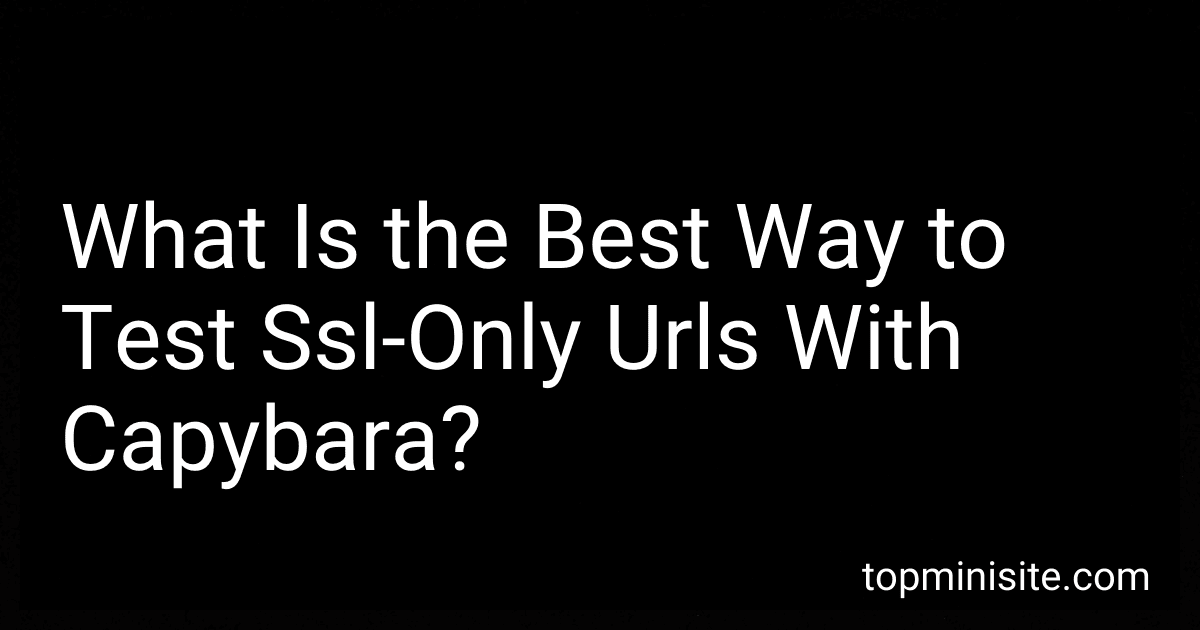 6 min readWhen testing SSL-only URLs with Capybara, the best way is to configure Capybara to use a secure connection when visiting those URLs. By setting the Capybara default driver to use a secure connection, you can ensure that all interactions with SSL-only URLs are done securely. Additionally, you can also explicitly specify the protocol to use when visiting a specific URL in your test cases using the visit method provided by Capybara.
6 min readWhen testing SSL-only URLs with Capybara, the best way is to configure Capybara to use a secure connection when visiting those URLs. By setting the Capybara default driver to use a secure connection, you can ensure that all interactions with SSL-only URLs are done securely. Additionally, you can also explicitly specify the protocol to use when visiting a specific URL in your test cases using the visit method provided by Capybara.
-
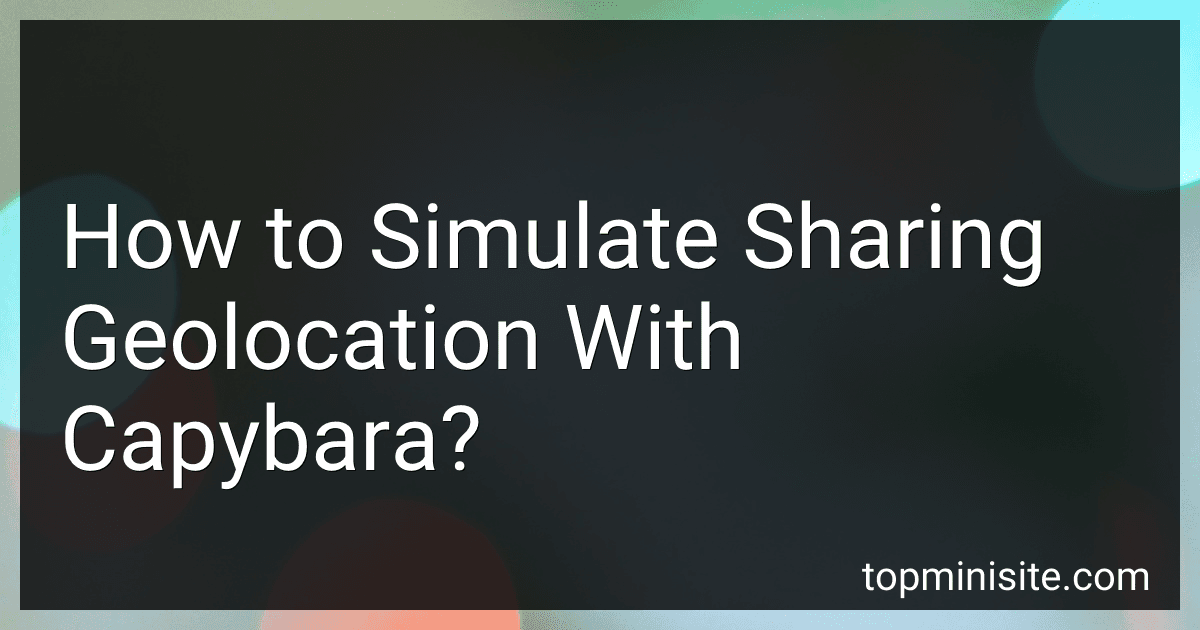 3 min readTo simulate sharing geolocation with Capybara, you can use the Geolocation API to mock the user's location in your tests. You can do this by setting the latitude and longitude values using the page.execute_script method in Capybara. This will allow you to simulate the user's geolocation and test the functionality of your application that depends on location data.
3 min readTo simulate sharing geolocation with Capybara, you can use the Geolocation API to mock the user's location in your tests. You can do this by setting the latitude and longitude values using the page.execute_script method in Capybara. This will allow you to simulate the user's geolocation and test the functionality of your application that depends on location data.
-
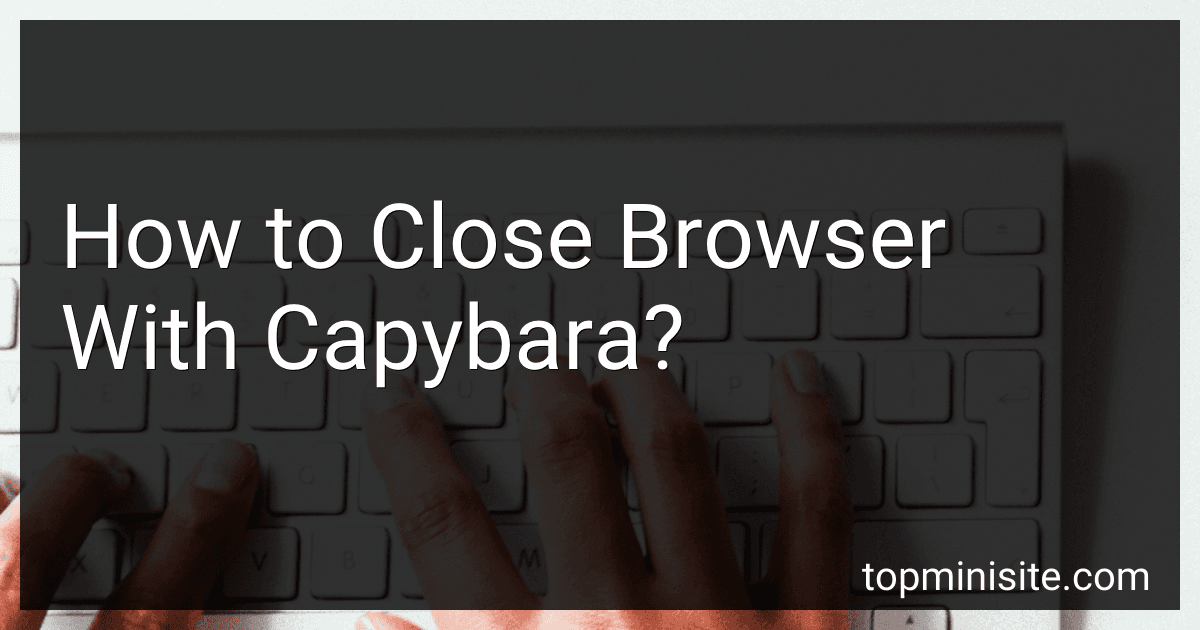 3 min readIn order to close a browser with Capybara, you can use the Capybara.current_session.driver.quit method. This will close the current browser session and terminate the browser process. It's important to note that this method will only close the current browser session and not the entire browser if multiple sessions are open. So make sure to use this method at the appropriate time in your test scenario to clean up any open browser instances.
3 min readIn order to close a browser with Capybara, you can use the Capybara.current_session.driver.quit method. This will close the current browser session and terminate the browser process. It's important to note that this method will only close the current browser session and not the entire browser if multiple sessions are open. So make sure to use this method at the appropriate time in your test scenario to clean up any open browser instances.
-
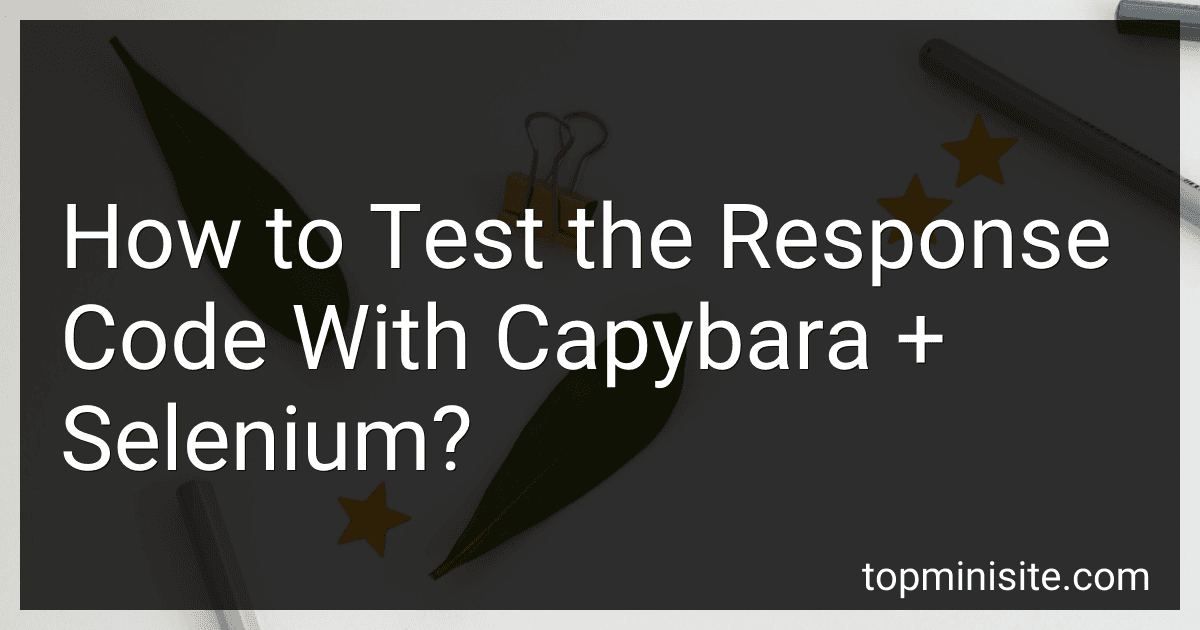 3 min readTo test the response code with Capybara + Selenium, you can use the page.status_code method provided by Capybara. This method allows you to retrieve the HTTP status code of the current page. You can then use this status code to assert whether the response is as expected in your tests.For example, you can use an assertion like expect(page.status_code).to eq(200) to check if the response code is 200 (OK).
3 min readTo test the response code with Capybara + Selenium, you can use the page.status_code method provided by Capybara. This method allows you to retrieve the HTTP status code of the current page. You can then use this status code to assert whether the response is as expected in your tests.For example, you can use an assertion like expect(page.status_code).to eq(200) to check if the response code is 200 (OK).
-
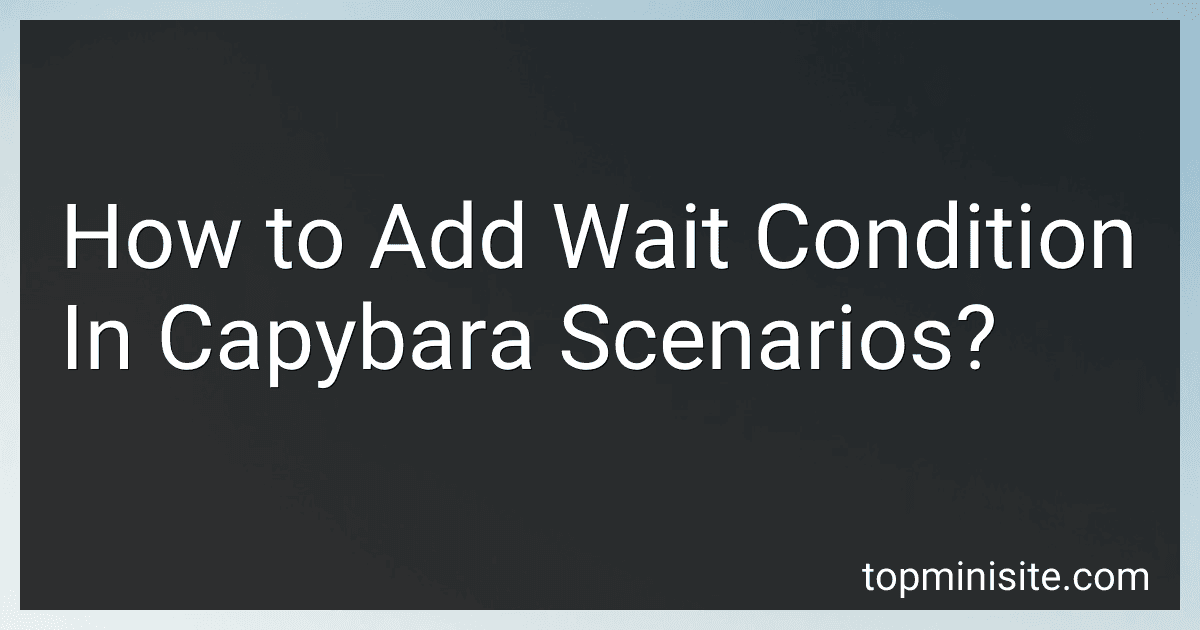 6 min readTo add a wait condition in Capybara scenarios, you can use the wait method provided by Capybara. This method allows you to specify a condition that Capybara will wait for before continuing with the scenario.For example, if you want to wait for a specific element to become visible on the page, you can use the wait method with the visible: true option. This will instruct Capybara to wait until the element is visible before moving on to the next step in the scenario.
6 min readTo add a wait condition in Capybara scenarios, you can use the wait method provided by Capybara. This method allows you to specify a condition that Capybara will wait for before continuing with the scenario.For example, if you want to wait for a specific element to become visible on the page, you can use the wait method with the visible: true option. This will instruct Capybara to wait until the element is visible before moving on to the next step in the scenario.
-
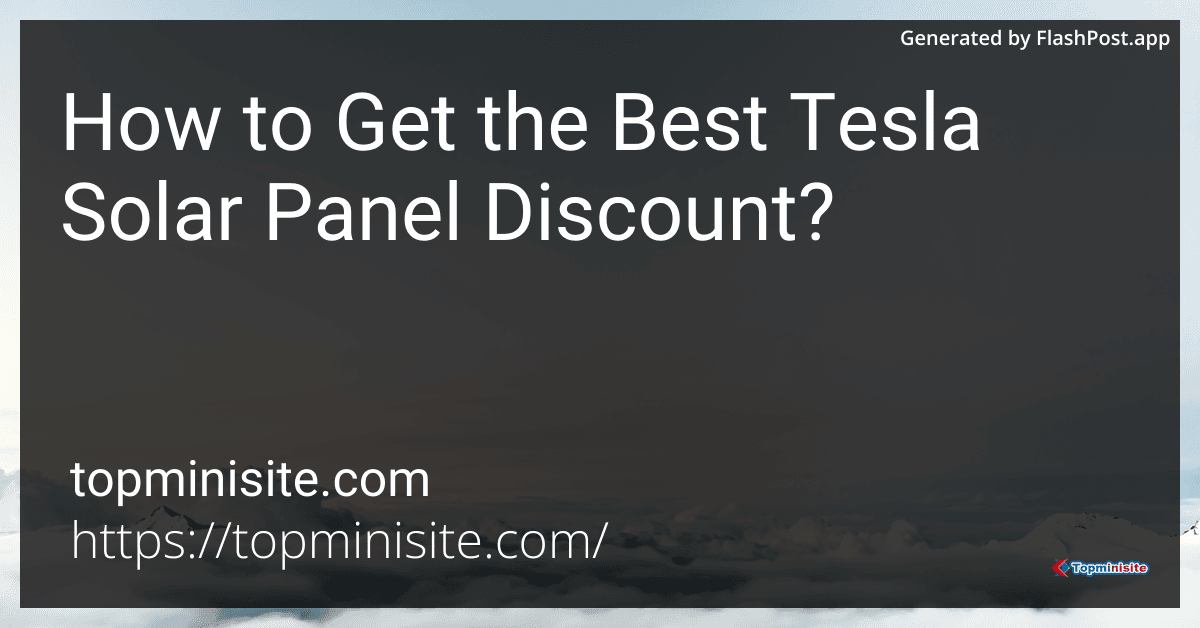 4 min readTesla’s solar energy solutions are rapidly gaining popularity, offering homeowners a sustainable and cost-effective way to power their homes. By installing Tesla Solar Panels, you can reduce your electricity bill, increase the value of your property, and contribute to a cleaner environment. In this guide, we’ll dive into Tesla’s solar technology, how much it costs, and how you can get the best discounts - especially by using a referral code.
4 min readTesla’s solar energy solutions are rapidly gaining popularity, offering homeowners a sustainable and cost-effective way to power their homes. By installing Tesla Solar Panels, you can reduce your electricity bill, increase the value of your property, and contribute to a cleaner environment. In this guide, we’ll dive into Tesla’s solar technology, how much it costs, and how you can get the best discounts - especially by using a referral code.
-
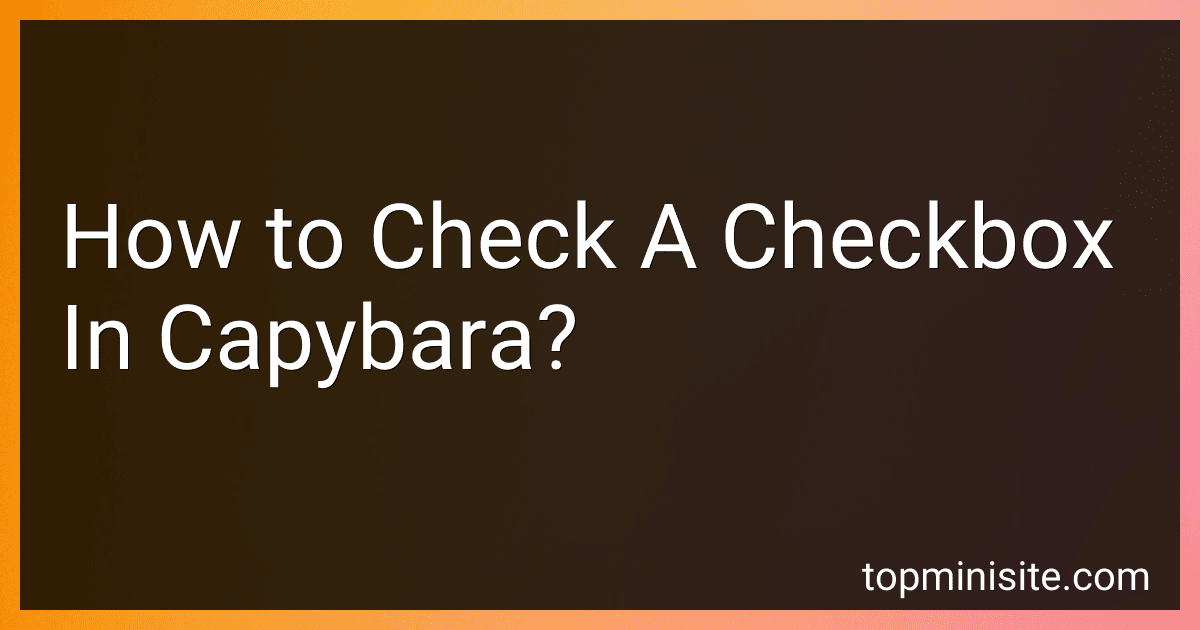 4 min readTo check a checkbox in Capybara, you can use the check method. This method takes the checkbox's label or ID as a parameter and simulates checking the checkbox by clicking on it. Here's an example: check('Agree to terms and conditions') This code snippet will check the checkbox with the label "Agree to terms and conditions".
4 min readTo check a checkbox in Capybara, you can use the check method. This method takes the checkbox's label or ID as a parameter and simulates checking the checkbox by clicking on it. Here's an example: check('Agree to terms and conditions') This code snippet will check the checkbox with the label "Agree to terms and conditions".
-
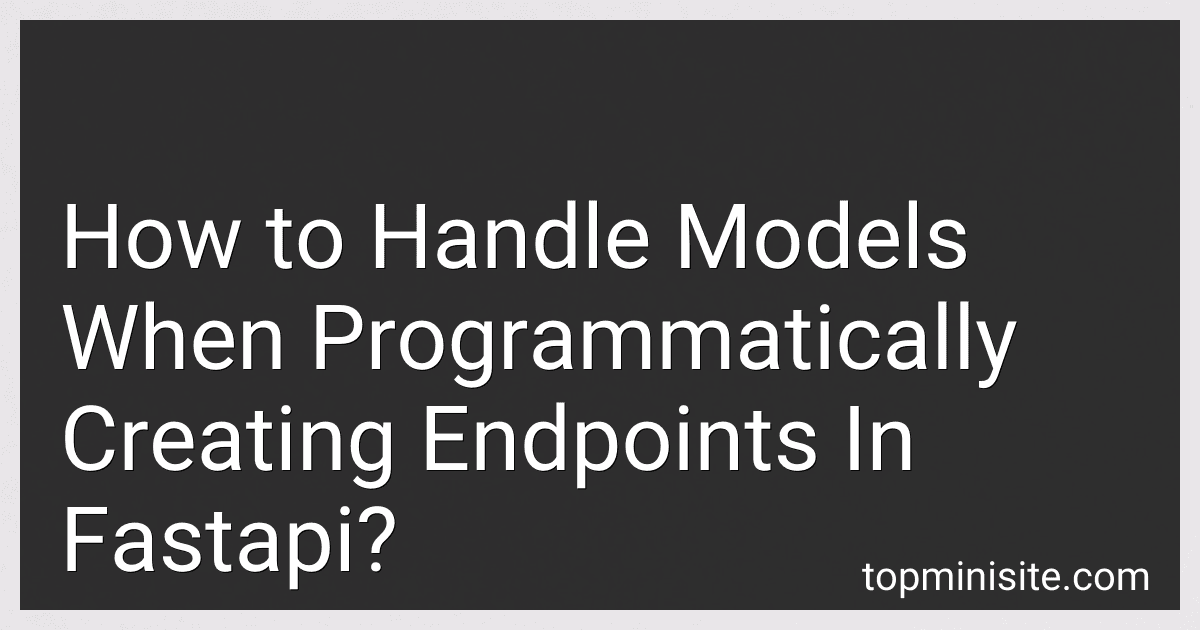 5 min readWhen programmatically creating endpoints in FastAPI, you can handle models by defining Pydantic models for request and response data structures. These models can then be used as type hints for request and response parameters in your endpoint functions. You can also validate input data using these models and automatically generate OpenAPI documentation based on them.To handle models in FastAPI, you can define your Pydantic models in a separate module and import them into your endpoint functions.
5 min readWhen programmatically creating endpoints in FastAPI, you can handle models by defining Pydantic models for request and response data structures. These models can then be used as type hints for request and response parameters in your endpoint functions. You can also validate input data using these models and automatically generate OpenAPI documentation based on them.To handle models in FastAPI, you can define your Pydantic models in a separate module and import them into your endpoint functions.
-
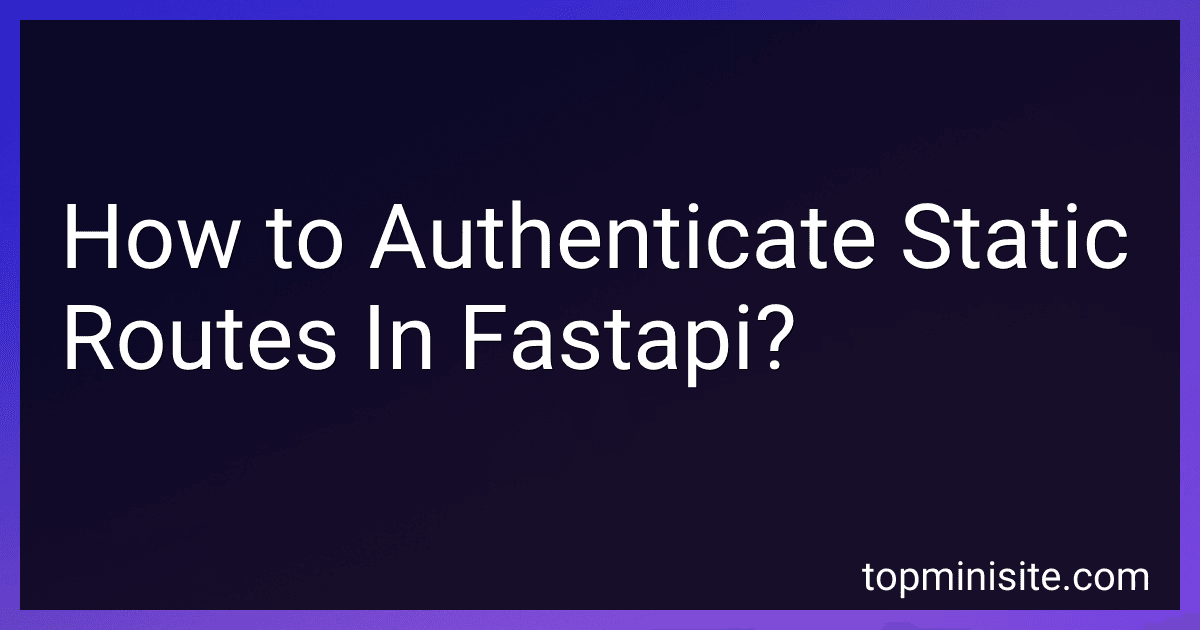 5 min readIn FastAPI, static routes can be authenticated by using dependency injection with the Depends function. By defining a dependency function that checks for authentication within the route, you can ensure that only authenticated users have access to specific endpoints. This could involve verifying a user's credentials, checking for a token in the request headers, or any other method of authentication.
5 min readIn FastAPI, static routes can be authenticated by using dependency injection with the Depends function. By defining a dependency function that checks for authentication within the route, you can ensure that only authenticated users have access to specific endpoints. This could involve verifying a user's credentials, checking for a token in the request headers, or any other method of authentication.