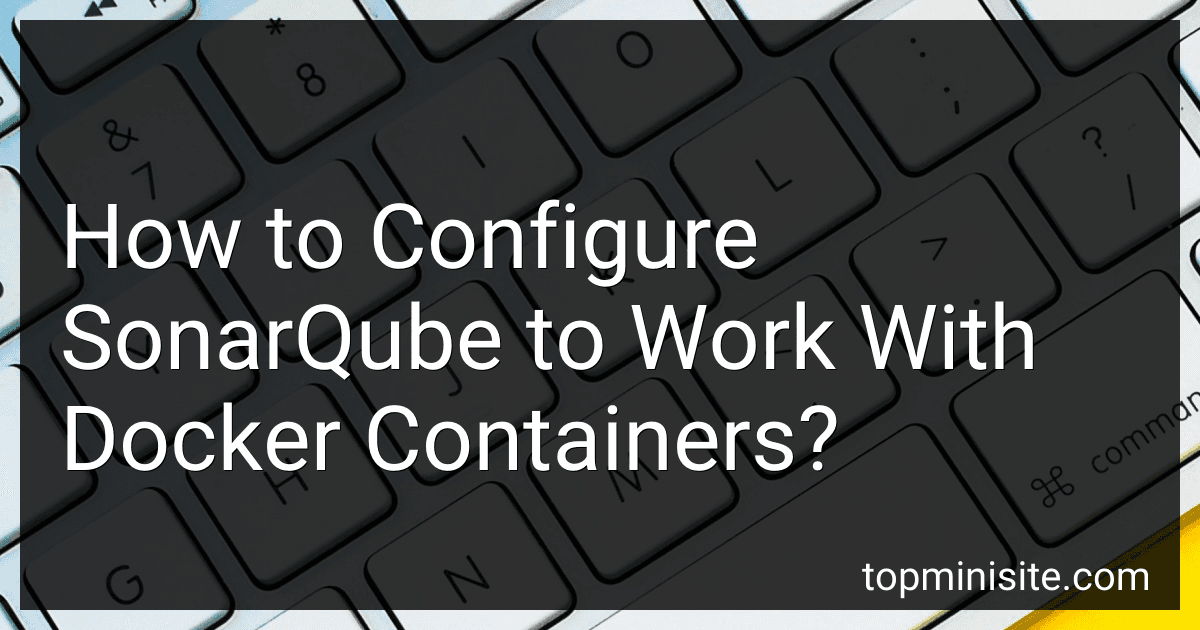Best SonarQube Docker Setup Tools to Buy in December 2025
To configure SonarQube to work with Docker containers, you can follow these steps:
- Install Docker: Ensure that Docker is installed on your machine and is up-to-date. You can download Docker from the official website and follow the installation instructions for your operating system.
- Pull the SonarQube Docker image: Open a command prompt or terminal and run the following command to fetch the SonarQube Docker image from the Docker Hub: docker pull sonarqube
- Create a Docker network: In order to allow communication between SonarQube and other containers, you need to create a Docker network. You can create a network named "sonarqube-net" using the following command: docker network create sonarqube-net
- Start the SonarQube container: Run the following command to start the SonarQube container. It binds port 9000 on the host machine to port 9000 inside the container and connects it to the "sonarqube-net" network: docker run -d --name sonarqube -p 9000:9000 --network=sonarqube-net sonarqube
- Access SonarQube: Once the container is running, you can access SonarQube by opening a web browser and navigating to http://localhost:9000. SonarQube may take a few moments to initialize and become available.
- Configure SonarQube: Login to SonarQube using the default credentials (admin/admin). You will be prompted to change the password. Once logged in, create a new project and generate an authentication token for it.
- Analyze your code: From your project's root directory, run the SonarScanner tool to analyze your code and send the results to SonarQube. Make sure you have the SonarScanner installed and configured. For example, you can run: sonar-scanner -Dsonar.projectKey=your_project_key -Dsonar.sources=.
- View analysis results: Return to the SonarQube web interface and navigate to your project. You will be able to see the analysis results, including issues, code smells, and code coverage.
By following these steps, you should be able to configure SonarQube to work with Docker containers and analyze your code for quality and security issues.
How to enable SonarQube code coverage analysis with Docker?
To enable SonarQube code coverage analysis with Docker, you need to follow these steps:
- Install Docker: Download and install Docker on your machine if you haven't already.
- Pull SonarQube Docker Image: Open the terminal and run the following command to pull the SonarQube Docker image:
docker pull sonarqube
- Run SonarQube Docker Container: Run the SonarQube Docker container using the following command:
docker run -d --name sonarqube -p 9000:9000 sonarqube
This command will start the SonarQube container and expose port 9000 for accessing the SonarQube web interface.
- Open SonarQube Web Interface: Open your web browser and navigate to http://localhost:9000 to access the SonarQube web interface.
- Generate SonarQube Token: Once you're on the SonarQube web interface, log in with the default credentials (admin/admin). Then, navigate to "My Account" > "Security" and generate a token.
- Configure SonarQube Scanner: In your project's root directory, create a file named sonar-project.properties and add the following configuration:
sonar.projectKey=project-key sonar.projectName=project-name sonar.projectVersion=1.0 sonar.sources=src sonar.host.url=http://localhost:9000 sonar.login=
Replace project-key, project-name, and <SonarQube-Token> with your specific values.
- Generate Code Coverage Report: Use your preferred test runner or code coverage tool to generate a code coverage report in a supported format (e.g., JaCoCo, Cobertura, or OpenCover). Make sure the output file is accessible from the Docker container.
- Install SonarScanner: Install the SonarScanner tool on your machine following the official documentation for your operating system.
- Run SonarScanner: Open the terminal and navigate to your project's root directory. Run the SonarScanner command:
sonar-scanner
This command will analyze your project's source code, perform code coverage analysis, and send the results to the SonarQube server.
- View Code Coverage Analysis: Go back to the SonarQube web interface, navigate to your project, and you will see the code coverage analysis results under the "Coverage" section.
Note: Make sure your code coverage report is in a supported format and specified correctly in the SonarQube Scanner configuration. You may need to configure additional properties in the sonar-project.properties file depending on your project's requirements.
How to map volume for persistent data storage in SonarQube Docker container?
To map volume for persistent data storage in SonarQube Docker container, you need to follow these steps:
- Create a directory on the host machine where you want to store the SonarQube data. For example, /opt/sonarqube/data.
- Launch the SonarQube Docker container by running the following command: docker run -d --name sonarqube -p 9000:9000 -v /opt/sonarqube/data:/opt/sonarqube/data sonarqube:latest In this command: -d flag runs the container in detached mode. --name sonarqube assigns a name to the container. You can choose any name you like. -p 9000:9000 maps the container's port 9000 to the host machine's port 9000. SonarQube runs on port 9000 by default. -v /opt/sonarqube/data:/opt/sonarqube/data maps the directory /opt/sonarqube/data on the host machine to the directory /opt/sonarqube/data inside the container. This ensures that the SonarQube data is persisted on the host machine.
- Access SonarQube in your web browser by navigating to http://localhost:9000. If you're using a different port, replace 9000 with the appropriate port number.
After following these steps, the SonarQube data will be stored in the mapped directory on the host machine, making it persistent even if the container is removed or restarted.
What are the benefits of using Docker containers for SonarQube?
There are several benefits of using Docker containers for SonarQube:
- Easy and consistent deployment: Docker provides a consistent environment across different systems and allows for easy deployment of SonarQube. It ensures that the software runs the same way on different platforms, reducing dependency issues and making deployments more reliable.
- Isolation: Docker containers provide a level of isolation, separating SonarQube from the host system and other applications. This isolation helps to prevent conflicts and dependencies between different applications or versions.
- Scalability: Docker enables easy scaling of SonarQube instances by creating multiple containers and distributing the load. This allows for better resource utilization and improves performance in larger projects or organizations.
- Easy maintenance and updating: Docker simplifies the maintenance and updating process for SonarQube. Upgrades or patches can be easily applied to a single container, and the changes can be propagated to all the instances.
- Portability: Docker containers are highly portable and can be moved or deployed easily across different environments. This makes it convenient to set up SonarQube on different machines or cloud platforms, facilitating continuous integration and delivery processes.
- Version control: Docker allows for version control of SonarQube images, making it easier to rollback to previous versions in case of issues or incompatibilities.
- Collaboration: Docker containers provide a standardized and shareable environment, making it easier for teams to collaborate on development or testing. Users can quickly share the container image, ensuring that everyone is working on the same configuration.
Overall, using Docker containers for SonarQube offers improved deployment flexibility, scalability, reliability, and ease of maintenance, making it a popular choice for many development teams.
What is the purpose of configuring SonarQube with Docker containers?
The purpose of configuring SonarQube with Docker containers is to provide a lightweight, isolated, and reproducible environment for running SonarQube.
Here are a few reasons to configure SonarQube with Docker containers:
- Simplified setup: Docker allows you to package SonarQube along with its dependencies and configurations into a single container, making it easier to set up and deploy in various environments.
- Portability: Docker containers are platform-independent, which means that you can run the same SonarQube setup across different operating systems and infrastructure, ensuring consistency and reducing the chances of any environment-specific issues.
- Isolation: Docker containers provide a level of isolation from the host system, so you can run SonarQube with its own set of resources without worrying about conflicts with other applications or dependencies on the host machine.
- Scalability: Docker allows you to scale SonarQube horizontally by spinning up multiple container instances to handle higher workloads, providing increased performance and capacity as needed.
- Reproducibility: With Docker, you can capture a snapshot of your SonarQube configuration and dependencies as an image, which can be version-controlled and easily shared, ensuring that different team members or environments use the same setup consistently.
In conclusion, configuring SonarQube with Docker containers offers a streamlined and portable way to run and manage SonarQube, providing ease of setup, scalability, isolation, and reproducibility.
How to secure the SonarQube Docker container?
To secure the SonarQube Docker container, you can take the following steps:
- Use a secure base image: Start with a Docker base image that is regularly updated and has security patches applied. Avoid using outdated or unsupported images.
- Secure container configuration: Configure your Docker container securely. This includes controlling the container's user privileges, restricting container access to sensitive data, and minimizing container size by removing unnecessary packages.
- Implement access controls: Limit access to the SonarQube container by enforcing strong authentication and authorization mechanisms. Use secure credentials for SonarQube login and avoid using default or weak passwords.
- Enable HTTPS: Configure SonarQube to use HTTPS instead of HTTP for secure communication. Obtain and install an SSL certificate from a trusted certificate authority (CA) to enable encrypted communication.
- Handle secrets securely: Avoid embedding sensitive information such as passwords or access keys directly in the Docker image or container. Use environment variables or external secret management tools to store and provide access to these secrets at runtime.
- Regularly update and patch: Update the SonarQube Docker image and its underlying dependencies regularly to apply security patches and bug fixes. Monitor official SonarQube channels for any security advisories and upgrade to the latest version.
- Enable logging and monitoring: Configure logging to capture relevant logs from the SonarQube container. Implement monitoring and alerting mechanisms to detect and respond to any security-related incidents or abnormal activities.
- Network configuration: Control network access to the SonarQube container by using firewalls or network security groups. Restrict access from untrusted sources and ensure that only necessary ports are exposed.
- Use container security tools: Utilize container security tools and vulnerability scanners to regularly scan your SonarQube Docker container for any known vulnerabilities and security risks.
- Regularly review and audit: Conduct regular security reviews and audits of your SonarQube Docker container to identify and address any potential security gaps or misconfigurations.
Remember that securing the SonarQube Docker container is an ongoing process. It is essential to stay updated with the latest security best practices and actively monitor for any new vulnerabilities or security risks.
How to configure SonarQube quality gates in Docker?
To configure SonarQube quality gates in Docker, you can follow these steps:
- Start by creating a Dockerfile to build an image for SonarQube. You can use the official SonarQube Docker image or create a custom one if needed.
- Add a configuration file for SonarQube to define the quality gates. This file usually has the extension .properties and contains the necessary properties for defining the quality gates.
- In the Dockerfile, copy the quality gate configuration file to the appropriate location within the SonarQube image. For example, you can copy it to the /opt/sonarqube/conf/ directory by adding the following line in your Dockerfile: COPY sonarqube.properties /opt/sonarqube/conf/
- Build the Docker image using the Dockerfile. Run the following command in the terminal: docker build -t sonarqube .
- Once the image is built, you can run the SonarQube container using the image you just created. Use the following command to start the container: docker run -d -p 9000:9000 sonarqube
- Access the SonarQube web interface by opening a web browser and navigating to http://localhost:9000. You should see the SonarQube dashboard.
- Log in to SonarQube using the default credentials (admin/admin). You will be prompted to change your password.
- Go to the "Administration" section in the SonarQube web interface.
- Navigate to the "Quality Gates" tab and click on "Create" to create a new quality gate.
- Configure the quality gate according to your specific requirements and save it.
- Once the quality gate is created, you can assign it to your projects in SonarQube to enforce the defined quality standards.
By following these steps, you should be able to configure SonarQube quality gates in a Docker environment.