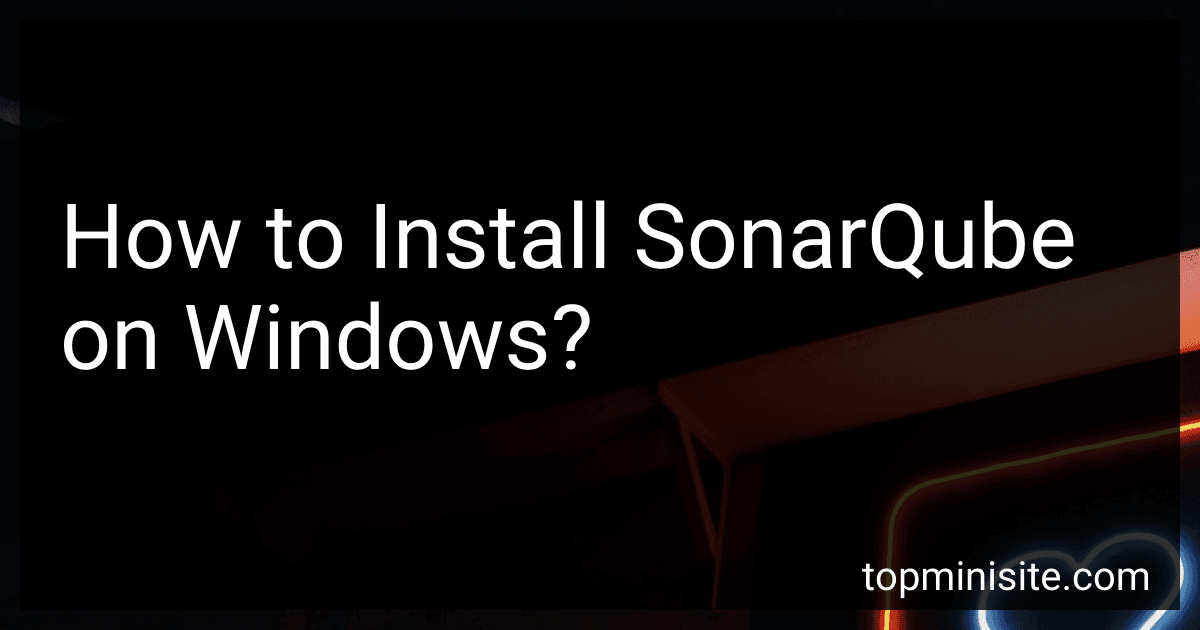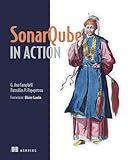Best SonarQube Installation Tools to Buy in December 2025
To install SonarQube on Windows, follow these steps:
- Download and install Java Development Kit (JDK): Visit the Oracle website (https://www.oracle.com/java/technologies/javase-jdk11-downloads.html) and download the latest version of JDK. Once downloaded, double-click the installer and follow the installation wizard.
- Set up Java environment variables: Open the Control Panel and search for "System" or "System Properties." Click on "Edit the system environment variables" and go to the "Advanced" tab. Click on "Environment Variables" and under "System Variables," click "New." Set "Variable name" as "JAVA_HOME" and "Variable value" as the path to your JDK installation directory (e.g., C:\Program Files\Java\jdk-11.0.x). Click "OK" to save the environment variable.
- Download SonarQube: Visit the SonarQube website (https://www.sonarqube.org/downloads) and download the Community Edition for Windows (ZIP format). Extract the downloaded ZIP file to a desired location on your system (e.g., C:\sonarqube).
- Configure SonarQube: Open the conf folder within the extracted SonarQube folder (e.g., C:\sonarqube\conf). Locate the sonar.properties file and open it in a text editor. Uncomment the line starting with "sonar.jdbc.username" and set the username for your database. Uncomment the line starting with "sonar.jdbc.password" and set the password for your database. Uncomment the line starting with "sonar.jdbc.url" and set the JDBC URL for your database. Save and close the sonar.properties file.
- Start SonarQube: Open a command prompt and navigate to the bin\windows-x86-64 folder inside the extracted SonarQube folder (e.g., C:\sonarqube\bin\windows-x86-64). Run the following command: "StartSonar.bat" Wait for the startup logs to appear in the command prompt window.
- Access SonarQube: Open a web browser and enter "http://localhost:9000" in the address bar. The SonarQube web interface should now be accessible. Login using the default credentials (username: admin, password: admin). Follow the on-screen instructions to set up your SonarQube instance.
Note: It is advisable to refer to the official SonarQube documentation for detailed instructions and troubleshooting specific to your version and setup.
How to download SonarQube on Windows?
To download SonarQube on Windows, follow these steps:
- Go to the official SonarQube website: https://www.sonarqube.org/downloads/
- Under the Community Edition section, click on the "Download" button for the latest version of SonarQube.
- On the next page, you will find the available download options for different operating systems. Click on the link under "Windows."
- You will be redirected to the download page on the SonarSource website. Scroll down to the "Community Edition" section and click on the "Download" button for the Windows version.
- Once the download is complete, locate the downloaded file on your computer.
- Extract the downloaded zip file to a directory of your choice. This will create a SonarQube folder with all the necessary files.
- Open a command prompt and navigate to the bin\windows-x86-64 directory within the SonarQube folder.
- Run the "StartSonar.bat" file by typing "StartSonar.bat" and pressing Enter. This will start the SonarQube server.
- Open a web browser and go to http://localhost:9000. This will open the SonarQube web interface.
- Log in with the default credentials: admin/admin. Make sure to change the password after logging in for the first time.
That's it! You have successfully downloaded and installed SonarQube on Windows.
What metrics does SonarQube measure for code quality?
SonarQube measures various metrics for code quality, including:
- Reliability: This metric assesses the robustness of the code by identifying potential bugs, errors, and exceptions that may occur during execution.
- Security: SonarQube analyzes the code for security vulnerabilities such as injection flaws, cross-site scripting, sensitive data exposure, and more.
- Maintainability: This metric evaluates how easy it is to understand and modify code. It includes metrics like code complexity, code duplication, and proper documentation.
- Coverage: SonarQube measures the extent to which the codebase is covered by automated tests. Higher coverage indicates better quality.
- Duplications: This metric identifies code fragments that are duplicated across the codebase, which can lead to inconsistencies and maintenance issues.
- Code smells: SonarQube flags coding practices that may lead to maintainability issues, such as long methods, high cyclomatic complexity, overuse of instanceof, and more.
- Code complexity: SonarQube calculates various complexity metrics, including cyclomatic complexity and cognitive complexity, to highlight areas of the code that are difficult to understand and maintain.
- Documentation: SonarQube analyzes the presence and quality of comments and documentation in the codebase.
- Testability: SonarQube assesses the code's testability by examining factors like size of methods, coupling, and cohesion, which may impact the ease of writing unit tests.
These metrics help developers and teams identify and prioritize areas of improvement in terms of code quality, allowing them to make informed decisions and take appropriate actions to enhance the overall quality of their codebase.
How to authorize users and manage permissions in SonarQube?
To authorize users and manage permissions in SonarQube, follow these steps:
- Login to SonarQube with administrative privileges.
- Go to the Administration section by clicking on the gear icon in the top right corner.
- In the Administration section, click on the "Security" tab.
- Click on "Users" to see a list of existing users or to create a new user.
- To create a new user, click on the "Create User" button and fill in the necessary details like username, password, and email address.
- To manage permissions, go to the "Groups" tab under the "Security" section.
- Click on "Create Group" to create a new group or select an existing group to manage its permissions.
- To assign a user to a group, go to the "Users" tab under the selected group and click on the "Add users" button. Search for the user and select them from the search results.
- Once the user is assigned to a group, go to the "Permissions" tab under the same group.
- The Permissions tab allows you to manage various permissions like user permissions, project permissions, and global permissions.
- To grant permissions, select the appropriate checkboxes next to the permissions you want to grant to the group.
- Save the changes.
By following these steps, you will be able to authorize users and manage their permissions in SonarQube.
What is SonarQube and how does it work?
SonarQube is an open-source platform used for continuous code quality inspection, offering static code analysis, code reviews, and software metrics to improve code quality. It helps developers to identify and fix code issues, track technical debt, and prevent code smells.
The working principle of SonarQube involves a few key steps:
- Analysis: SonarQube scans the source code, analyzing it for various types of issues such as bugs, vulnerabilities, code smells, and coding standards violations. It uses a wide range of static code analysis rules and algorithms to detect these issues.
- Metrics Calculation: SonarQube calculates metrics related to code quality and software maintainability. These metrics include lines of code, cyclomatic complexity, code duplication, test coverage, technical debt, etc. These metrics help in understanding the overall health of the codebase.
- Issue Reporting: After the analysis, SonarQube generates a detailed report that highlights the identified code issues, along with severity levels, descriptions, and recommended solutions. It provides information on where and how the issues were detected in the code.
- Quality Gates: SonarQube allows the creation of quality gates, which define the standards for code quality. If the code does not meet the quality gate criteria, developers can be prevented from merging or releasing the code.
- Integration and Automation: SonarQube can be integrated into the development workflow and integrated development environments (IDEs), allowing developers to get immediate feedback while writing code. It can also be integrated with continuous integration/continuous deployment (CI/CD) systems, enabling automated code quality checks during the build and deployment processes.
Overall, SonarQube acts as a centralized platform for managing code quality and providing continuous feedback to improve the software development process.
What is the difference between SonarQube Community Edition and Enterprise Edition?
SonarQube is an open-source platform for continuous code quality inspection that helps developers to manage and improve the quality of their code. It offers two main editions: Community Edition and Enterprise Edition.
- SonarQube Community Edition: Free and open-source edition suitable for small teams or individual developers. Provides basic functionalities for code quality analysis, including static code analysis, code coverage, and code duplication detection. Allows users to set up quality gates and receive notifications for code quality violations. Does not include advanced features and support services, such as security analysis, branch analysis, pull request analysis, and commercial plugins.
- SonarQube Enterprise Edition: Commercial edition designed for large teams or organizations requiring advanced features and support services. Includes all the features of the Community Edition. Offers additional features like security analysis for scanning potential security vulnerabilities in the code, branch analysis for analyzing code changes in branches, and pull request analysis for detecting issues in code before merging. Provides access to commercial plugins developed by SonarQube partners. Offers technical support and plugin compatibility guarantees from SonarSource, the company behind SonarQube.
Overall, the main difference between the two editions lies in the additional features, support services, and commercial plugin support provided by the Enterprise Edition, making it more suitable for large organizations with complex requirements.